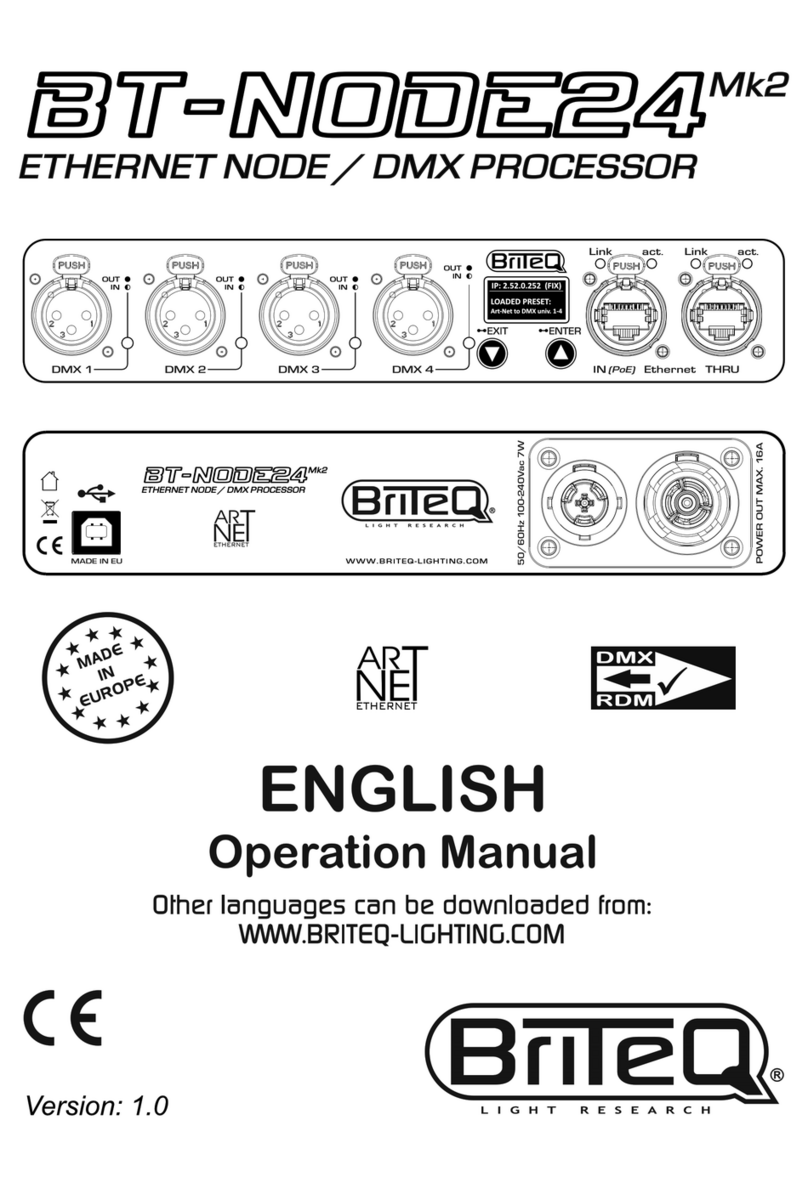ENGLISH USER MANUAL
BRITEQ®1/8 BT-NODE24
OPERATION MANUAL
Thank you for buying this Briteq®product. To take full advantage of all possibilities and for your own safety,
please read these operating instructions very carefully before you start using this unit.
FEATURES
•High speed Art-Net and sACN Node with 4 highly configurable DMX ports.
•Gigabit Ethernet I/O based on high speed Marvell switch, without linking delay.
•Automatic Ethernet bypass on power fails.
•Perfect for install market with configurations over Art-Net support and DHCP.
•Complies to IEEE 802.3-2005 standard for fully compliant hi-speed Gigabit Ethernet over long cable lengths.
•Integrated web interface with support for mobile devices.
•NFC tag for easy website access on mobile devices.
•The 4 DMX ports can all be configured as in or outputs:
•Configured as input: normal mode
•Configured as output: single, LTP, HTP or ZERO mode.
•Multiple pre-defined presets available and custom presets.
•RDM over Art-Net compatible.
•All DMX ports are equipped with 3pin or 5pin Neutrik®XLR-connectors (both versions available)
•100% electrical isolation between all in/outputs: problems on 1 port will not influence the other ports.
•MIDI bridge functionality via Ethernet coming soon.
•Power options:
•100-240VAC 50/60Hz Neutrik®TRUE-1 daisy chaining.
•PoE class 0 input. 36-57V
•Housing ½ 19” diecast housing with different installation options:
•1-unit fits 1U 19” rack (19” adapter included)
•2-units fit together in a 1U 19" rack (adapters included)
•Easy truss mounting with wall adapter (optional)
•Strong rubber protection adapters for stage use (optional)
•Developed by Briteq®in Belgium and made in Europe!
BEFORE USE
•Before you start using this unit, please check if there’s no transportation damage. Should there be any, do
not use the device and consult your dealer first.
•Important: This device left our factory in perfect condition and well packaged. It is absolutely necessary for
the user to strictly follow the safety instructions and warnings in this user manual. Any damage caused by
mishandling is not subject to warranty. The dealer will not accept responsibility for any resulting defects or
problems caused by disregarding this user manual.
•Keep this booklet in a safe place for future consultation. If you sell the fixture, be sure to add this user manual.
•To protect the environment, please try to recycle the packing material as much as possible.
Check the contents:
Check that the carton contains the following items:
•BT-NODE24 (XLR 3pin or 5pin version)
•Operating instructions
•Power cable
•19” adapter to install 1 unit in a 19” rack
•19” adapter to install 2 units side by side in a 19” rack