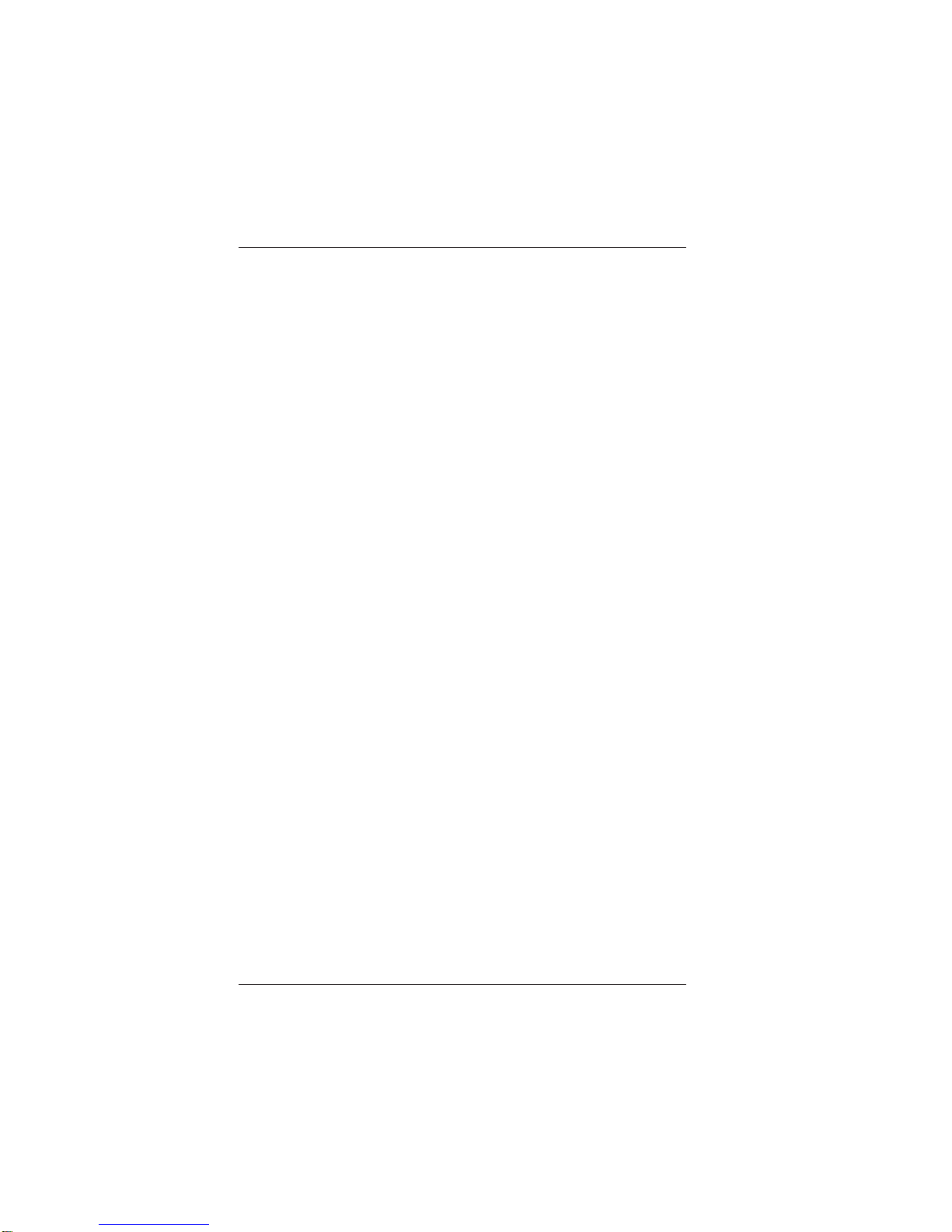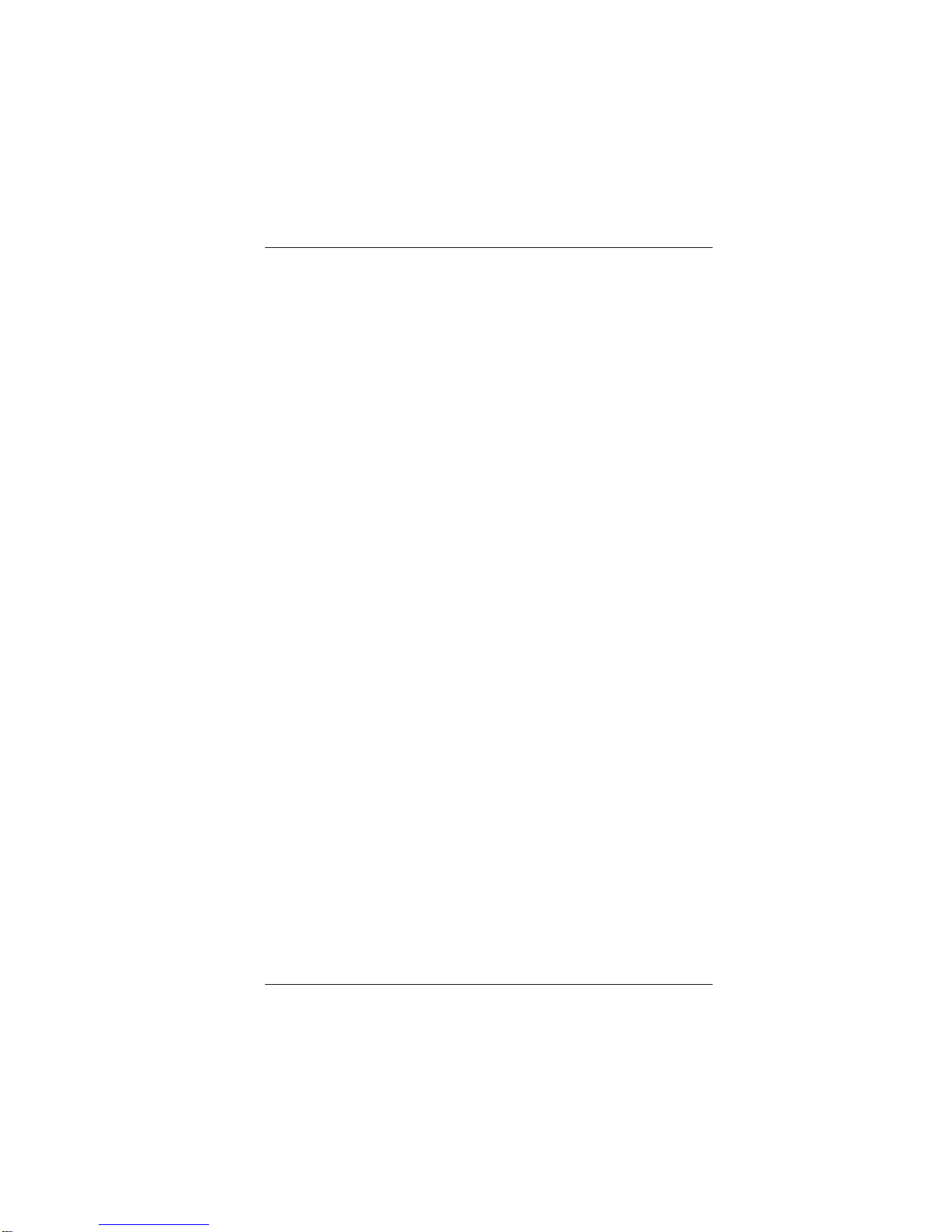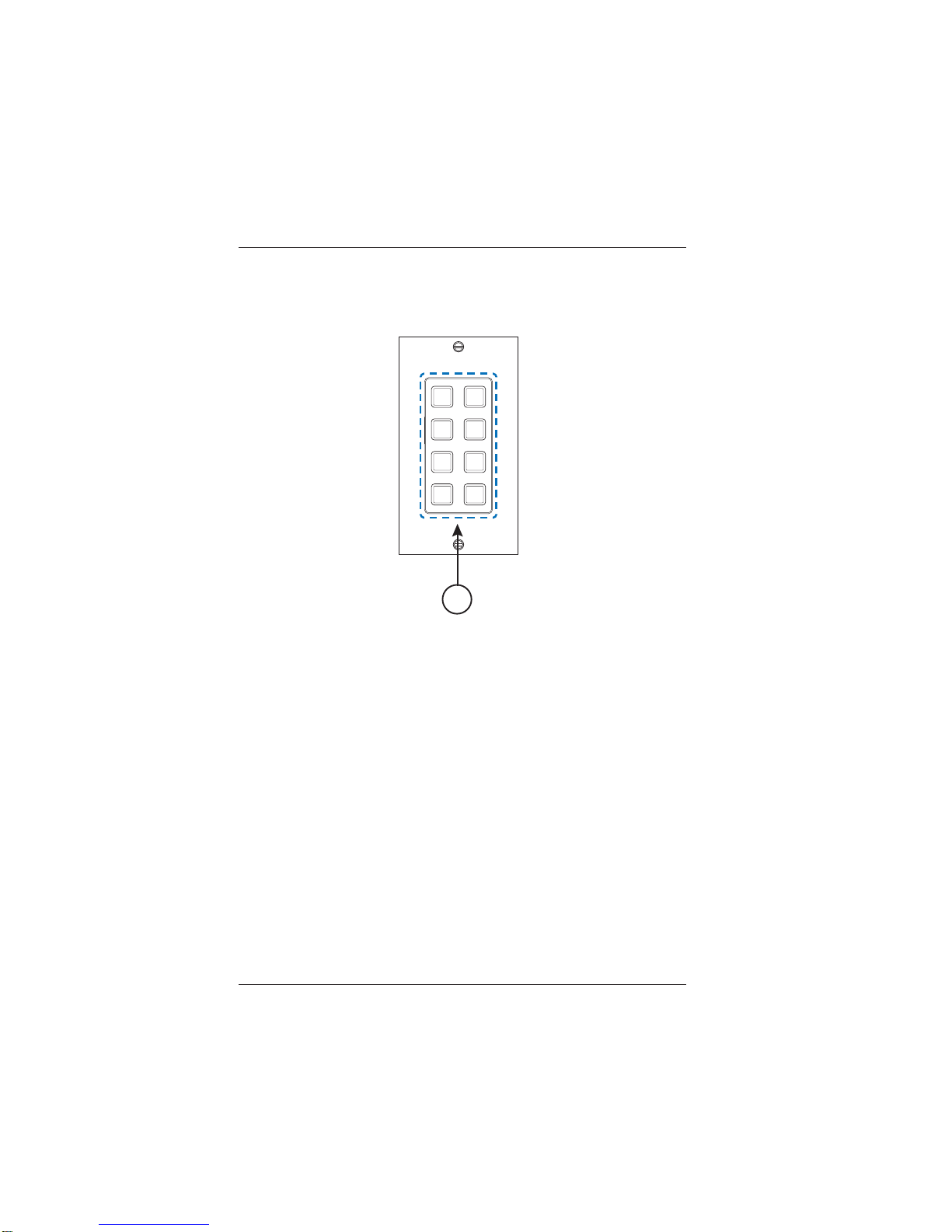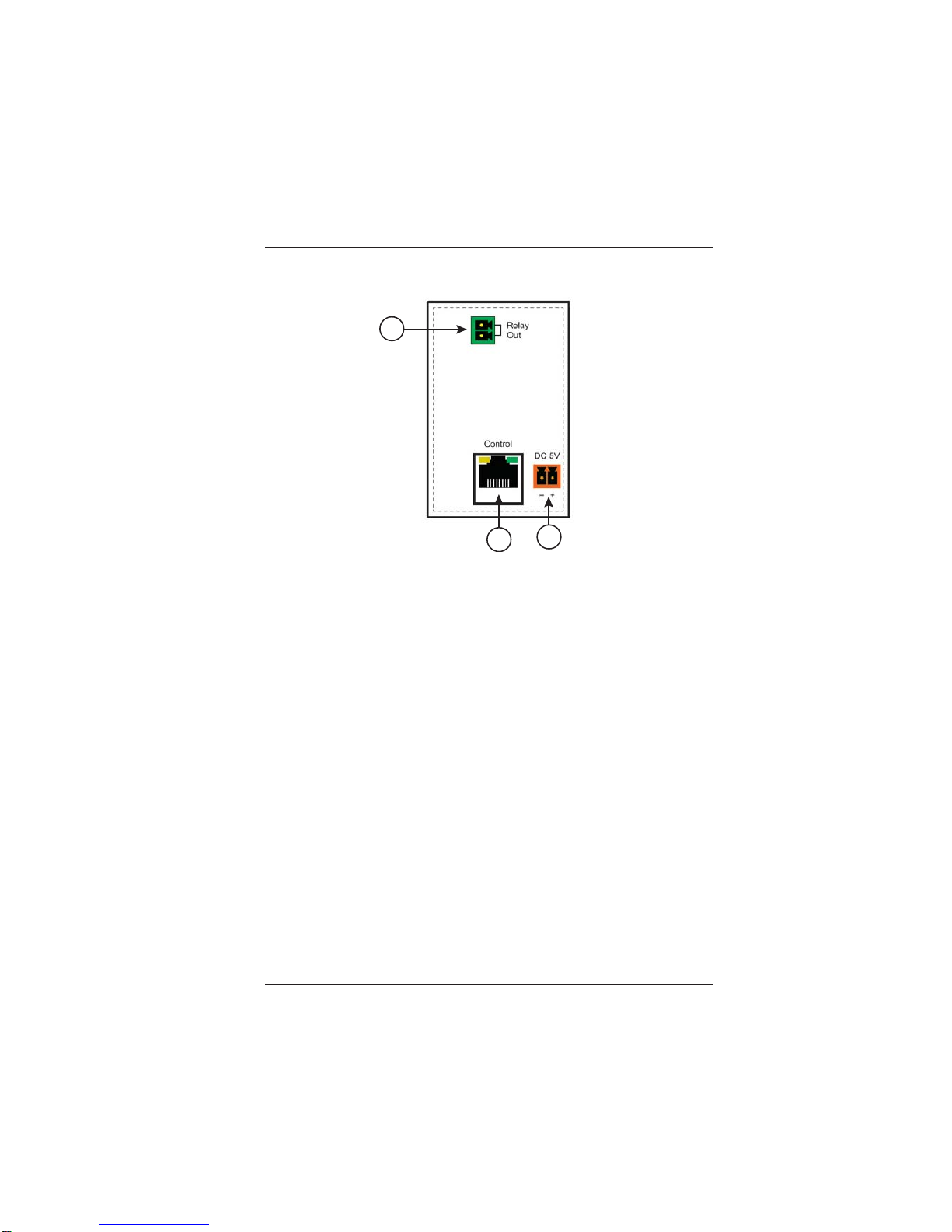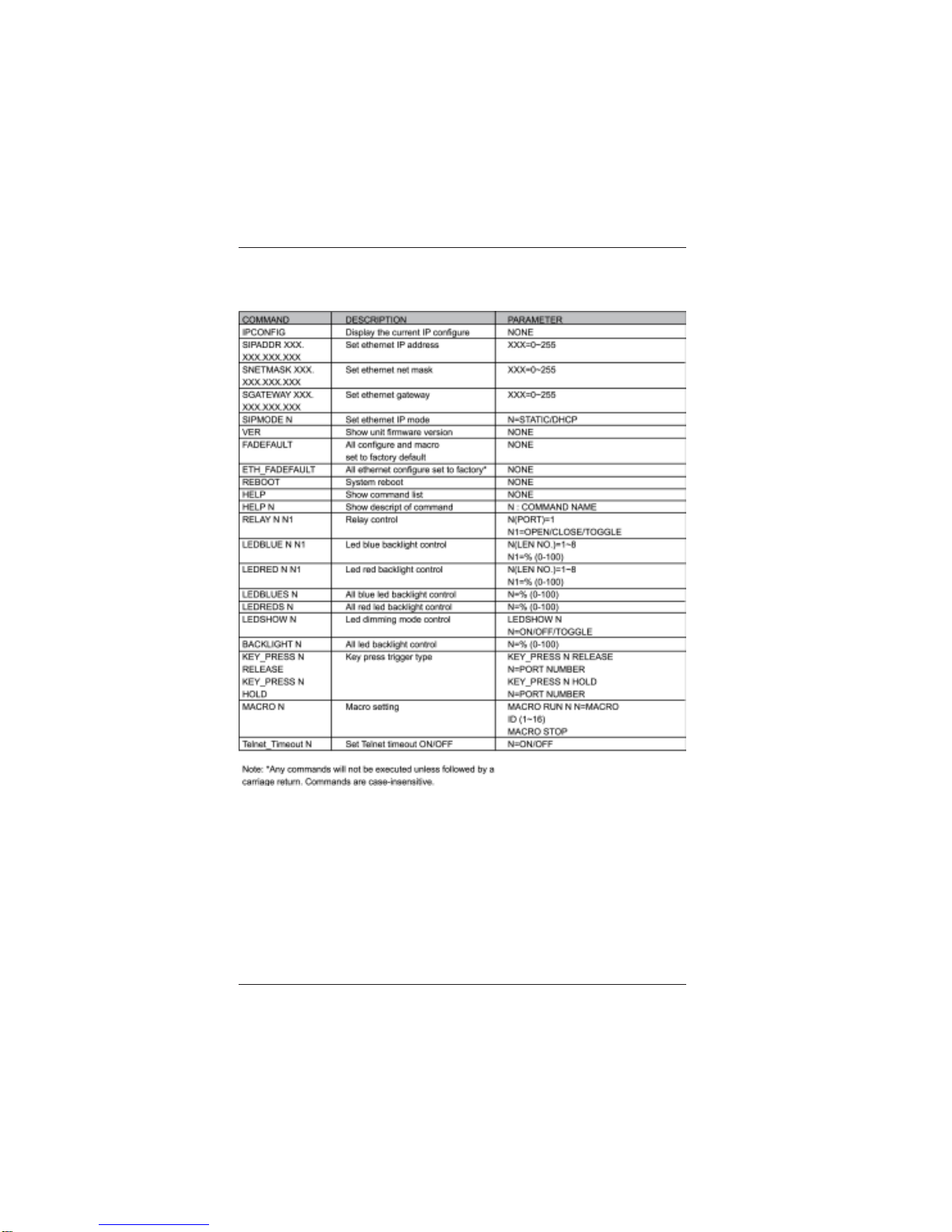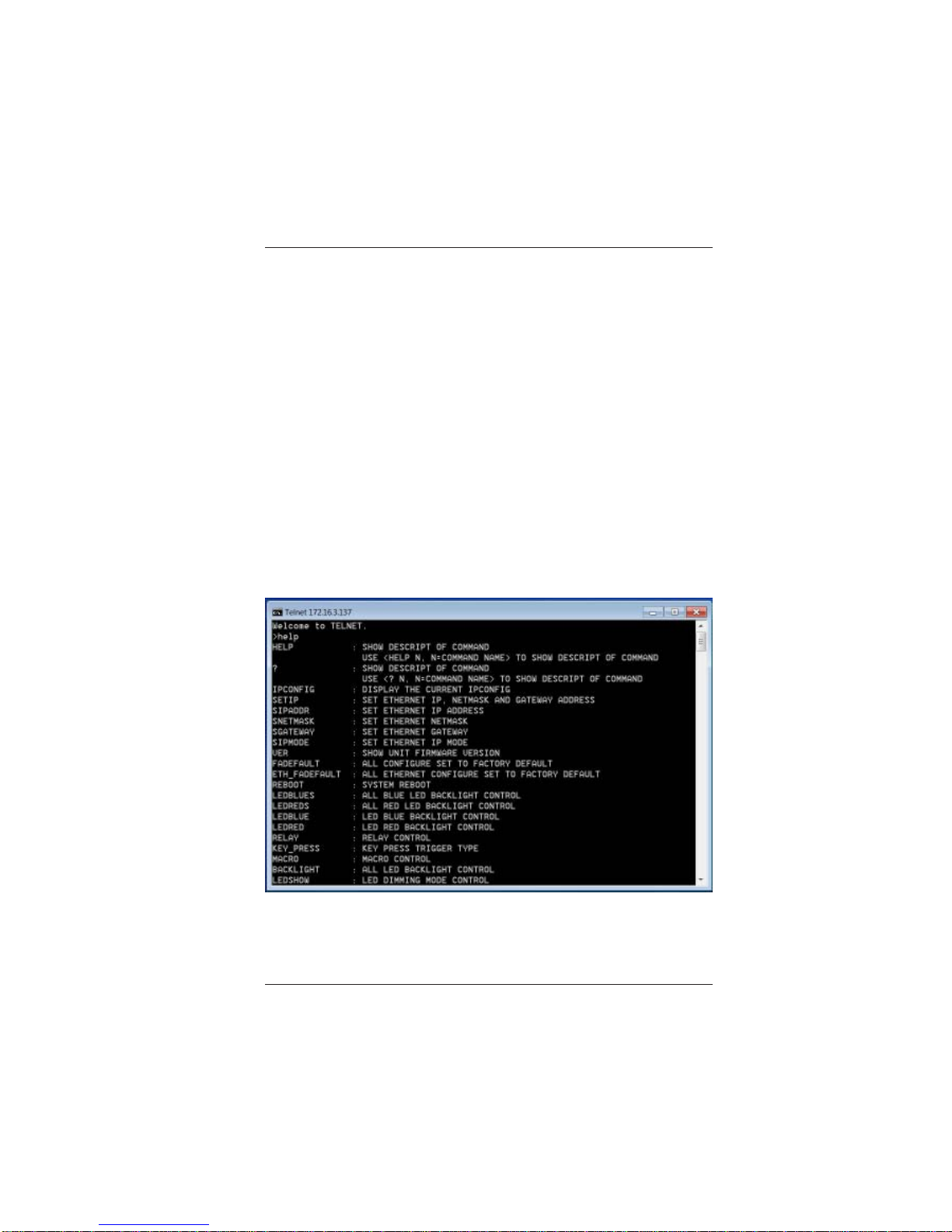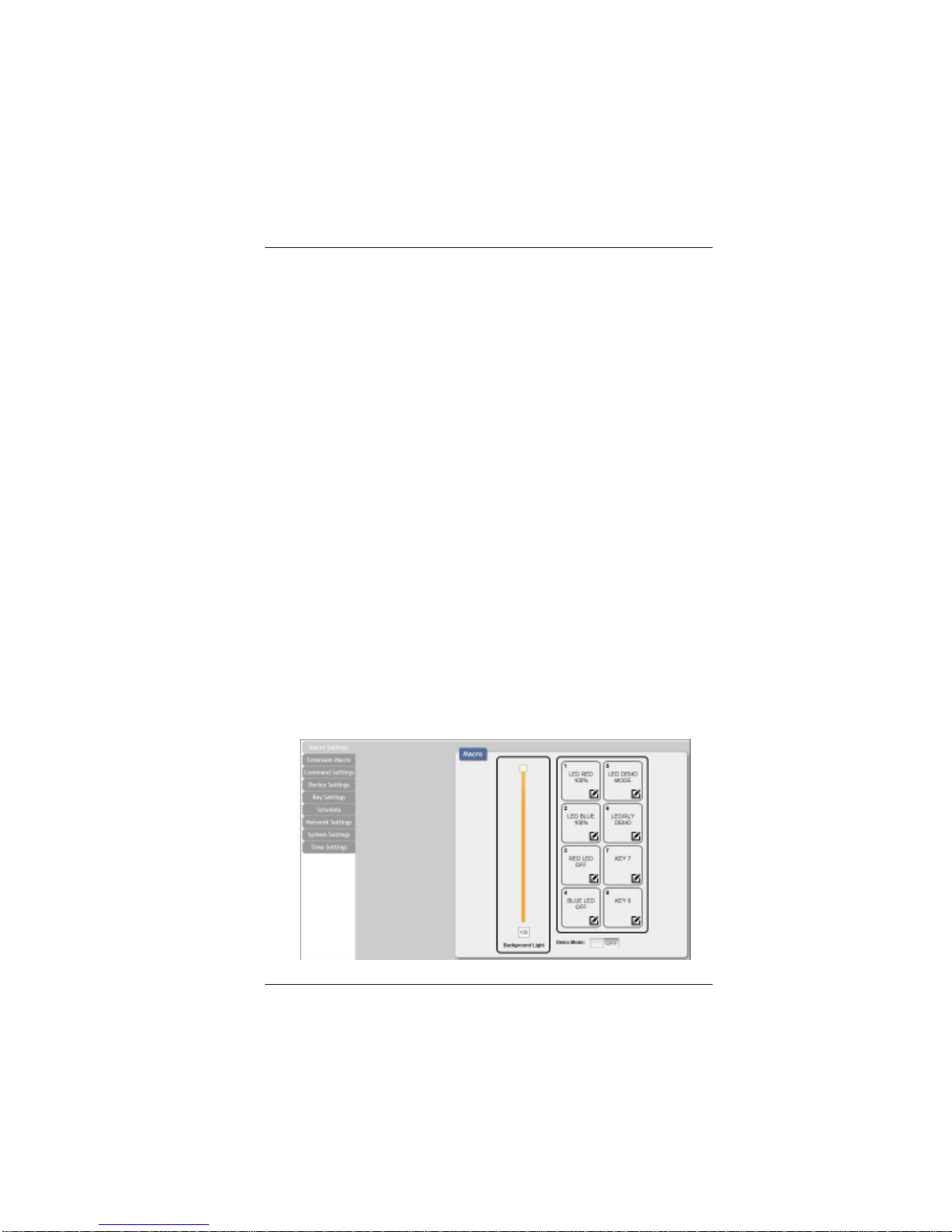LB-KP8EUserManual
LinkBridgeTM 8-ButtonWallPlateEthernetController
Broadata Technical Support, (800) 214-0222
4
TABLE OF CONTENTS
1.0 PRODUCT DESCRIPTION .............................................5
2.0 OPERATION CONTROLS AND FUNCTIONS ...............6
2.1 FRONT PANEL ................................................................6
2.2 REAR PANEL ...................................................................7
2.3 TELNET COMMANDS ....................................................8
2.4 TELNET CONTROL........................................................9
2.5 WEBGUI CONTROL......................................................10
2.5.1 MACRO SETTINGS.....................................................11
2.5.2 EXTENSION MACRO ..................................................14
2.5.3 COMMAND SETTINGS...............................................15
2.5.4 DEVICE SETTINGS.....................................................16
2.5.5 KEY SETTINGS...........................................................17
2.5.6 SCHEDULE ..................................................................18
2.5.7 NETWORK SETTINGS ...............................................21
2.5.8 SYSTEM SETTINGS ...................................................21
2.5.9 TIME SETTINGS .........................................................22
4.0 MAINTENANCE AND TROUBLESHOOTING..............23
4.1 MAINTENANCE .............................................................23
4.2 TROUBLESHOOTING ..................................................23
5.0 SPECIFICATIONS..........................................................25
6.0 SERVICE PROCEDURE ...............................................26
6.1 REPLACEMENT POLICY .............................................26
6.2 RETURN AND REPAIR SERVICE .................................26
7.0 LIMITED WARRANTY ....................................................27