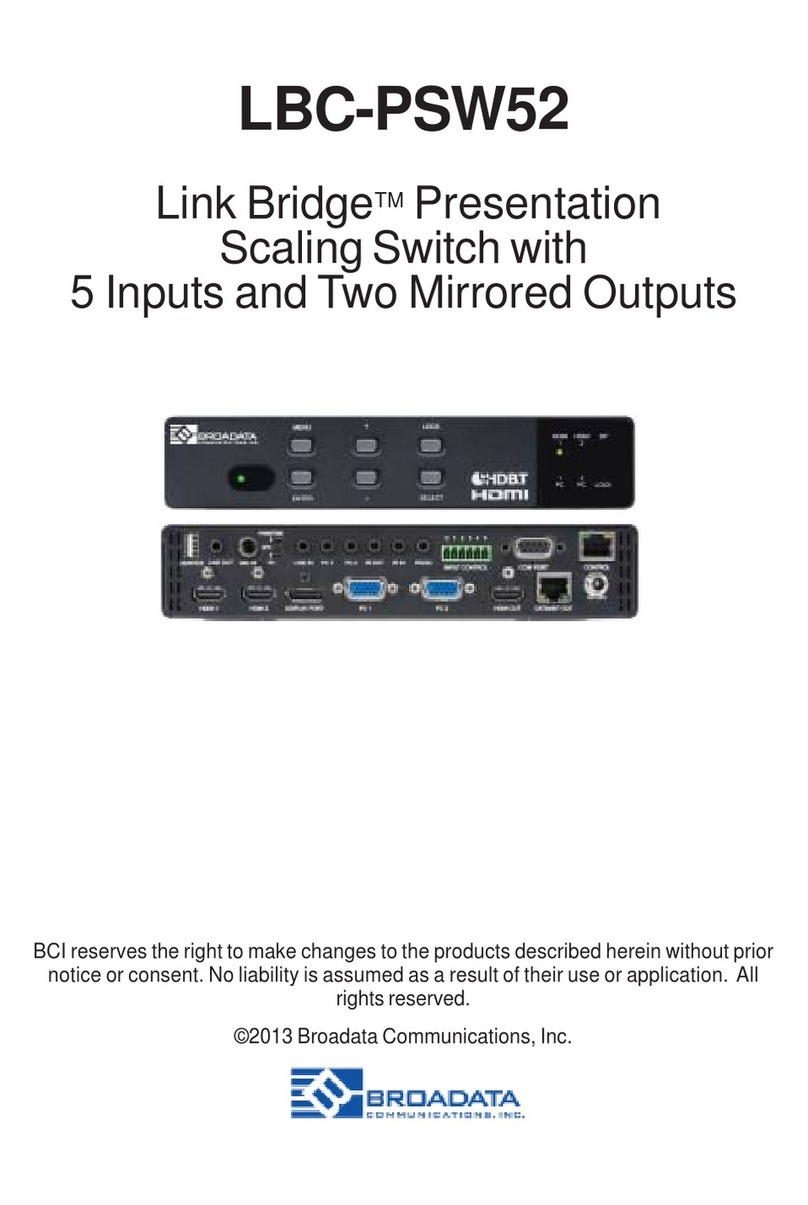LBC-PSW84 User’s Manual
LinkBridgeTM Multi-formatPresentation Switch
1.0 PRODUCT DESCRIPTION
TheLBC-PSW84 is an HDBaseT™ capable8 by 4 Digital Presentation
Scalerthatcan switch and scale HDMI/HDBaseT/PC/Composite Video
signalsfrom any one of its eight inputsand simultaneously display it on
any of its HMDI or HDBaseT outputs. The unit supports four (4) HDMI
input,one(1) VGA input, one (1)compositeinput and two (2) HDBaseT
inputs. The unit has an HDMI bypass output, allowing local monitoring
of any of the HDMI or HDBaseT inputs, VGA and composite are not
supported by the bypass output.
Ithas theaddedbenefitofcontrolviaIR remotecontrol,RS-232,IP/Telnet
andWebGUI, with all information includingsystem status presented on
its comprehensive OSD (On Screen Display).
TheLBC-PSW84 features full 5play™ compliance for easy integration
with compatible transmitters and receivers. The LBC-PSW84 is
compatiblewithour Designer and Standard(LBH& LBC model) Series
transmitters and receivers. This makes both CAT-5e/6 transmission
and HDMI/DVI/VGA/YPbPrI conversion in one single system setup.
The units are easily monitored by a power/ link LED indicators.
Figures 1-1, and 1-2 below illustrate the front and rear panels of the
LBC-PSW84 unit and Figure 1-3 shows the remote control.
Features
• HDMI,HDCP and DVI compliant
• Full 5Play™ compliant: Video, Audio, LAN, and Control (IR &
RS-232 bypass)
• Supports Power over HDBaseT (PoH) on the CAT5e/6/7
output to a compatible Receiver. HDBaseT inputs do not
supportPoH
• Supports High-definition Audio: LPCM 7.1CH, Dolby TrueHD,
Dolby Digital Plus and DTS-HD Master Audio transmission
(32-192kHz sample rate)
• Supports distances of up to 100 meters on the output and
100m on the input over industry standard CAT5e/6/7 cable
• Supports scaling of any input signals to a wide range of HDTV
and PC output resolutions up to 1080p and WUXGA (RB)