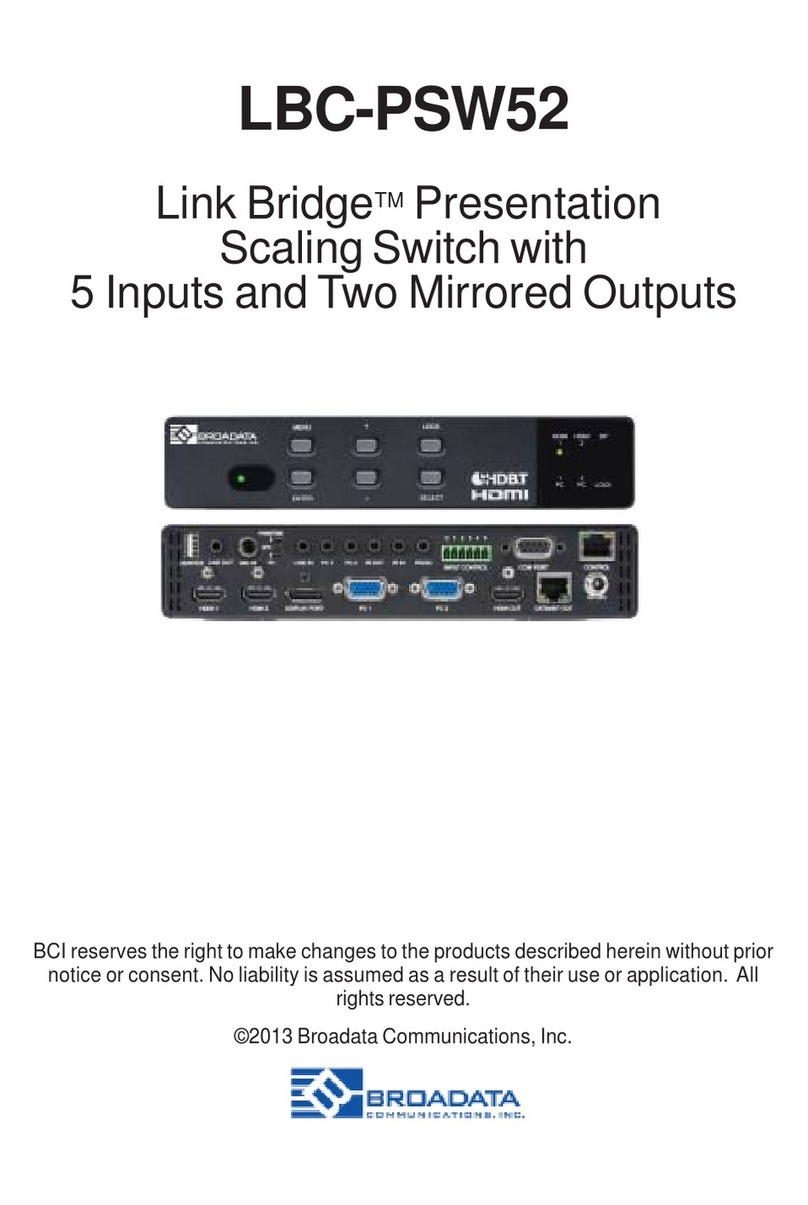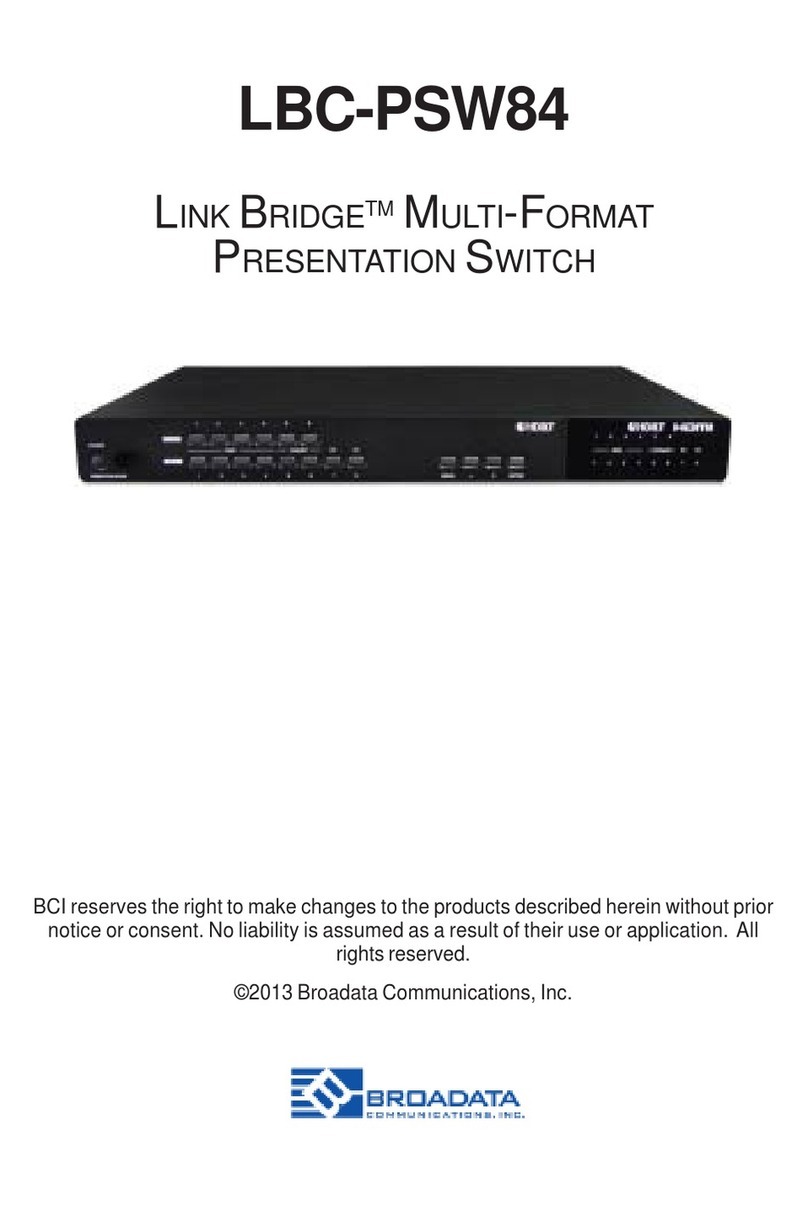TABLE OF CONTENTS
1.0 PRODUCT DESCRIPTION............................................................................ 5
2.0 OPERATION CONTROLS AND FUNCTIONS................................................ 6
2.1 FRONT PANEL............................................................................................... 6
2.2 REAR PANEL ................................................................................................. 7
3.0 REMOTE CONTROL...................................................................................... 8
4.0 RS-232 PIN ASSIGNMENT ........................................................................... 8
4.1 RS-232 AND TELNET COMMANDS .............................................................. 9
4.2TELNETCONTROL..........................................................................................12
4.3 GUI CONTROL ..............................................................................................13
4.4 WEBGUI CONTROL PAGE............................................................................14
5.0 SPECIFICATIONS .........................................................................................18
6.0 SERVICE PROCEDURE.................................................................................19
6.1 REPLACEMENT POLICY .............................................................................19
6.2 RETURN & REPAIR SERVICE.........................................................................19
7.0LIMITEDWARRANTY.....................................................................................20
8.0 APPENDIX - VIDEO SPECIFICATIONS ........................................................ 21
LBS-41H2
Link Bridge 4x1 HDMI 2.0 Switcher
TM