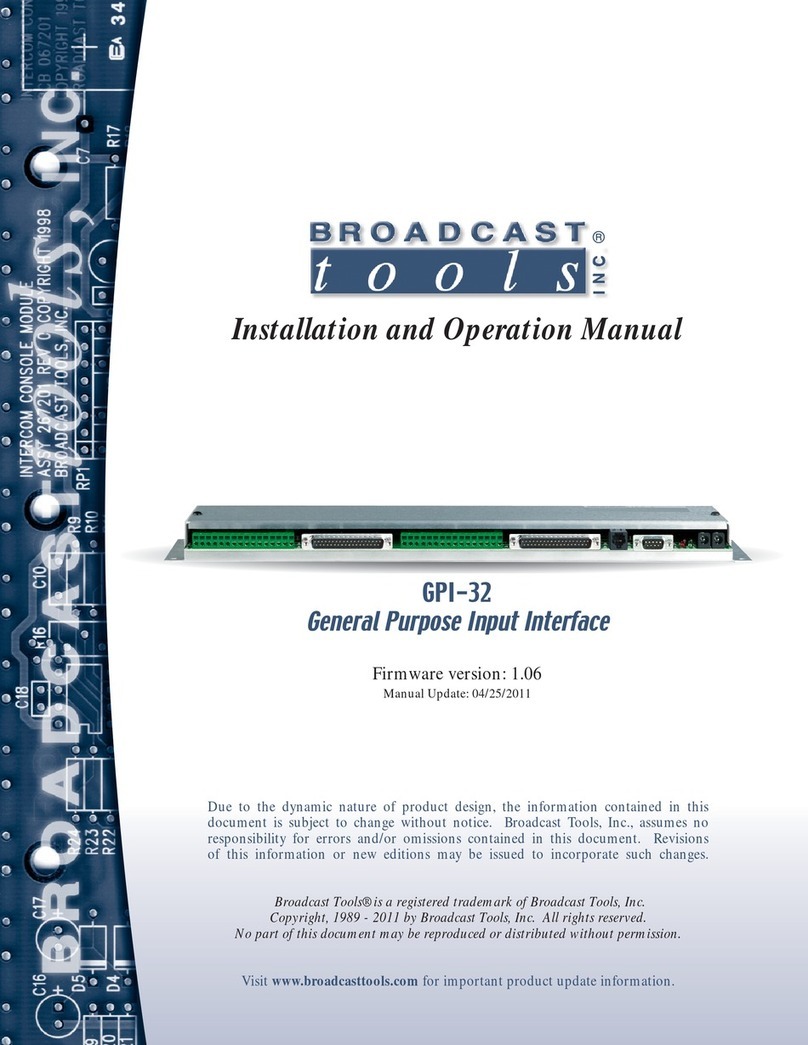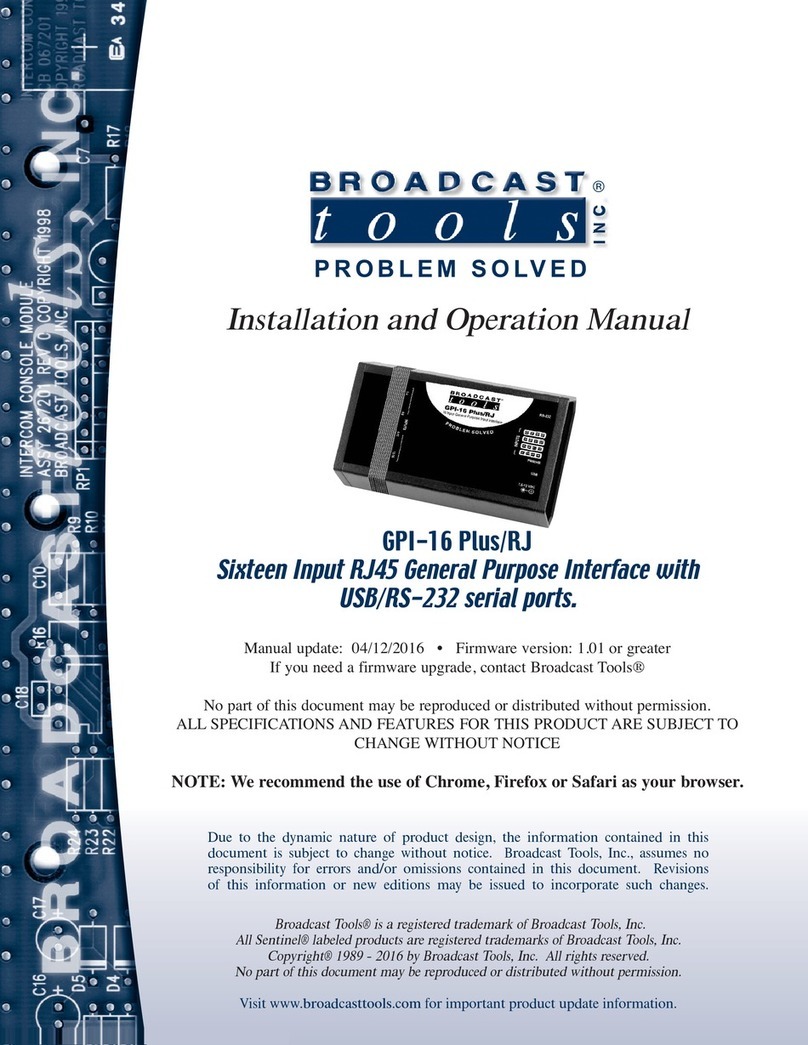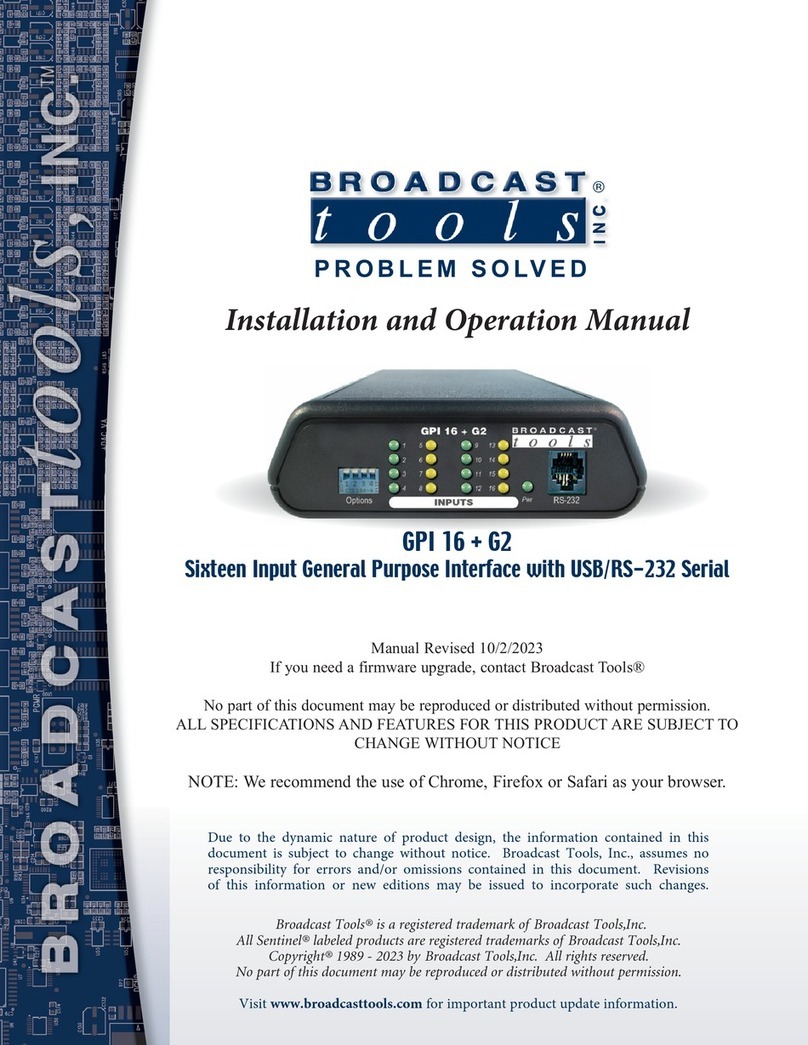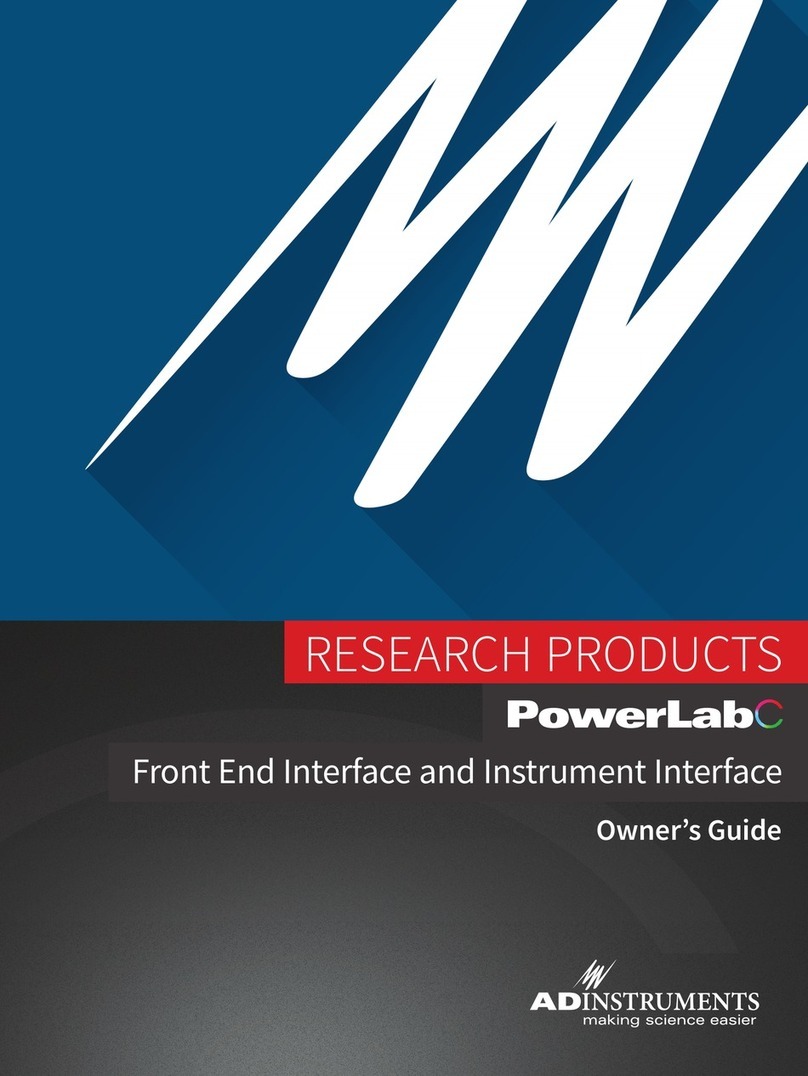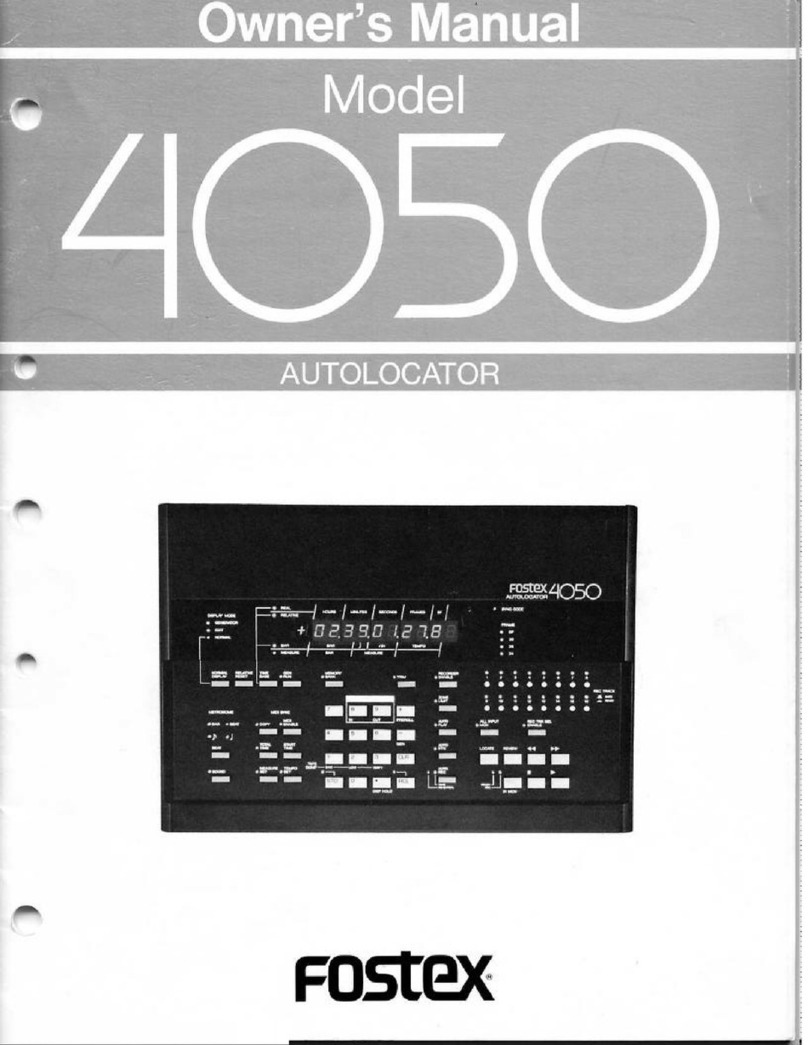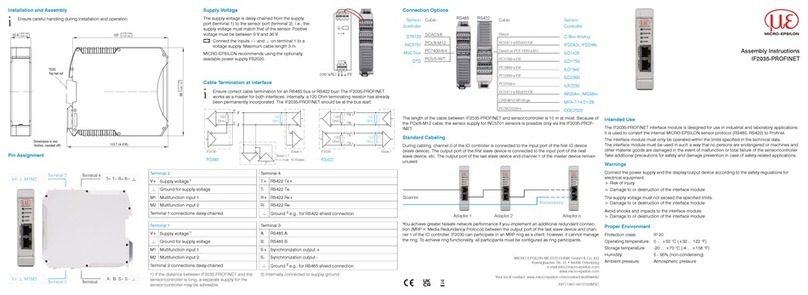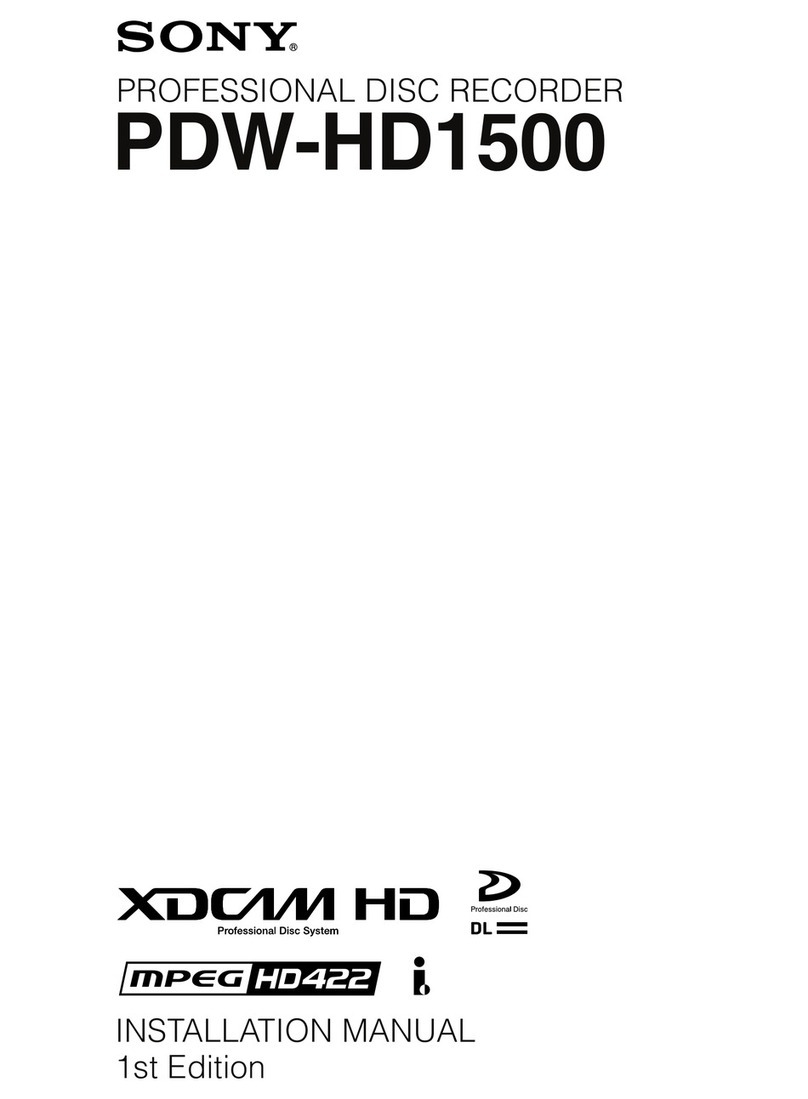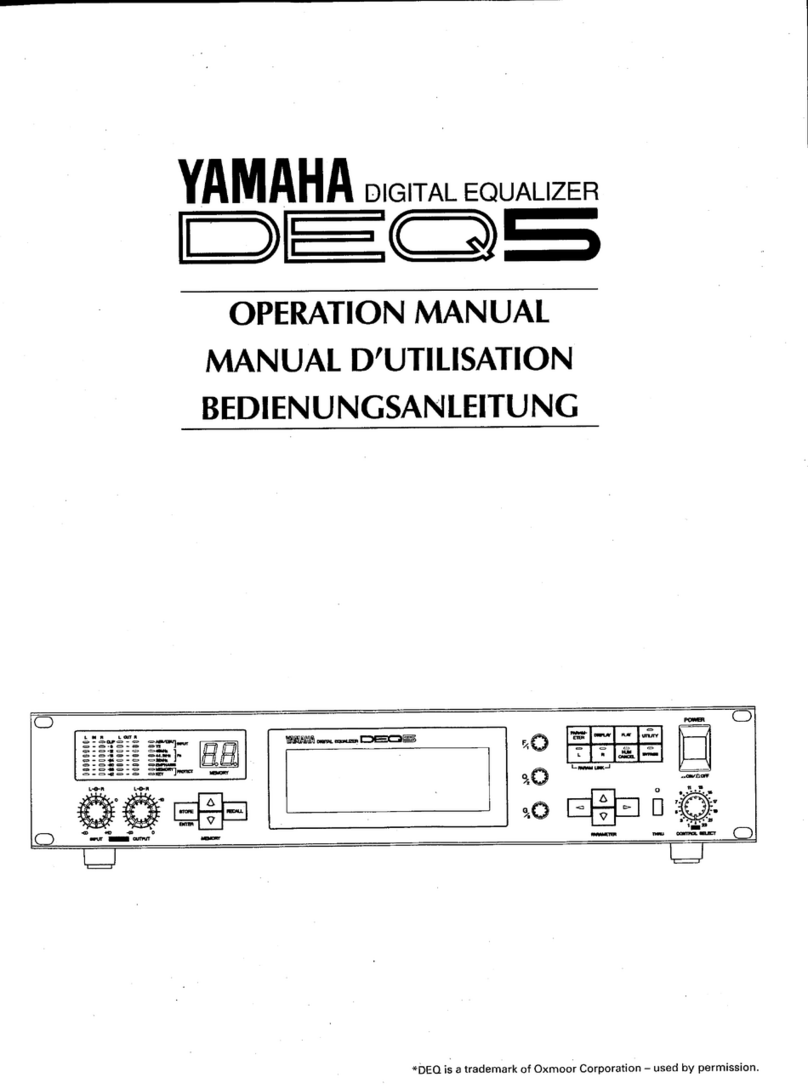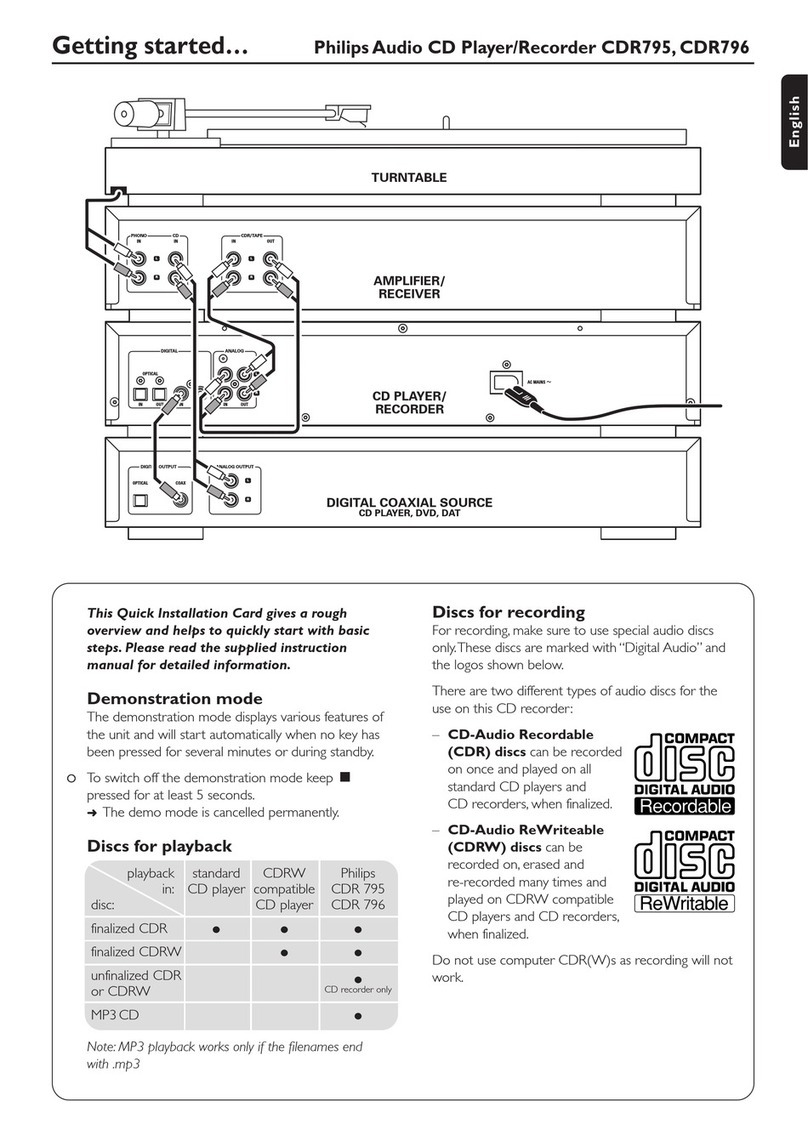Broadcast Tools GPI-16+ G2 NET User manual

Installation and Operation Manual
PROBLEM SOLVED
Due to the dynamic nature of product design, the information contained in this
document is subject to change without notice. Broadcast Tools, Inc., assumes no
responsibility for errors and/or omissions contained in this document. Revisions
of this information or new editions may be issued to incorporate such changes.
Broadcast Tools® is a registered trademark of Broadcast Tools,Inc.
All Sentinel® labeled products are registered trademarks of Broadcast Tools,Inc.
Copyright® 1989 - 2023 by Broadcast Tools,Inc. All rights reserved.
No part of this document may be reproduced or distributed without permission.
Visit www.broadcasttools.com for important product update information.
Firmware version: 1.01 or greater
Manual Revised 10/25/2023
If you need a firmware upgrade, contact Broadcast Tools®
No part of this document may be reproduced or distributed without permission.
ALL SPECIFICATIONS AND FEATURES FOR THIS PRODUCT ARE SUBJECT TO
CHANGE WITHOUT NOTICE
NOTE: We recommend the use of Chrome, Firefox or Safari as your browser.
GPI-16+ G2 Net
Sixteen Input General Purpose Interface with USB/Ethernet
INC
®

GPI-16+ G2 Net Installation and Operation Manual
Table of Contents
Section Title Page #
Introduction . . . . . . . . . . . . . . . . . . . . . . . . . . . . . . . . . . . . . . . . . . . . . 3
Safety Information . . . . . . . . . . . . . . . . . . . . . . . . . . . . . . . . . . . . . . . . 3
Who to Contact for Help . . . . . . . . . . . . . . . . . . . . . . . . . . . . . . . . . . . 3
Product Overview . . . . . . . . . . . . . . . . . . . . . . . . . . . . . . . . . . . . . . . . 4
Inspection . . . . . . . . . . . . . . . . . . . . . . . . . . . . . . . . . . . . . . . . . . . . . . . 5
Installation
RFI and surge suppression suggestions . . . . . . . . . . . . . . . . . . . . . . . . 5
UPS Standby Power System . . . . . . . . . . . . . . . . . . . . . . . . . . . . . . . . 5
Input connections . . . . . . . . . . . . . . . . . . . . . . . . . . . . . . . . . . . . . . . . . 5
USB connector . . . . . . . . . . . . . . . . . . . . . . . . . . . . . . . . . . . . . . . . . . . 5
LAN/NET Ethernet connector (RJ-45) . . . . . . . . . . . . . . . . . . . . . . . . 6
Configuration
Terminal setup and start-up . . . . . . . . . . . . . . . . . . . . . . . . . . . . . . . . . 7
Configuration commands. . . . . . . . . . . . . . . . . . . . . . . . . . . . . . . . . . . 8
Operation
PIP information retrieval commands . . . . . . . . . . . . . . . . . . . . . . . . . . 9
AT1616 information retrieval commands . . . . . . . . . . . . . . . . . . . . . 10
Ethernet Setup and Operation . . . . . . . . . . . . . . . . . . . . . . . . . . . . . . 11
Ethernet “Quick Start” Guide . . . . . . . . . . . . . . . . . . . . . . . . . . . . . . 11
Connecting via the Ethernet. . . . . . . . . . . . . . . . . . . . . . . . . . . . . . . . 14
Changing network settings. . . . . . . . . . . . . . . . . . . . . . . . . . . . . . . . . 15
Specifications . . . . . . . . . . . . . . . . . . . . . . . . . . . . . . . . . . . . . . . . . . . 17
Warranty. . . . . . . . . . . . . . . . . . . . . . . . . . . . . . . . . . . . . . . . . . . . . . . 18
Appendix
Functional diagram. . . . . . . . . . . . . . . . . . . . . . . . . . . . . . . Appendix A
Component layout . . . . . . . . . . . . . . . . . . . . . . . . . . . . . . . Appendix B
Front and rear panel drawings . . . . . . . . . . . . . . . . . . . . . . Appendix C
WEBSITE:
Visit our web site for
product updates and
additional information.
2
CONTENTS

GPI-16+ G2 Net Installation and Operation Manual
INTRODUCTION
INTRODUCTION
Thank you for your purchase of a Broadcast Tools® GPI-16 + G2 NET, sixteen input
general purpose interface (referred to as the GPI-16 + G2 NET throughout this man-
ual). We’re confident that this product will give you many years of dependable serv-
ice. This manual is intended to give you all the information needed to install and
operate the Broadcast Tools® GPI-16 + G2 NET.
Broadcast Tools, Inc., is unable to support NON-Broadcast Tools hardware/software
and/or NON-Broadcast Tools computer hardware/software problems. If you expe-
rience these problems, please research your hardware/software instruction manuals
or contact the manufacturers technical support department.
SAFETY INFORMATION
Only qualified personnel should install Broadcast Tools® products. Incorrect or
inappropriate use and/or installation could result in a hazardous condition.
WHO TO CONTACT FOR HELP
If you have any questions regarding your product or you need assistance, please con-
tact your distributor from whom you purchased this equipment. If you would like
more information about BROADCAST TOOLS® products, you may reach us at:
Broadcast Tools, Inc.
131 State Street
Sedro-Woolley, WA 98284-1503 USA
Voice: 360.854.9559
Fax: 866.783.1742
Internet Home Page: www.broadcasttools.com
E-mail:[email protected]
THANK YOU FOR CHOOSING
BROADCAST TOOLS® BRAND PRODUCTS!
CAUTION!
Broadcast Tools®
Products, as with any
electronic device, can
fail without warning.
Do not use this product
in applications where a
life threatening condition
could result due to failure.
NOTE:
This manual should be
read thoroughly before
installation and operation.
WEBSITE:
Visit our web site for
product updates and
additional information.
Broadcast Tools is a Veteran Owned Business
Designed, Assembled and Supported in WA State, USA

GPI-16+ G2 Net Installation and Operation Manual
OVERVIEW
Product Overview
The GPI-16 + G2 NET interfaces 16 general purpose logic inputs to users USB port
or Ethernet network. The user may select from two pre-programmed serial formats;
the “PIP” GPI trigger format which is used on most Broadcast Tools audio switch-
ers, or the legacy AT-1616 format. Additional features include; Plug-in euroblock
screw terminals; 17 LED indicators for power and each input status.
Features/Benefits
• Four user selectable unit ID's: 0 (default), 1,2, and 3.
• Four user selectable baud rates: 9600 (default), 4800, 19200, and 38400.
• PIP or AT1616 data format.
• USB and Ethernet (TCP or UDP) interface for connection to PC.
• LED indicators for all 16 inputs, power.
• GPI connections are on removable euro-block screw terminal connector to simplify
wiring and service, mating plugs are supplied.
• Fully RFI proofed.
• Surge protected internal power supply, 9 VDC universal desktop power adapter
with IEC inlet included.
• Up to three units may be mounted on the optional RA-1 rack shelf, using four
supplied Velcro feet. Desktop and wall mounting are also possible.
WEBSITE:
Visit our web site for
product updates and
additional information.

GPI-16+ G2 Net Installation and Operation Manual
INSTALLATION
Inspection
Please examine your GPI-16 + G2 NET carefully for any damage that may have
been sustained during shipping. If any is noted, please notify the shipper immedi-
ately and retain the packaging for inspection by the shipper. The package contains
the GPI-16 + G2 NET, a USB type A/B cable, a 7-foot BLUE straight-through CAT
5 cable, a 7-foot GRAY crossover CAT 5 cable, and a 9.0 VDC universal desktop
power supply with IEC AC inlet. Manuals may be downloaded from our web site.
Installation
Power
Connect the 2.1mm barrel type center positive power connector into the unit and the
9 VDC power supply with IEC inlet into a 120 Vac 50-60 Hz power source.
NOTE: Never use any type of power supply other than the specified/supplied power
supply. Check the power jack on the back of the unit to determine which power sup-
ply is required.
UPS Standby Power System
We recommend that you connect your GPI-16 + G2 NET to a UPS standby power
system. A UPS, like the BE600M1 from APC helps to minimize the risk to the GPI-
16 + G2 NET and provides power during a power outage.
Input connections
The sixteen general purpose inputs may be activated by either pulling the input to
ground or releasing the input to a high state. A valid input must be 15ms in duration
or greater. External sources can be contact closures, open collectors or 5-to-24-volt
logic level sources. The impedance of each input is 22K ohms.
Input connections are via a single 18-position plug-in euroblock screw terminal that
is labeled “Inputs” 1 thru 16 with ground connections on terminals 17 and 18. To
install, remove the plug from the header, strip 1/8” of insulation from the wire.
Insert the wire into the desired terminal and tighten the set screw. When finished,
reinsert the plug into the header.
USB Port
This type B USB port is used to connect the GPI-16 + G2 NET to a computer’s USB
port using the included USB A/B cable. When you first plug the GPI-16 + G2 NET
into your PC, it should automatically install the correct FTDI USB Serial “Virtual
COM port” driver which will allow you to access the GPI-16 + G2 NET on a COM
port. If the GPI is being used for Ethernet operation this should remain disconnected,
and the drivers are not necessary.
NOTE: If the GPI-16 + G2 NET’s FTDI USB Serial “Virtual COM port” drivers do
not automatically install they may be downloaded by clicking on the “setup exe-
cutable” link found here: http://www.ftdichip.com/Drivers/VCP.htm
CAUTION!
Installation of the GPI-
16 + G2 NET in high
RF environments
should be performed
with care. It is recom-
mended that all cables
connected to the GPI-
16 + G2 NET be
looped through ferrite
cores to suppress RF.
Surge protection with
RF filtering is also sug-
gested for the power
supply. For lightning
protection devices,
check out
www.polyphaser.com
and www.itwlinx.com.
WEBSITE:
Visit our web site for
product updates and
additional information.

GPI-16+ G2 Net Installation and Operation Manual
INSTALLATION
LAN/NET Ethernet Port
This 10/100 Ethernet port is used to connect the GPI-16 + G2 NET to a computer
for configuration and control via telnet/TCP socket connections. See the “Ethernet”
and “Programming” sections of this manual for more information.
Resetting Ethernet Settings to Defaults
Defaults may be restored by depressing the recessed front panel Def. (Defaults) push
button, applying power to the unit, and holding down the push button for five sec-
onds after power up.
WEBSITE:
Visit our web site for
product updates and
additional information.

GPI-16+ G2 Net Installation and Operation Manual
CONFIGURATION
Configuration
The GPI-16 + G2 NET can be connected to your computer by one of two interfaces;
USB, or RS-232 serial. Below are connection and configuration instructions for each
interface.
NOTE: Step by step “COM” port HyperTerminal setup instructions are available
on-line at www.broadcasttools.com under “Downloads”.
Configuration via the USB Port.
1. Connect the supplied USB A/B cable from the “USB” jack on the GPI-16 + G2
NET to an available USB port on your PC. When you first plug the GPI-16 + G2
NET into your PC, it should automatically install the correct FTDI USB Serial
“Virtual COM port” driver which will allow you to access the GPI-16 + G2 NET
on a COM port. Once you've installed the driver, the GPI-16 + G2 NET will be
listed as “USB Serial Port” in device manager.
NOTE: If the GPI-16 + G2 NET’s FTDI USB Serial “Virtual COM port” drivers do
not automatically install they may be downloaded by clicking on the “setup exe-
cutable” link found here: http://www.ftdichip.com/Drivers/VCP.htm
2. Start a serial terminal application like Tera Term, PuTTY or HyperTerminal con-
figured for the USB COM port the GPI-16 + G2 NET is assigned to at 9600
baud,8,N, 1, flow control to NONE, Emulation set to ANSI, and local character
echo enabled.
3. Connect the supplied 9 VDC power supply connector in to the GPI-16 + G2
NET’s power jack labeled “9-12VDC”, then plug the power supply in to a power
source. Verify that the green “PWR/HB” led is blinking. The unit information
should be displayed on your monitor if things are setup and/or working properly.
Configuration via the Ethernet Port.
See the “Ethernet Setup and Operation” section of this manual for instructions.
WEBSITE:
Visit our web site for
product updates and
additional information.

GPI-16+ G2 Net Installation and Operation Manual
CONFIGURATION
Configuration Commands
If you plan on using the default settings disregard this page of the manual. If you
require changes to the default settings, follow the steps below to configure the GPI-
16 + G2 NET from your computer.
To modify the default configuration, execute the following command:
*uSUxyz where “u” is the current unit ID, “x” is configuration item 1, “y” is
configuration item 2, and “z” is configuration item 3. No carriage return or line feed
is required. NOT case sensitive.
Command example: *0SU030 would set the unit ID to zero, baud rate to 38400
and serial format to PIP.
To query the current configuration, execute the following command:
*ASU? No carriage return or line feed is required. NOT case sensitive.
Command example: *ASU?
Response example: *ASU? where the A would respond to the current configured
Unit ID, then the three current configuration characters xyz.
Configuration Item 1 (unit ID = x): Enter the desired unit ID number:
0 = (NON-Polling). (default)
1 = Polling
2 = Polling
3 = Polling
Configuration Item 2 (baud rate = y): Enter the desired baud rate number:
0 = 9600 (default)
1 = 19200
2 = 4800
3 = 38400
Configuration Item 3 (serial format mode = z): Enter the desired serial format
number:
0 = PIP format (default)
1 = AT1616 format
NOTE: To reset these settings to factory defaults. Pull input 16 low TWO to
THREE times within 5 seconds during repowering the unit. The PWR/HB will
flash rapidly indicating the defaults have been loaded.
WEBSITE:
Visit our web site for
product updates and
additional information.

GPI-16+ G2 Net Installation and Operation Manual
OPERATION
Operation
Command Formats
The GPI-16 + G2 NET may be configured to use either the PIP or AT1616 (input
only) serial format. The PIP serial format (default) is listed below and requires the
use of the unit ID to request input status (polling) or with a unit ID of zero (non-
polling) the GPI-16 + G2 NET will send a serial status string each time an input
changes state.
When the unit is restarted (power-up), unit information is issued in either mode.
PIP Information Retrieval Commands
PIP serial format: The (*) asterisk is the beginning of string, next is the unit ID (0-3),
then the command. No carriage return or line feed is required. Commands are NOT
case sensitive.
*uSPii - Request status for a single input 01 thru 16 where ii is the status input number.
Command Example: Request status of input 01: *0SP01
No carriage return or line feed required. Commands are NOT case sensitive.
Response Example: S0P,01,x <cr><lf> where x is 0 if the corresponding input is
high, 1 otherwise.
*uSPA - Request status for ALL inputs
Command Example: *0SPA
No carriage return or line feed required. Commands are NOT case sensitive.
Response Examples: S0P,A,x,x,x,x,x,x,x,x,x,x,x,x,x,x,x,x<cr><lf>
S0P,A,1,0,0,0,0,0,0,0,0,0,0,0,0,0,0,0<cr><lf> When input 01 is pulled low.
S0P,A,0,0,0,0,0,0,0,0,0,0,0,0,0,0,0,0<cr><lf> When input 01 is released back high.
Input 01 is the first character, while input 16 is the last character. x is 0 if the cor-
responding input is high, 1 otherwise.
*uU - Send Unit Information :<product_name>_ver_<n.nn><cr><lf>
Command example: *0U
No carriage return or line feed required. Commands are NOT case sensitive.
Response Example: GPI-16_Plus_ver_1.01<cr><lf>
WEBSITE:
Visit our web site for
product updates and
additional information.

GPI-16+ G2 Net Installation and Operation Manual
OPERATION
AT1616 Information Retrieval Commands
In AT1616 format mode the GPI-16 + G2 NET sends a response string in AT1616
format each time an input changes state. In AT1616 format mode the unit ID is set-
ting is ignored and the baud rate is fixed at 9600.
Each string consists of a dash (-) followed by 8 bytes. The first 4 bytes are ASCII
hex representations of the 16 outputs which are not included in the GPI-16 + G2
NET, but are issued as all zeros.
The last four bytes represent the 16 inputs in ASCII hex format with four bytes:
16,15,14,13 12,11,10,9 8,7,6,5 4,3,2,1. If inputs 1,4,7,8,9,10,14,16 are all ON
(pulled to ground), then these four bytes would appear as: A3C9. In the above
example, the complete string would be -0000A3C9
Additional response examples:
Response string example for input 1 pulled low: -00000001
Response string example for input 1 returning high: -00000000
Response string example for input 2 pulled low: -00000002
Response string example for input 2 returning high: -00000000
Response string example for input 3 pulled low: -00000004
Response string example for input 3 returning high: -00000000
Response string example for input 4 pulled low: -00000008
Response string example for input 4 returning high: -00000000
Response string example for input 16 pulled low: -00008000
Response string example for input 16 returning high: -00000000
Response string example for inputs 1 thru 8 pulled low: -00000055
Response string example for input 1 thru 8 returning high: -00000000
Response string example for inputs 9 thru 16 pulled low: -00005500
Response string example for input 9 thru 16 returning high: -00000000
WEBSITE:
Visit our web site for
product updates and
additional information.

GPI-16+ G2 Net Installation and Operation Manual
OPERATION
Ethernet Setup and Operation
Ethernet “Quick Start” Guide
CAUTION! NEVER DOWNLOAD FIRMWARE UPDATES OR CHANGES TO
THE WEB SERVER UNLESS INSTRUCTED TO DO SO BY BROADCAST
TOOLS®. DOING SO DELETES ALL SOFTWARE AND VOIDS ALL WAR-
RANTIES FROM BROADCAST TOOLS, INC.
CAUTION! If you are not familiar with Ethernet enabled equipment, it may be use-
ful to contact your IT department, network administrator or network consultant for
assistance. Assigning an IP address already in use by another device may cause
problems with your network!
Instructions for changing the IP address of the computer that will be used for the
configuration of this product are given here. Note that these instructions are specif-
ically for computers with the Windows 10 operating system but will also work with
Windows 7. For setup using other operating systems, refer to the appropriate OS
user’s manual.
Step 1: Open the control panel by clicking on the Start Menu, click on Settings, then
click on Network & Internet.
WEBSITE:
Visit our web site for
product updates and
additional information.

GPI-16+ G2 Net Installation and Operation Manual
OPERATION
Step 2: Under Advanced Network Settings click Change adapter settings. The
Network Connections windows will pop up, as shown below.
Step 3: Right click on the icon labeled Local Area Connection or Ethernet. A menu
will appear. Select the option at the bottom of the menu labeled Properties.
The Ethernet Properties window will appear.
WEBSITE:
Visit our web site for
product updates and
additional information.

GPI-16+ G2 Net Installation and Operation Manual
OPERATION
Step 4: On the Local Area Connection Properties page, double click on Internet
Protocol (TCP/IPv4) to display properties.
Step 5: Before making any changes to the network settings, write down the current
settings (or screen capture the page and print) so that they can be restored
once the unit is configured. Next, select the radio button labeled “Use the
following IP address” and type in the IP address 192.168.1.60. Type in the
subnet mask of 255.255.255.0. Leave the default gateway field blank. Click
OK to apply the new settings.
WEBSITE:
Visit our web site for
product updates and
additional information.

GPI-16+ G2 Net Installation and Operation Manual
OPERATION
Connecting via the Ethernet “LAN/NET” port:
1. Connect the supplied GRAY colored XOVER cable between the PC’s Ethernet
port and the products “LAN/NET” network RJ45 jack.
2. Connect the included power supply to the GPI-16+G2 NET. Verify that the green
PWR LED is lit and the green “LINK” LED to the left of the “LAN/NET”
Network RJ45 jack is illuminated.
3. Open terminal application PuTTY configured for a Telnet connection type to host
192.168.1.55 port 8001.
WEBSITE:
Visit our web site for
product updates and
additional information.

GPI-16+ G2 Net Installation and Operation Manual
OPERATION
4. In PuTTY configuration > Terminal > Line discipline options set Local echo
“Force on” and Local line editing to “Force off”.
5. Click okay to connect to the GPI-16+G2 NET and type “p” into the terminal win-
dow and press return to enter programming mode. See: “Programming Steps” sec-
tion of this manual.
Changing network settings on the Ethernet “LAN/NET” port:
NOTE: We recommend the use of Chrome, Firefox, or Safari for as your browser.
1. Connect the supplied GRAY colored XOVER cable between the PC’s Ethernet
port and the products “LAN/NET” network RJ45 jack.
2. Connect the included power supply to the GPI-16+G2 NET. Verify that the green
PWR LED is lit and the green “LINK” LED to the left of the “LAN/NET”
Network RJ45 jack is illuminated.
3. Open a web browser window and navigate to the GPI-16 + G2 NET’s default IP
address: http://192.168.1.55
4. When prompted to login, use the default login and password. Login: admin
Password: 1234
5. To change the network settings, choose “Local IP Config” from the side bar:
WEBSITE:
Visit our web site for
product updates and
additional information.

GPI-16+ G2 Net Installation and Operation Manual
OPERATION
6. The default work mode is TCP Server, TCP Client, UDP Server and UDP Client
are also available. To change the TCP port choose “Serial Port” from the side
bar and change the “Local Port Number” setting:
7. To save changes click “Save” then when prompted click "Restart Module” and
“Ok” to reboot the web server module and allow the changes to take effect.
WEBSITE:
Visit our web site for
product updates and
additional information.

GPI-16+ G2 Net Installation and Operation Manual
SPECIFICATIONS
Specifications:
GPI Inputs The sixteen general purpose inputs activated either by
pulling the input to ground or releasing the input to a
high state. A valid input must be greater than 15ms in
duration. External sources can be contact closures,
open collectors or 5 to 24 volt logic level sources.
Input impedance is 22K ohms (contact current per
input 0.250 ma at 5 volts DC).
GPI Indicators Sixteen LEDs indicating when an input is on or off.
When the LED is illuminated, the input is
grounded/on.
Input Interfacing 18-position plug-in euroblock screw terminals. Plug
supplied.
USB Port: USB type B connector. FTDI USB-to-serial chipset,
4800, 9600, 19200, 38400 baud, 8 data bits, no parity,
1 stop bit. Handshaking disabled.
RS-232 Serial Port RJ11 connector. 4800, 9600, 19200, 38400 baud,
8 data bits, no parity, 1 stop bit. Handshaking dis-
abled. A reverse modular cable with 9-pin “S9”
female D-sub adapter is included.
Logic Flash Microprocessor w/non-volatile memory
Power 9-12 VDC, greater than 500 mA. 2.1mm ID x 5.5mm
OD coaxial connector, center positive, surge protect-
ed. Universal switching power supply with IEC AC
inlet supplied.
Power Indicator Green LED, indicator will blink indicating proper
operation.
Dimensions 6 x 5.25 x 1.63 in (W x L x H)
Weight 2 pounds
Operating Environment: 32°F/0°C-122°F/50°C; 0%-95% non-condensing
relative humidity; 10,000ft/3048m.
Options RA-1 Rack Shelf. 1 RU. Accommodates up to 3 units,
filler panels supplied. Note: Velcro is provided to
secure the product to the RA-1 shelf.
DBM-1 DIN rail mounting bracket.
WEBSITE:
Visit our web site for
product updates and
additional information.

18
GPI-16+ G2 Net Installation and Operation Manual
LIMITED WARRANTY
LIMITED WARRANTY
The term “Buyer” as used in this document refers to and includes both (but only) (a) any person or entity who acquires such an item for
the purpose of resale to others (i.e., a dealer or distributor of an item), and (b) the first person or entity who acquires such an item for
such person’s or entity’s own use.
Broadcast Tools warrants to each Buyer of any item manufactured by Broadcast Tools that the item will be free from defects in materials
and workmanship at the time it is shipped by Broadcast Tools if the item is properly installed, used and maintained.
EXCLUSIVE REMEDIES
If Broadcast Tools is notified, in writing, of a failure of any item manufactured by Broadcast Tools to conform to the foregoing Limited
Warranty within one (1) year following the date of the Buyer’s acquisition of the item, and if the item is returned to Broadcast Tools in
accordance with Broadcast Tools’ instructions for confirmation by inspection of the defect (which at Broadcast Tools’ election may
include, without limitation, a requirement that the Buyer first obtain a Return Authorization number from Broadcast Tools, that the Buyer
furnish proof of purchase in the form of an invoice and/or receipt, and that the Buyer prepay all freight charges associated with any return
of the item to Broadcast Tools using such freight service as Broadcast Tools reasonably may specify), Broadcast Tools will repair or
replace the defective item, or will refund the purchase price paid by the Buyer for the item. Broadcast Tools shall have the exclusive
right to choose between these alternative remedies.
NO OTHER WARRANTIES OR REMEDIES
TO THE MAXIMUM EXTENT PERMITTED BY APPLICABLE LAW, BROADCAST TOOLS AND ITS SUPPLIERS DISCLAIM ALL OTHER
WARRANTIES, EITHER EXPRESS OR IMPLIED, INCLUDING BUT NOT LIMITED TO IMPLIED WARRANTIES OF MERCHANTABIL-
ITY OR FITNESS FOR A PARTICULAR PURPOSE; AND THE FOREGOING ALTERNATIVE REMEDIES SHALL BE EXCLUSIVE OF
ALL OTHER REMEDIES. THIS LIMITED WARRANTY GIVES YOU SPECIFIC LEGAL RIGHTS. YOU MAY HAVE OTHER RIGHTS,
WHICH VARY FROM STATE/JURISDICTION TO STATE/JURISDICTION.
NO LIABILITY FOR CONSEQUENTIAL DAMAGES
TO THE MAXIMUM EXTENT PERMITTED BY APPLICABLE LAW, NEITHER BROADCAST TOOLS NOR ANY OF ITS SUPPLIERS
SHALL HAVE ANY LIABILITY FOR ANY SPECIAL, INCIDENTAL, INDIRECT, CONSEQUENTIAL OR PUNITIVE DAMAGES WHATSO-
EVER (INCLUDING, WITHOUT LIMITATION, ANY DAMAGES FOR LOST PROFITS, BUSINESS INTERRUPTION, LOSS OF DATA OR
INFORMATION, COST OF CAPITAL, CLAIMS OF CUSTOMERS, OR ANY OTHER PECUNIARY LOSS) ARISING OUT OF THE USE
OF OR THE INABILITY TO USE ANY ITEM SUPPLIED BY BROADCAST TOOLS, EVEN IF BROADCAST TOOLS HAS BEEN
ADVISED OF THE POSSIBILITY OF SUCH DAMAGES HAVE ANY LIABILITY FOR ANY SPECIAL, INCIDENTAL, CONSEQUENTIAL,
EXEMPLARY OR PUNITIVE DAMAGES. THIS LIMITATION OF LIABILITY APPLIES WHETHER A CLAIM IS ONE ALLEGING
BREACH OF A CONTRACT OR WARRANTY, NEGLIGENCE OR OTHER TORT, FOR THE VIOLATION OF ANY STATUTORY DUTY,
THE FAILURE OF ANY LIMITED OR EXCLUSIVE REMEDY TO ACHIEVE ITS ESSENTIAL PURPOSE, OR ANY OTHER CLAIM OF
ANY NATURE. BECAUSE SOME STATES AND JURISDICTIONS DO NOT ALLOW THE EXCLUSION OR LIMITATION OF LIABILITY
FOR INCIDENTAL OR CONSEQUENTIAL DAMAGES, THIS LIMITATION MAY NOT APPLY TO YOU.
Broadcast Tools, Inc.
131 State Street
Sedro-Woolley, WA 98284 • USA
360.854.9559 voice •866.783.1742 fax
www.broadcasttools.com website

GPI-16+ G2 Net Installation and Operation Manual
Functional Diagram
GPI-16 + G2 NET
Sixteen-input status/logic input module
+5VDC
Input Latches,
LED Drivers,
RFI Filters & Pull-ups
PWR/HB
9–12 vdc Power Supply PS
1
Control
Processor
2
3
4
5
6
7
8
9
10
11
12
13
14
15
16
17
18
Ground
USB Port
The 16 status / logic inputs may
be activated either by pulling the
input to ground or releasing the
input to a high state. External
sources can be contact closures,
open collectors or 5, 12, 15 and
24-volt logic-level sources. The
input impedance of each input is
22 K ohms. Supplied with
Plug-in euroblock connectors.
Bi-Directional
OR Gates
Ethernet Port
APPENDIX

GPI-16+ G2 Net Installation and Operation Manual
GPI-16
+
Component Lay
o
Ethernet Port Input Select LEDs
13-16 9-12 5-8
Power/
Heartbeat
LED
+
G2 NET
o
ut
1-4
Configuration
DIPSwitches
r
C
123456789 10111213141516
GND
GND
The 16 status/logicinputs may be activated either by putting the input to ground or
releasing the input to ahigher state. External sources can be contact closures, open
connectors or 5, 12, 15 and 24-volt logic-level sources. The input impedance of each
input is22 K ohms. Supplied with plug-inEuroblock connectors.
Powe
r
9-12VD
C
USB Type B
Port
Chassis
Ground
APPENDIX
Table of contents
Other Broadcast Tools Recording Equipment manuals
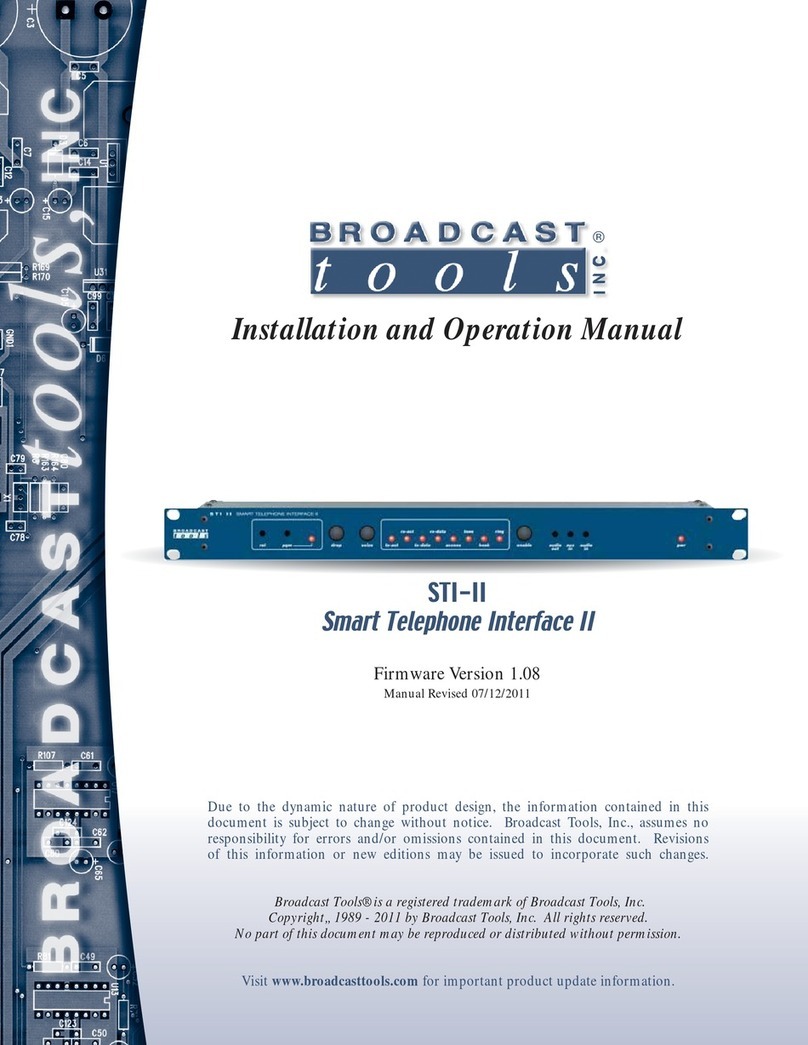
Broadcast Tools
Broadcast Tools STI-II User manual
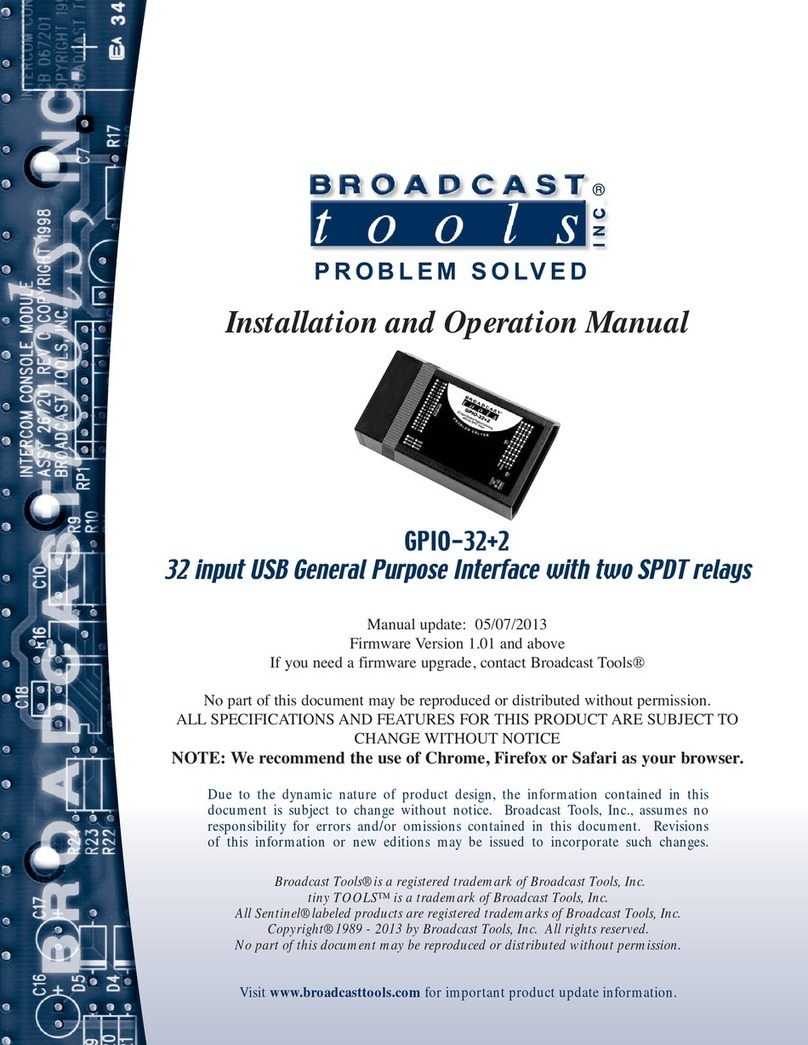
Broadcast Tools
Broadcast Tools GPIO-32+2 User manual
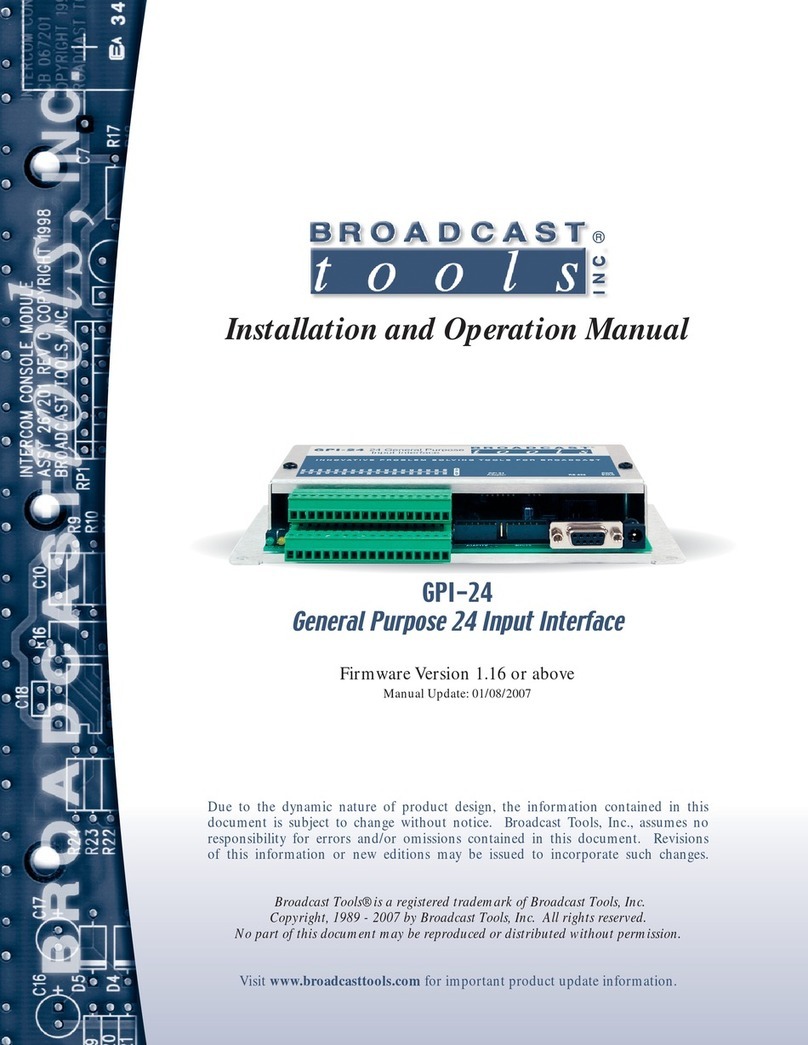
Broadcast Tools
Broadcast Tools GPI-24 User manual
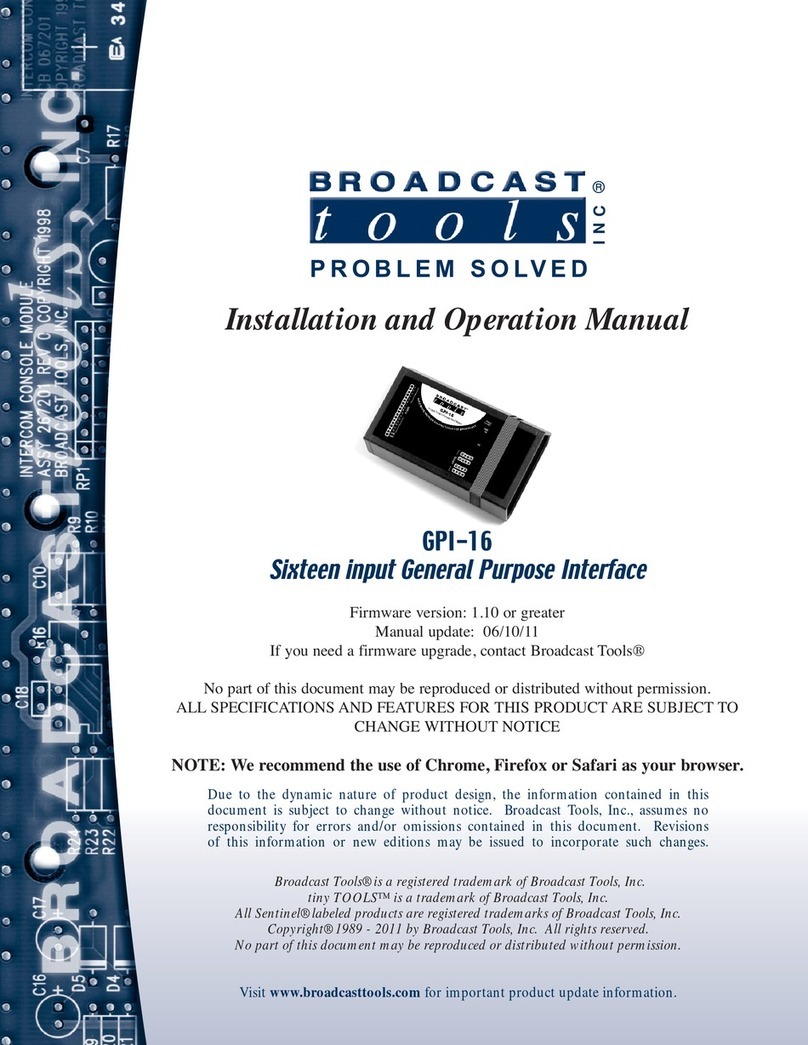
Broadcast Tools
Broadcast Tools GPI-16 Plus/RJ User manual

Broadcast Tools
Broadcast Tools SRC-4 User manual

Broadcast Tools
Broadcast Tools ProMix-1 User manual
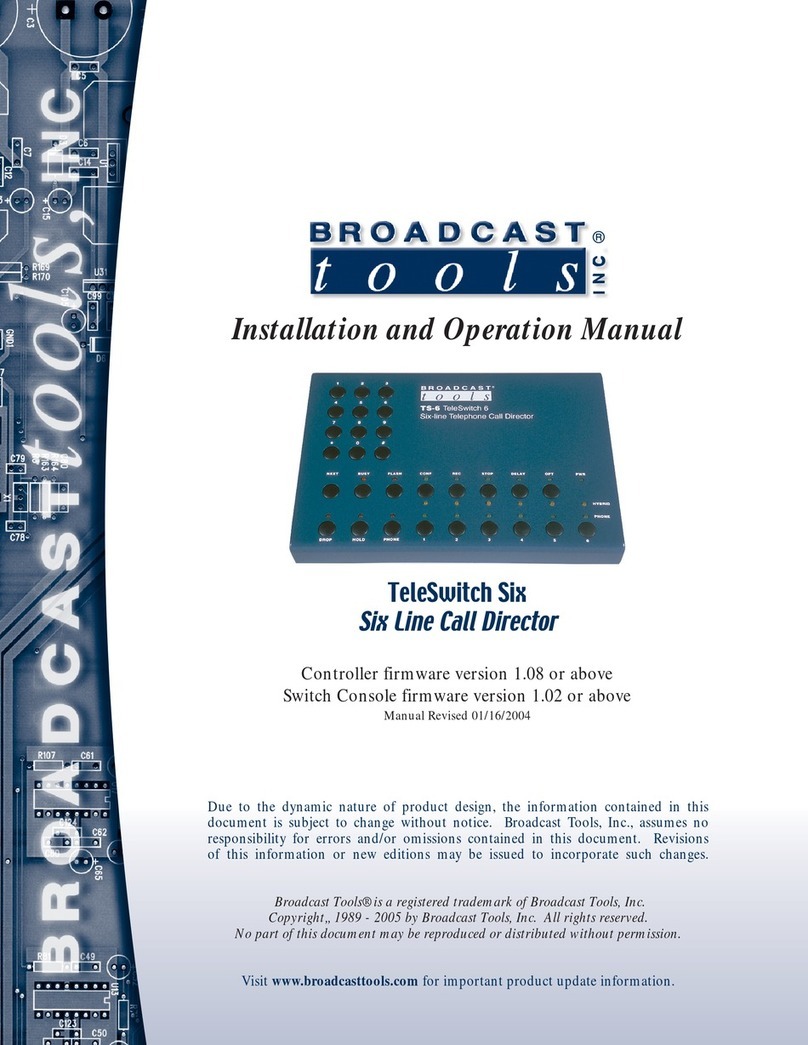
Broadcast Tools
Broadcast Tools TeleSwitch Six User manual

Broadcast Tools
Broadcast Tools Audio Sentinel User manual

Broadcast Tools
Broadcast Tools Audio Sentinel Web User manual
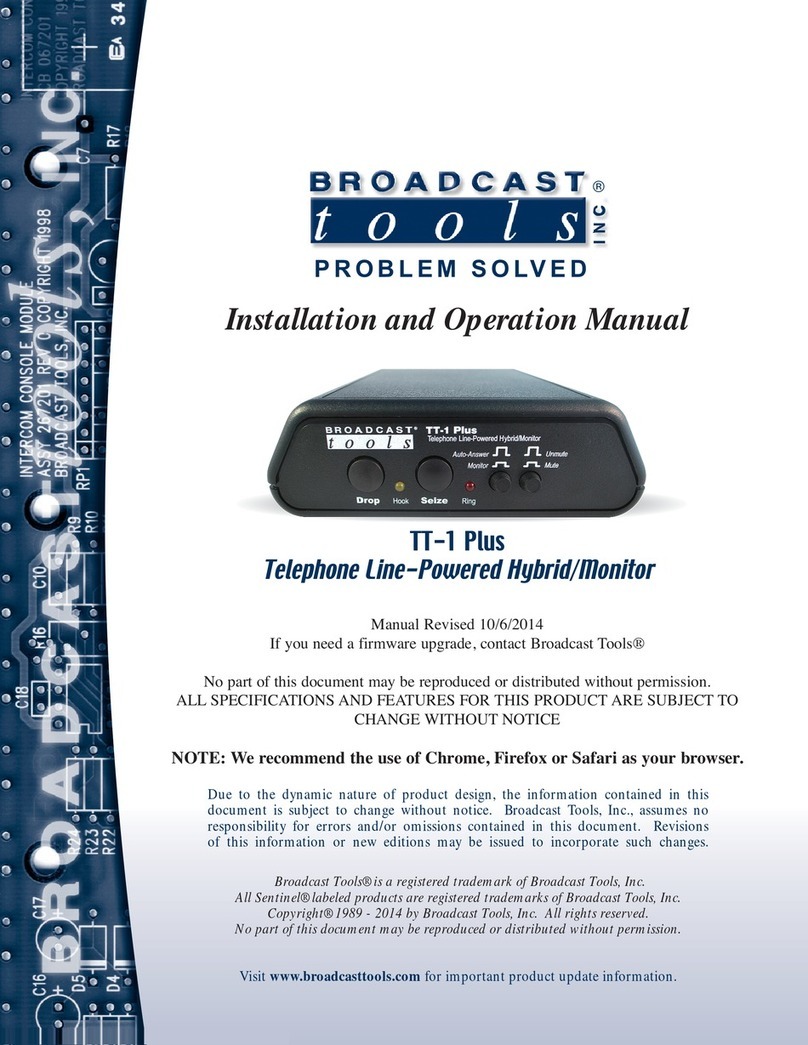
Broadcast Tools
Broadcast Tools TT-1 Plus User manual