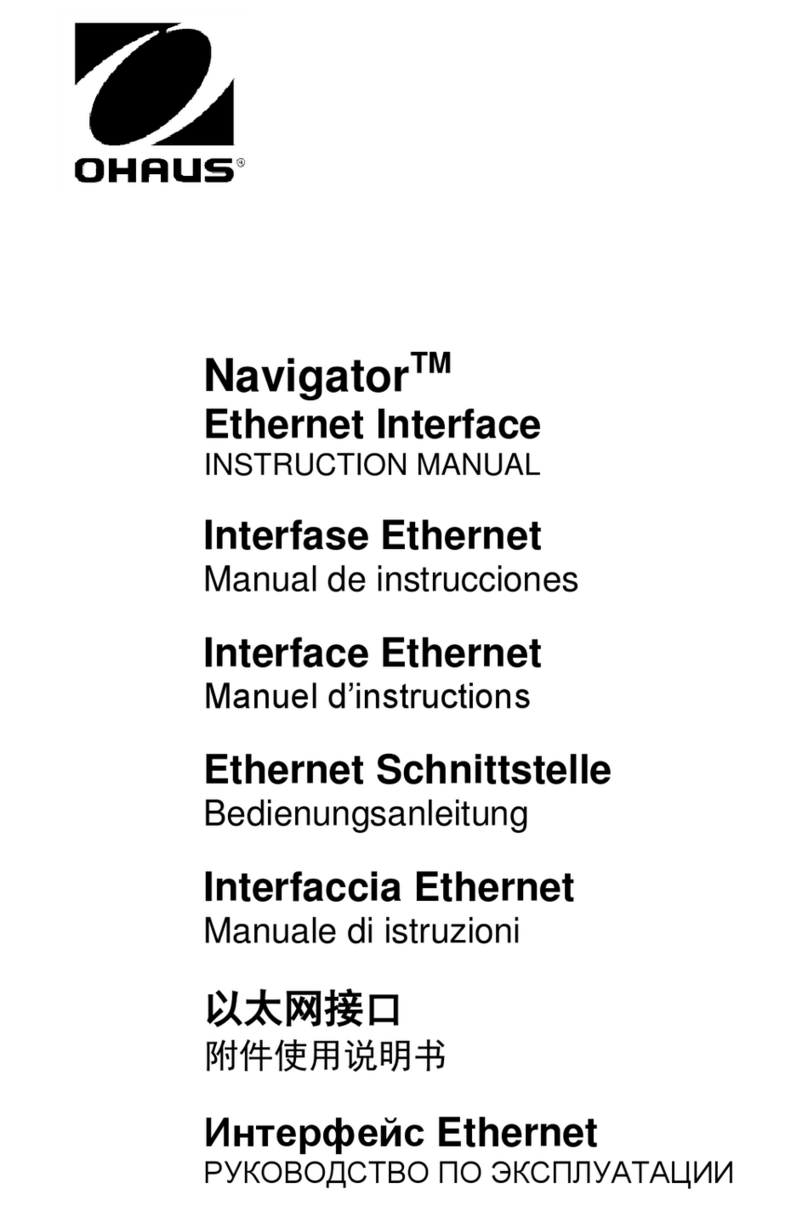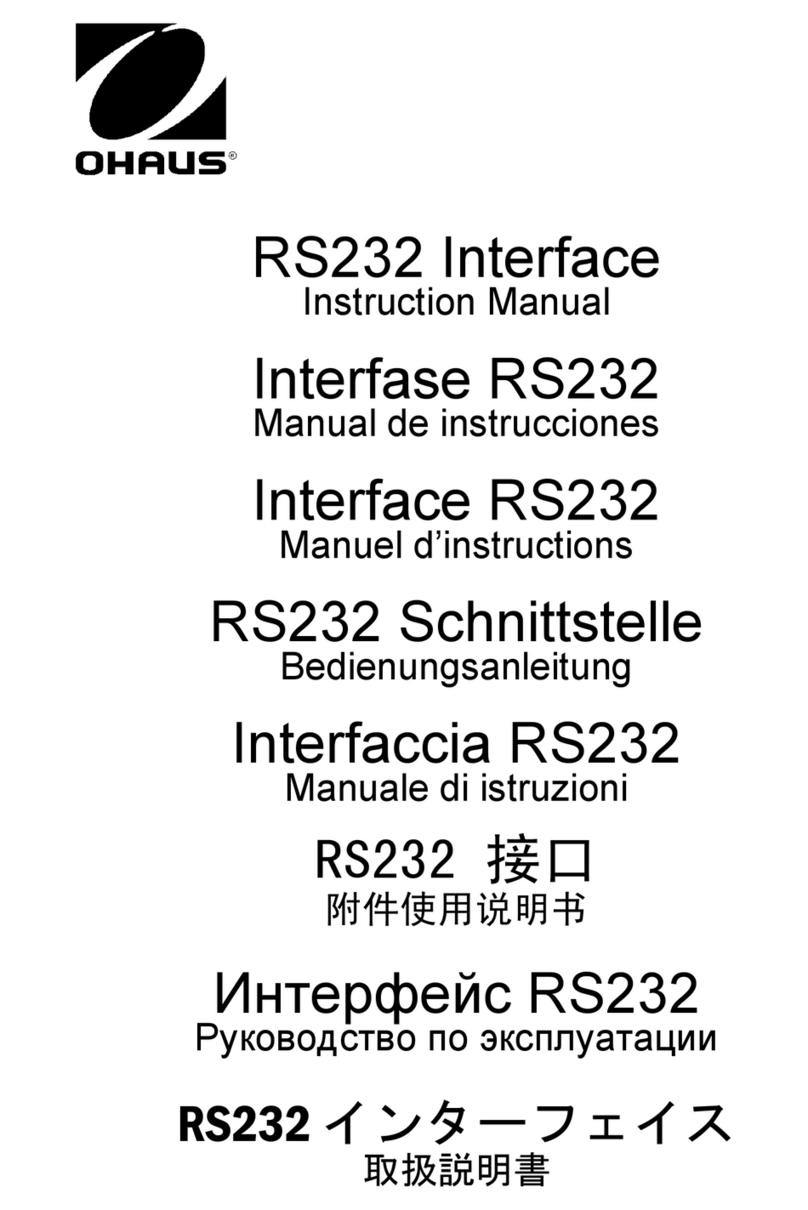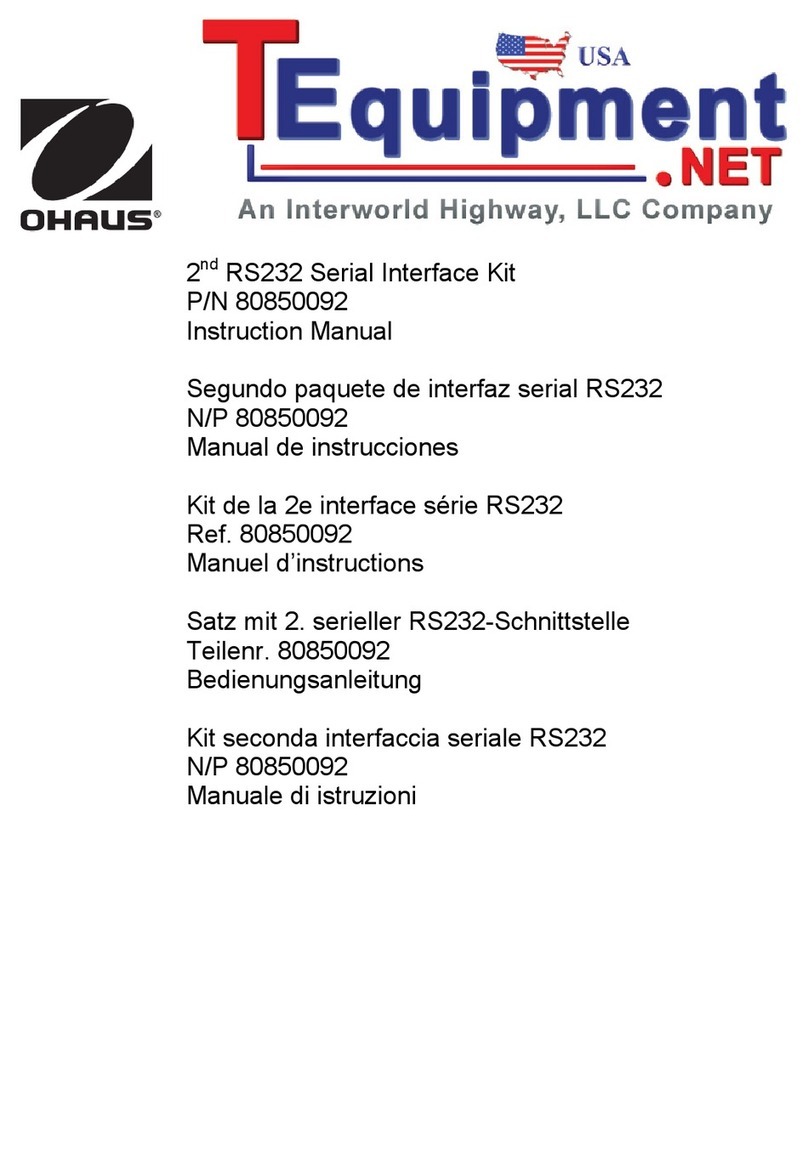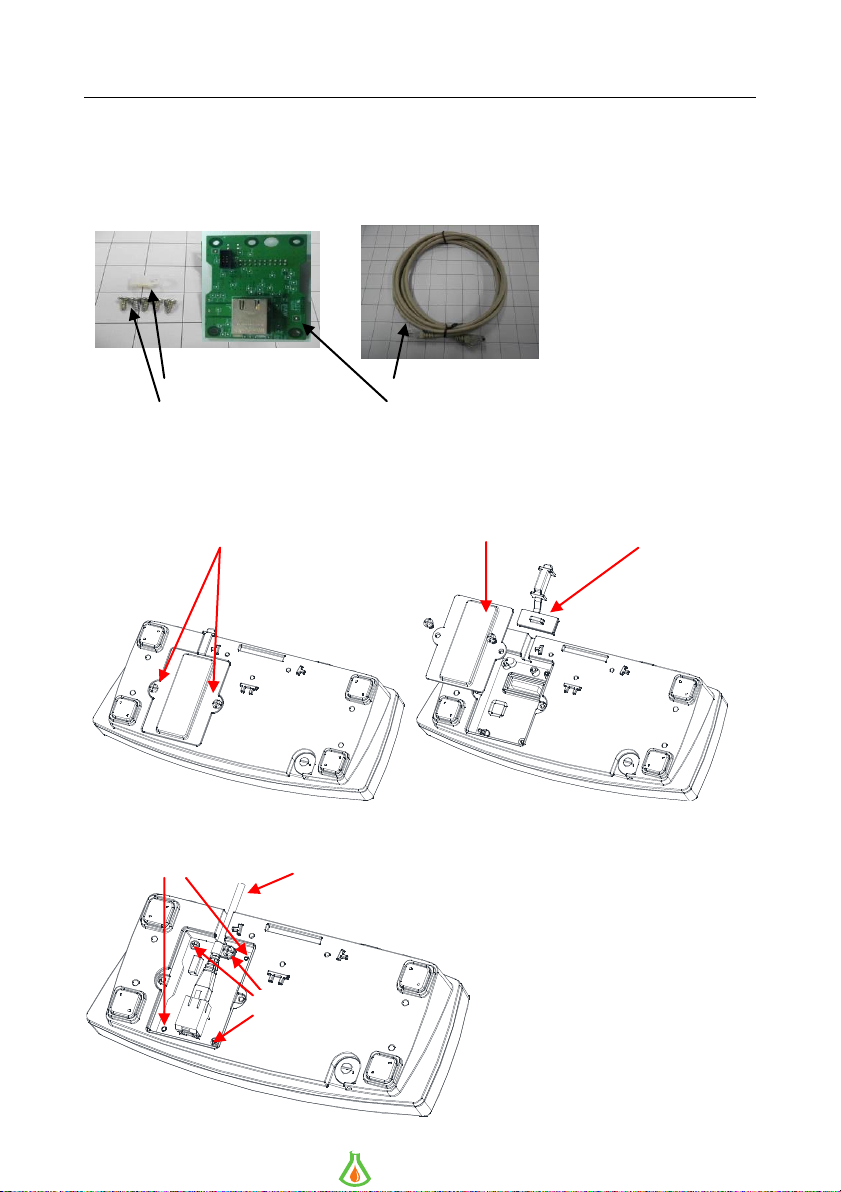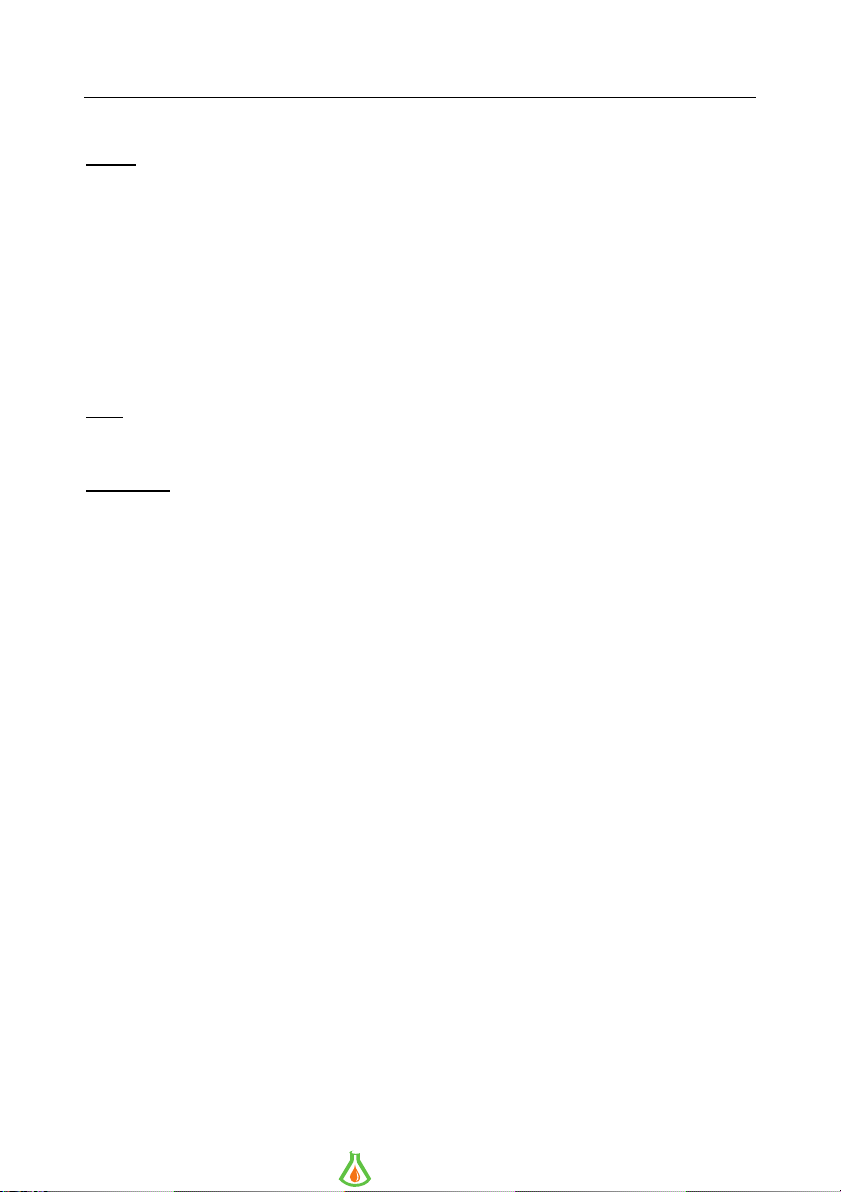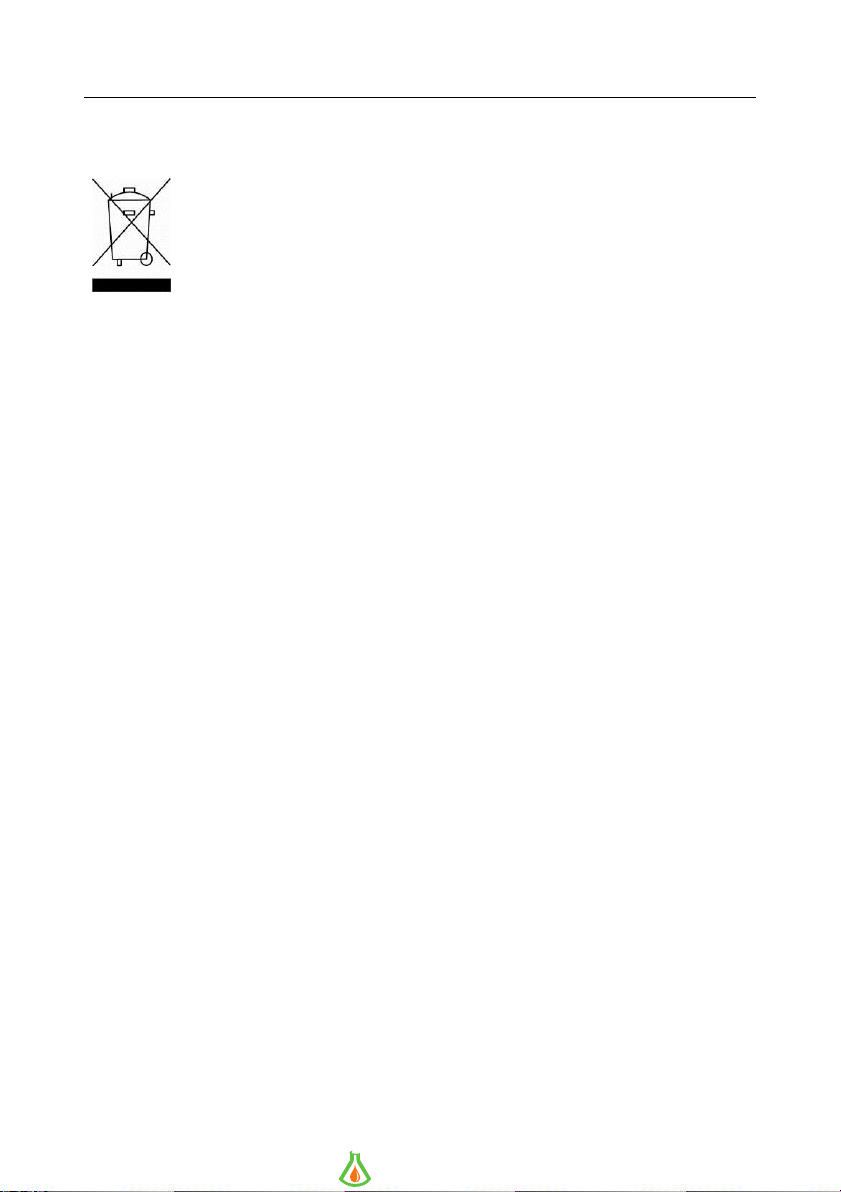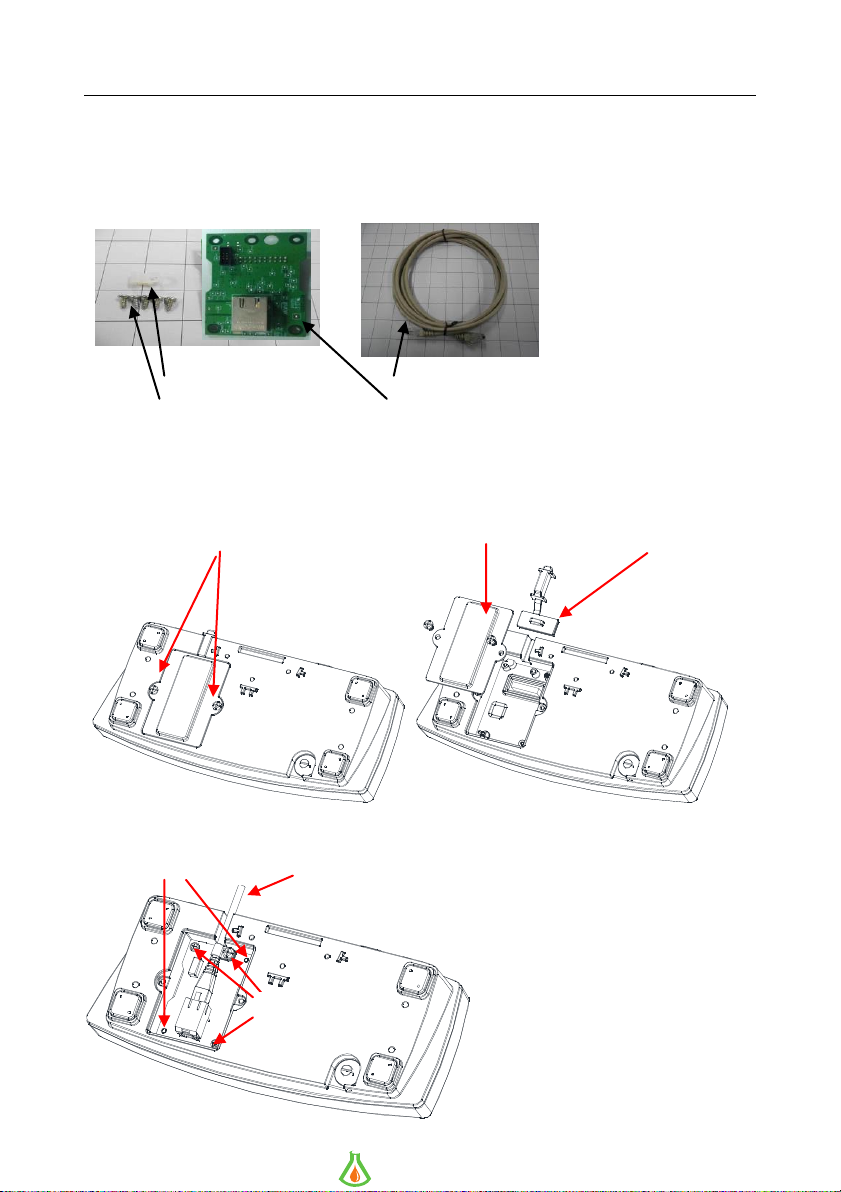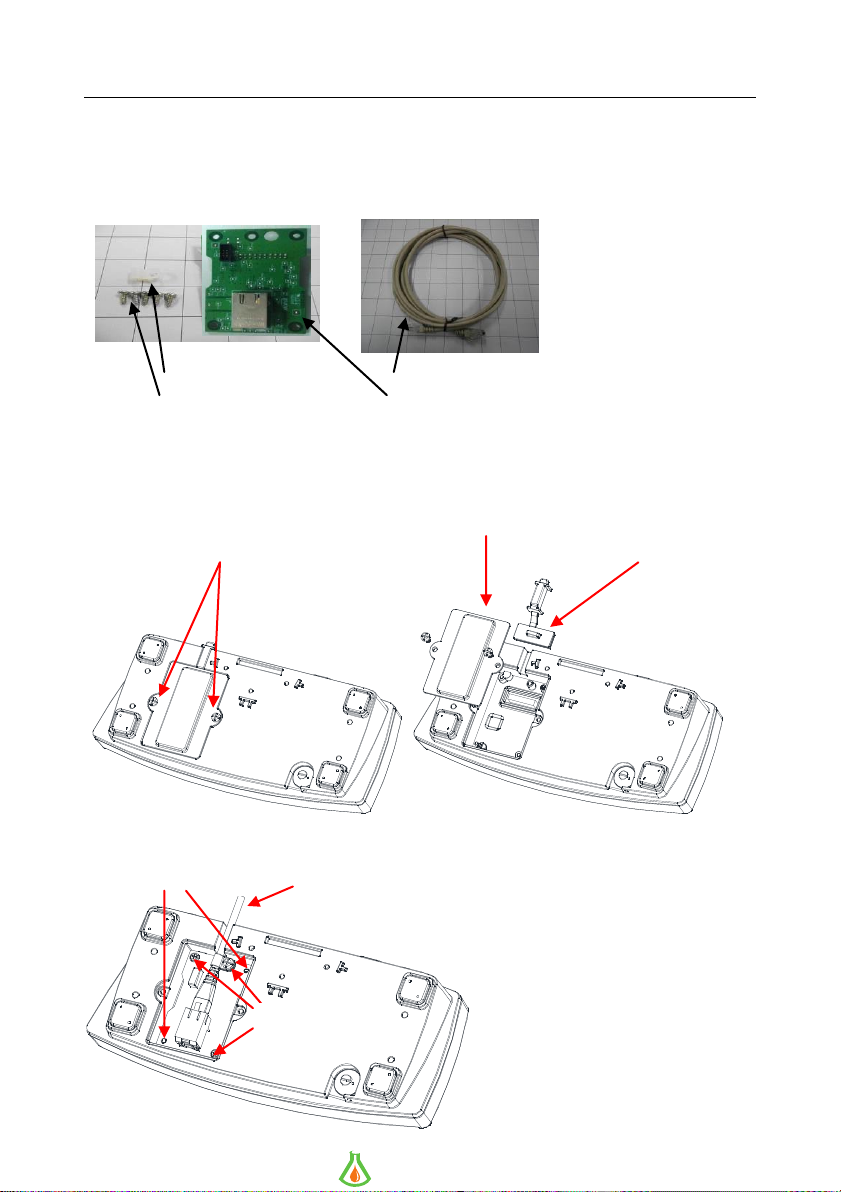Interfaz de Ethernet ES-3
FUNCIONAMIENTO
Salida
Con la interfaz instalada, el terminal funcionará de una de las siguientes dos maneras:
Auto Print = off (impresió n automá tica = desactivado), Stable = on u off (estable = activado o
desactivado)
Al pulsar PRINT (IMPRIMIR) se enviará n los datos en pantalla.
Si Stable (estable) se ajusta en On (activado), la balanza esperará una lectura estable antes de
enviar datos.
Auto Print = not off (impresió n automá tica = no desconectada), Stable = on u off (estable =
activado o desactivado)
La balanza enviará automá ticamente los datos segú n la configuració n del menú .
Si Stable (estable) se ajusta en On (activado), solo se enviará n valores estables.
Los datos enviados desde la interfaz se encuentran en formato ASCII terminado con un [CRLF] (salto
de línea o retorno de carro). Para el formato de salida, consulte el manual de instrucciones de la
Ranger 7000.
Entrada
La bá scula responderá a varios comandos enviados a travé s del adaptador de la interfaz. Finalice
los siguientes comandos con un [CRLF].
Comandos
Para consultar la lista completa de comandos, consulte el manual de instrucciones de la Ranger
7000.
ACCESORIOS
Para consultar la lista completa de impresoras y otros accesorios de OHAUS, pó ngase en contacto
con OHAUS Corporation o visite www.OHAUS.com
info@GlobalScientificSupply.com
www.GlobalScientificSupply.com
GLOBAL SCIENTIFIC SUPPLY
The Laboratory Supply Company!