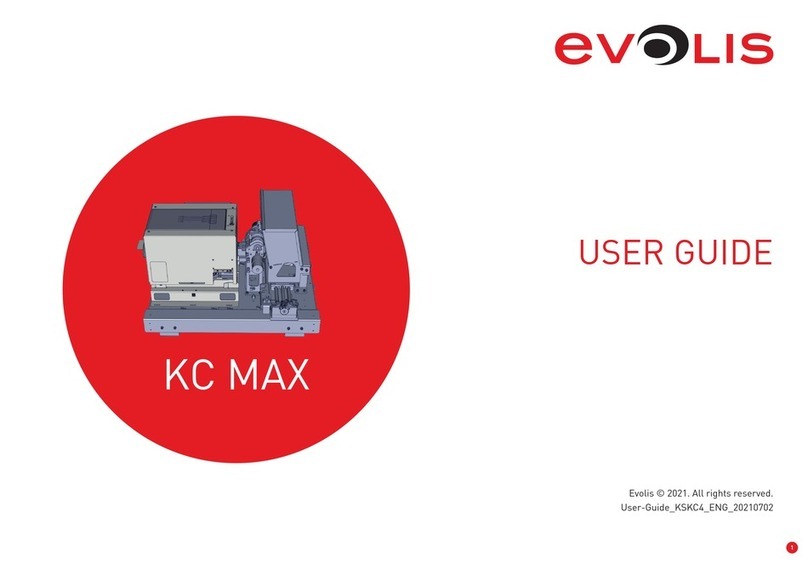2
Copyright
Evolis Card Printer © March 2013. All rights reserved.
Copyright notice
Users must observe the copyright regulations applicable in their country. This manual must not be photocopied, translated, reproduced
or transmitted, in whole or in part, for any reason and by any electronic or mechanical means whatsoever without the express written
consent of the Evolis Card Printer company.
All the information contained in this document is subject to change without prior notice.
Evolis Card Printer cannot be held liable for any errors that may be found in this manual, or for any loss or damage arising accidentally or
as a result of dissemination or use of this manual.
Trademarks
, Evolis Premium Suite and Evolis High Trust are trademarks of Evolis Card Printer. All other trademarks belong to their respective
holders.
Warranty
Refer to the warranty notice supplied with your printer for warranty terms and conditions and limitations.
Environmental information
Evolis is committed to helping the environment by reducing the energy consumption of its products.
(YROLVSULQWHUVKDYHEHHQFHUWLÀHG(1(5*<67$5GXHWRWKHLUORZSRZHUFRQVXPSWLRQ
Recycling of end?of?life products
The manufacture of the equipment that you have purchased required the extraction and use of natural resources. It may contain
materials that are hazardous to health and the environment.
To prevent the dispersal of such materials into our environment and reduce the pressure on our natural resources, we recommend that
you use existing collection systems. These systems will appropriately reNuse or recycle most of the materials in your endNofNlife equipment.
The crossedNout dustbin symbol on your device is a reminder to use these systems.
If you need further information on collection, reNuse and recycling systems, contact your local or regional waste management body.
'R QRW KHVLWDWH WR FRQWDFW XV WR ÀQG RXW PRUH E\ YLVLWLQJ RXU ZHEVLWH DW www.evolis.com or by emailing the following address: