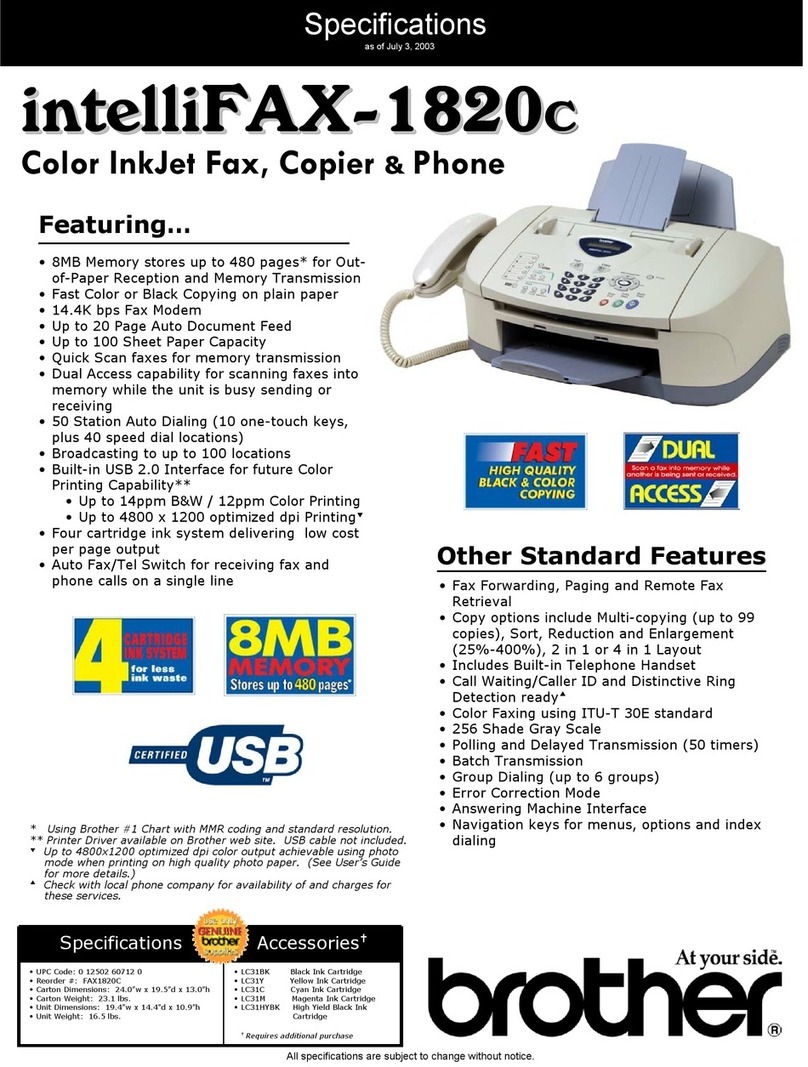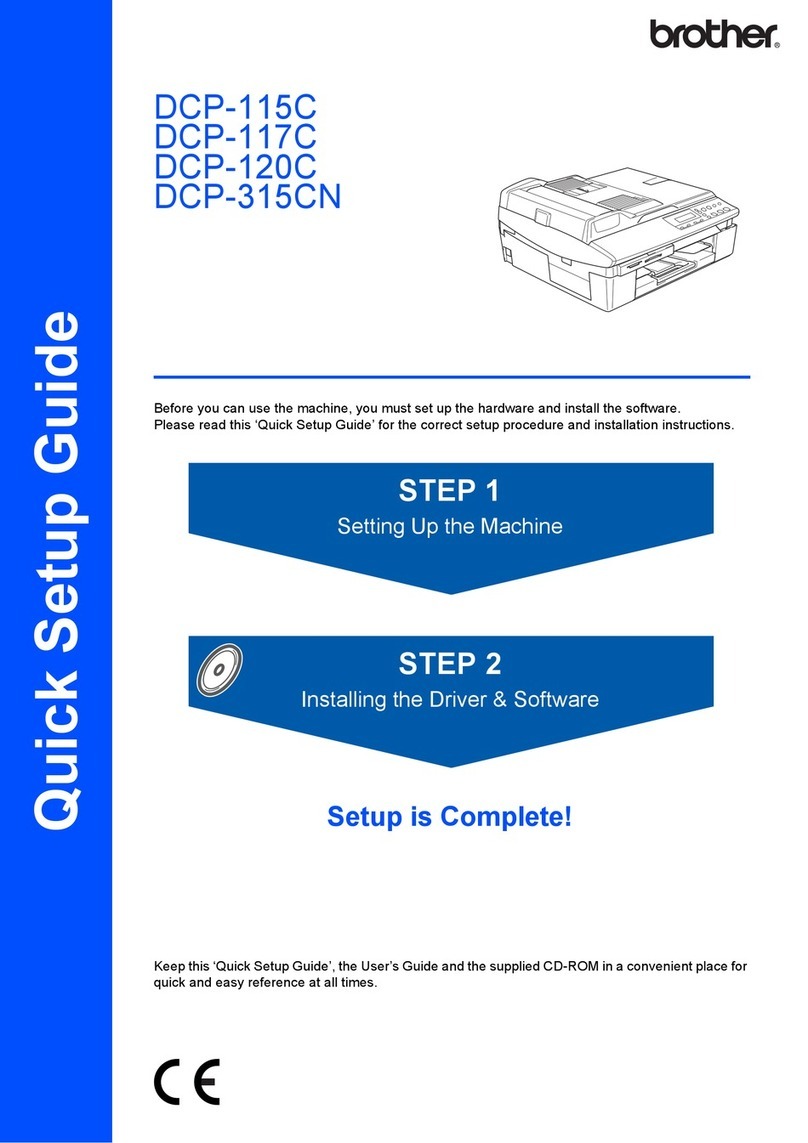Brother DCP-8080DN Technical manual
Other Brother All In One Printer manuals
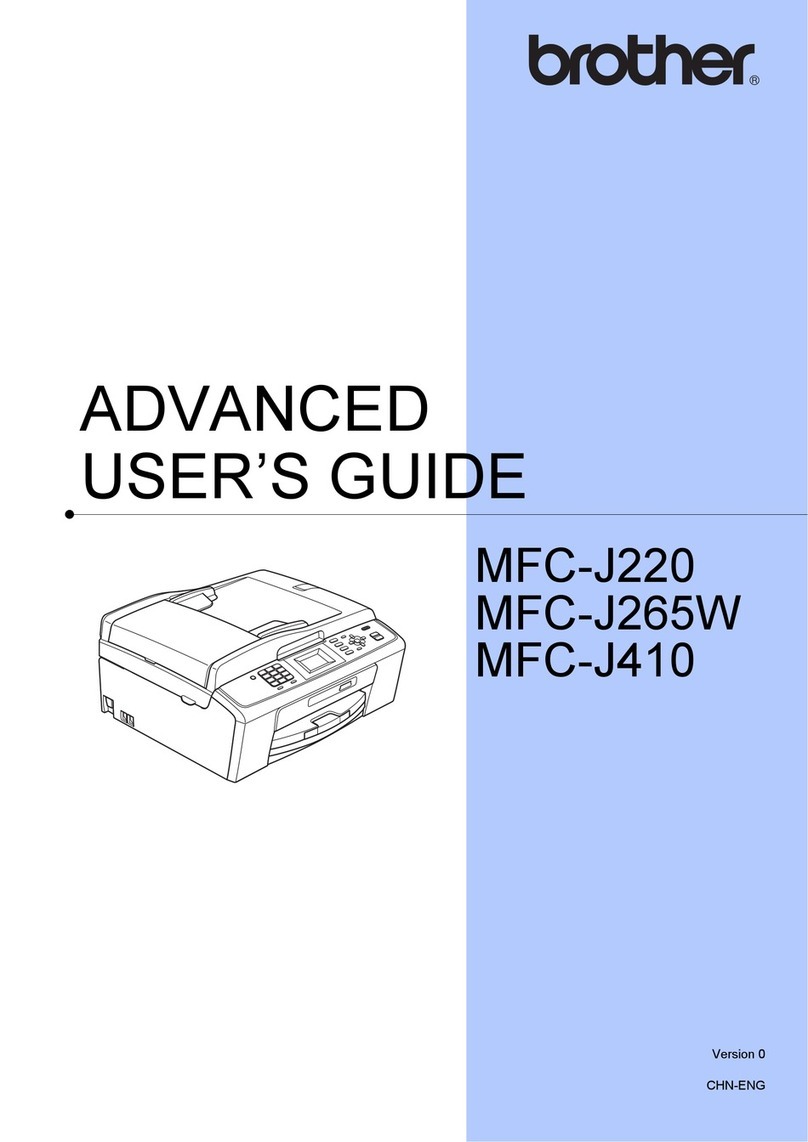
Brother
Brother MFC-J265W User manual

Brother
Brother DCP-153C User manual

Brother
Brother MFC-8870DW Installation instructions
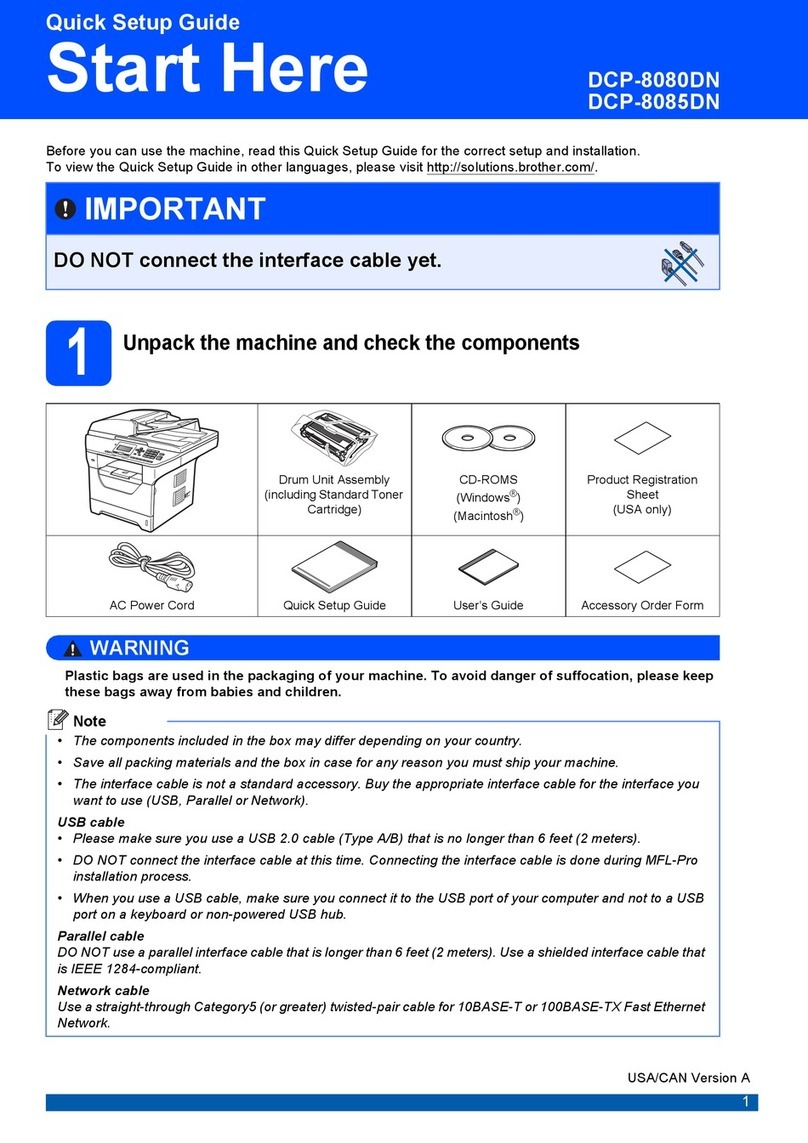
Brother
Brother DCP 8085DN User manual
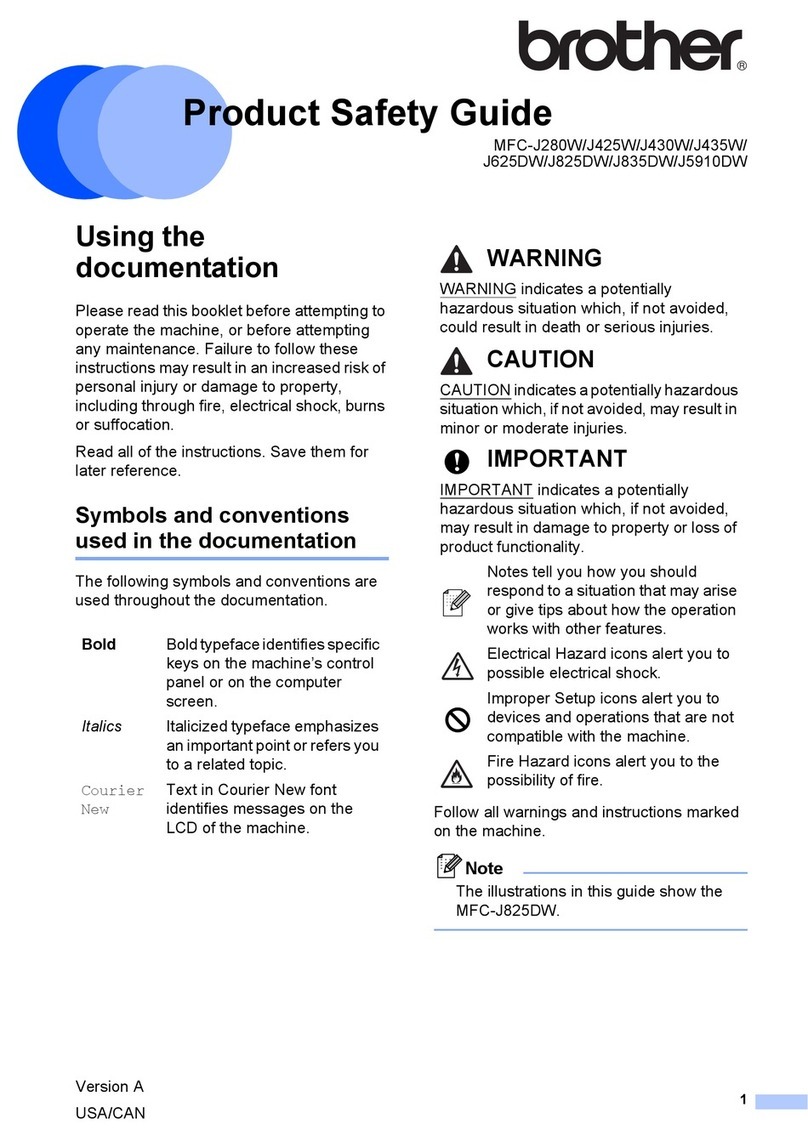
Brother
Brother MFC-J280W Installation and operating manual
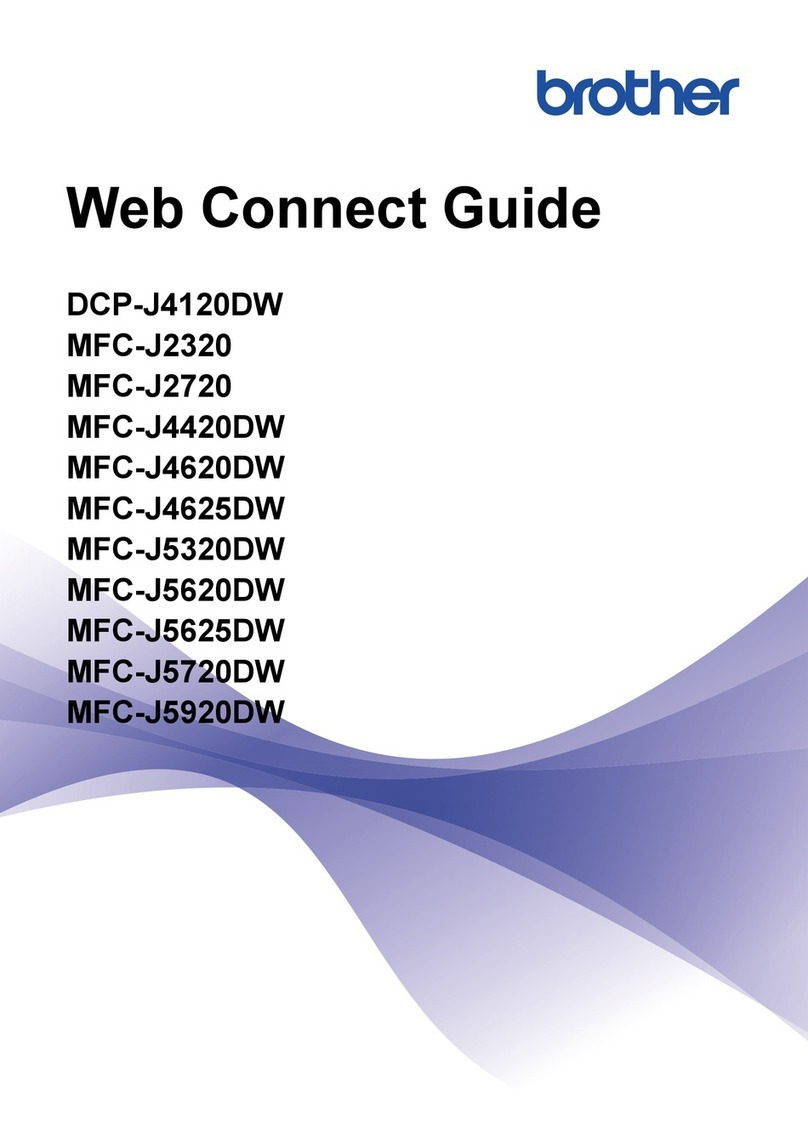
Brother
Brother MFC-J4625DW Instruction Manual

Brother
Brother DCP-L2535DW User manual
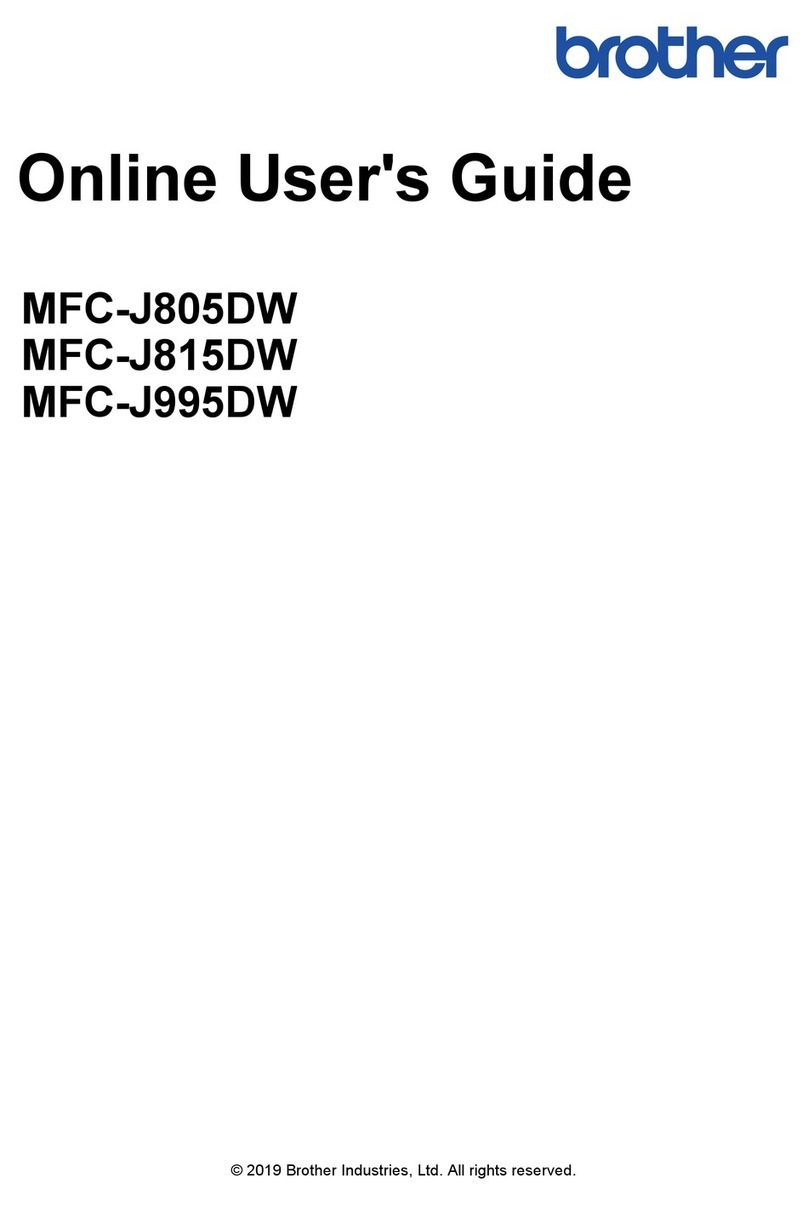
Brother
Brother MFC-J815DW Technical manual

Brother
Brother DCP-310CN User manual
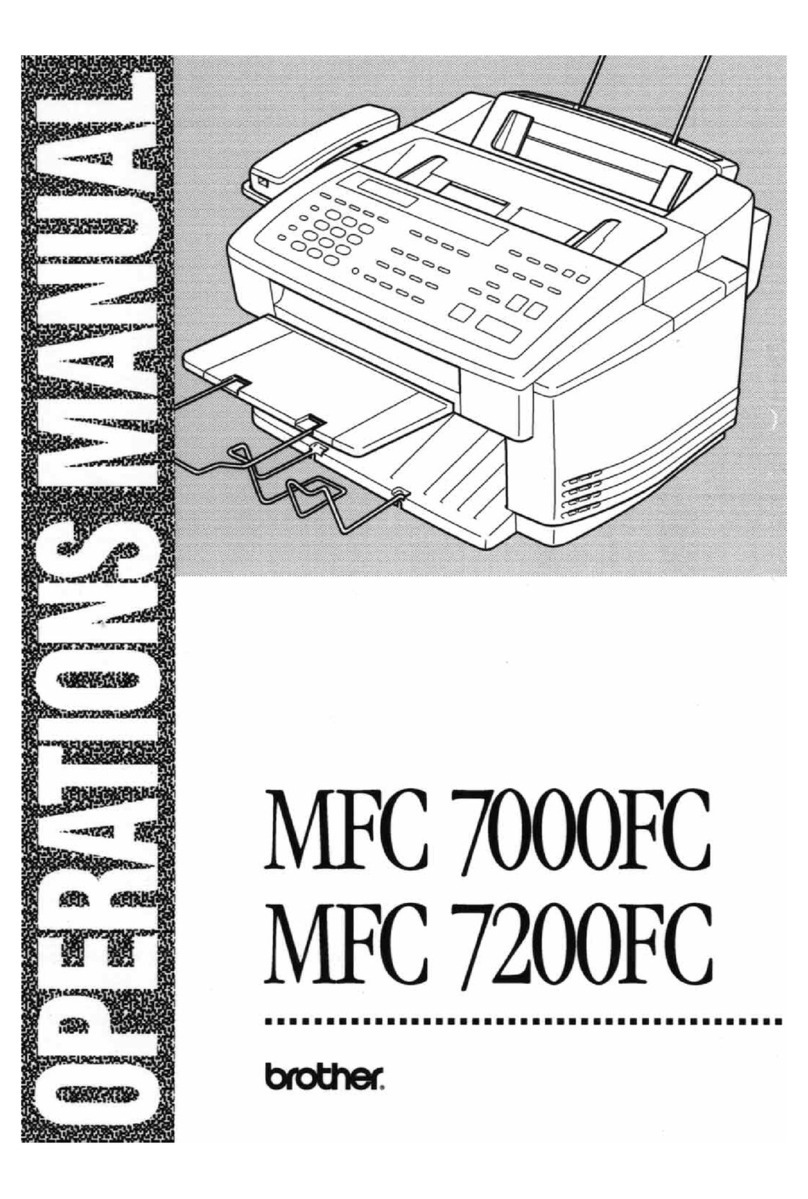
Brother
Brother MFC-7000FC User manual

Brother
Brother MFC-J6920DW Assembly instructions
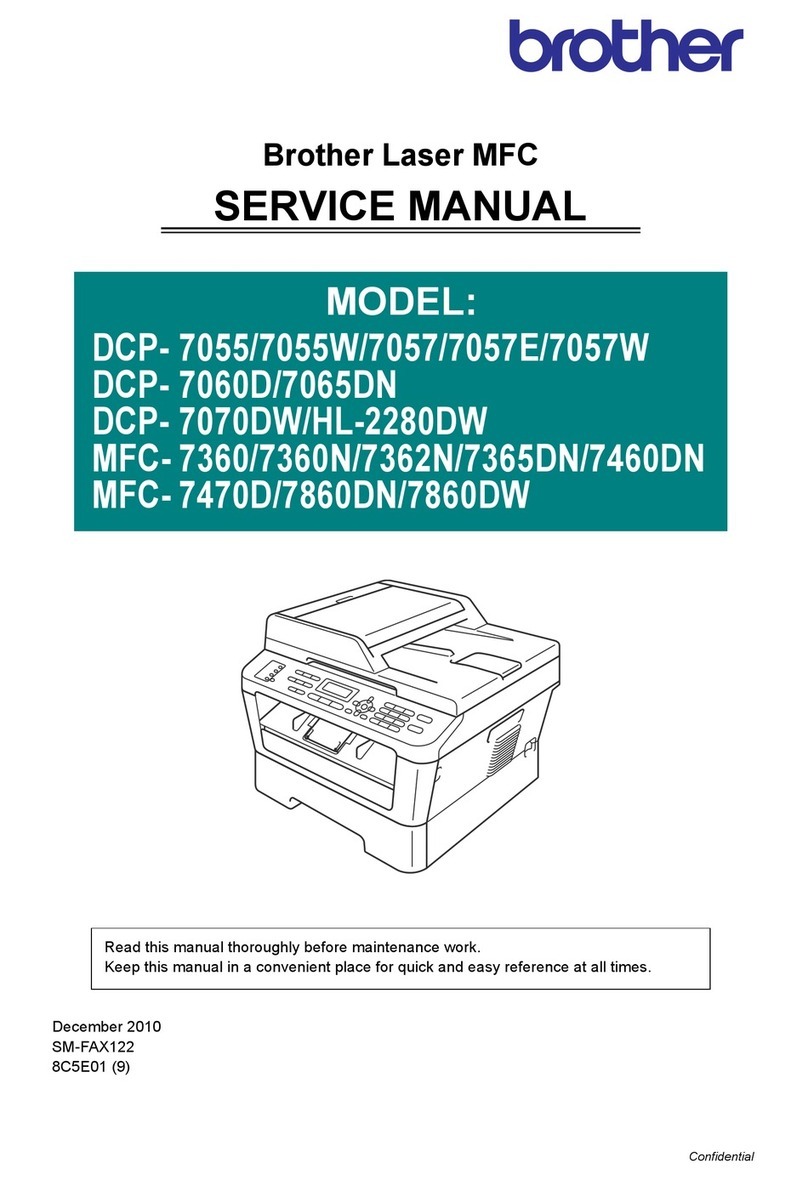
Brother
Brother DCP-7057 User manual

Brother
Brother DCP-1000 User manual

Brother
Brother MFC-440CN User manual
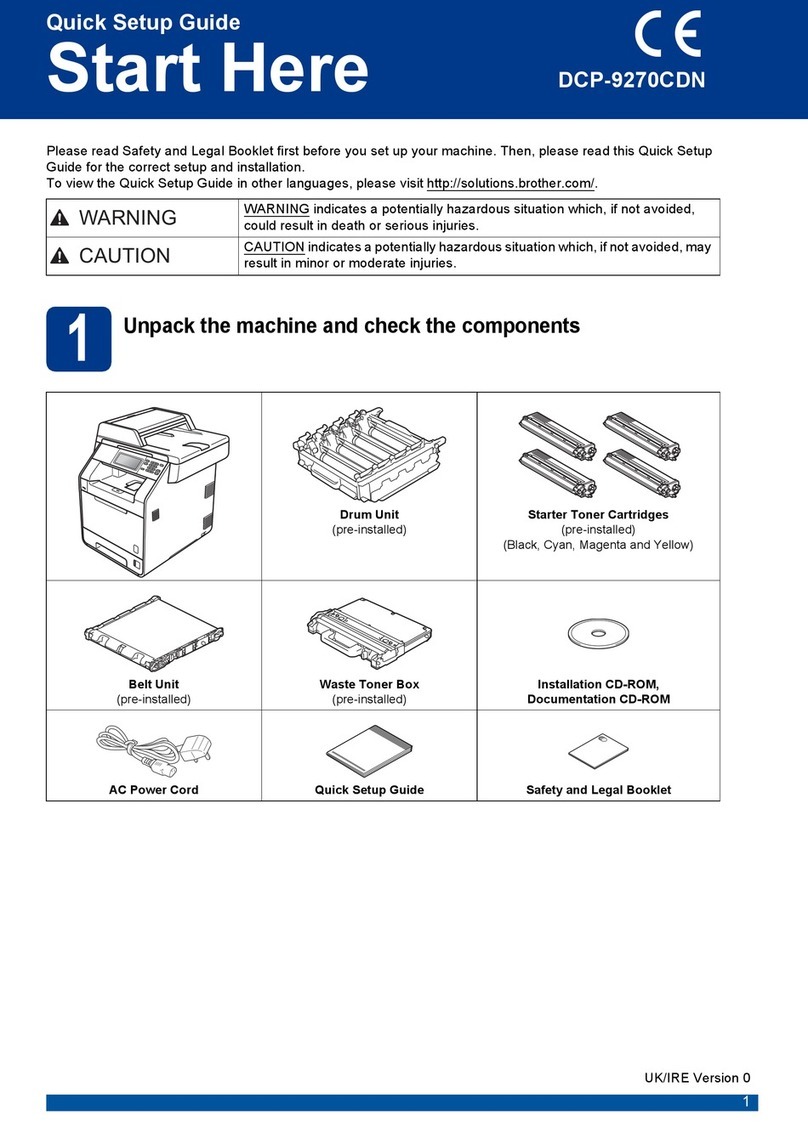
Brother
Brother DCP-9270CDN User manual

Brother
Brother MFC-440CN User manual
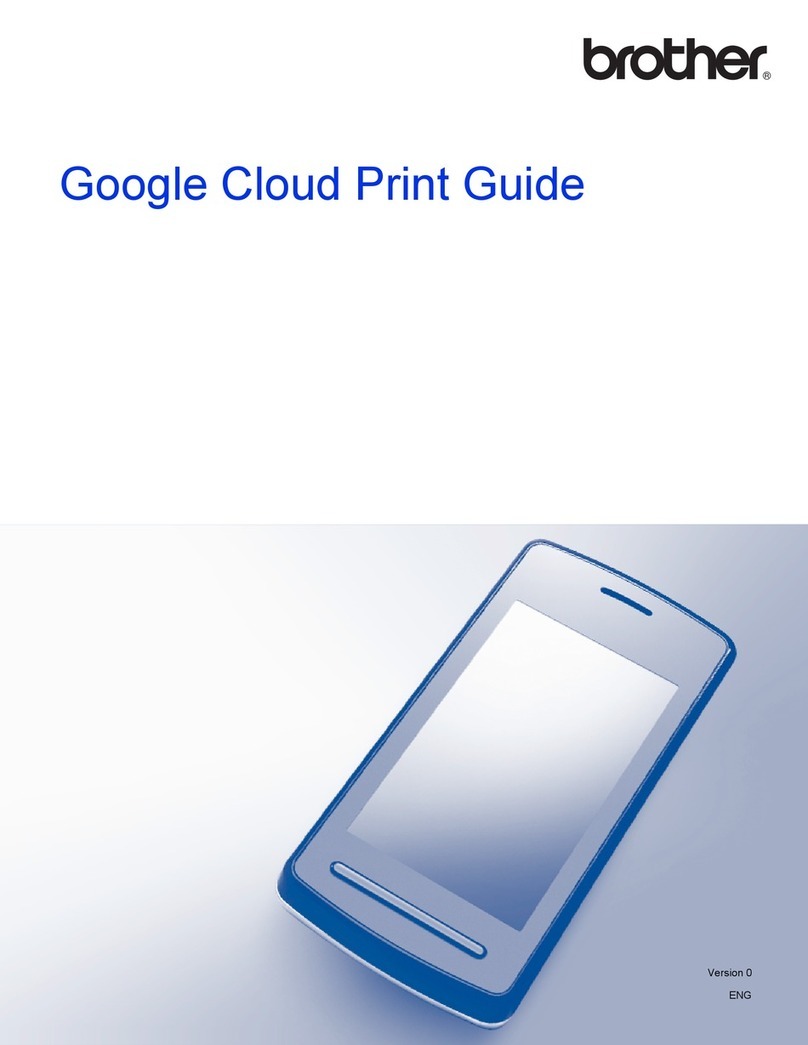
Brother
Brother MFC-J4310DW User manual

Brother
Brother DCP 585CW - Color Inkjet - All-in-One User guide

Brother
Brother DCP-6690CW User manual
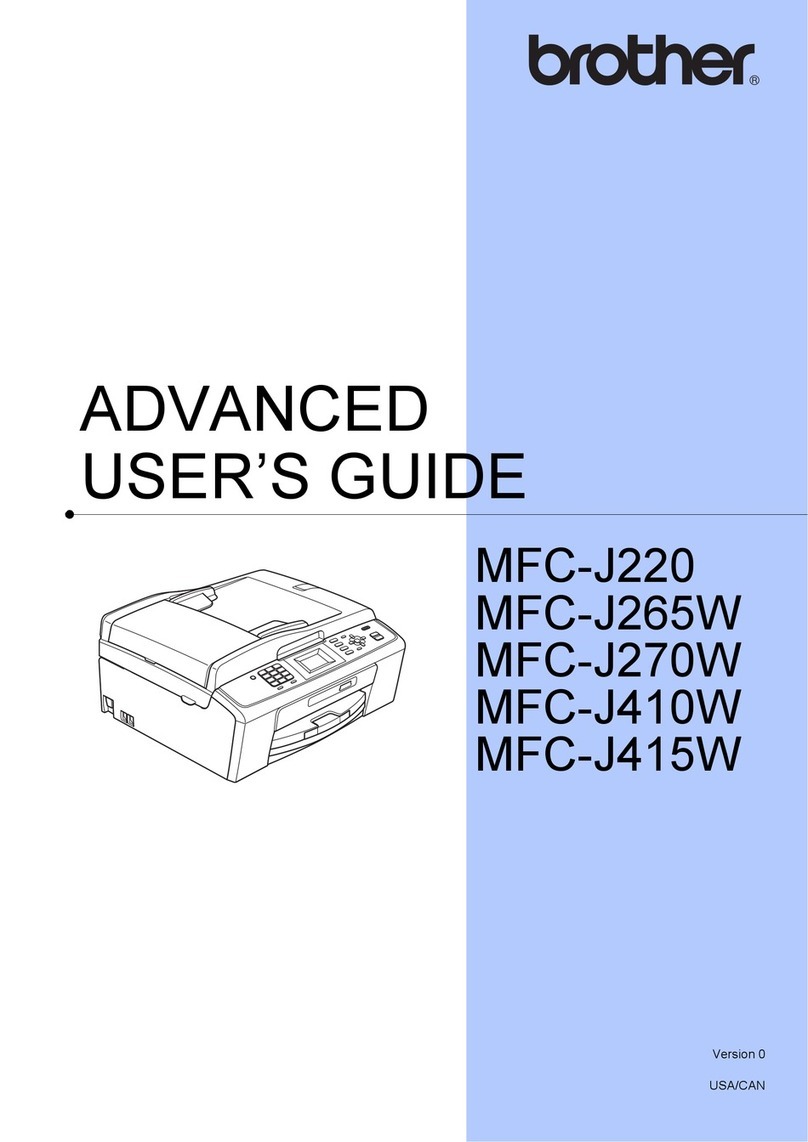
Brother
Brother MFC-J220 User manual