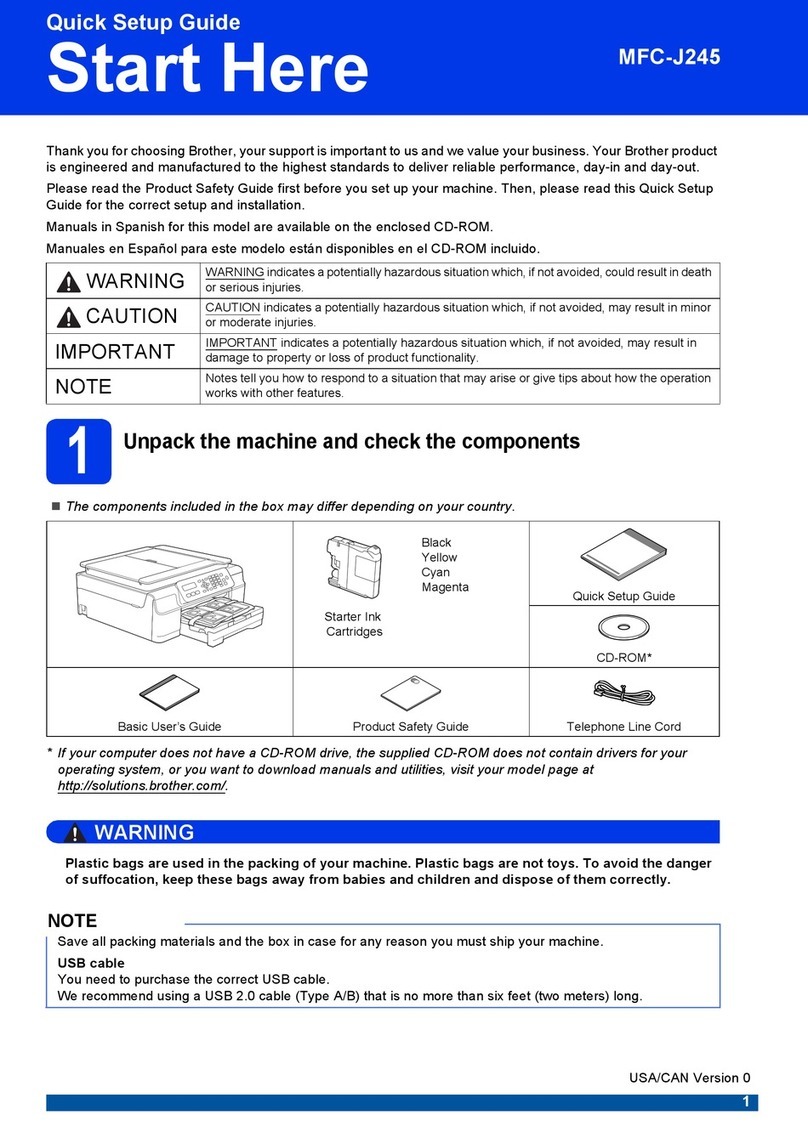Brother MFC-J220 User manual
Other Brother All In One Printer manuals

Brother
Brother MFC 795CW - Color Inkjet - All-in-One Quick start guide
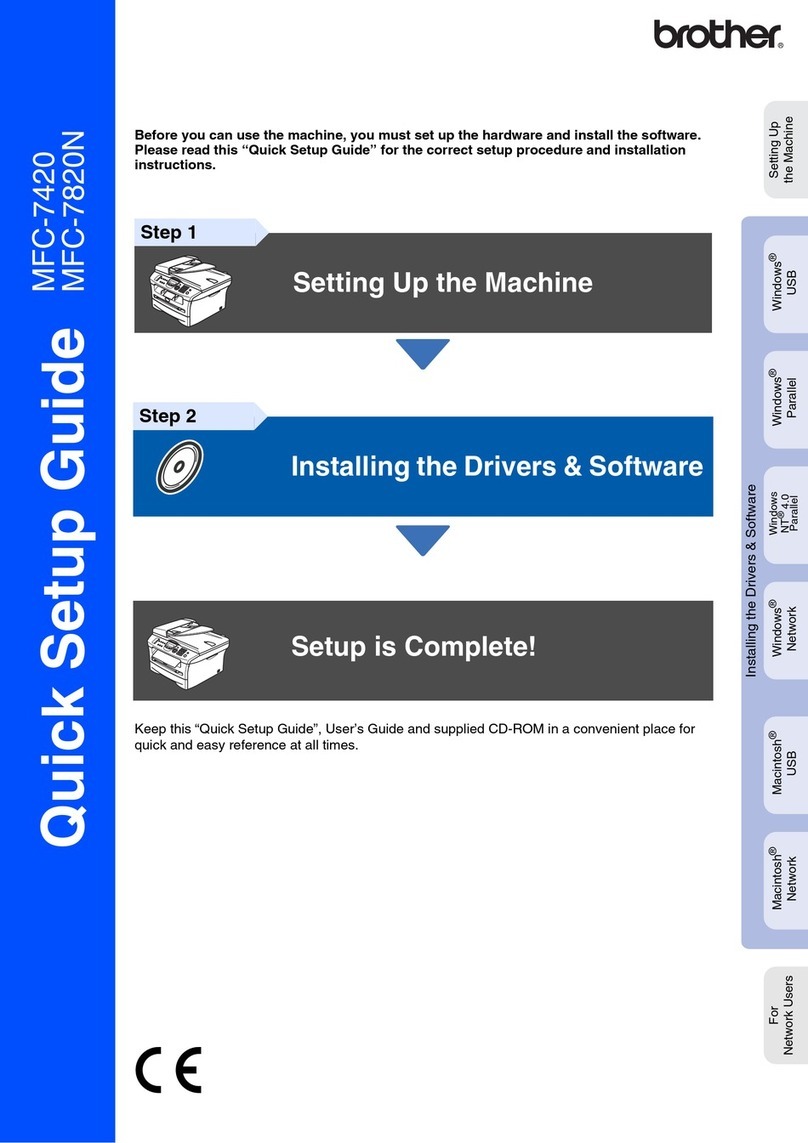
Brother
Brother MFC-7420 User manual
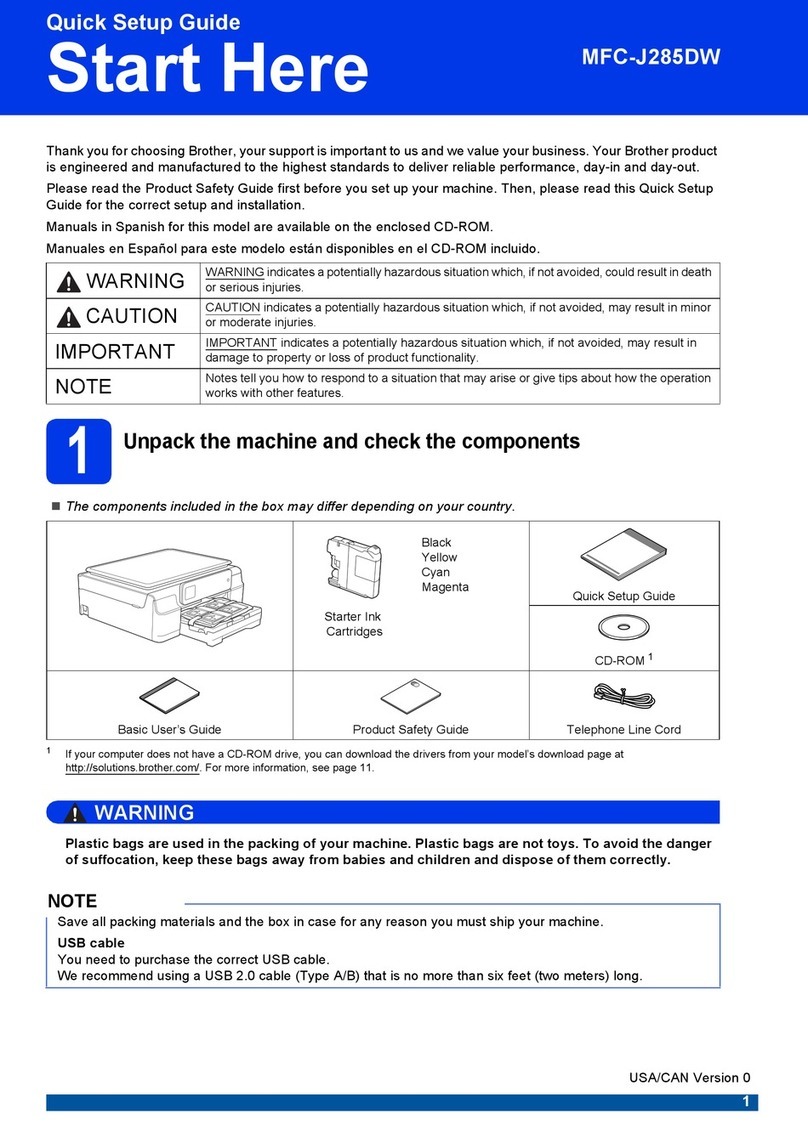
Brother
Brother MFC-J285DW User manual

Brother
Brother MFC 7820N - Network Monochrome Laser Multifunction... Quick start guide

Brother
Brother MFC-J280W Assembly instructions

Brother
Brother MFC-3320CN User manual
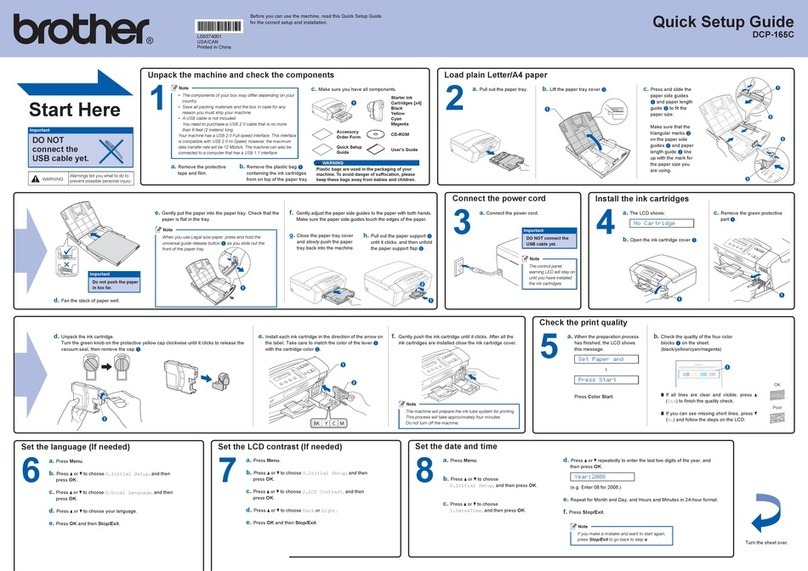
Brother
Brother DCP 165C - Color Inkjet - All-in-One User manual
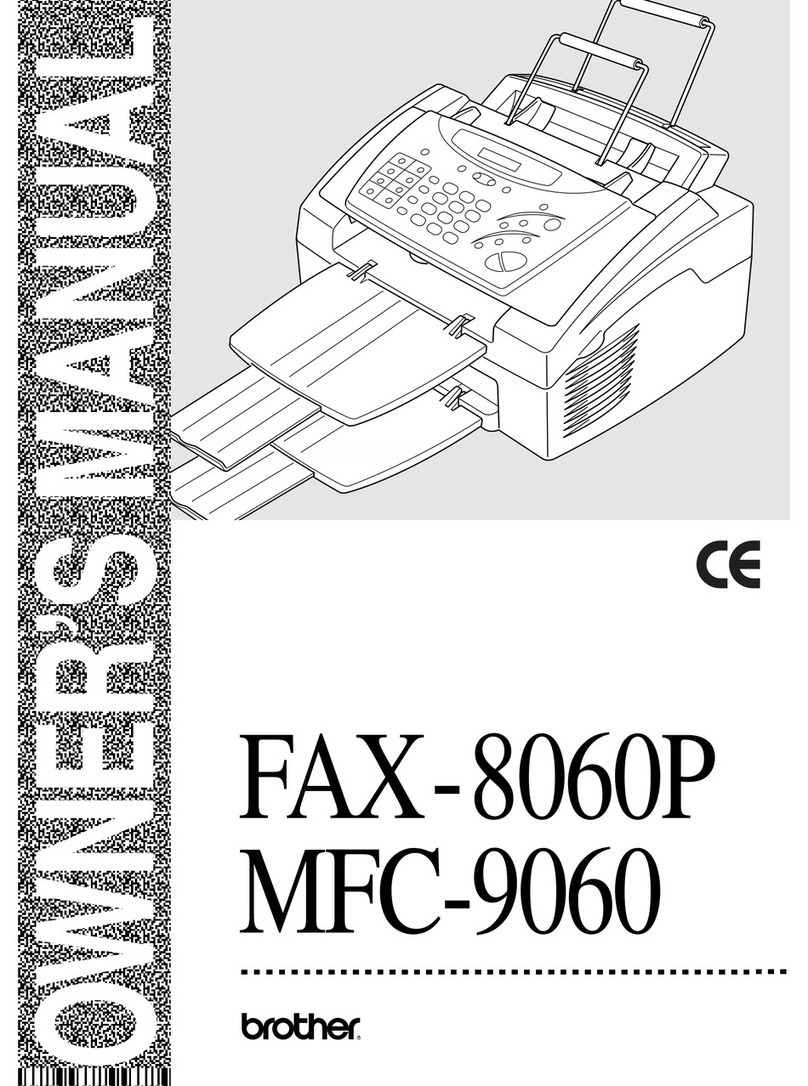
Brother
Brother 8060P MFC-9060 User manual
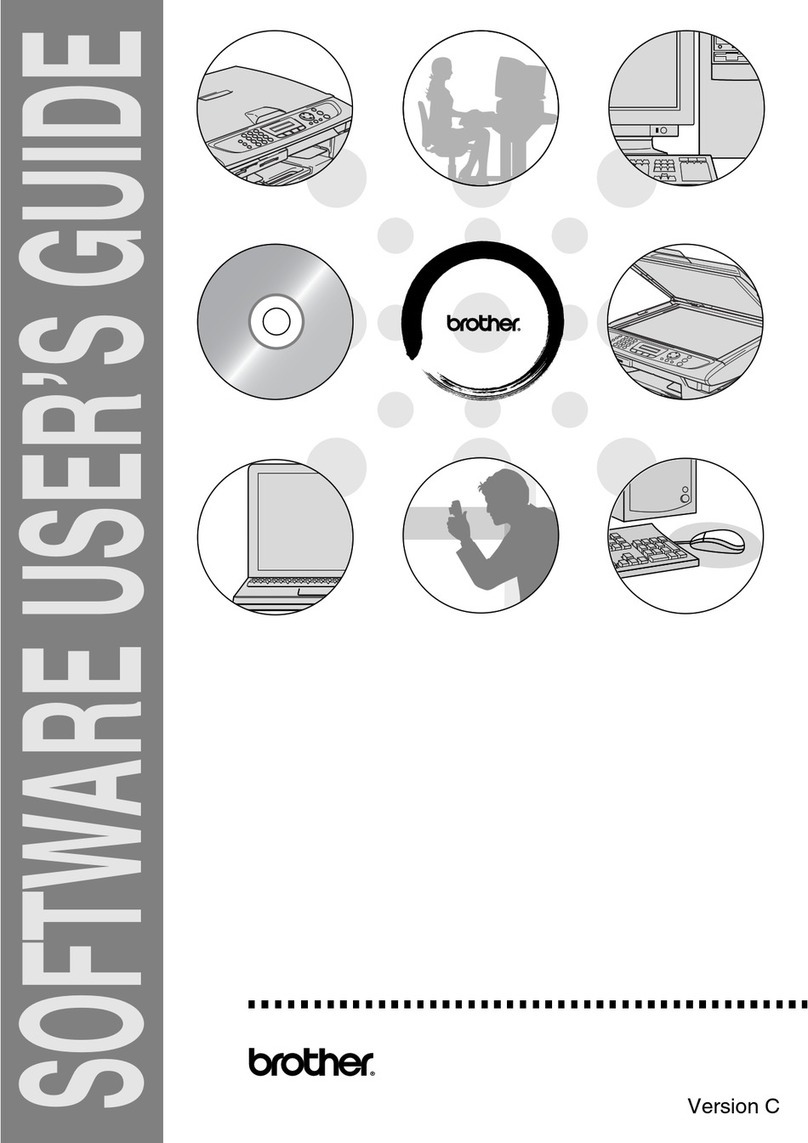
Brother
Brother MFC 3240C - Color Inkjet - All-in-One Safety guide

Brother
Brother MFC-J4310DW Training manual
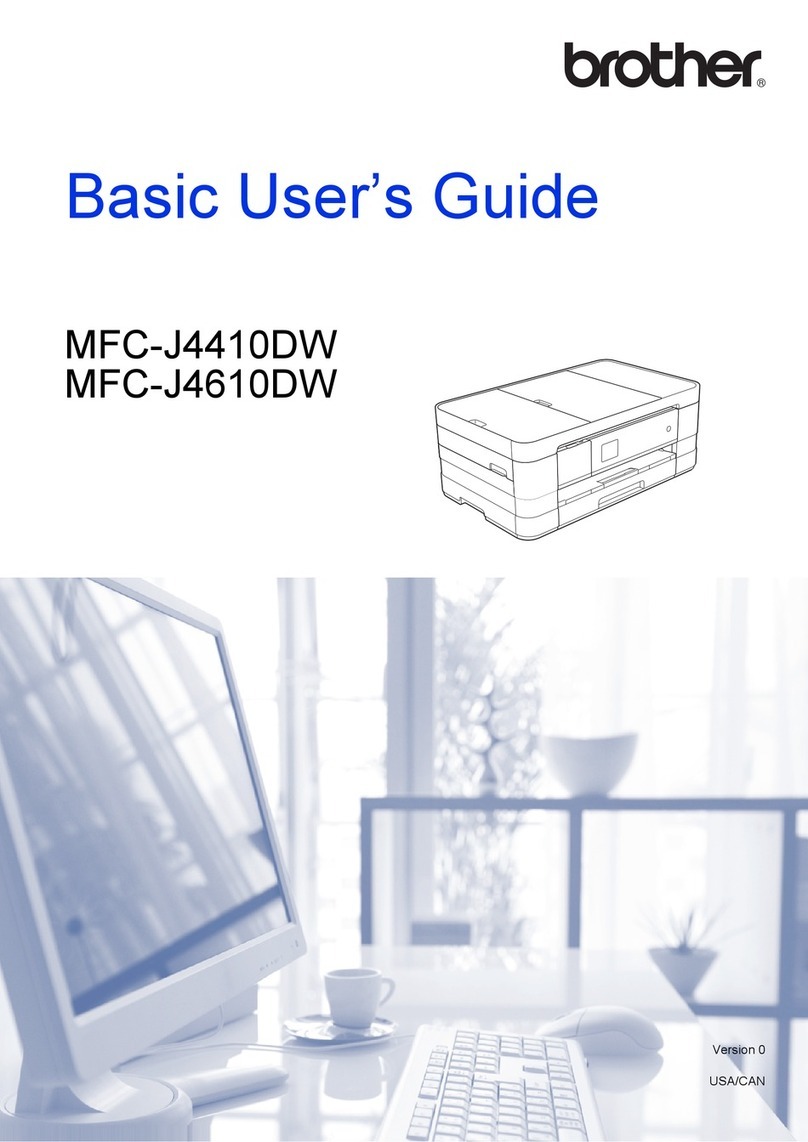
Brother
Brother MFC-J4410DW Operating and maintenance manual

Brother
Brother DCP-L5500DN Instruction Manual
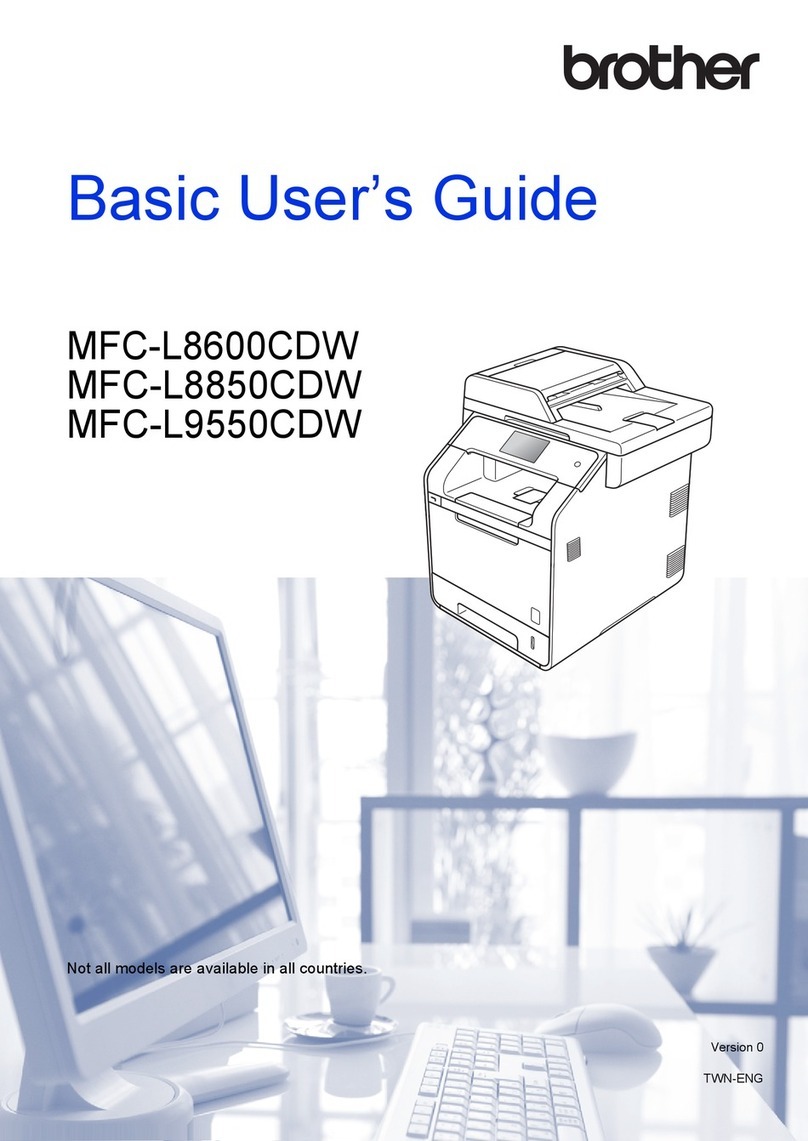
Brother
Brother MFC-L8600CDW Operating and maintenance manual
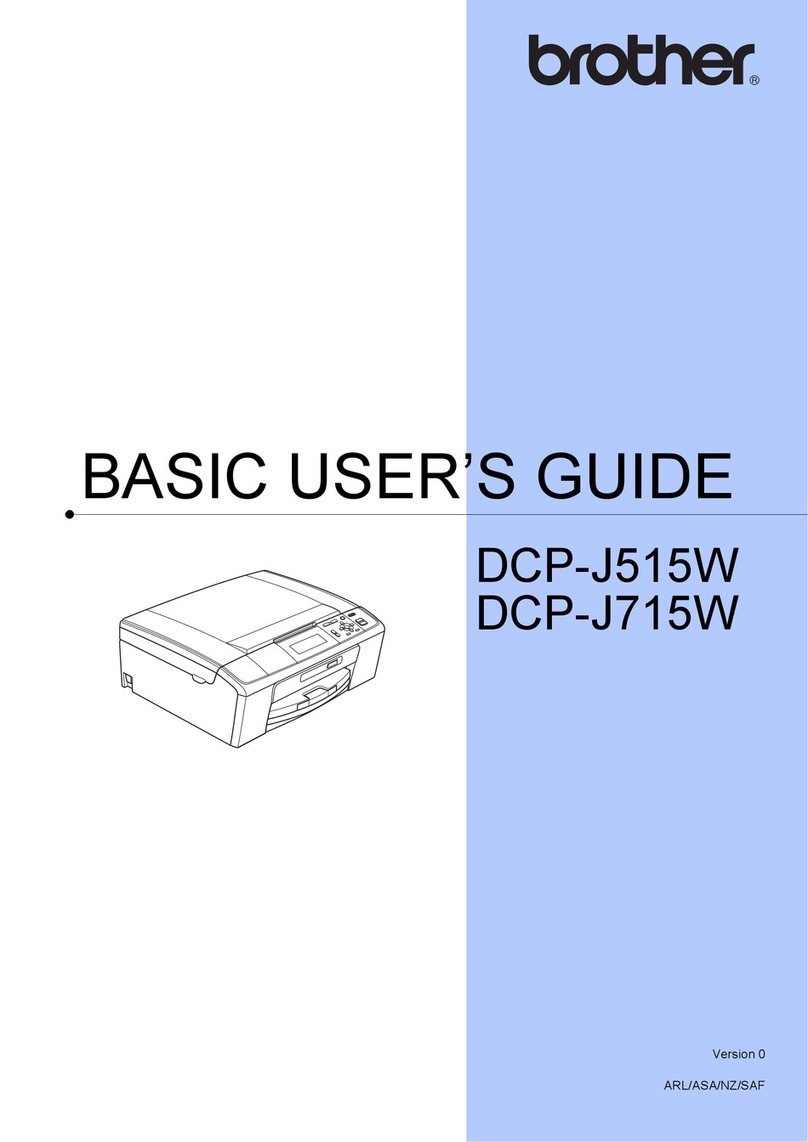
Brother
Brother DCP-J515W User manual

Brother
Brother MFC-670 User manual

Brother
Brother IntelliFax-4100 User manual

Brother
Brother MFC-7860DW User manual

Brother
Brother Work Smart MFC-J650dw Operating and maintenance manual

Brother
Brother MFC-L6900DW User manual
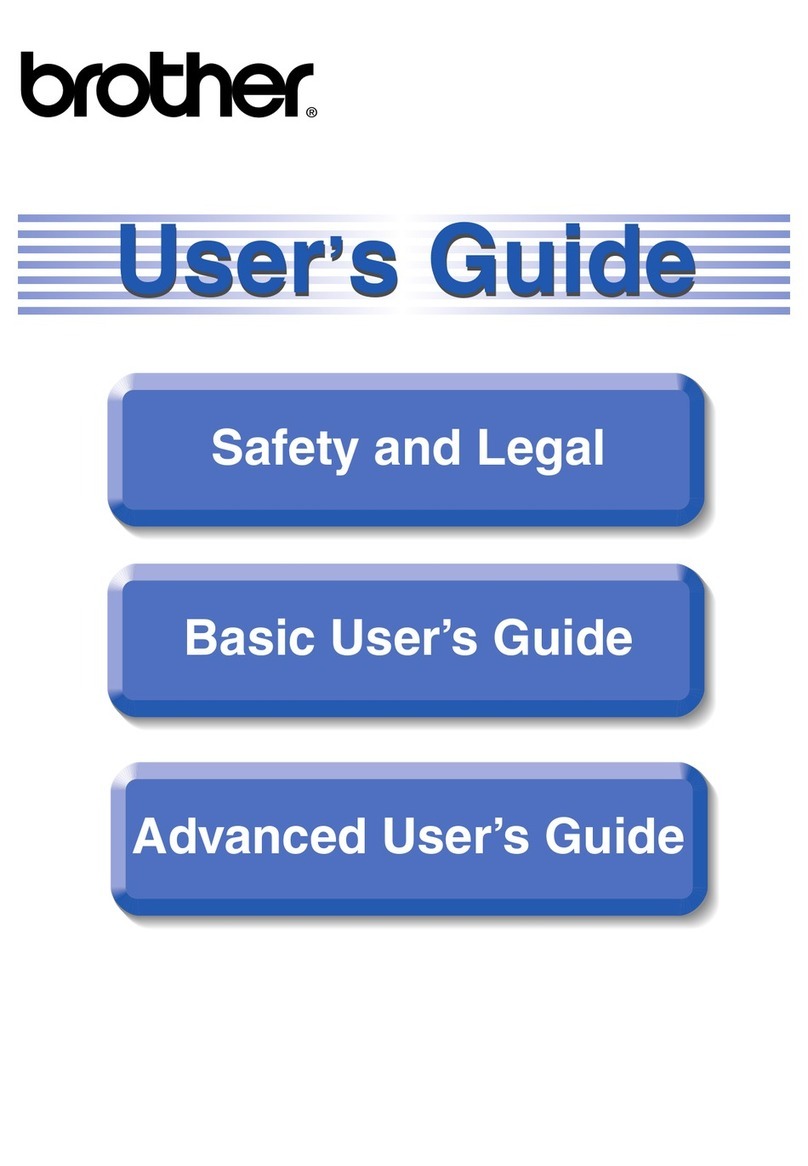
Brother
Brother MFC-J6510DW User manual