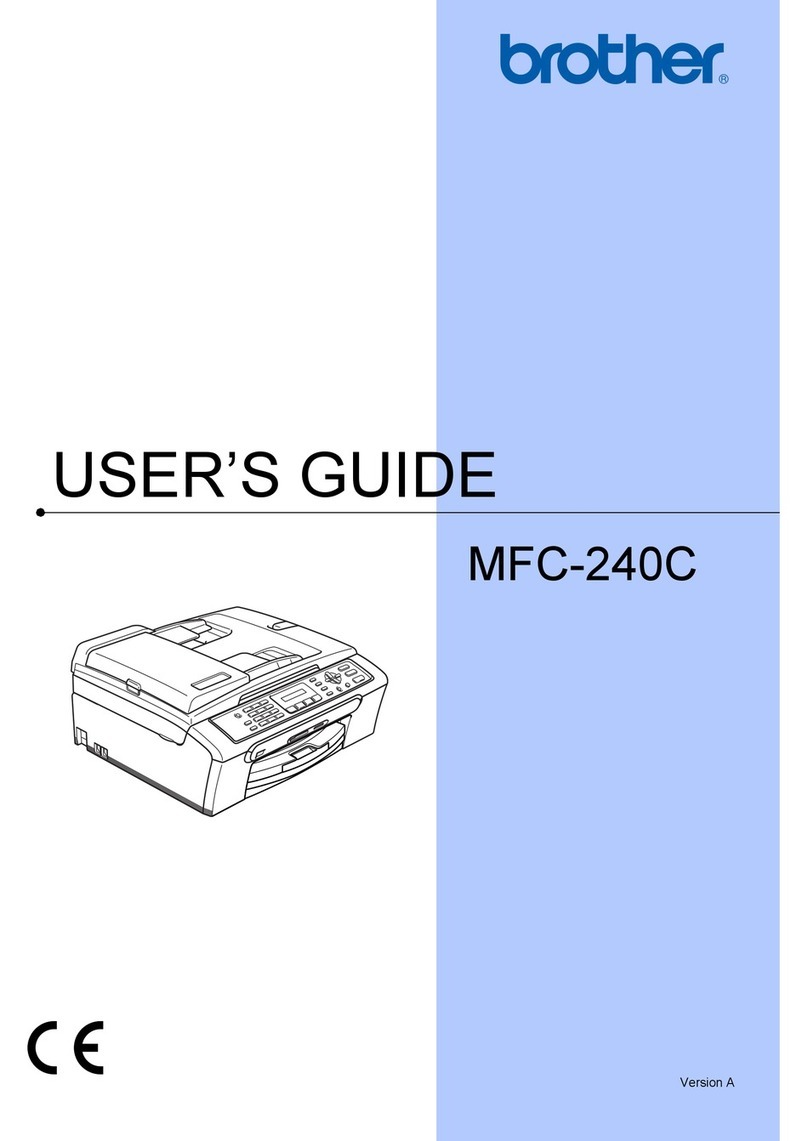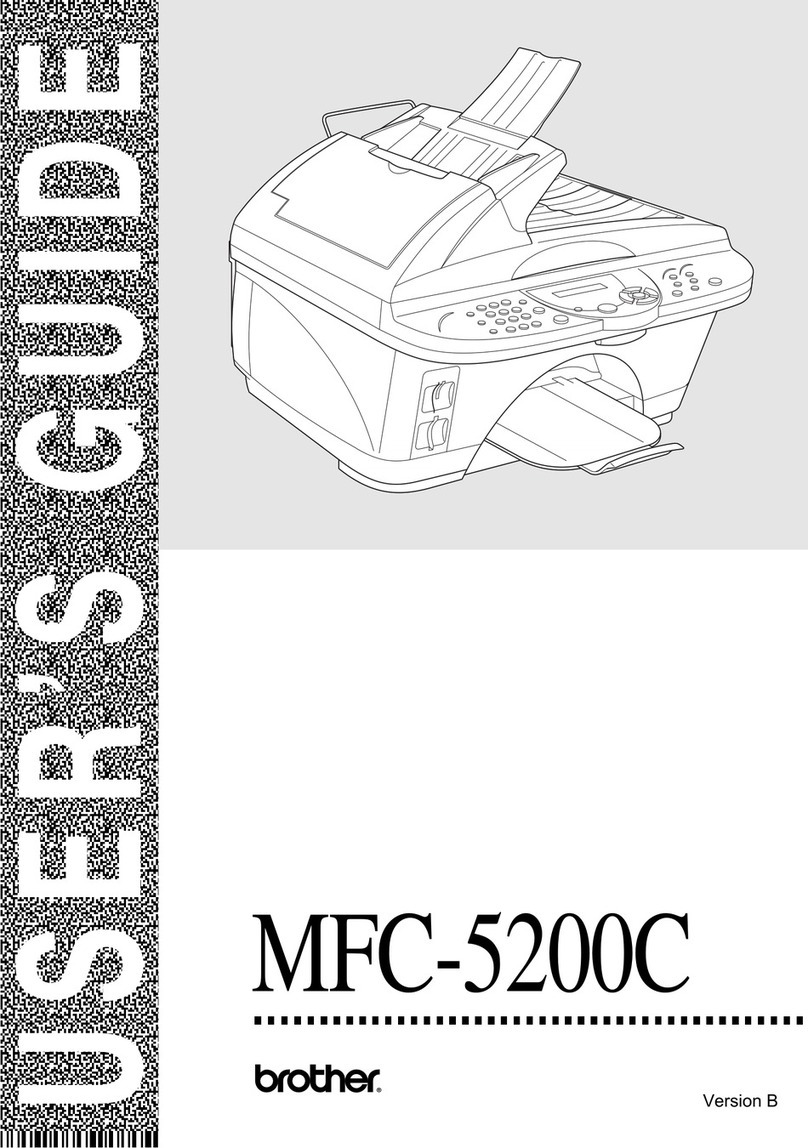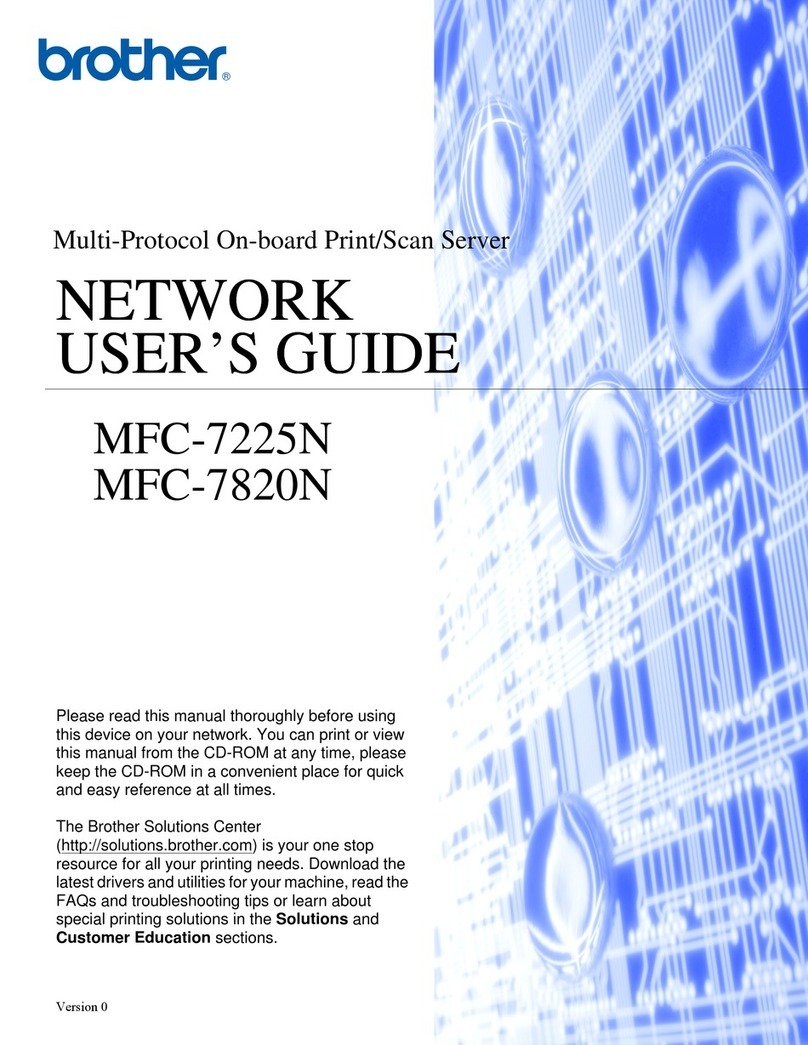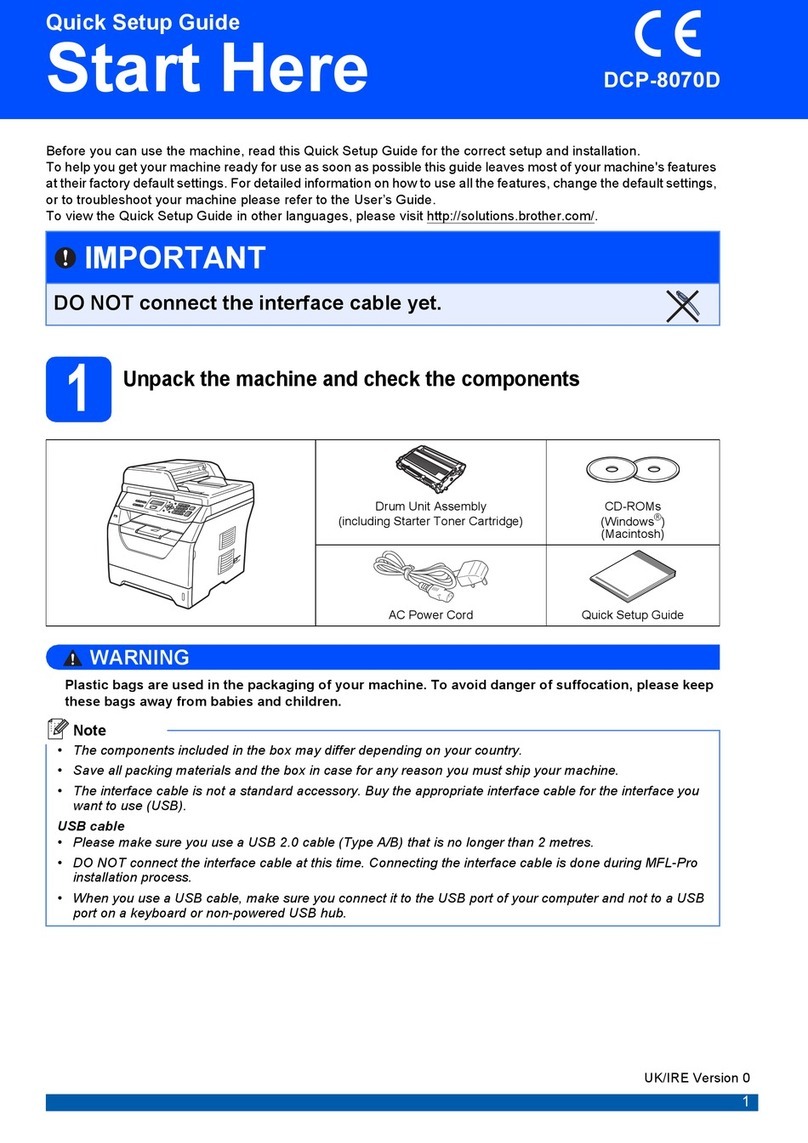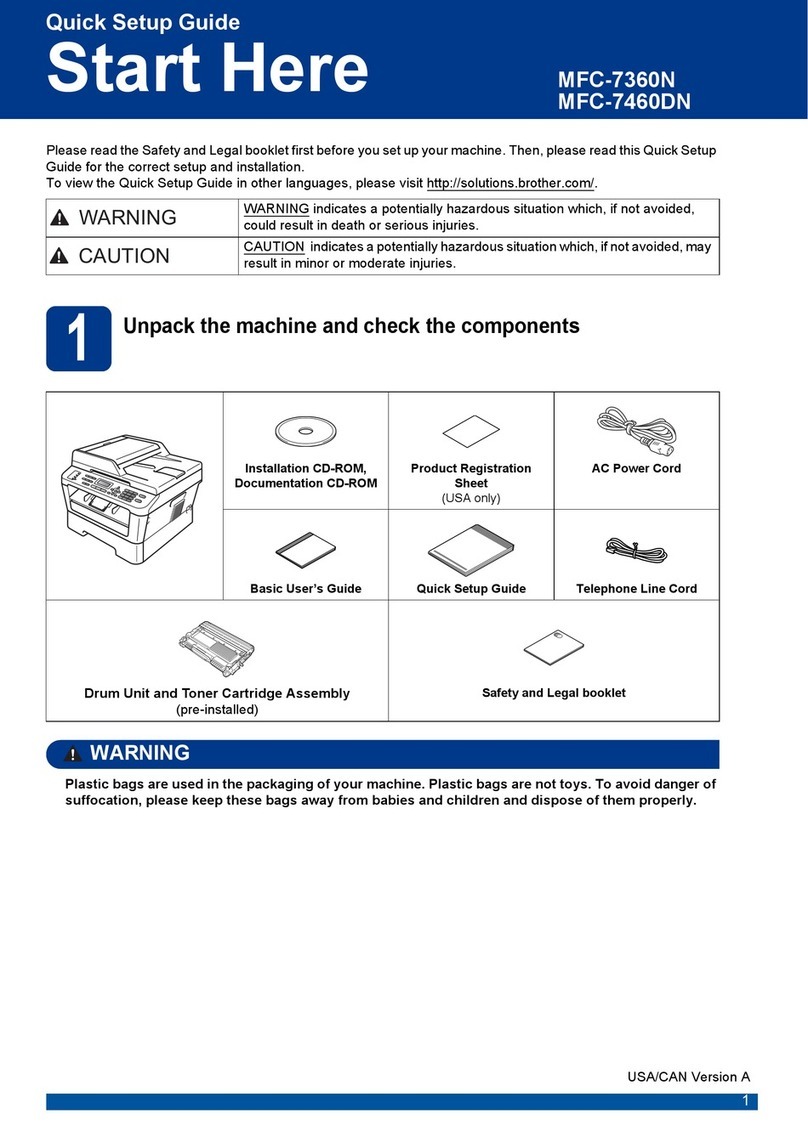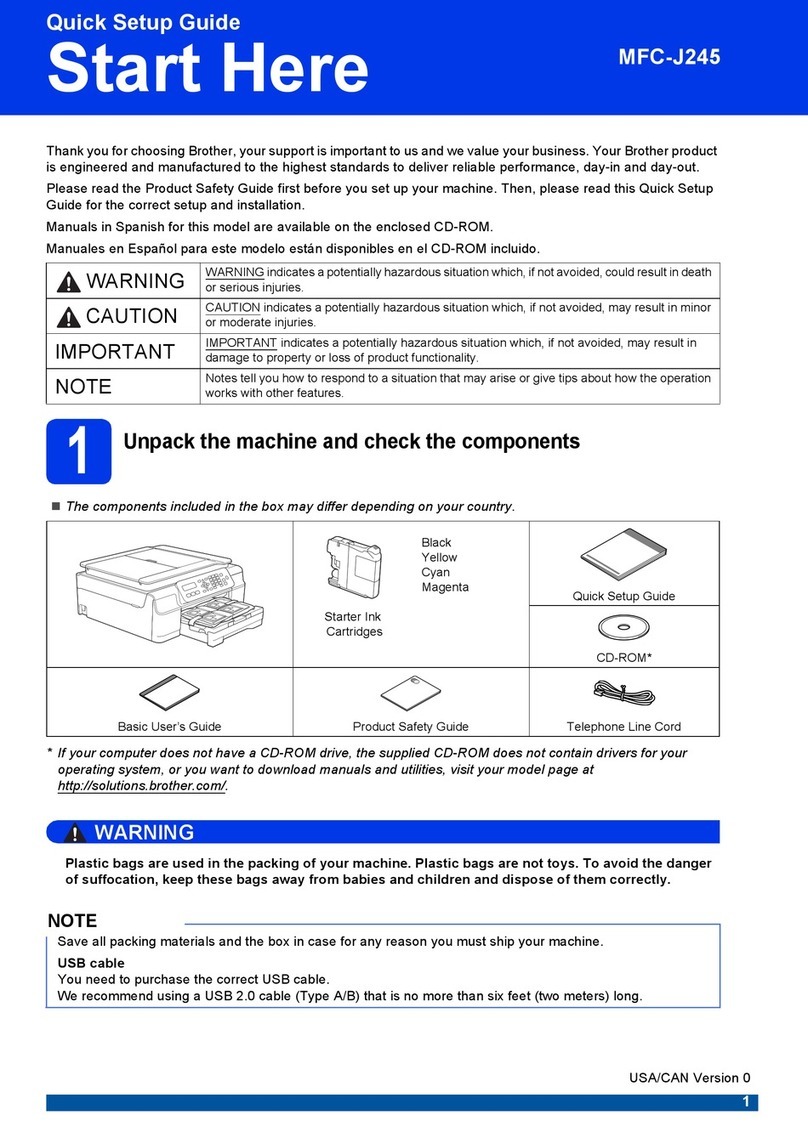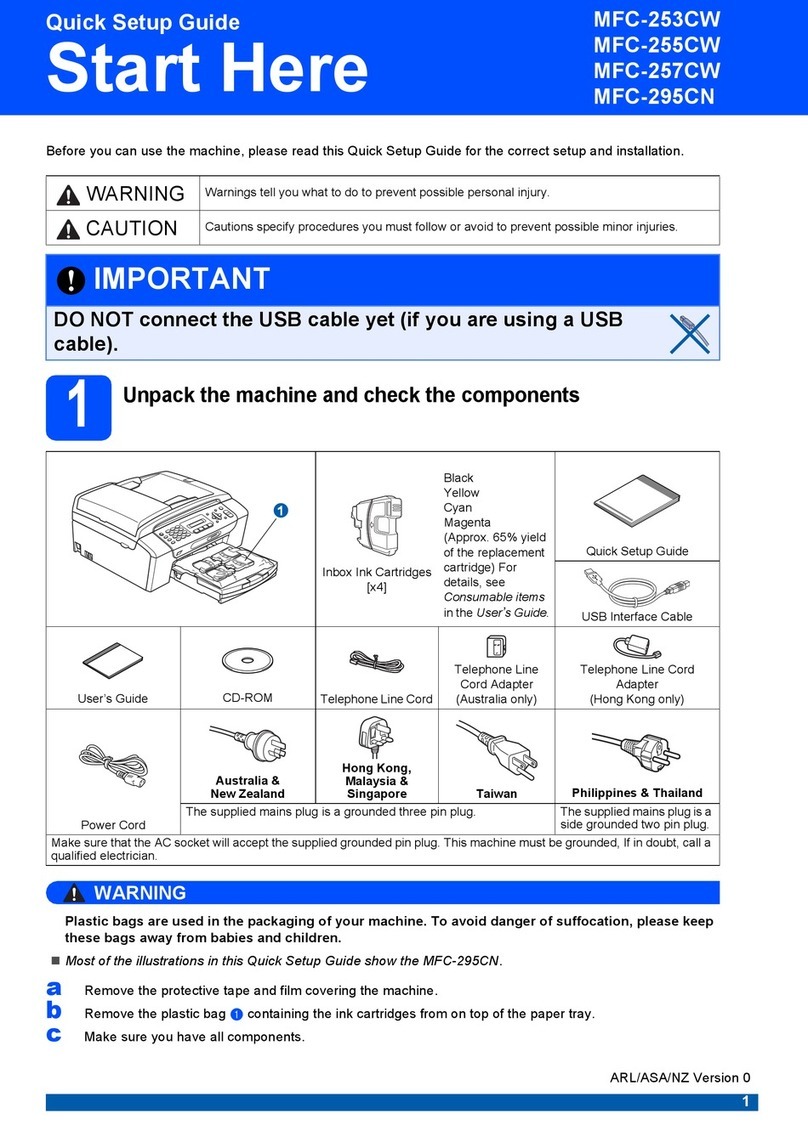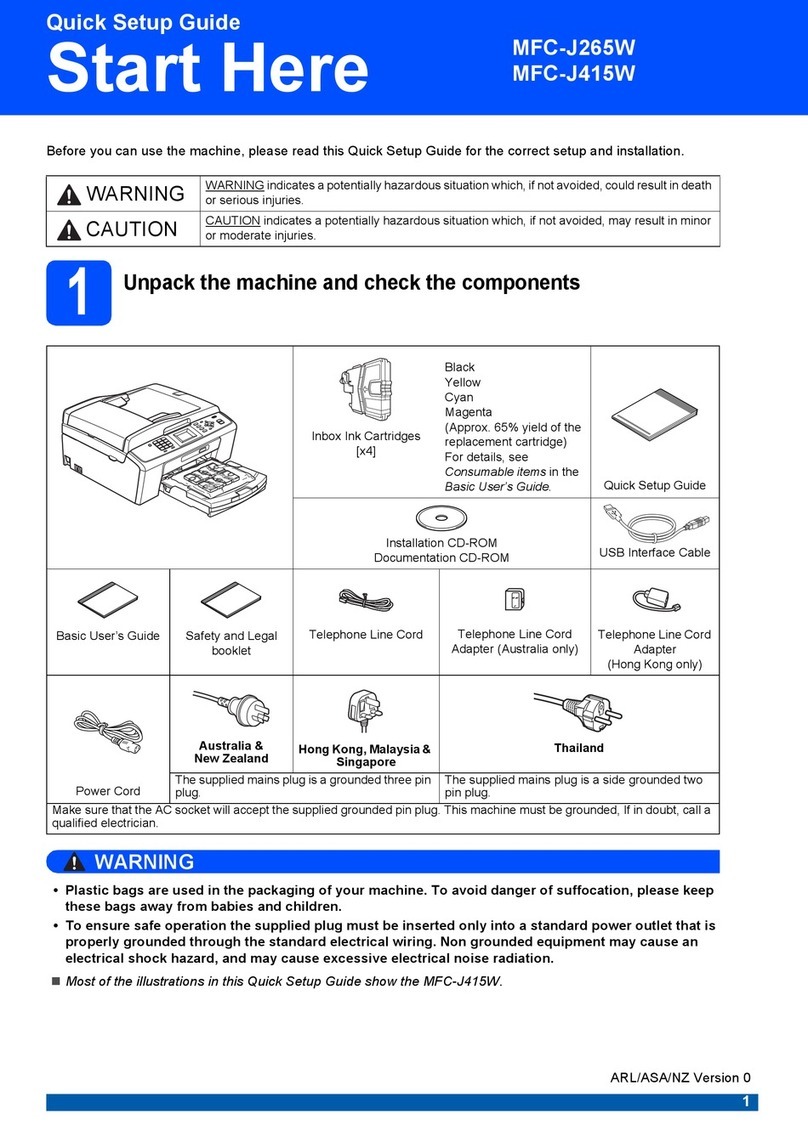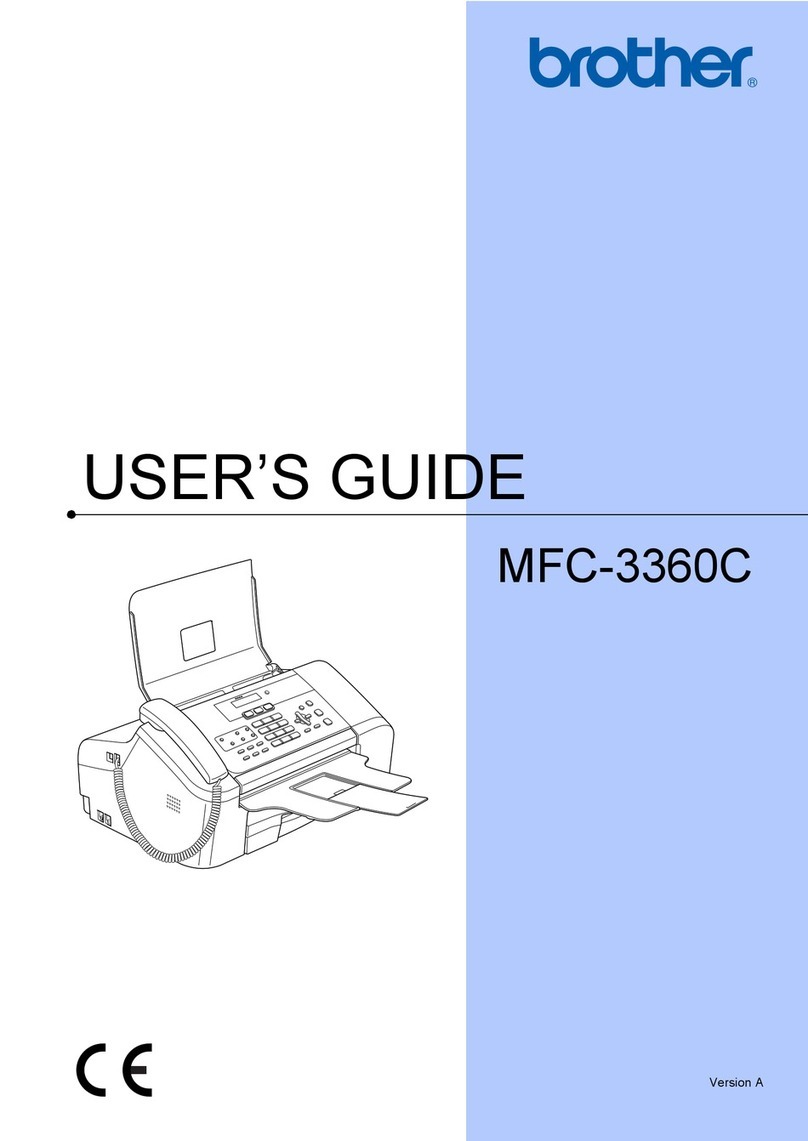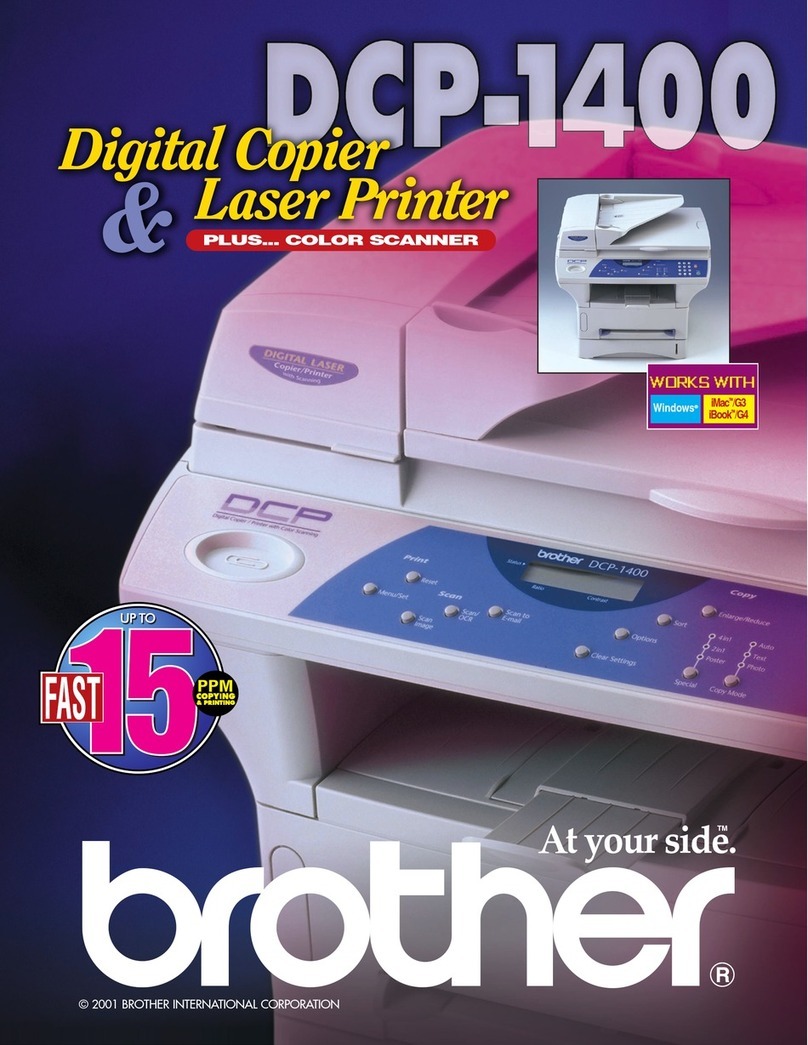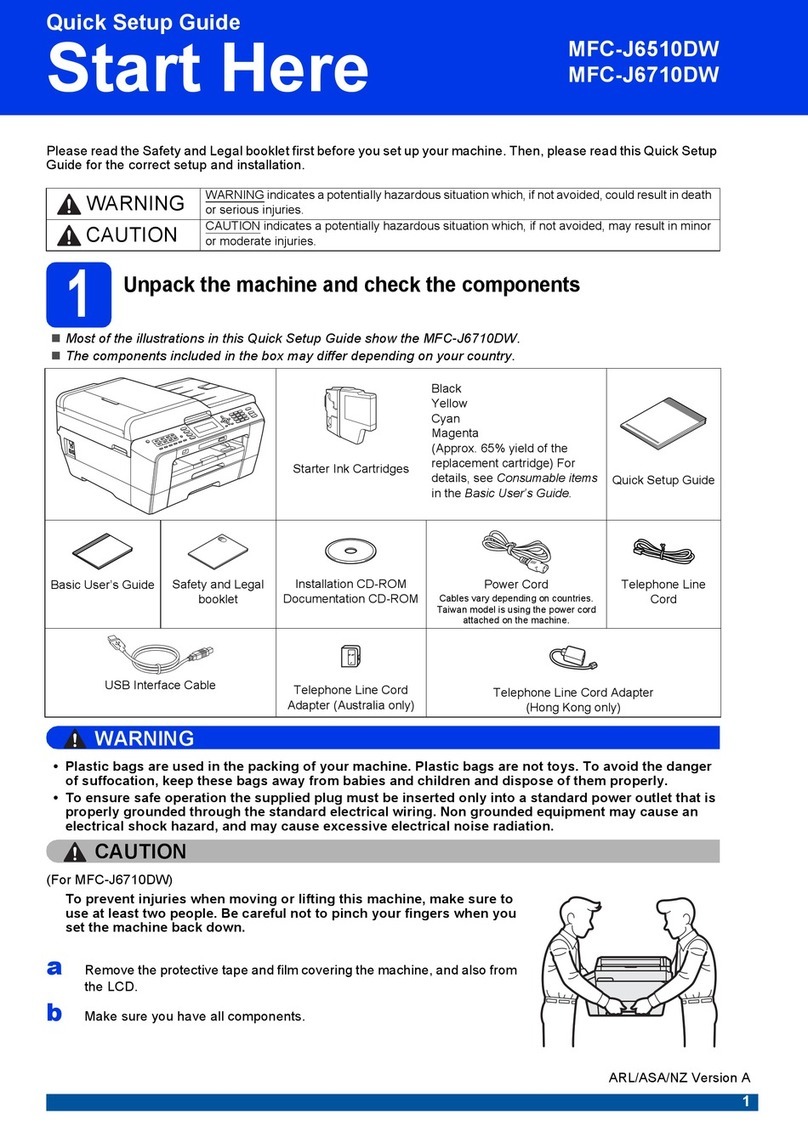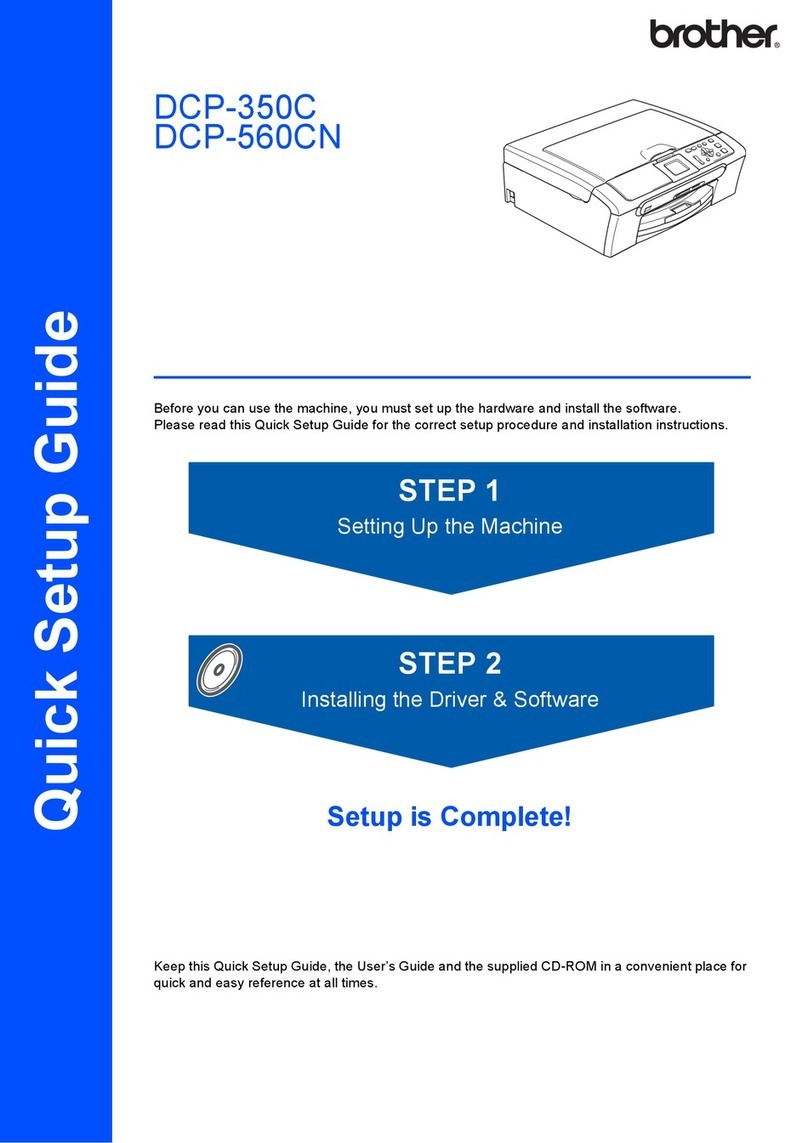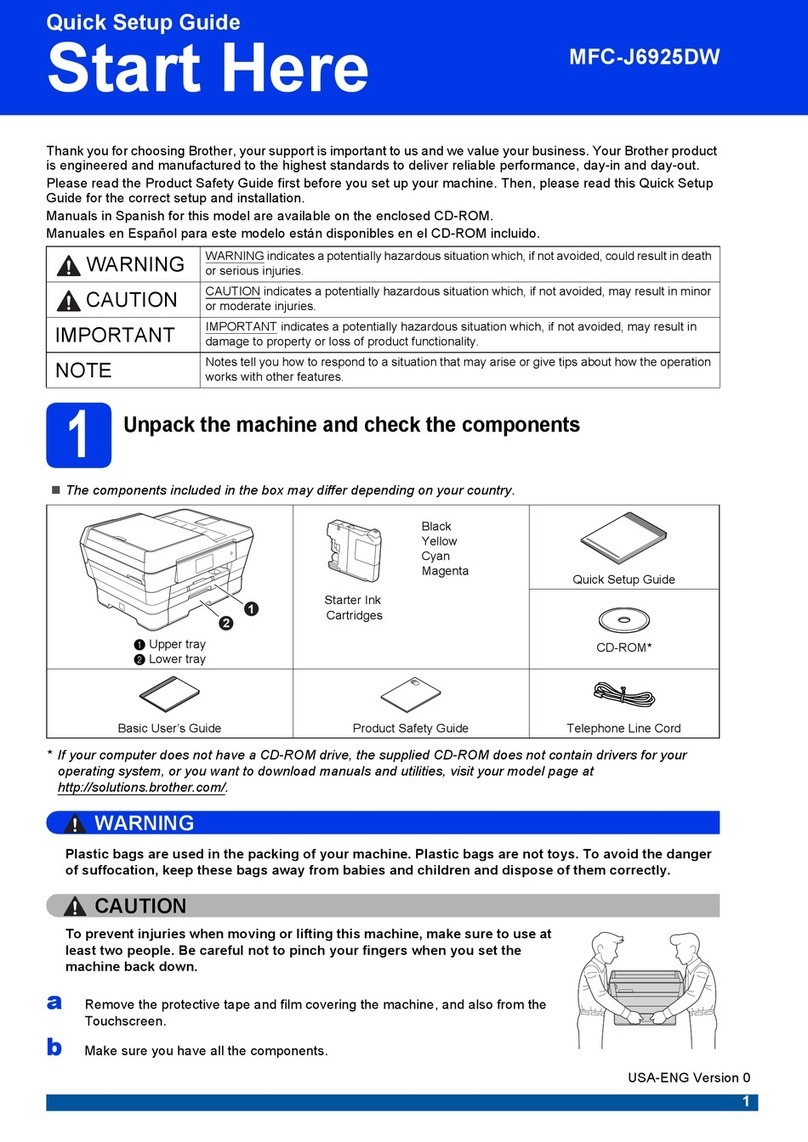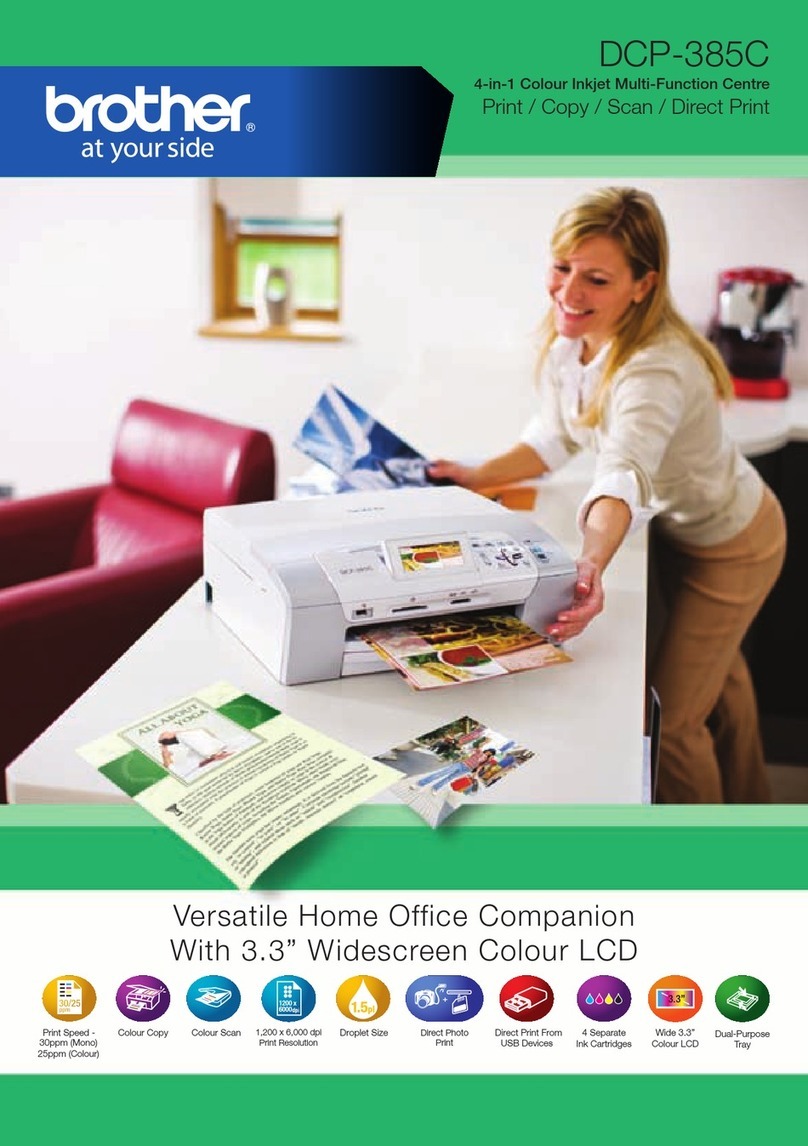1
Symbols used in this guide
2
Trademarks
The Brother logo is a registered trademark of Brother Industries, Ltd.
Brother is a registered trademark of Brother Industries, Ltd.
Multi-Function Link is a registered trademark of Brother International Corporation.
Windows Vista is either a registered trademark or a trademark of Microsoft Corporation in the United States and
other countries.
Microsoft, Windows and Windows Server are registered trademarks of Microsoft Corporation in the United States
and/or other countries.
Macintosh and TrueType are registered trademarks of Apple Inc.
Nuance, the Nuance logo, PaperPort and ScanSoft are trademarks or registered trademarks of Nuance
Communications, Inc. or its affiliates in the United States and / or other countries.
Presto! PageManager is a registered trademark of NewSoft Technology Corporation.
BROADCOM, SecureEasySetup and the SecureEasySetup logo are trademarks or registered trademarks of
BroadcomCorporation. AOSS is a trademark of Buffalo Inc.
Wi-Fi, WPA and WPA2 are registered trademarks and Wi-Fi Protected Setup is a trademark of Wi-Fi Alliance.
Each company whose software title is mentioned in this manual has a Software Licence Agreement specific to its
proprietary programs.
All other brand and product names mentioned in this manual are trademarks or registered trademarks of
their respective companies.
3
Compilation and Publication
Under the supervision of Brother Industries Ltd., this manual has been compiled and published, covering the latest
product descriptions and specifications.
The contents of this manual and the specifications of this product are subject to change without notice.
Brother reserves the right to make changes without notice in the specifications and materials contained herein and
shall not be responsible for any damages (including consequential) caused by reliance on the materials presented,
including but not limited to typographical and other errors relating to the publication.
This product is designed for use in a Professional Environment
.
©2008 Brother Industries, Ltd. ©1998-2008 TROY Group, Inc. ©1983-2008 PACIFIC SOFTWORKS INC. This
product includes the "KASAGO TCP/IP" software developed by ELMIC WESCOM,INC. ©2008 Devicescape
Software, Inc. This product includes RSA BSAFE Cryptographic software from RSA Security Inc. Portions
Copyright for ICC profiles 2003 by European Color Initiative, www.eci.org. ALL RIGHTS RESERVED
Warning
Caution
Improper Setup
Warnings tell you what to do to prevent
possible personal injury.
Cautions specify procedures you must
follow or avoid to prevent possible
damage to the machine or other objects.
Improper Setup icons alert you to
devices and operations that are not
compatible with the machine.
Note
User's Guide, Software User's Guide or
Network User's Guide
Notes tell you how you should respond
to a situation that may arise or give tips
about how the current operation works
with other features.
Indicates reference to the User's Guide,
Software User's Guide or Network
User's Guide which is on the CD-ROM
we have supplied.