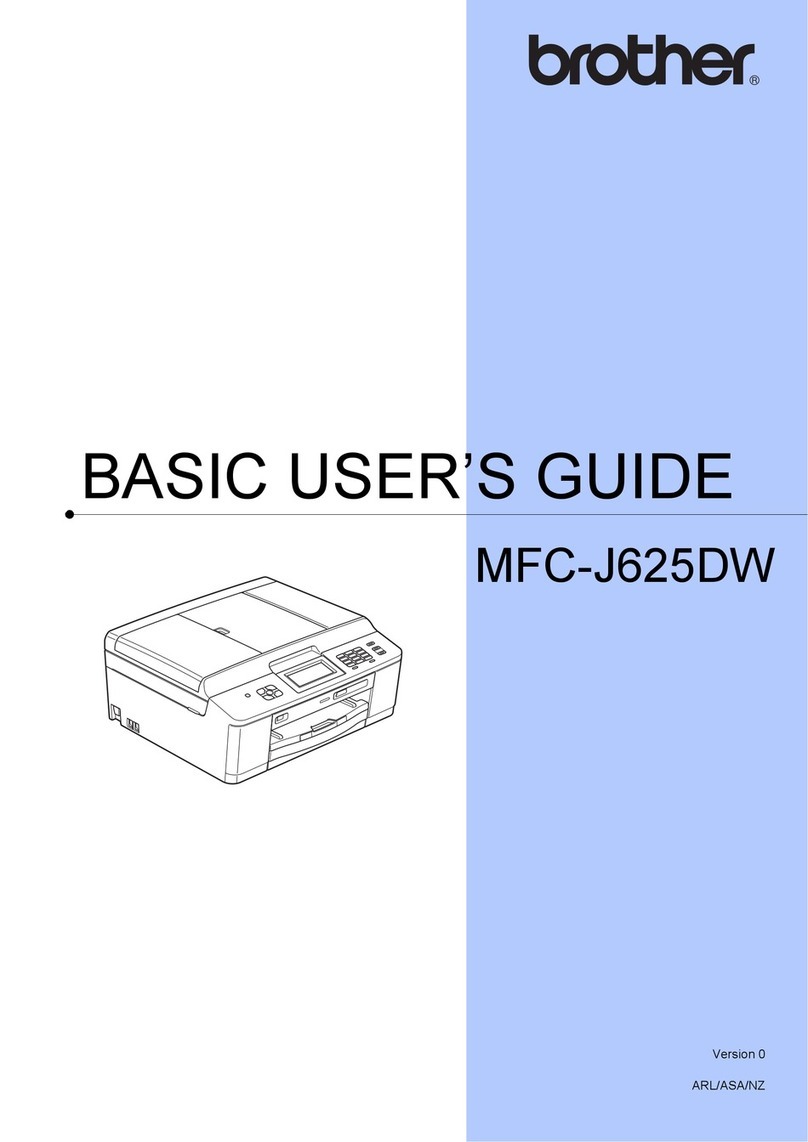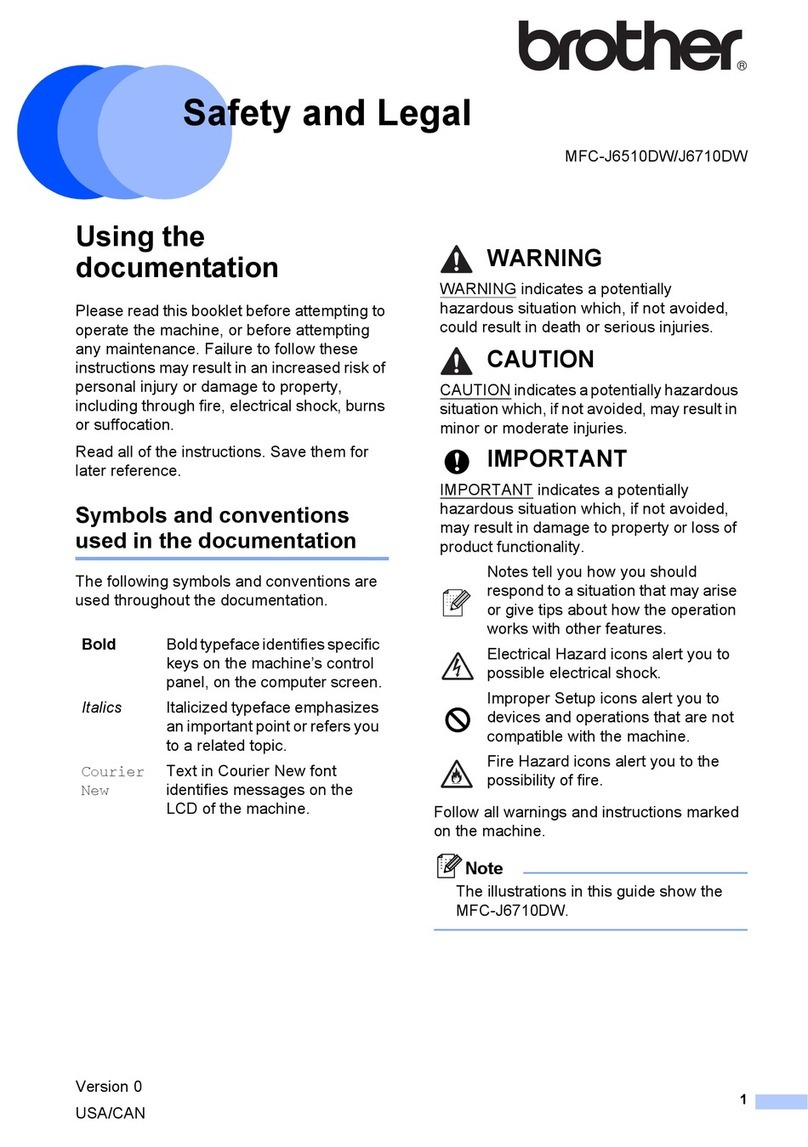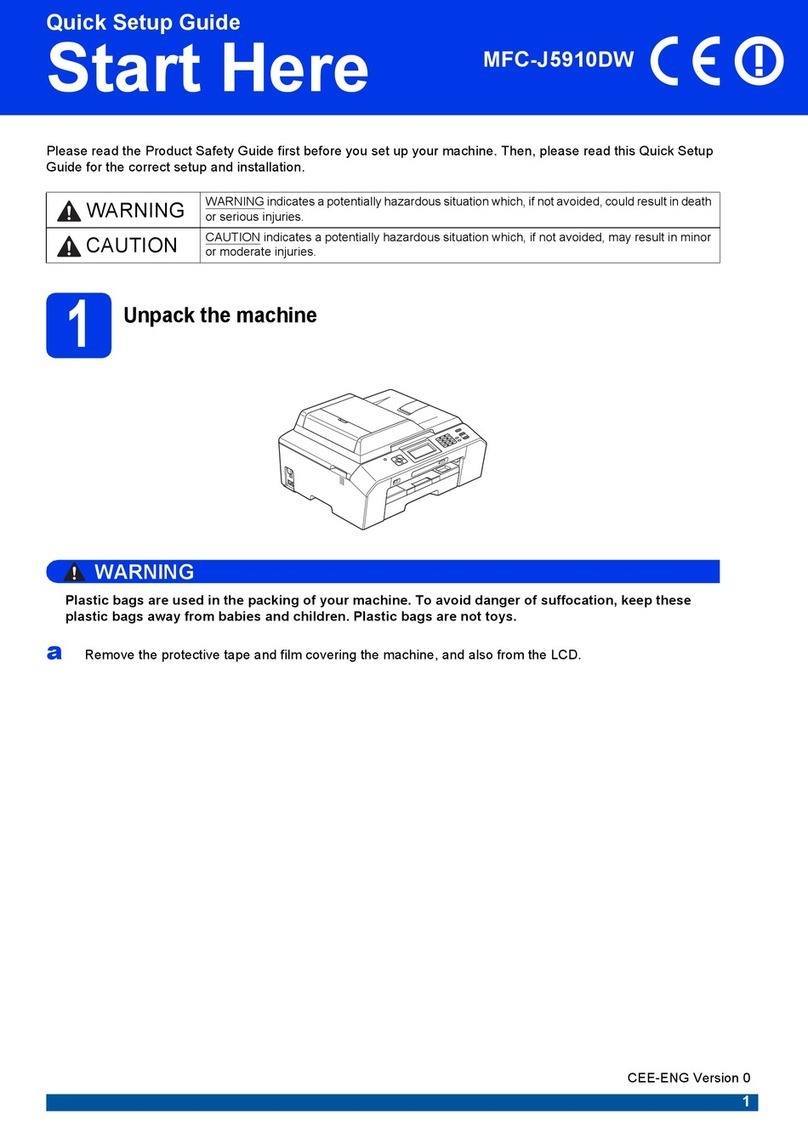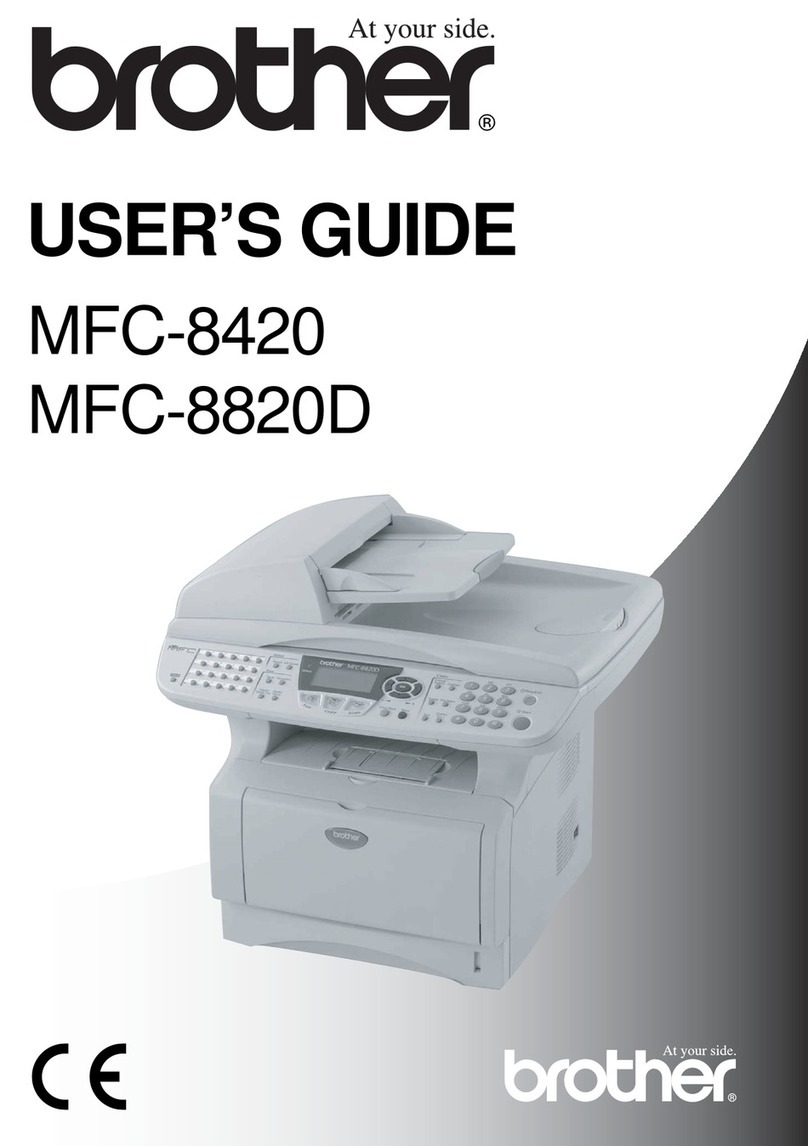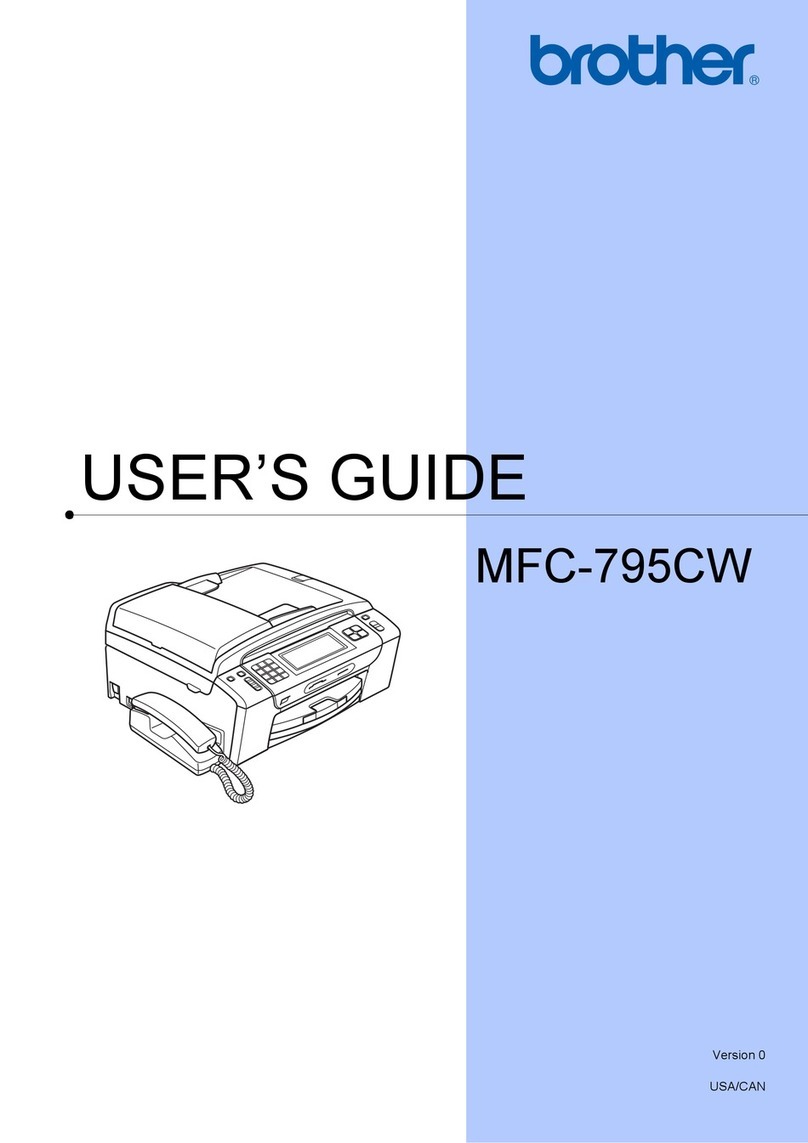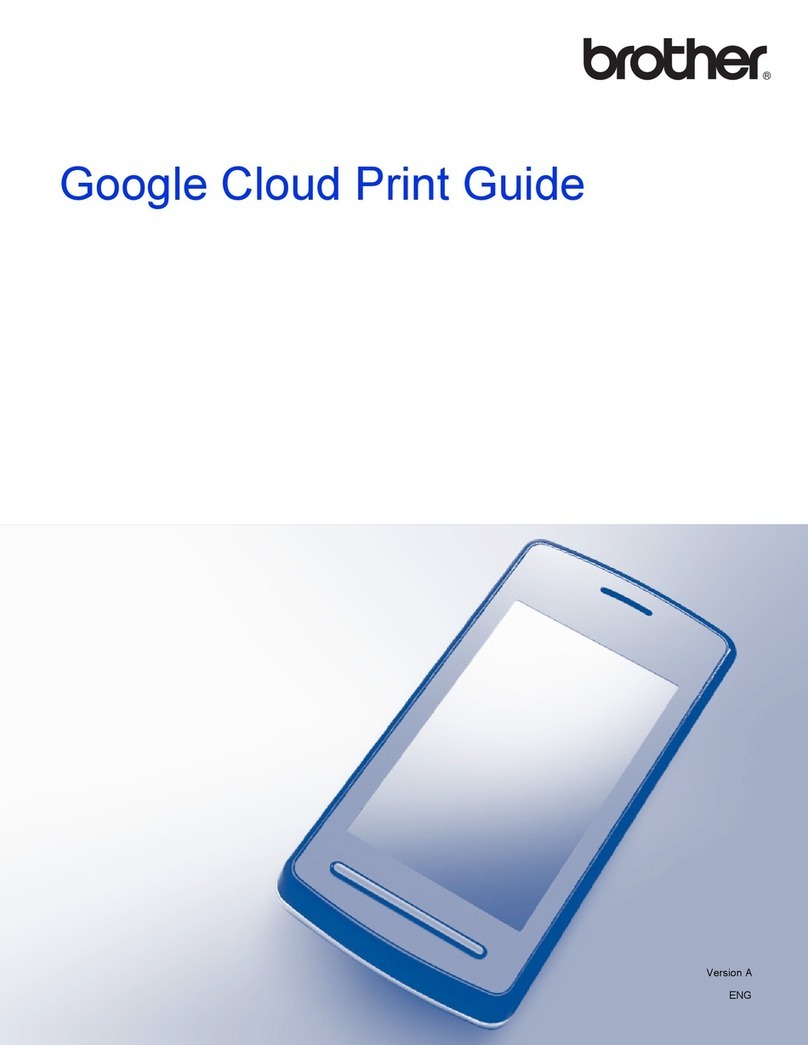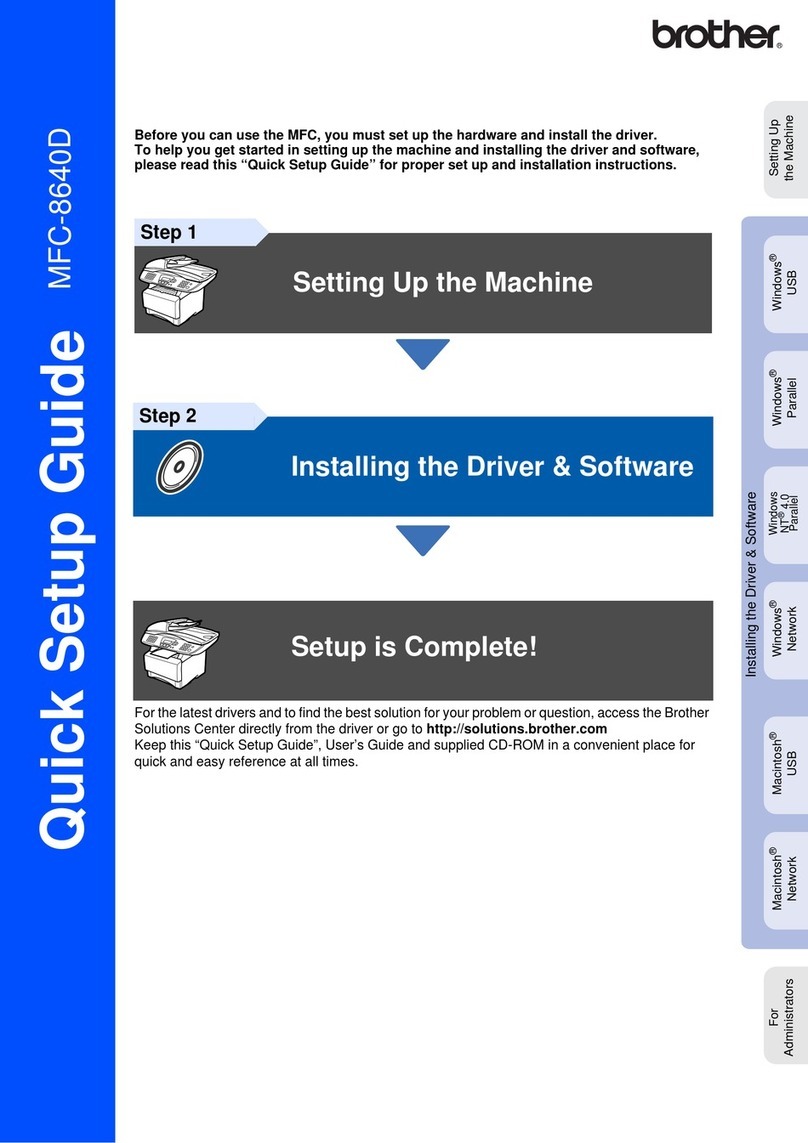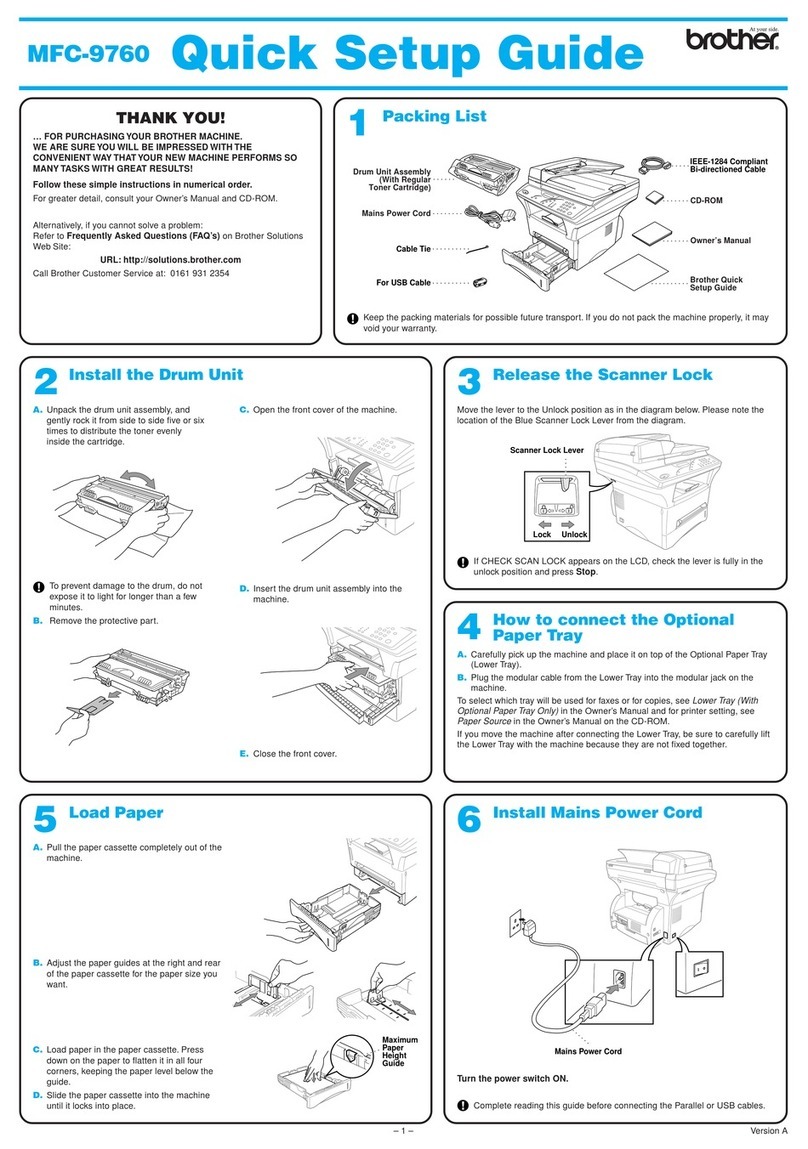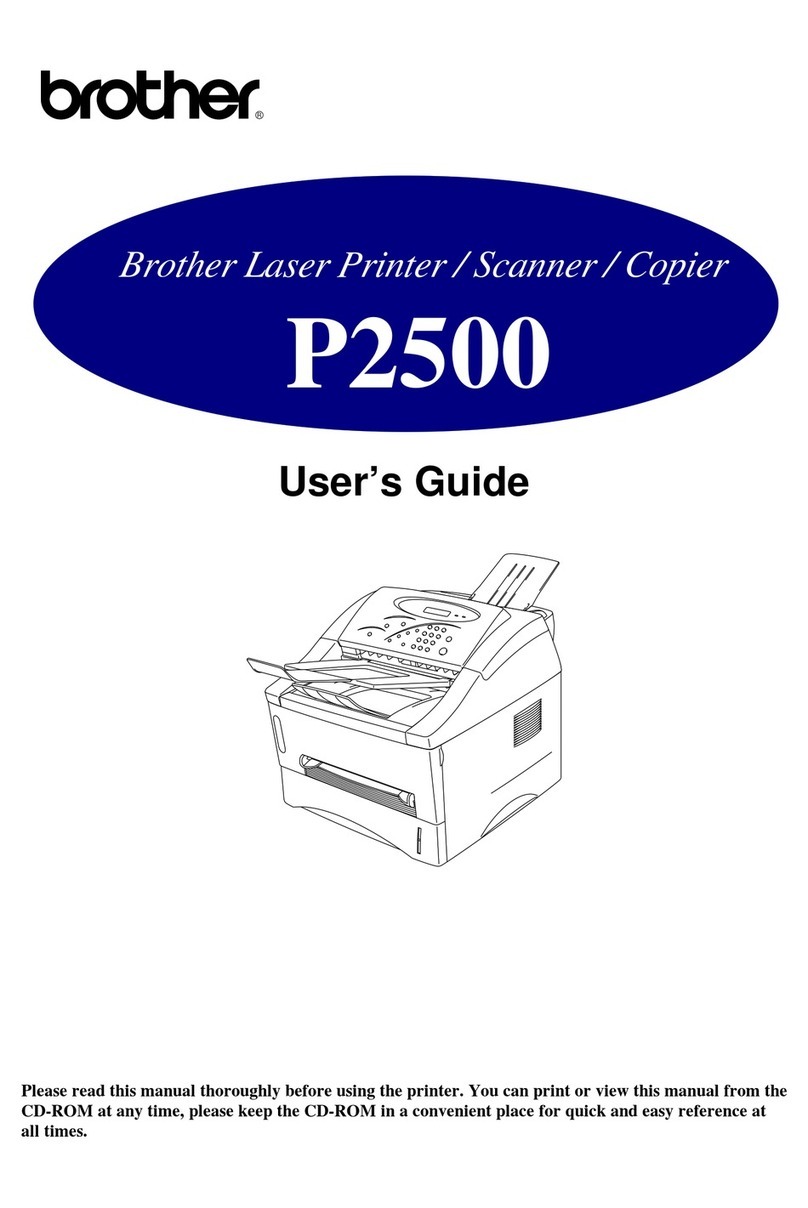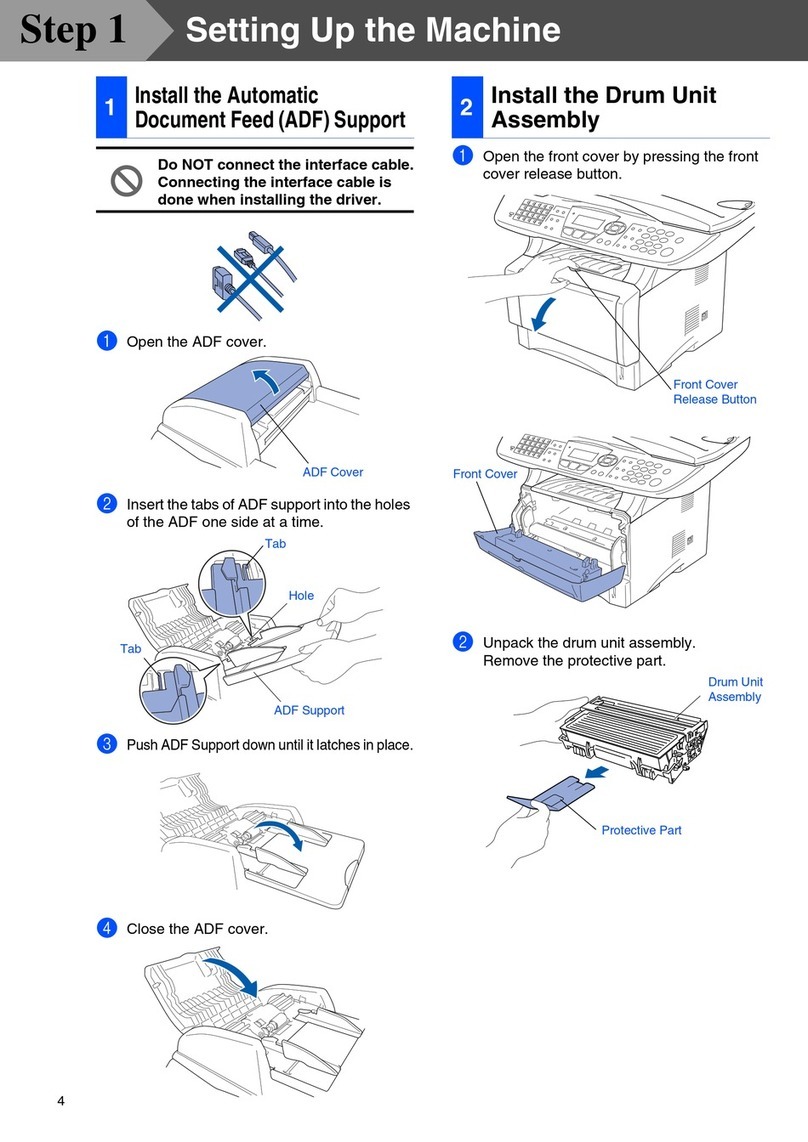©2019BrotherIndustries,Ltd.Allrightsreserved.
ForFAQs,Troubleshooting,andtodownloadsoftwareandmanuals,visitsupport.brother.com.Forproductspecifications,seetheOnline User’s Guide.
11 Select a device to connect to your machine
12 Connect your computer
13 Manual Wireless Setup
Your Brother machine must be connected to the same wireless network as your device.
14 Print or scan using your mobile device
Your mobile device must be connected to the same wireless network as your Brother machine.
D01D7S001-01
PuttheinstallationdiscintoyourCD/DVDdrive,or
download the Full Driver & Software Package at:
For Windows: support.brother.com/windows
For Mac: support.brother.com/mac
If you are using a recently released operating
systemonyourcomputer,visittheabovewebsites
for updated driver and software information.
Follow the on-screen instructions and prompts.
For Windows:
If the Brother screen does not appear
automatically,gotoComputer (My
Computer/This PC). Double-click the CD/
DVD-ROMicon,andthendouble-click
start.exe.
For Mac:
Forfulldriverfunctionality,werecommend
choosing the CUPS driver when adding a
printer.
Ifyoucannotfindthisinformation,askyournetwork
administrator or wireless access point/router manufacturer.
Ifsetupisnotsuccessful,restart
your Brother machine and your
wirelessaccesspoint/router,and
repeat 13 .
Find your SSID (Network Name) and Network Key (Password) on your
wireless access point/router and write them in the table provided below.
Select the SSID (Network Name) for
your access point/router and enter the
Network Key (Password).
Whenthewirelesssetupissuccessful,
the LCD displays [Connected].
Go to 12 to install software.
Go to 14 to install apps.
SSID (Network Name)
Network Key (Password)
Computer Mobile Device
Go to 12 and follow the instructions. Go to 13 and follow the instructions.
For Computer
For Mobile Device
Can’t Connect? Check the following:
Brother regularly updates firmware to add features and apply bug fixes.
Tocheckforthelatestfirmware,visitsupport.brother.com/up4.
Evenifyoudonothaveawirelessaccesspoint/router,youcanconnect
your device and your machine directly. For additional wireless network
support,gotosupport.brother.com/wireless-support.
Brother SupportCenter is a mobile app that provides the latest
support information for your Brother product.
Visit the App Store or Google Play™ to download.
Wireless network
USB connection
Restart your wireless access point/router
(if possible). Ifstillnotsuccessful,goto 13 .
Disconnect the cable. Ifstillnotsuccessful,visitsupport.brother.com
for FAQs and Troubleshooting.
Restartyourmachineandcomputer,
and then go to 12 .
1. Gotoyourmachine,
and press WiFi on the
panel.
2. Press OK to select
[Setup Wizard].
The [Enable WLAN?]
message appears on
the LCD.
3. Press cto select Yes.
Additional Wireless Support: support.brother.com/wireless-support
Download
For USB Connection:
Locate the USB port inside the machine
as shown.
Finished
For Network Users: Important
Notice for Network Security
The default Web Based
Management password is located
on the back of the machine and
marked “Pwd”.
We recommend immediately
changing the default password to
use network tools/utilities securely
and to protect your machine from
unauthorized access.
SSID: XXXXXXX
Network key: XXXX
AirPrint is available for all supported iOS devices including
iPhone,iPad,andiPodtouch.Youdonotneedtodownload
anysoftwaretouseAirPrint.Formoreinformation,seethe
Online User’s Guide.
Download and install the Mopria®Print Service app from
Google Play™ using your Android™ device.
Optional apps
You can print from and scan to your mobile device using various
apps.Forinstructions,seetheOnline User’s Guide.
(USAonly)Formoreinformationonapps,visit
www.brother-usa.com/connect.
Download and install our free application Brother iPrint&Scan
fromamobileapplicationstore,suchastheAppStore,Google
Play™ or Microsoft Store using your mobile device.