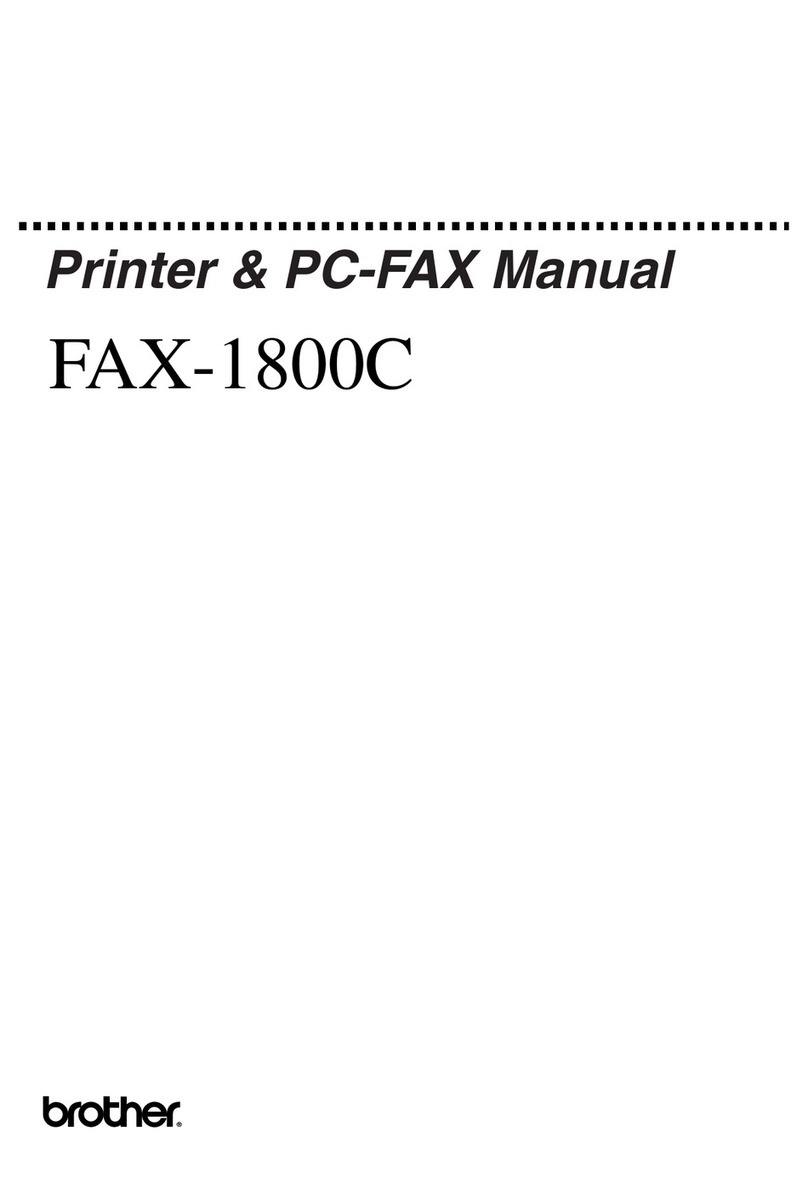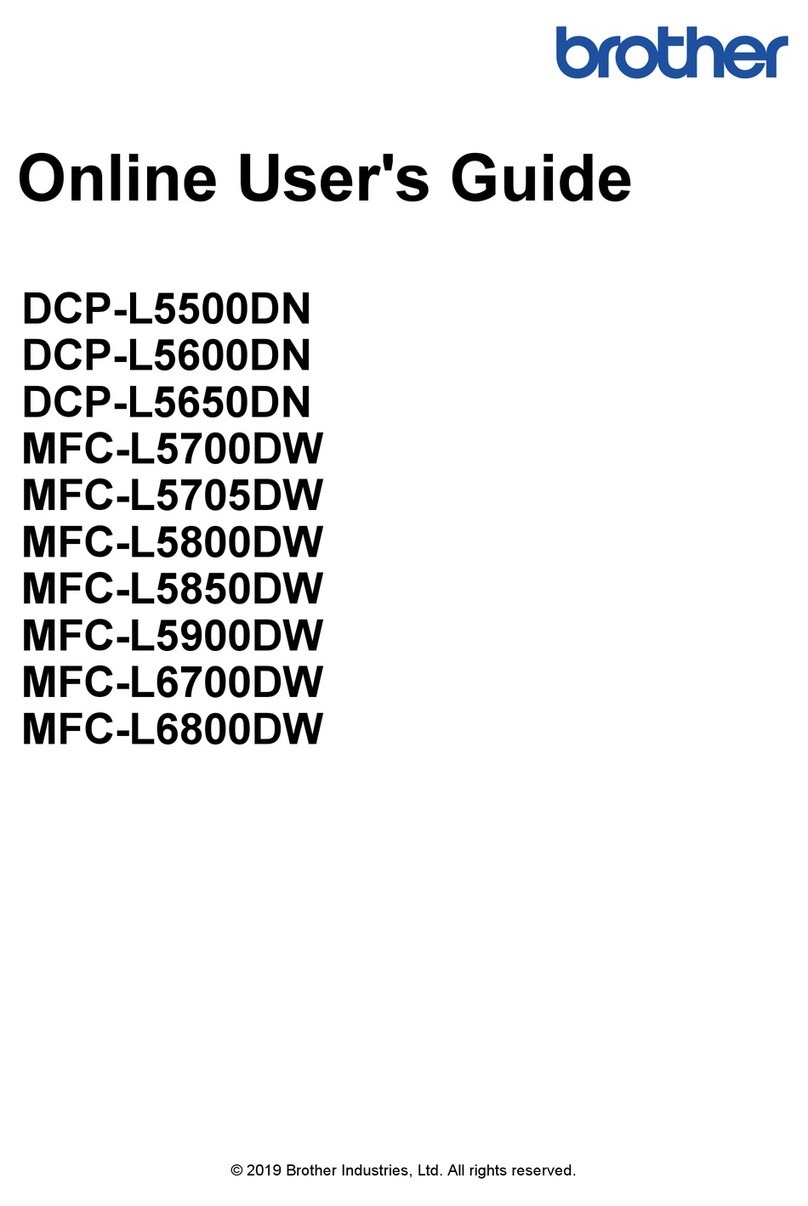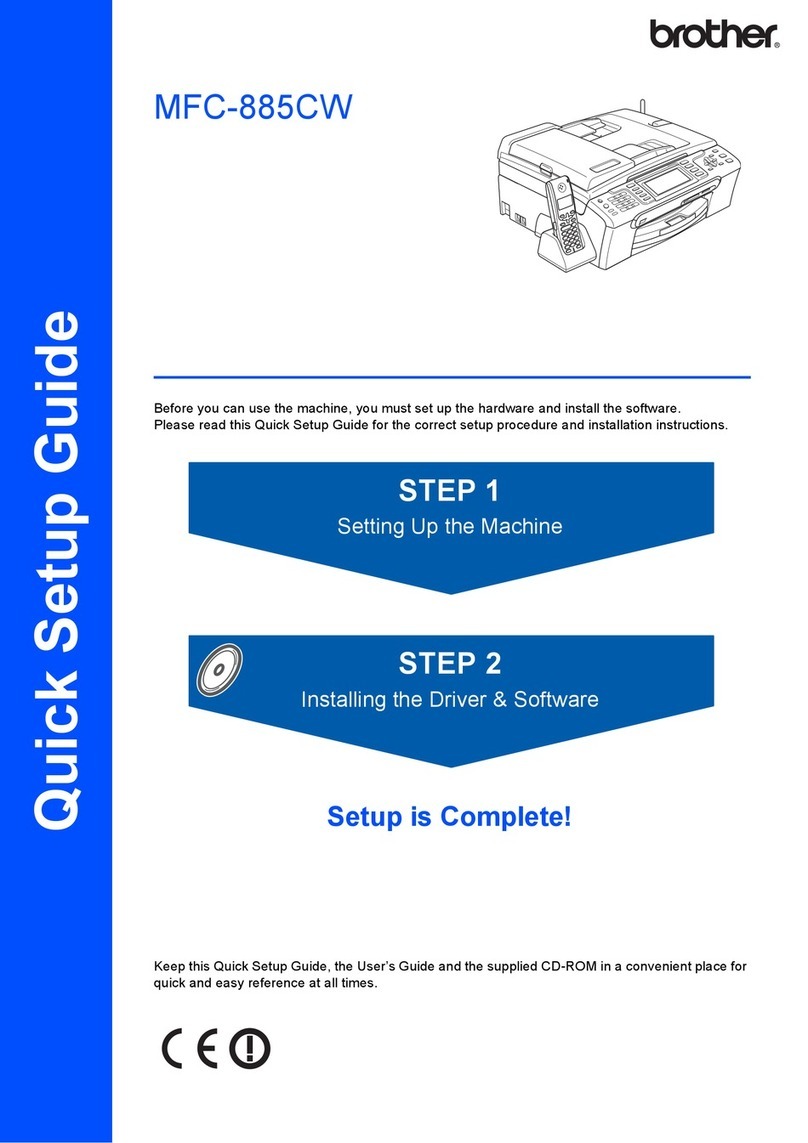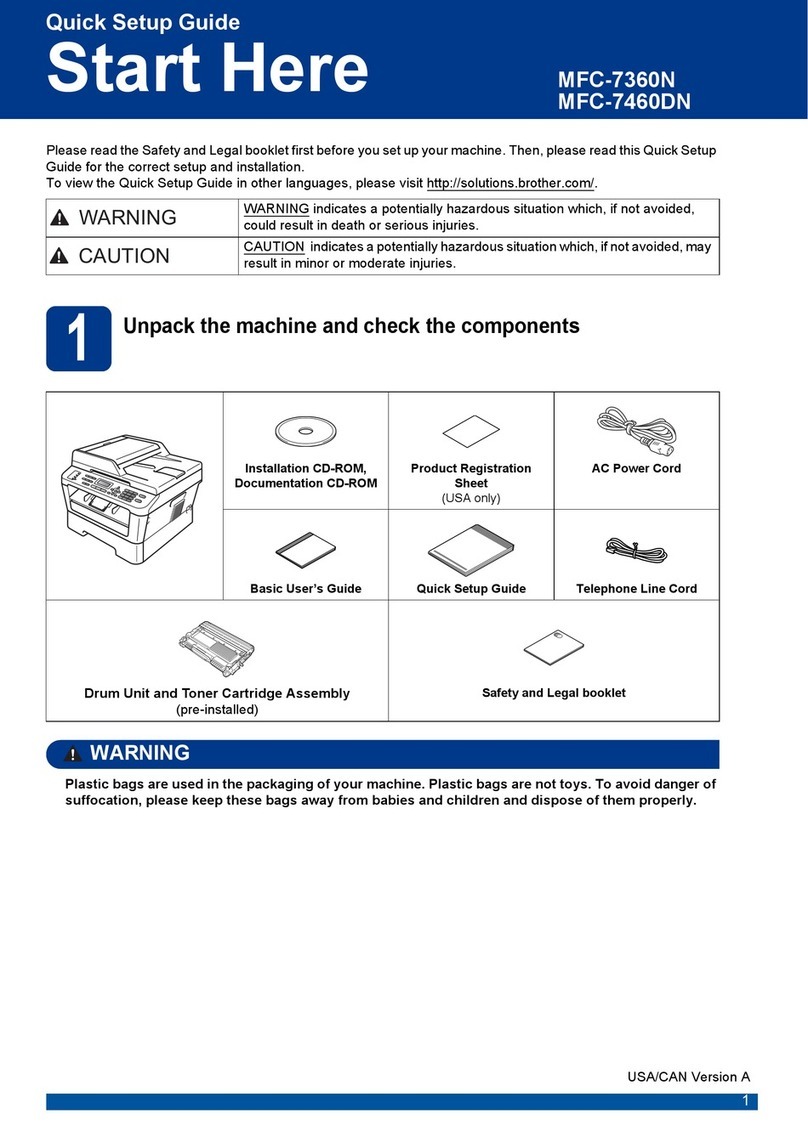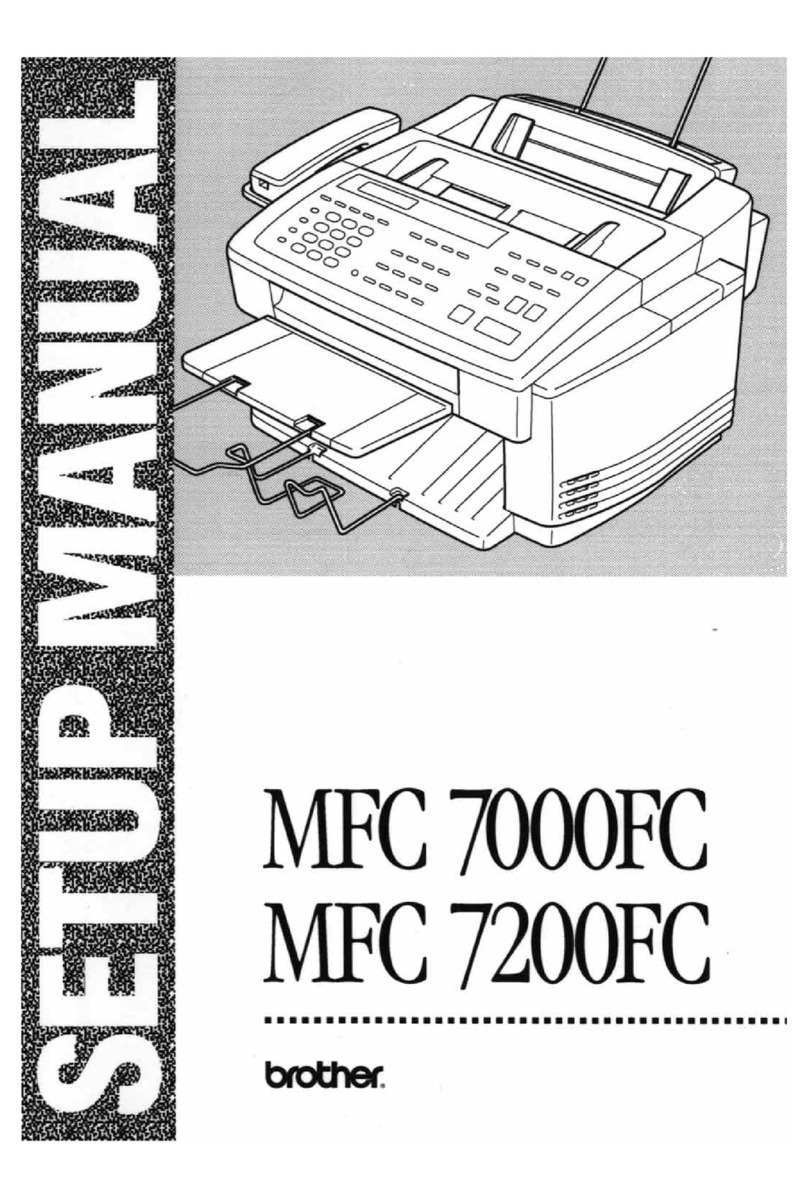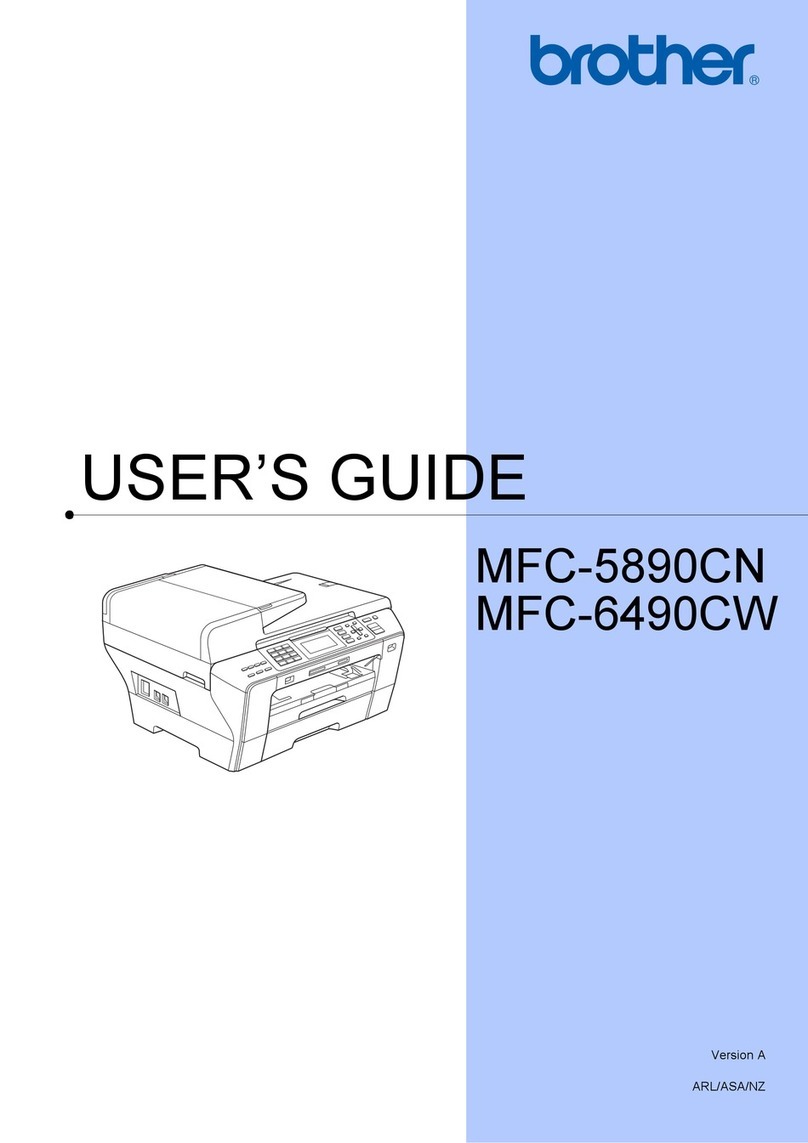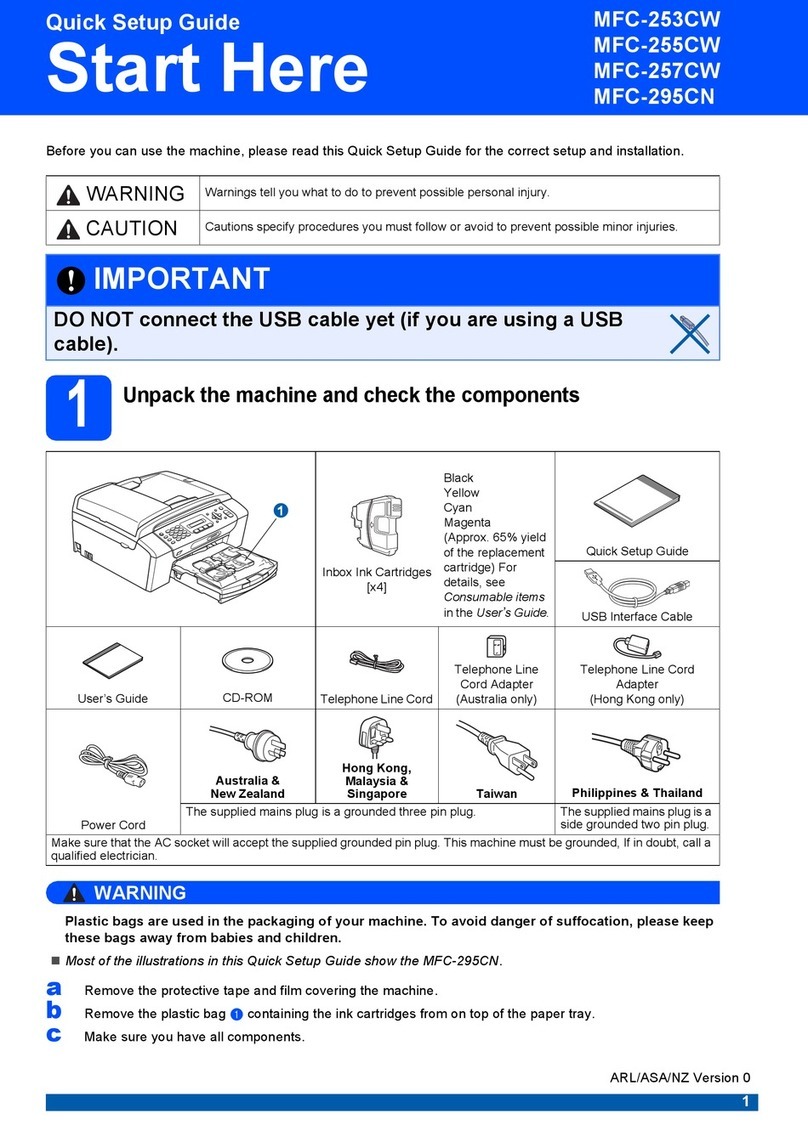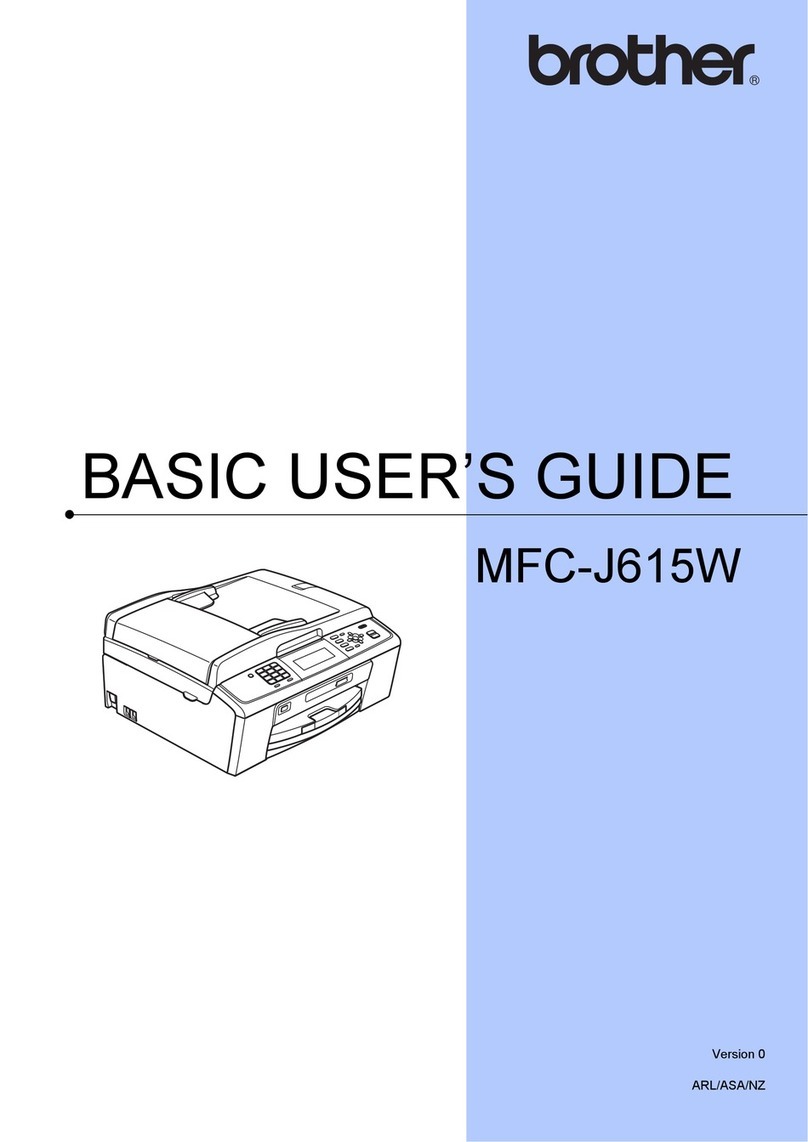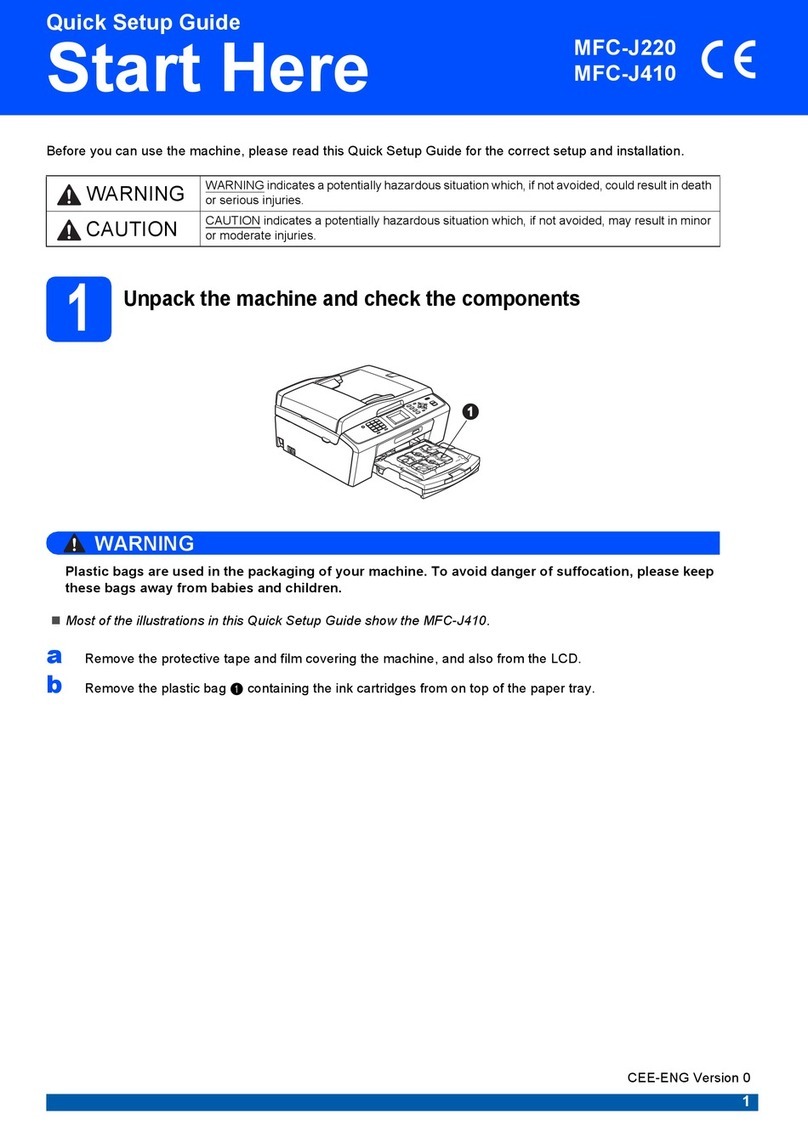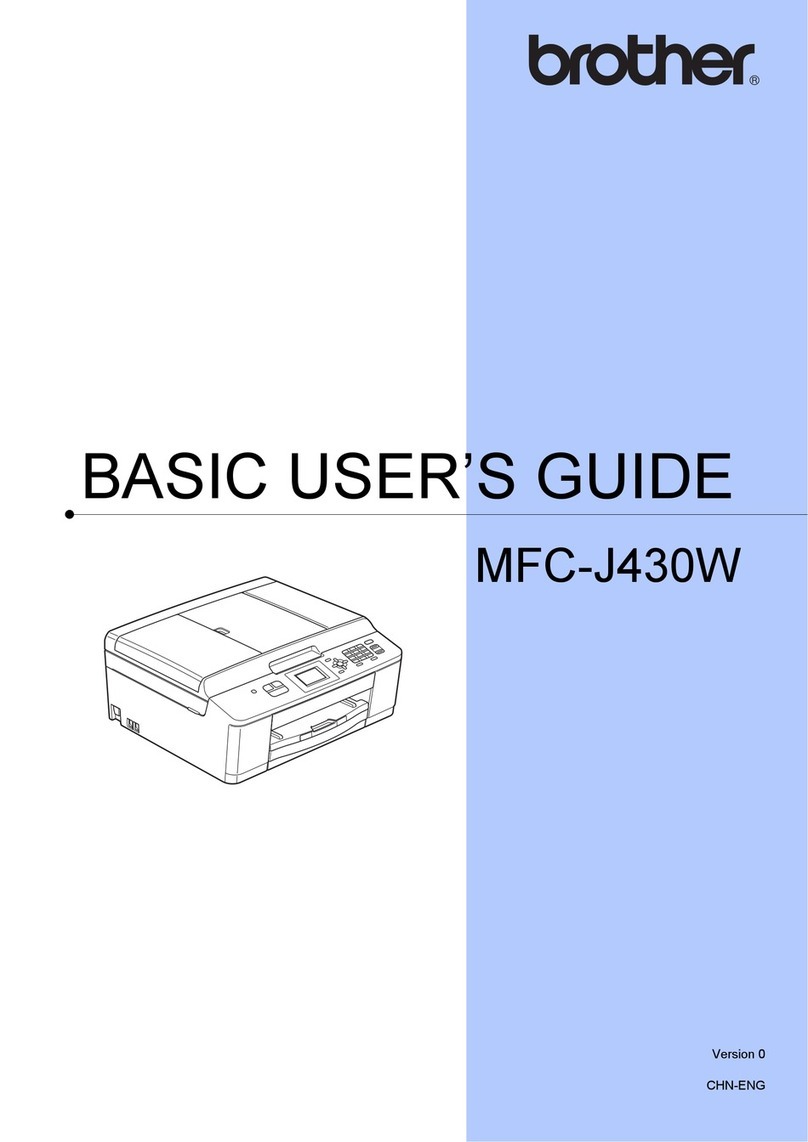Wireless Setup Instructions for Mac
2
© 1995 - 2010 Brother International Corporation
www.brother-usa.com
Authentication with WEP Encryption:
Choose Shared Key and press OK. Go to step 7.
Authentication with WPA/WPA2-PSK (TKIP
or AES) Encryption:
Choose WPA/WPA2-PSK and press OK. Go to step
8.
Authentication with LEAP:
Choose LEAP, press OK. Go to step 9.
Authentication with EAP-FAST/NONE, EAP-
FAST/MS-CHAPv2, EAP-FAST/GTC (TKIP or
AES Encryption):
Choose EAP-FAST/NONE, EAP-FAST/MSCHAP
(EAP-FAST/MSCHAPv2) or EAP-FAST/GTC, press
OK. Go to step 10.
7Choose the appropriate key number and press
OK. Enter the WEP key using the dial pad to
choose each letter or number.
For example, to enter the letter a, press the 2 key
on the dial pad once. To enter the number 3,
press the 3 key on the dial pad seven times.
The letters appear in this order: lower case, upper
case and then numbers.
Press OK when you have entered all the
characters, then press 1
8Press ▲or ▼to choose TKIP or AES for
Encryption Type? and press OK. Enter the
WPA/WPA2-PSK password using the dial pad to
choose each letter or number. For example, to
enter the letter a, press the 2 key on the dial pad
once. To enter the number 3, press the 3 key on
the dial pad seven times. The letters appear in
this order: lower case, upper case and then
numbers.
Press OK when you have entered all the
characters, then press 1 for Yes to apply your
settings. Go to step 11.
9Enter the user name and press OK. You can
use ◄and ►to move the cursor. For example, to
enter the letter a, press the 2 key on the dial pad
once. Enter the password and press OK, and then
press 1 to apply your settings. Go to step 11.
10 Press ▲or ▼to choose TKIP or AES for
Encryption Type? and press OK. Enter the user
name and press OK. You can use ◄or ►to move
the cursor. For example, to enter the letter a,
press the 2 key on the dial pad once.
Enter the password and press OK, and then press
1 to apply your settings. Go to step 11.
11 Your machine will now try to connect to your
wireless network using the information you have
entered. If successful, Connected will appear
briefly on the LCD.
If your machine does not successfully connect to
your network, verify your network settings, then
repeat steps 1 to 10 to make sure you have
entered the correct information.
If your access point does not have DHCP enabled
you will need to manually configure the IP
address, subnet mask and gateway of the
machine to suit your network. See the Network
User’s Guide for details.
Wireless setup is now complete. A four
level indicator at the top of your
machine’s LCD will show the wireless
signal strength of your access
point/router.
Install the drivers & software (Mac OS X
10.3.9 or greater)
Make sure your machine is connected to the
power and your Macintosh is ON. You must be
logged on with Administrator rights.
ImportantIMPORTANT
If there are any programs running, close
them.
Make sure there are no memory cards or a
USB Flash memory drive inserted into the
machine.
The screens may differ depending on your
operating system.
Note:
Before installation, if you are using personal
firewall software, disable it. After the installation,
restart your personal firewall software.
1Put the supplied CD-ROM into your CD-ROM
drive.