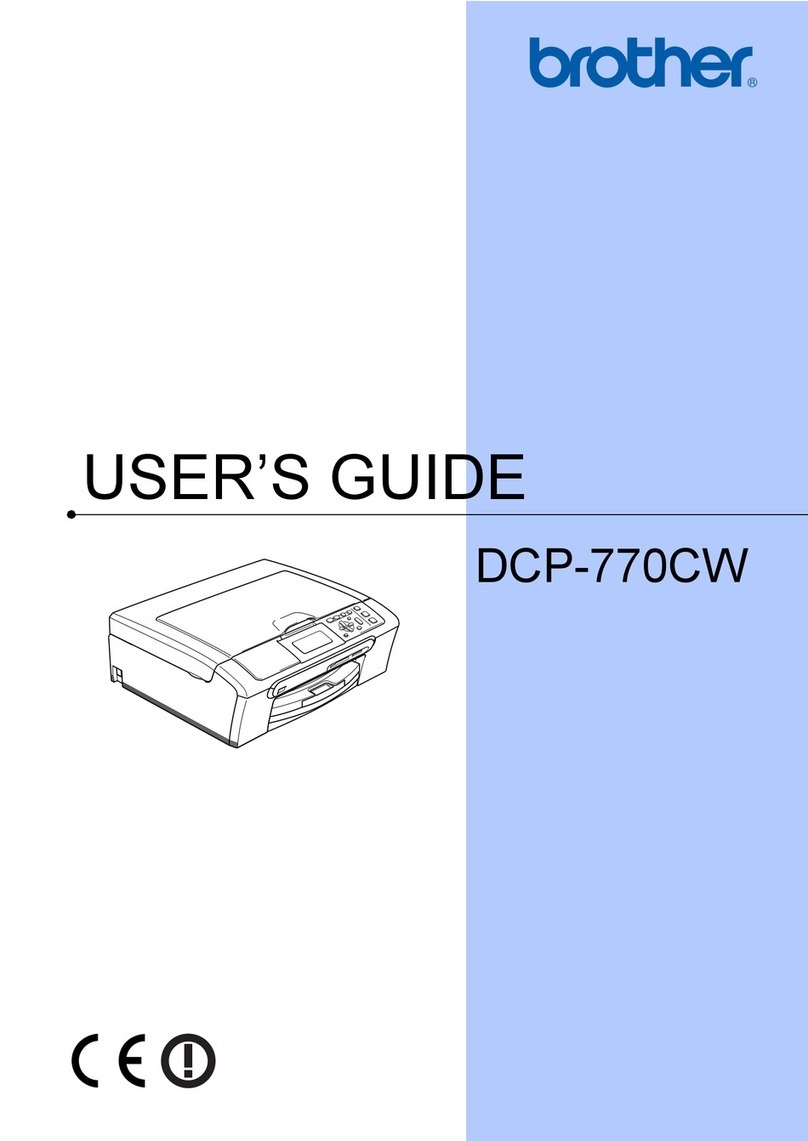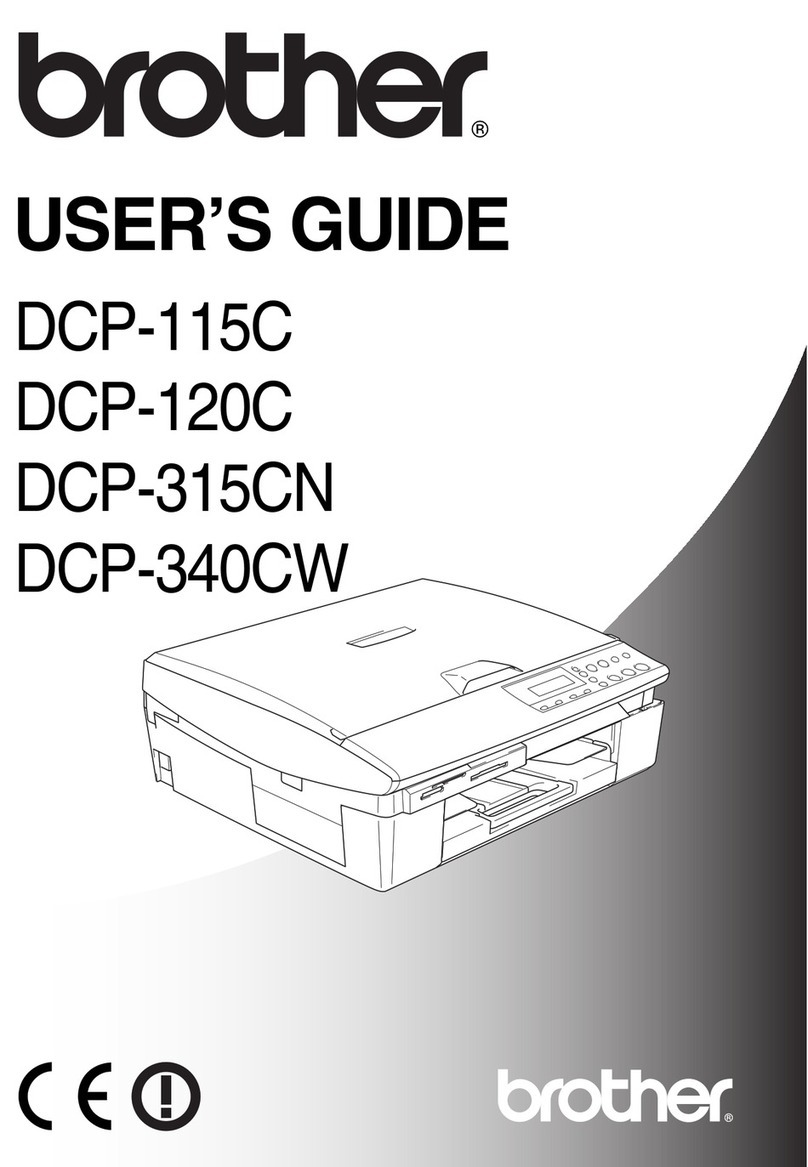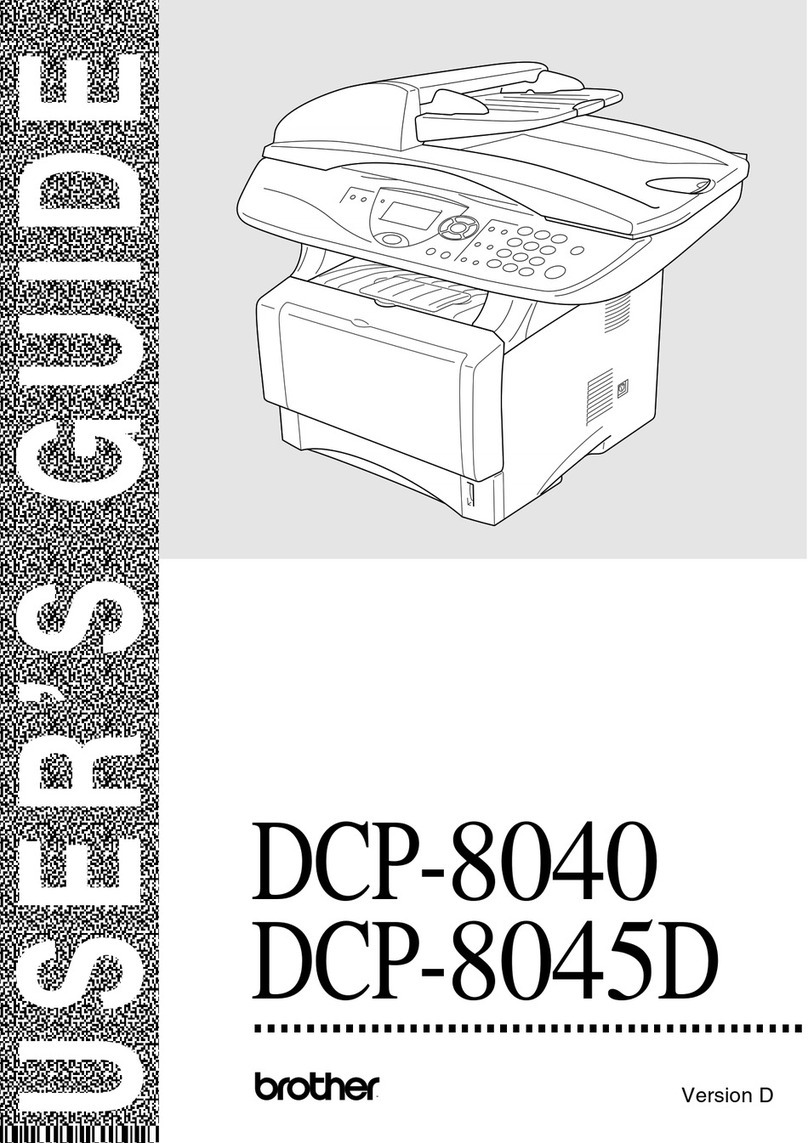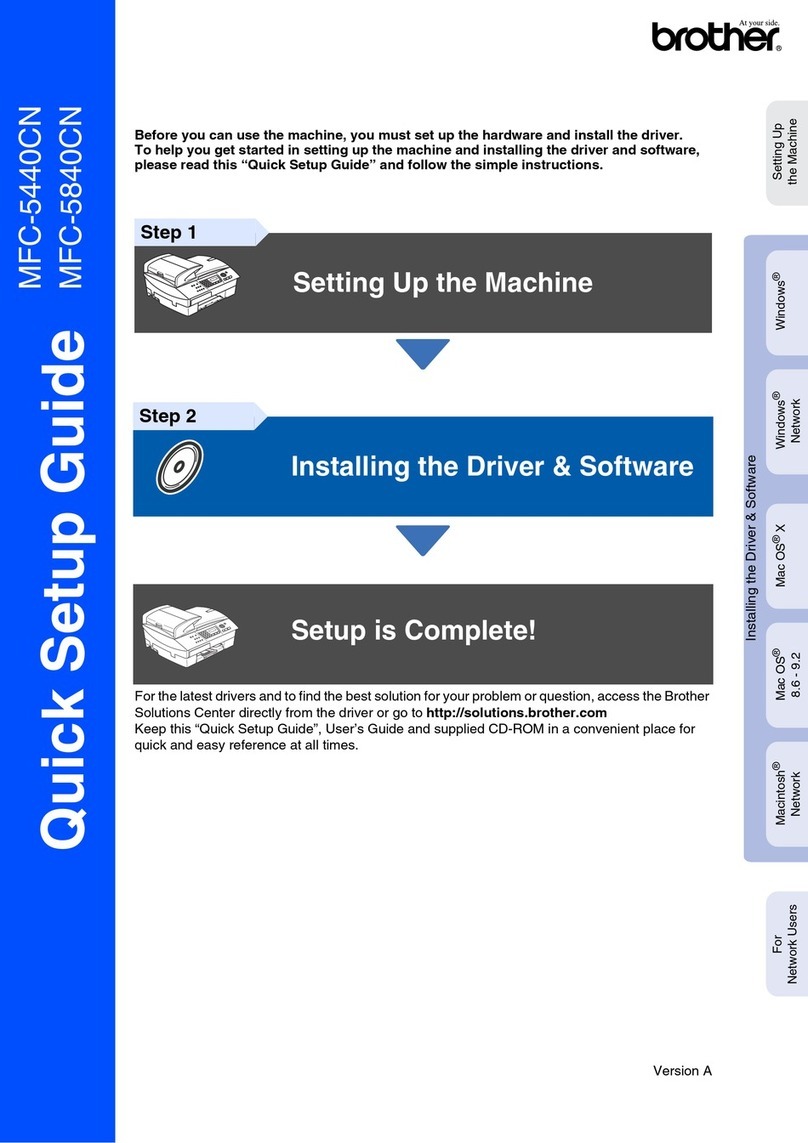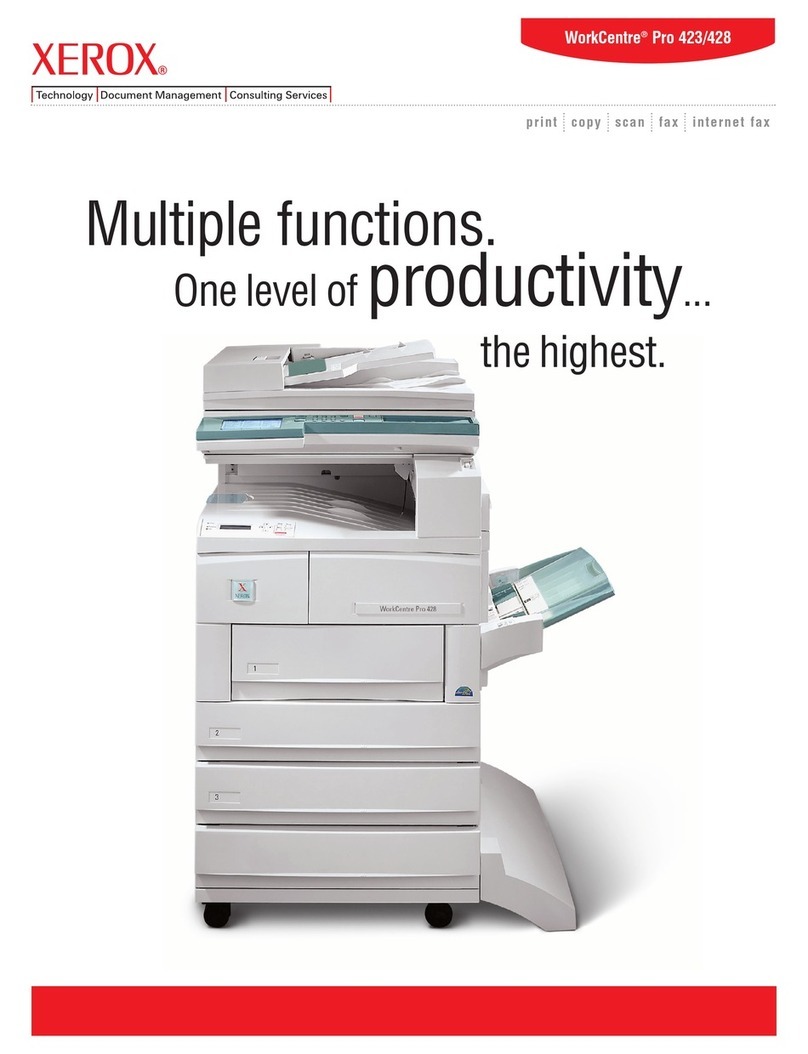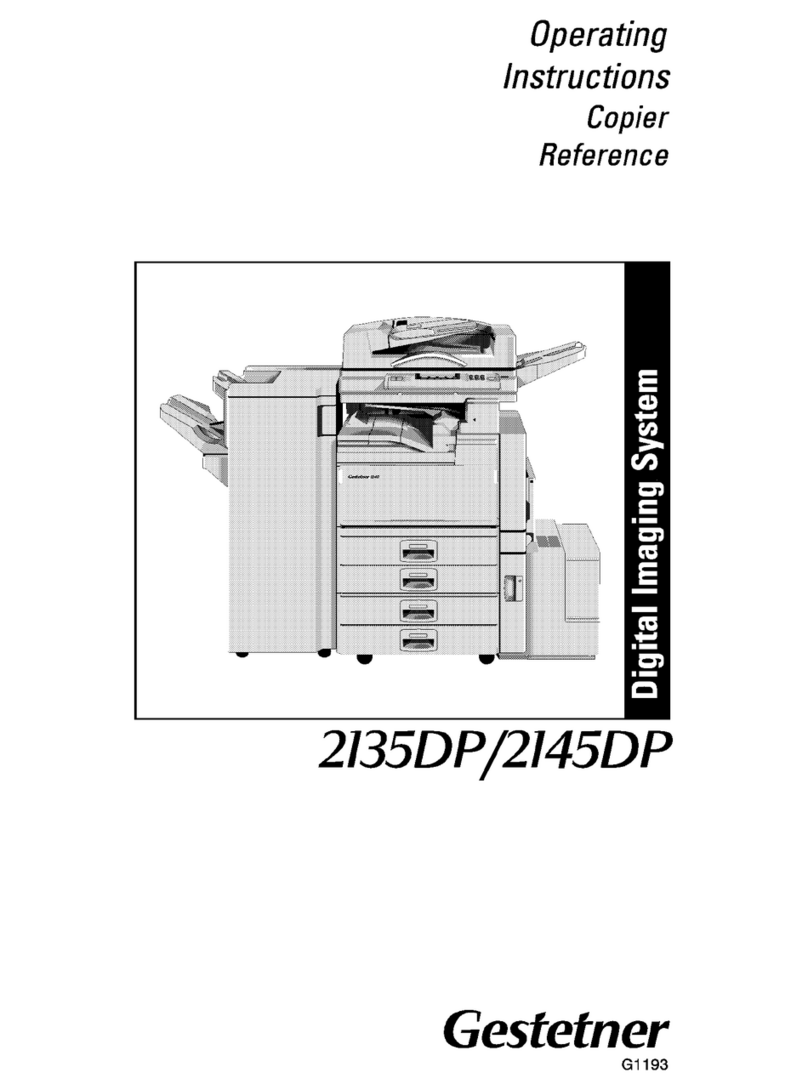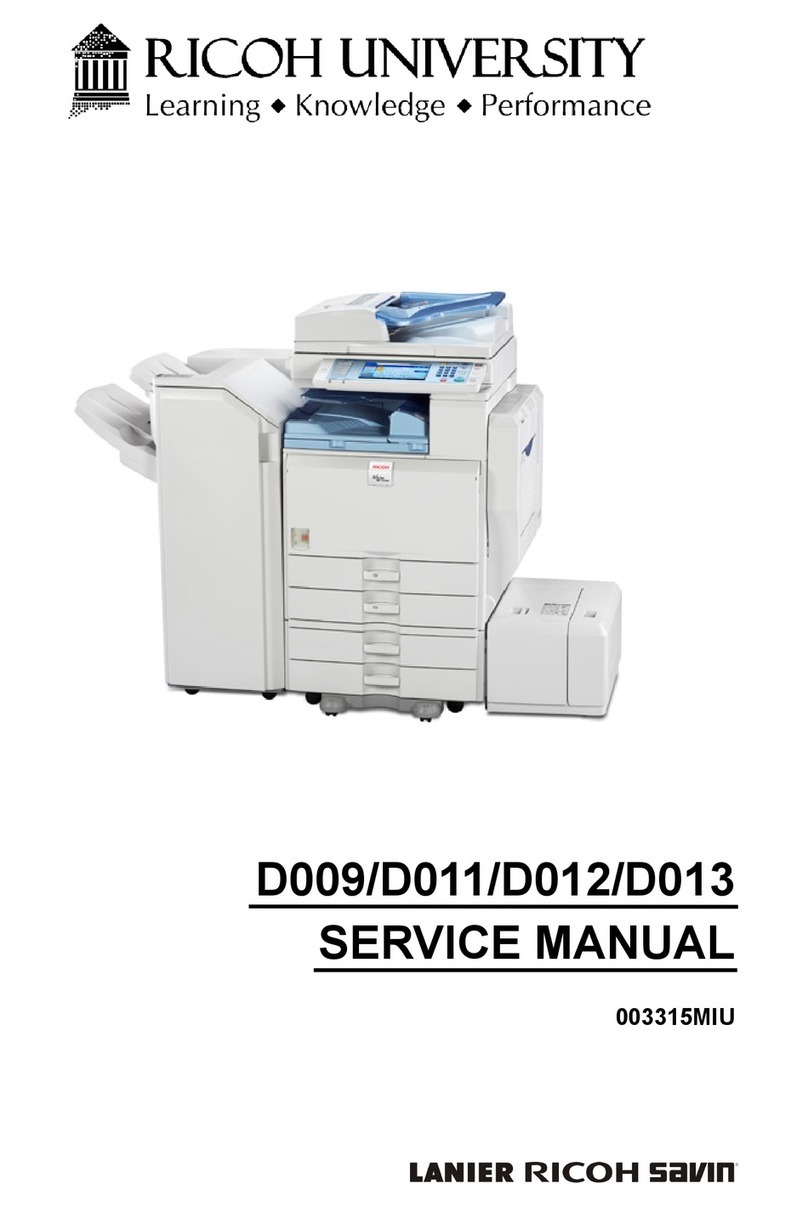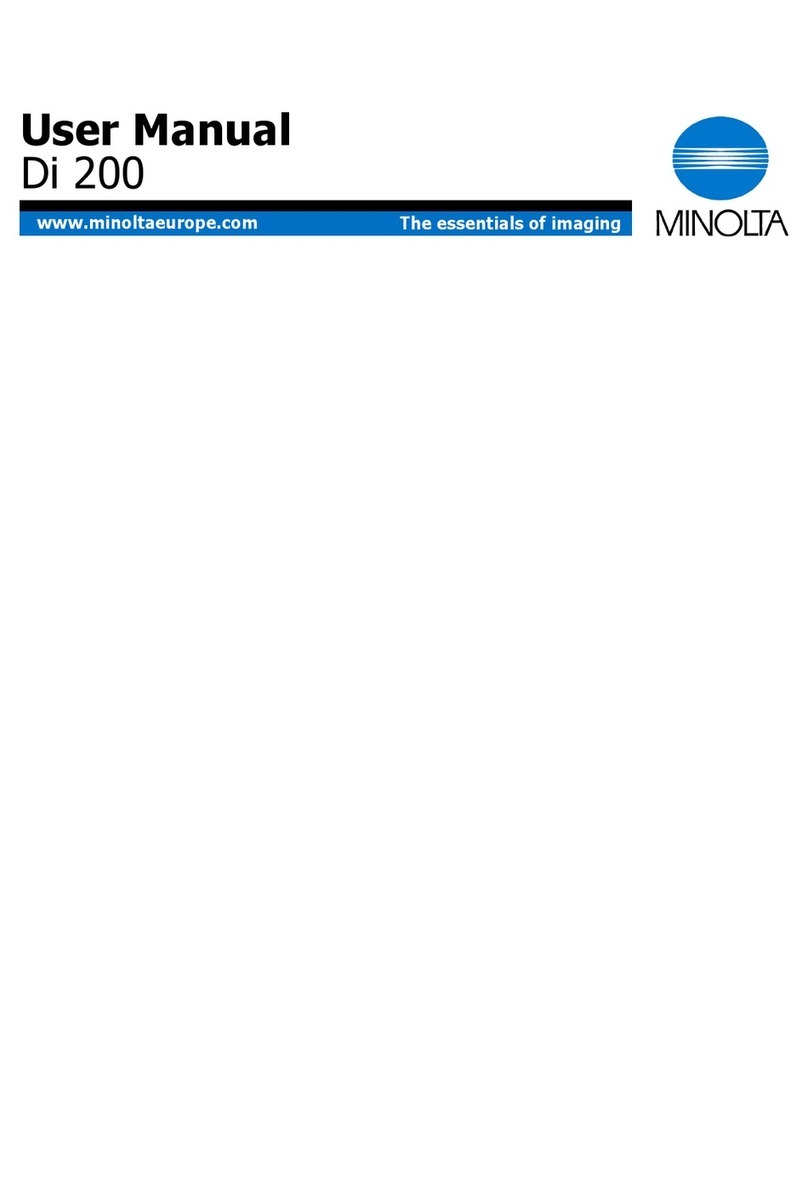Brother FAX-2840 Operating and maintenance manual

Basic User’s Guide
FAX-2840
FAX-2950
Not all models are available in all countries.
Version 0
SAF/GLF

If you need to call Customer Service
Please complete the following information for future
reference:
Model Number: FAX-2840, FAX-2950
(Circle your model number)
Serial Number: 1
Date of Purchase:
Place of Purchase:
1The serial number is on the back of the unit. Retain
this User’s Guide with your sales receipt as a
permanent record of your purchase, in the event of
theft, fire or warranty service.
Register your product on-line at
http://www.brother.com/registration/
© 2012 Brother Industries, Ltd. All rights reserved.

i
User’s Guides and where do I find them?
Download optional software from the Brother
Solutions Center (FAX-2840 users only)
You can download a printer driver for free from the Brother Solutions Center, enabling you to use
your Brother Fax machine as a printer. Visit us at http://solutions.brother.com/.
Which Guide? What’s in it? Where is it?
Product Safety Guide Read this Guide first. Please read the
Safety Instructions before you set up your
machine. See this Guide for trademarks
and legal limitations.
Printed / In the Box
Quick Setup Guide Follow the instructions for setting up your
machine and installing the drivers and
software for the operating system (FAX-
2950 only) and connection type you are
using.
Printed / In the Box
Basic User’s Guide Learn the basic Fax, Copy and Scan (FAX-
2950 only) operations and how to replace
consumables. See troubleshooting tips.
Printed / In the Box
Advanced User’s Guide Learn more advanced operations: Fax,
Copy, security features, printing reports
and performing routine maintenance.
PDF file / CD-ROM / In the Box
Software User’s Guide
(For FAX-2950)
Follow these instructions for Printing,
Scanning, Remote Setup, PC-Fax and
using the Brother ControlCenter utility.
PDF file / CD-ROM / In the Box
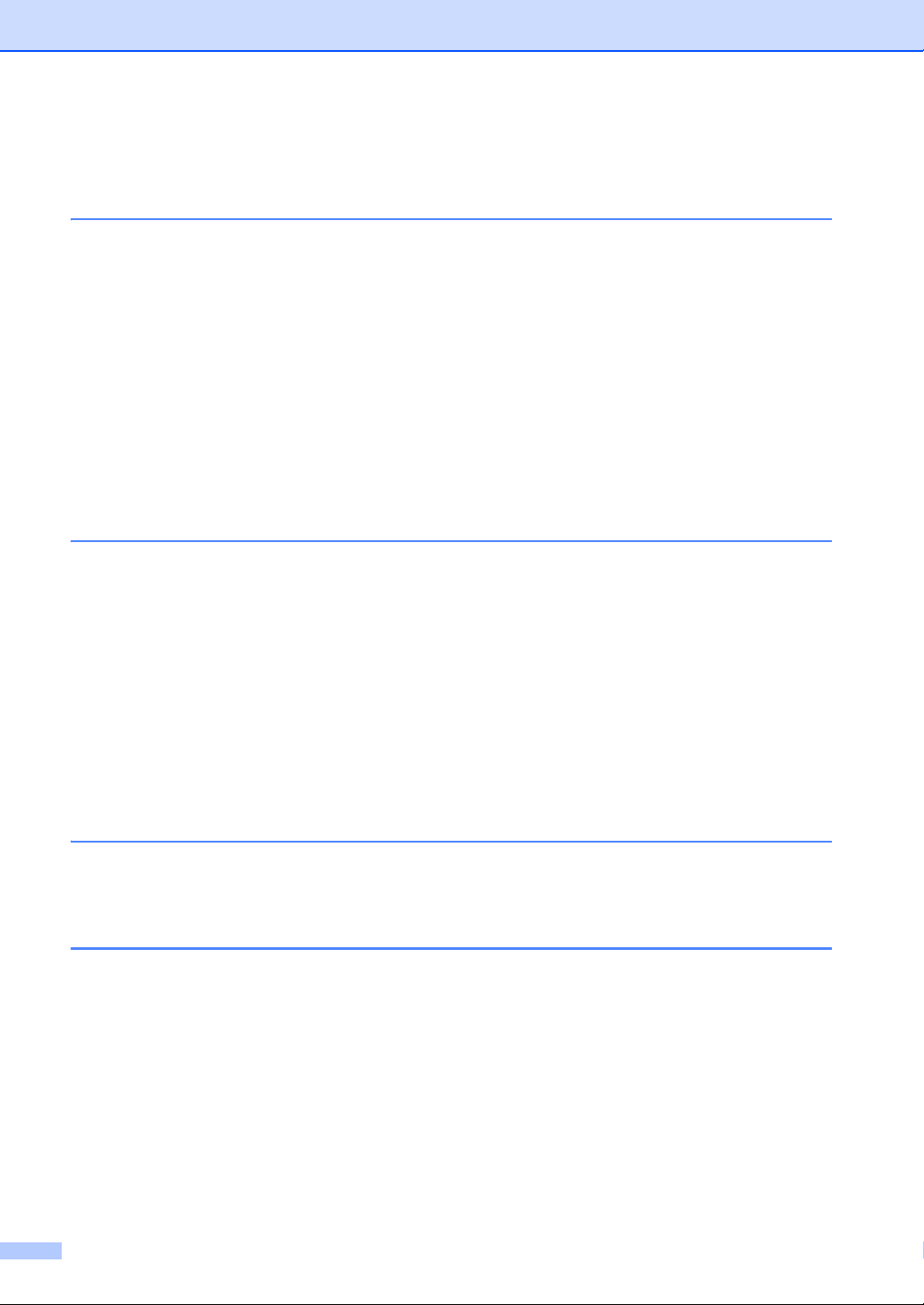
ii
Table of Contents
(Basic User’s Guide)
1 General information 1
Using the documentation.......................................................................................1
Symbols and conventions used in the documentation ....................................1
Accessing the Advanced User’s Guide and Software User’s Guide......................2
Viewing Documentation (For FAX-2840).........................................................2
Viewing Documentation (For FAX-2950).........................................................3
Accessing Brother Support (Windows®) (For FAX-2950) ......................................5
Accessing Brother Support (Macintosh) (For FAX-2950) ......................................5
Control panel overview ..........................................................................................6
Volume settings ...................................................................................................11
Ring volume...................................................................................................11
Beeper volume ..............................................................................................11
Speaker volume.............................................................................................11
2 Loading paper 12
Loading paper and print media ............................................................................12
Loading paper in the standard paper tray......................................................12
Loading paper in the manual feed slot ..........................................................14
Unscannable and unprintable areas..............................................................18
Paper settings......................................................................................................19
Paper Type ....................................................................................................19
Paper Size .....................................................................................................19
Acceptable paper and other print media..............................................................19
Recommended paper and print media ..........................................................19
Type and size of paper ..................................................................................20
Handling and using special paper .................................................................22
3 Loading documents 25
How to load documents .......................................................................................25
Using the automatic document feeder (ADF) ................................................25
4 Sending a fax 27
How to send a fax ................................................................................................27
Cancelling a fax in progress ..........................................................................27
Transmission verification report.....................................................................28

iii
5 Receiving a fax 29
Receive modes....................................................................................................29
Choosing the receive mode...........................................................................29
Using receive modes ...........................................................................................30
Fax Only ........................................................................................................30
Fax/Tel...........................................................................................................30
Manual...........................................................................................................30
External TAD .................................................................................................30
Receive Mode settings ........................................................................................31
Ring Delay ..................................................................................................... 31
F/T Ring Time (Fax/Tel mode only)...............................................................31
Fax Detect .....................................................................................................32
6 Using PC-FAX (For FAX-2950) 33
PC-Fax Receive (For Windows®only) ................................................................33
PC-Fax Send .......................................................................................................34
How to send a PC-FAX: ................................................................................34
7 Telephone and external devices 35
Voice operations
(Middle East only).............................................................................................35
Making a telephone call.................................................................................35
Mute...............................................................................................................35
Telephone line services.......................................................................................35
Setting the telephone line type ......................................................................35
Connecting an external TAD ...............................................................................36
Connections...................................................................................................36
Recording an outgoing message (OGM).......................................................37
Multi-line connections (PBX) .........................................................................37
External and extension telephones......................................................................38
Connecting an external or extension telephone ............................................38
Operation from external or extension telephones..........................................38
For Fax/Tel mode only...................................................................................38
Using a non-Brother cordless external handset ............................................39
Using Remote Codes ....................................................................................39
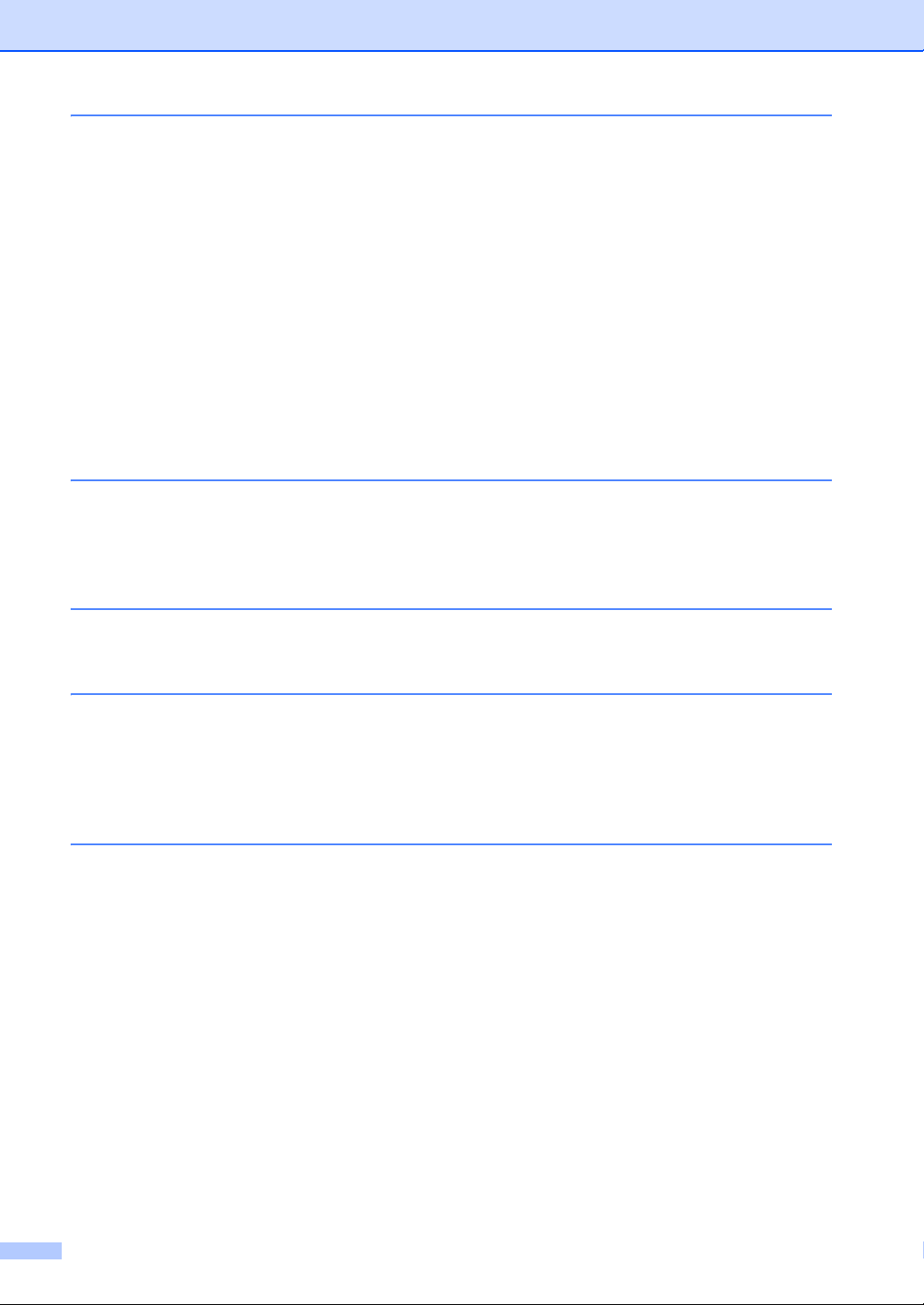
iv
8 Dialling and storing numbers 41
How to dial ...........................................................................................................41
Manual dialling...............................................................................................41
One Touch dialling.........................................................................................41
Speed Dialling ...............................................................................................41
Search ...........................................................................................................42
Fax redial.......................................................................................................42
Storing numbers ..................................................................................................42
Storing a pause .............................................................................................42
Storing One Touch Dial numbers ..................................................................42
Storing Speed Dial numbers..........................................................................43
Changing One Touch and Speed Dial numbers............................................43
Deleting One Touch and Speed Dial numbers ..............................................44
(For Middle East)
Tone or Pulse ............................................................................................44
9 Making copies 45
How to copy .........................................................................................................45
Stop copying..................................................................................................45
Copy settings.................................................................................................45
10 How to print from a computer (For FAX-2950) 46
Printing a document.............................................................................................46
11 How to scan to a computer (For FAX-2950) 47
Before scanning...................................................................................................47
Scanning a document as a PDF file using ControlCenter4 (Windows®) .............47
How to change the SCAN key settings for PDF scanning ...................................50
How to scan a document as a PDF file using the SCAN key ..............................52
A Routine maintenance 53
Replacing the consumable items.........................................................................53
Replacing the toner cartridge ........................................................................54
Replacing the drum unit.................................................................................59
Cleaning the machine ..........................................................................................64
Cleaning the outside of the machine .............................................................64
Cleaning the scanner glass ...........................................................................65
Cleaning the document feed..........................................................................66
Cleaning the corona wire...............................................................................66
Cleaning the drum unit ..................................................................................68
Cleaning the paper pick-up rollers.................................................................73
Checking the machine .........................................................................................74
Checking the Page Counters.........................................................................74
Checking the remaining life of parts ..............................................................74
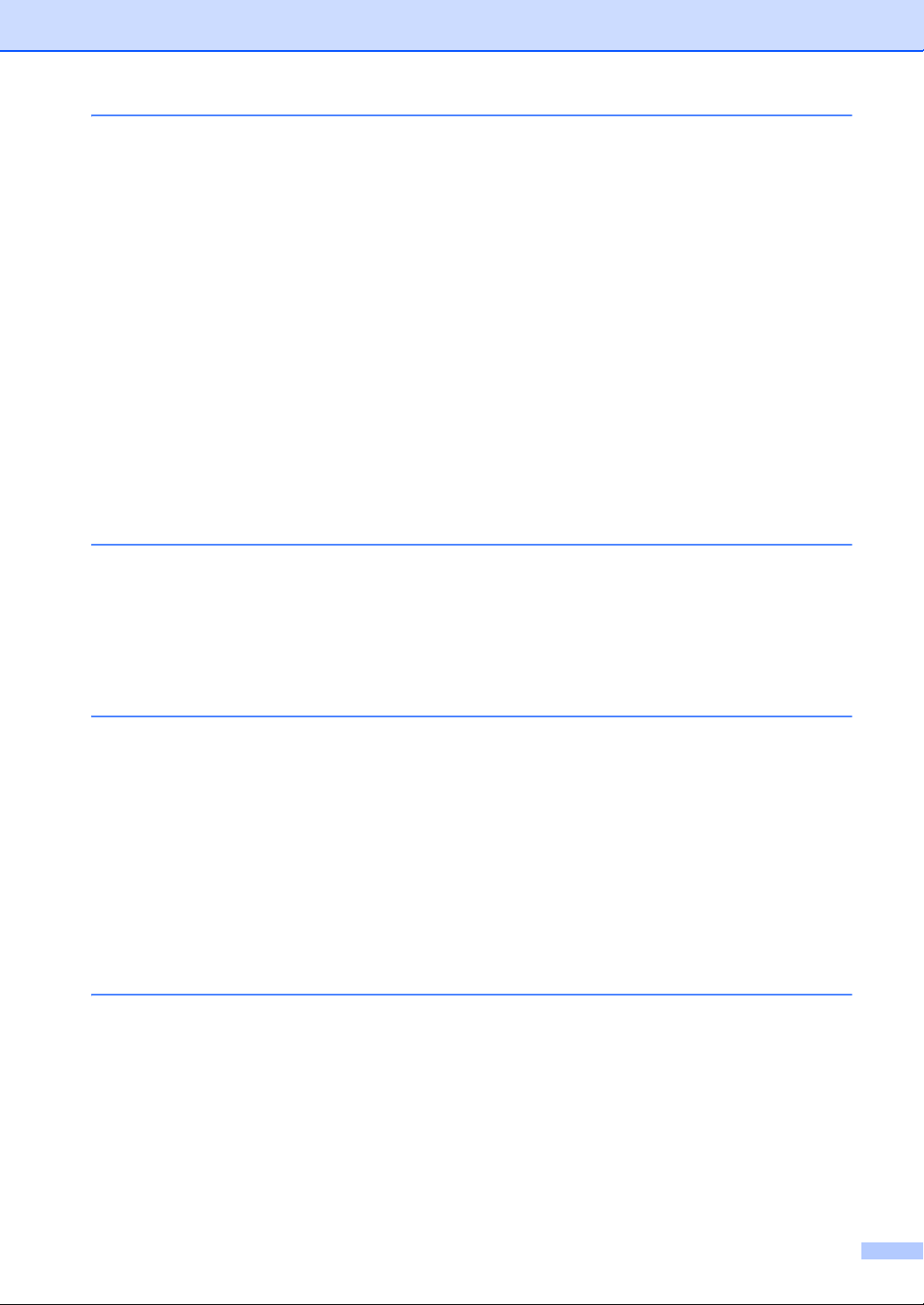
v
B Troubleshooting 75
Identifying your problem ......................................................................................75
Error and maintenance messages.......................................................................77
Transferring your faxes or Fax Journal report ...............................................82
Document Jams...................................................................................................83
Document was not inserted or fed properly, or was too long ........................83
Paper Jams..........................................................................................................83
Paper is jammed in the standard paper tray..................................................83
Paper is jammed at the back of the machine ................................................84
Paper is jammed inside the machine.............................................................87
If you are having difficulty with your machine ......................................................92
Setting Dial Tone detection ...........................................................................99
Telephone line interference/VoIP ..................................................................99
Improving the print quality..................................................................................100
Machine Information ..........................................................................................109
Checking the Serial Number........................................................................109
Reset functions..................................................................................................109
How to reset the machine............................................................................110
C Menu and features 111
On-screen programming....................................................................................111
Menu table...................................................................................................111
How to access the menu mode ...................................................................111
Menu table.........................................................................................................112
Entering text ......................................................................................................121
D Specifications 122
General..............................................................................................................122
Document Size ..................................................................................................124
Print media.........................................................................................................124
Fax.....................................................................................................................125
Copy ..................................................................................................................126
Scanner (For FAX-2950) ..................................................................................127
Printer (For FAX-2950) ......................................................................................128
Interfaces...........................................................................................................129
Consumable items.............................................................................................129
Computer requirements (For FAX-2950) ..........................................................130
E Index 132
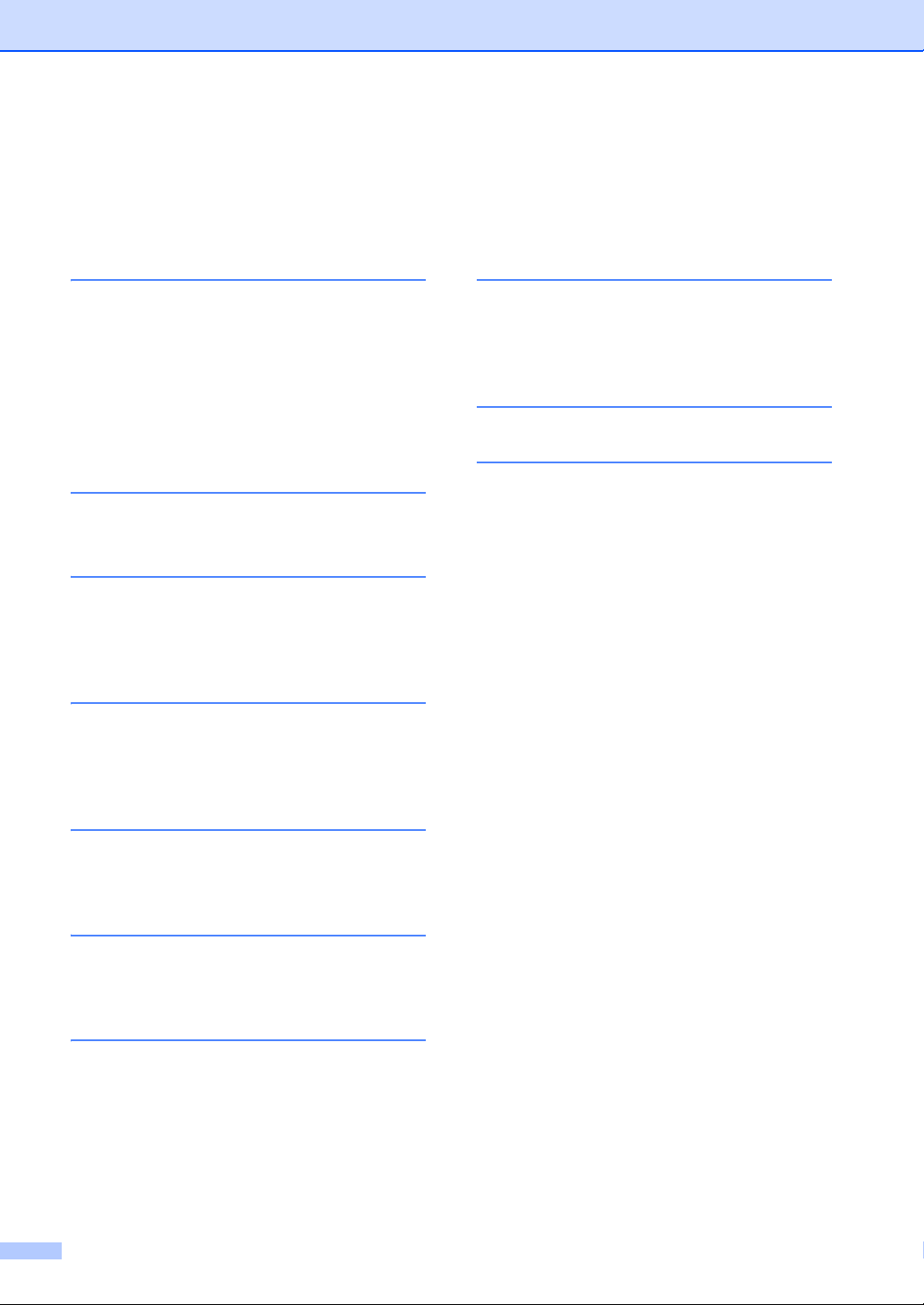
vi
Table of Contents
(Advanced User’s Guide)
The Advanced User’s Guide explains the following features and operations.
You can view the Advanced User’s Guide on the CD-ROM.
1 General Setup
IMPORTANT NOTE
Memory Storage
Automatic Daylight Saving Time
Ecology features
Toner Settings
LCD Contrast
Mode Timer
2 Security features
Security
3 Sending a fax
Additional sending options
Additional sending operations
Polling overview
4 Receiving a fax
Remote Fax Options
Additional receiving operations
Polling overview
5 Dialling and storing numbers
Additional dialling operations
Additional ways to store numbers
6 Printing reports
Fax reports
Reports
7 Making copies
Copy settings
A Routine maintenance
Cleaning the machine
Checking the machine
Packing and shipping the machine
B Glossary
CIndex
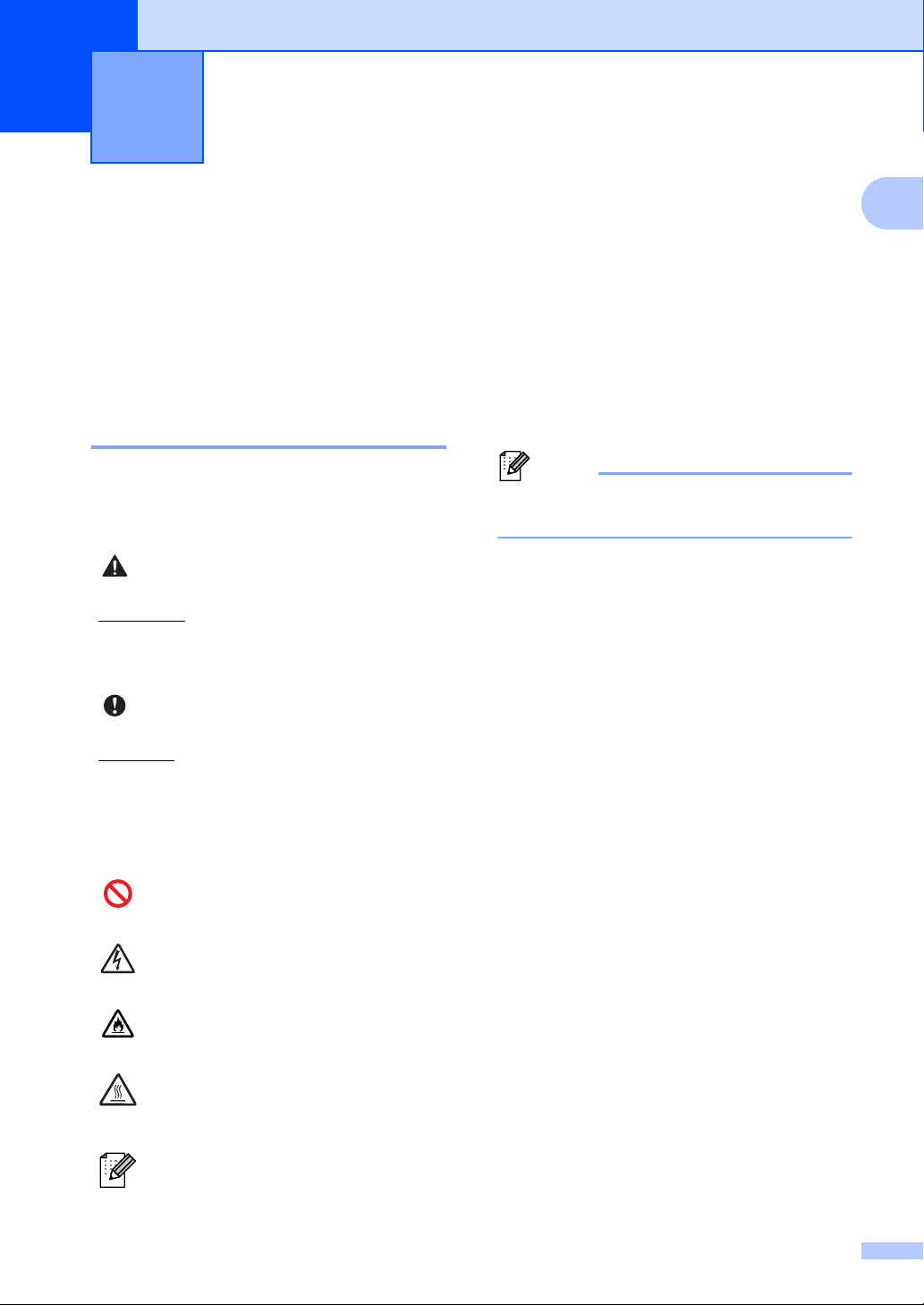
1
1
1
Using the
documentation 1
Thank you for buying a Brother machine!
Reading the documentation will help you
make the most of your machine.
Symbols and conventions
used in the documentation 1
The following symbols and conventions are
used throughout the documentation.
Note
Most of the illustrations in this User’s
Guide show the FAX-2840.
General information 1
WARNING indicates a potentially
hazardous situation which, if not avoided,
could result in death or serious injuries.
Important indicates a potentially hazardous
situation which, if not avoided, may result in
damage to property or loss of product
functionality.
Prohibition icons indicate actions
that must not be performed.
Electrical Hazard icons alert you to a
possible electrical shock.
Fire Hazard icons alert you to the
possibility of fire.
Hot Surface icons warn you not to
touch machine parts that are hot.
Notes tell you how you should
respond to a situation that may arise
or give tips about how the current
operation works with other features.
WARNING
Important
Bold Bold style identifies keys on the
machine’s control panel or
computer screen.
Italics Italicized style emphasizes an
important point or refers you to
a related topic.
Courier
New
Courier New font identifies the
messages shown on the LCD
of the machine.
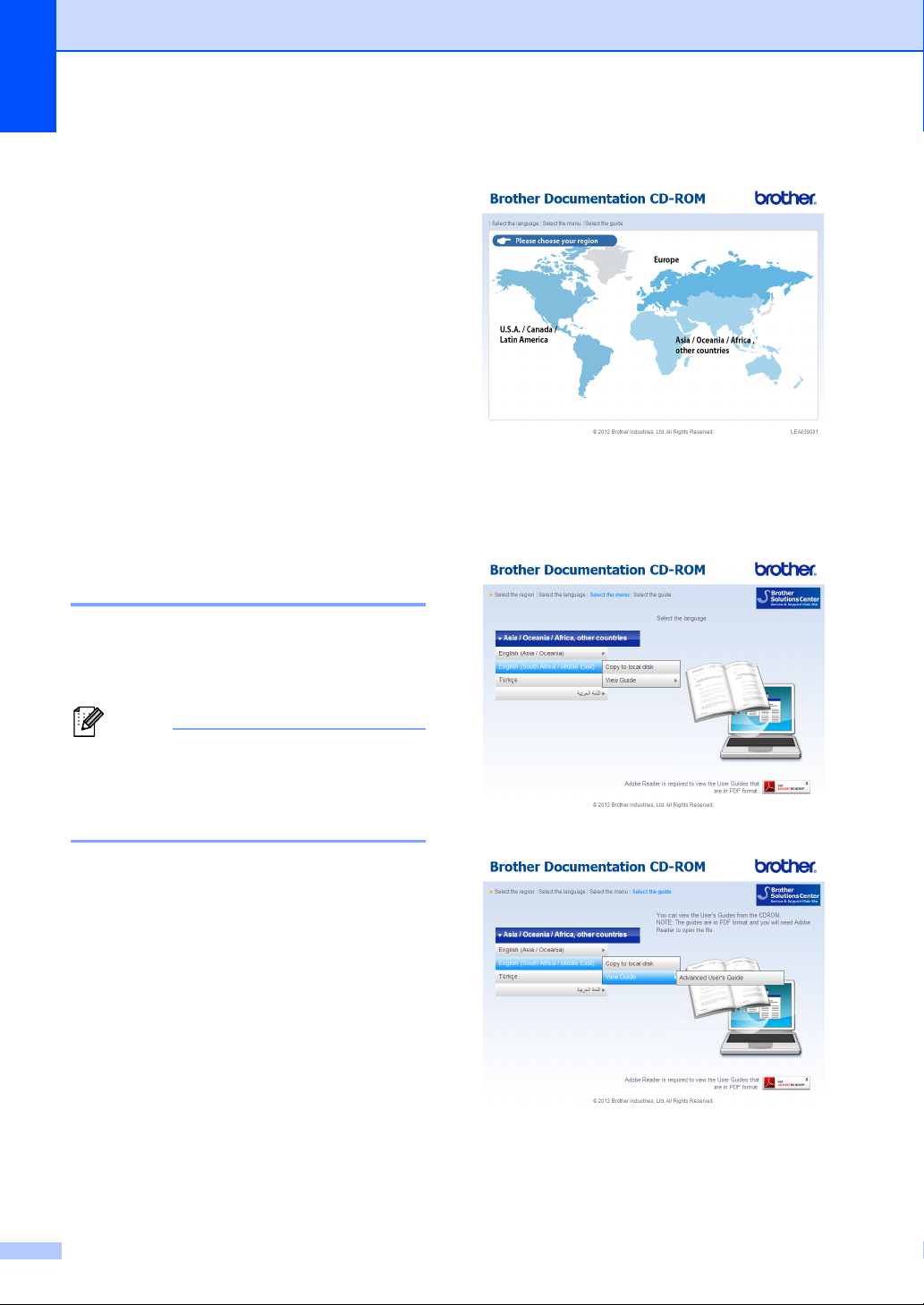
Chapter 1
2
Accessing the
Advanced User’s
Guide and Software
User’s Guide 1
1
This Basic User’s Guide does not contain all
the information about the machine such as
how to use the advanced features for Fax,
Copy, Printer 1, Scanner 1 and PC-Fax 1.
When you are ready to learn detailed
information about these operations, read the
Advanced User’s Guide and Software User’s
Guide 1 that are on the CD-ROM.
1FAX-2950
Viewing Documentation
(For FAX-2840) 1
aTurn on your computer. Insert the
CD-ROM into your CD-ROM drive. For
Windows®users, go to step c.
Note
(Windows®users) If the screen does not
appear automatically, go to My Computer
(Computer), double-click the CD-ROM
icon, and then double-click index.html.
b(Macintosh users) Double-click the
CD-ROM icon, and then double-click
index.html.
cClick your country.
dPoint to your language, point to View
Guide, and then click the guide you
want to read.
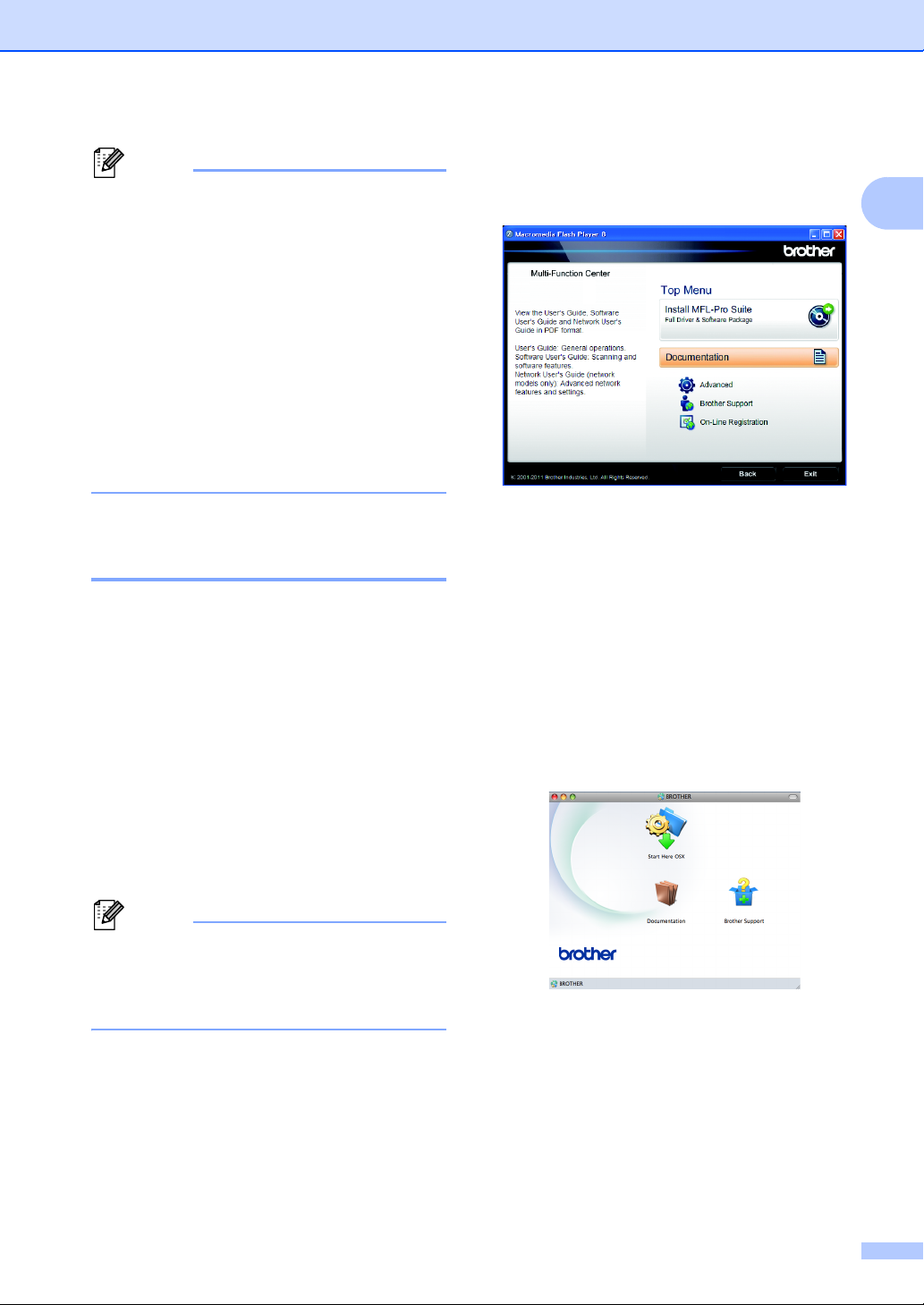
General information
3
1
Note
• (Windows®users only) Your Web browser
may display a yellow bar at the top of the
page that contains a security warning
about Active X controls. For the page to
display correctly you must click on the bar,
click Allow Blocked Content, then click
Yes in the Security Warning dialog box.
• (Windows®users only) 1 For faster
access, you can copy all user
documentation in PDF format to a local
folder on your computer. Point to your
language, then click Copy to local disk.
1Microsoft®Internet Explorer®6.0 or greater.
Viewing Documentation
(For FAX-2950) 1
Viewing Documentation (Windows®)1
To view the documentation, from the Start
menu, select All Programs, Brother, FAX-
XXXX (where XXXX is your model name)
from the programs group, and then choose
User’s Guides.
If you have not installed the software, you can
find the documentation on the CD-ROM by
following the instructions below:
aTurn on your computer. Insert the CD-
ROM into your CD-ROM drive.
Note
If the Brother screen does not appear
automatically, go to My Computer
(Computer), double-click the CD-ROM
icon, and then double-click start.exe.
bIf the model name screen appears, click
your model name.
cIf the language screen appears, click
your language. The CD-ROM Top Menu
will appear.
dClick Documentation.
eClick PDF documents. If the country
screen appears, choose your country.
After the list of User’s Guides appears,
choose the guide you want to read.
Viewing Documentation (Macintosh) 1
aTurn on your Macintosh. Insert the CD-
ROM into your CD-ROM drive. The
following window will appear.
bDouble-click the Documentation icon.
cIf the language screen appears, double-
click your language folder.
dDouble-click top.pdf. If the country
screen appears, choose your country.

Chapter 1
4
eAfter the list of User’s Guides appears,
choose the guide you want to read.
How to find Scanning instructions
(For FAX-2950) 1
There are several ways you can scan
documents. You can find the instructions as
follows:
Software User’s Guide
Scanning
ControlCenter
Nuance™ PaperPort™ 12SE How-to-
Guides
(Windows®)
The complete Nuance™ PaperPort™
12SE How-to- Guides can be viewed from
the Help selection in the Nuance™
PaperPort™ 12SE application.
Presto! PageManager User’s Guide
(Macintosh)
Note
Presto! PageManager must be
downloaded and installed before use. See
Accessing Brother Support (Macintosh)
(For FAX-2950) uu page 5 for further
instructions.
The complete Presto! PageManager
User’s Guide can be viewed from the Help
selection in the Presto! PageManager
application.

General information
5
1
Accessing Brother
Support (Windows®)
(For FAX-2950) 1
You can find all the contacts you will need,
such as Web support (Brother Solutions
Center) on the CD-ROM.
Click Brother Support on the main menu.
The following screen will appear:
To access our Web site
(http://www.brother.com/) click Brother
Home Page.
For the latest news and product support
information
(http://solutions.brother.com/), click
Brother Solutions Center.
To visit our Web site for genuine Brother
supplies
(http://www.brother.com/original/), click
Supplies Information.
To access the Brother CreativeCenter
(http://www.brother.com/creativecenter/)
for FREE photo projects and printable
downloads, click Brother
CreativeCenter.
To return to the main page, click Back.
Or, if you have finished, click Exit.
Accessing Brother
Support (Macintosh)
(For FAX-2950) 1
You can find all the contacts you will need,
such as Web support (Brother Solutions
Center) on the CD-ROM.
Double-click the Brother Support icon.
The following screen will appear:
To download and install Presto!
PageManager, click Presto!
PageManager.
To register your machine from the Brother
Product Register Page
(http://www.brother.com/registration/),
click On-Line Registration.
For the latest news and product support
information
(http://solutions.brother.com/), click
Brother Solutions Center.
To visit our Web site for genuine Brother
Supplies
(http://www.brother.com/original/), click
Supplies Information.

Chapter 1
6
Control panel overview 1
FAX-2840
(For South Africa)
(For Middle East)
123
7
8
9
123
7
8
9
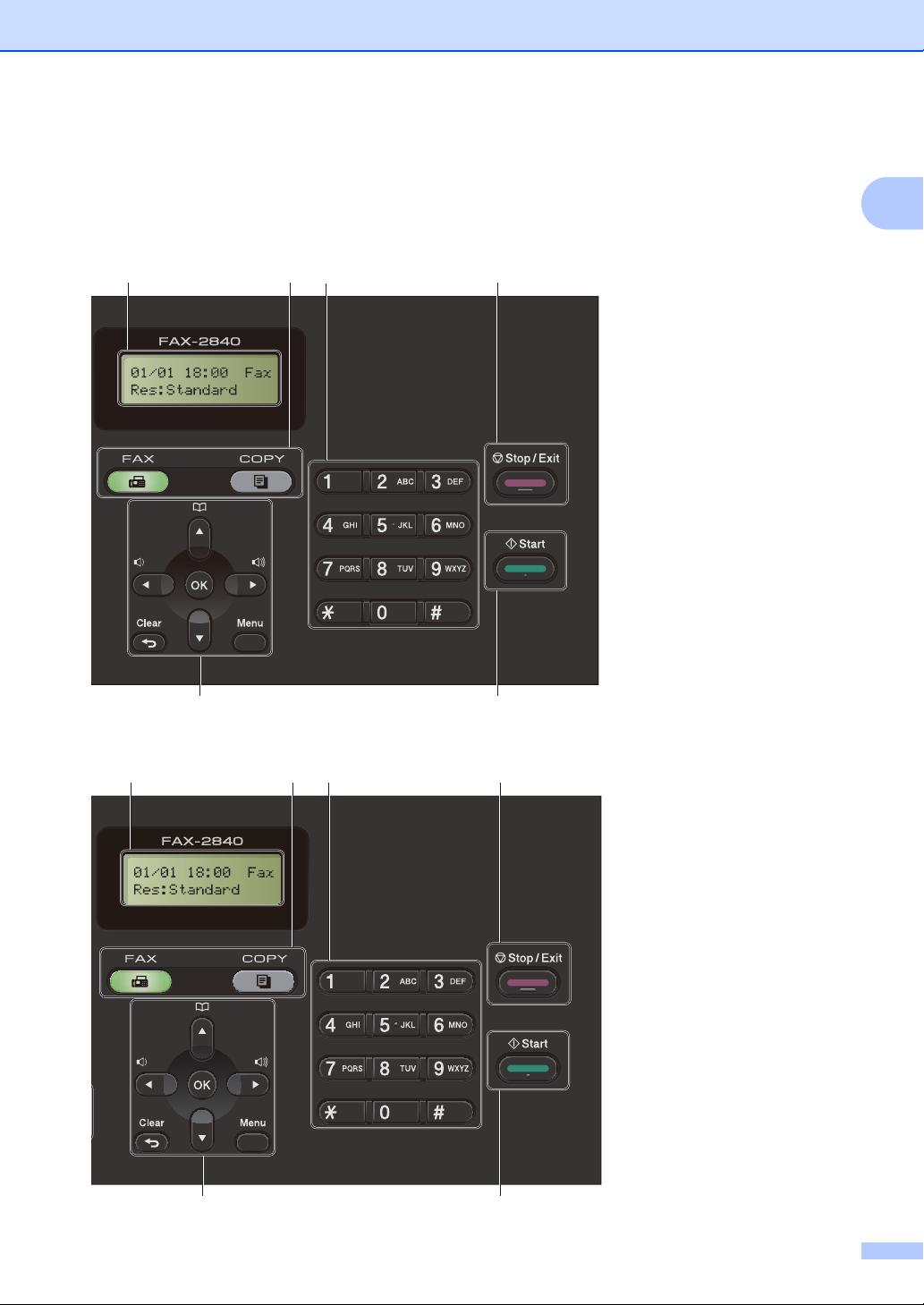
General information
7
1
2345
6
7
23 4 5
6
7

Chapter 1
8
FAX-2950 1
123
7
8
9

General information
9
1
2345
6
7

Chapter 1
10
1 One Touch keys
These 11 keys give you instant access to 22
previously stored numbers.
Shift
Lets you access One Touch numbers 12 to 22
when held down.
2LCD
Displays messages to help you set up and use
your machine.
3 Mode keys:
FAX
Puts the machine in FAX mode.
(For FAX-2950)
SCAN
Puts the machine in SCAN mode.
COPY
Puts the machine in COPY mode.
4 Dial pad
Use these keys to dial telephone and fax
numbers and as a keyboard for entering
information into the machine.
(For Middle East)
The #key temporarily switches the dialling
mode from Pulse to Tone during a telephone
call.
5Stop/Exit
Stops an operation or exits from a menu.
6Start
Lets you start sending faxes or making copies.
7 Menu keys:
Clear
Deletes entered data or lets you cancel the
current setting.
Menu
Lets you access the Menu to program your
settings in the machine.
OK
Lets you store your settings and confirm LCD
messages on the machine.
Volume keys:
dor c
Press to scroll backwards or forwards through
menu selections. Press to change the volume
when in fax or standby mode.
aor b
Press to scroll through the menus and options.
Address Book
Lets you access speed dial numbers directly.
8 COPY key:
Options
You can quickly and easily choose temporary
settings for copying.
9 FAX keys:
Tel/R or Tel/Mute/R
When connected to a PBX, you can use this
key to gain access to an outside line, to recall
an operator, or to transfer a call to another
extension.
This key is used to have a telephone
conversation after picking up the external
handset during the F/T fast double-ring.
(For Middle East)
Lets you place calls on hold.
Redial/Pause
Redials the last number called. It also inserts a
pause when programming quick dial numbers
or when dialling a number manually.
Resolution
Sets the resolution when sending a fax.

General information
11
1
Volume settings 1
Ring volume 1
You can choose a range of ring volume
levels, from High to Off.
While in FAX mode press or to adjust
the volume level. The LCD will show the
current setting, and each key press will
change the volume to the next level. The
machine will keep the new setting until you
change it.
You can also change the ring volume through
the menu:
aPress Menu, 1, 3, 1.
bPress aor bto choose Off, Low, Med or
High.
Press OK.
cPress Stop/Exit.
Beeper volume 1
When the beeper is on, the machine will beep
when you press a key, make a mistake, or
after you send or receive a fax. You can
choose a range of volume levels, from High
to Off.
aPress Menu, 1, 3, 2.
bPress aor bto choose Off, Low, Med or
High.
Press OK.
cPress Stop/Exit.
Speaker volume 1
You can choose a range of speaker volume
levels, from High to Off.
aPress Menu, 1, 3, 3.
bPress aor bto choose Off, Low, Med or
High.
Press OK.
cPress Stop/Exit.

12
2
Loading paper and
print media 2
The machine can feed paper from the
standard paper tray or manual feed slot.
(For FAX-2950)
When you put paper into the paper tray, note
the following:
If your application software supports
paper size selection on the print menu,
you can select it through the software. If
your application software does not
support it, you can set the paper size in
the printer driver or by using the control
panel buttons.
Loading paper in the standard
paper tray 2
You can load up to 250 sheets. Paper can be
loaded up to the maximum paper mark (bbb)
on the right-hand side of the paper tray. (For
the recommended paper to use, see Paper
capacity of the paper trays uu page 20.)
Printing on plain paper, thin paper or
recycled paper from the standard
paper tray 2
aPull the paper tray completely out of the
machine.
Loading paper 2
Other manuals for FAX-2840
6
This manual suits for next models
1
Table of contents
Other Brother Copier manuals