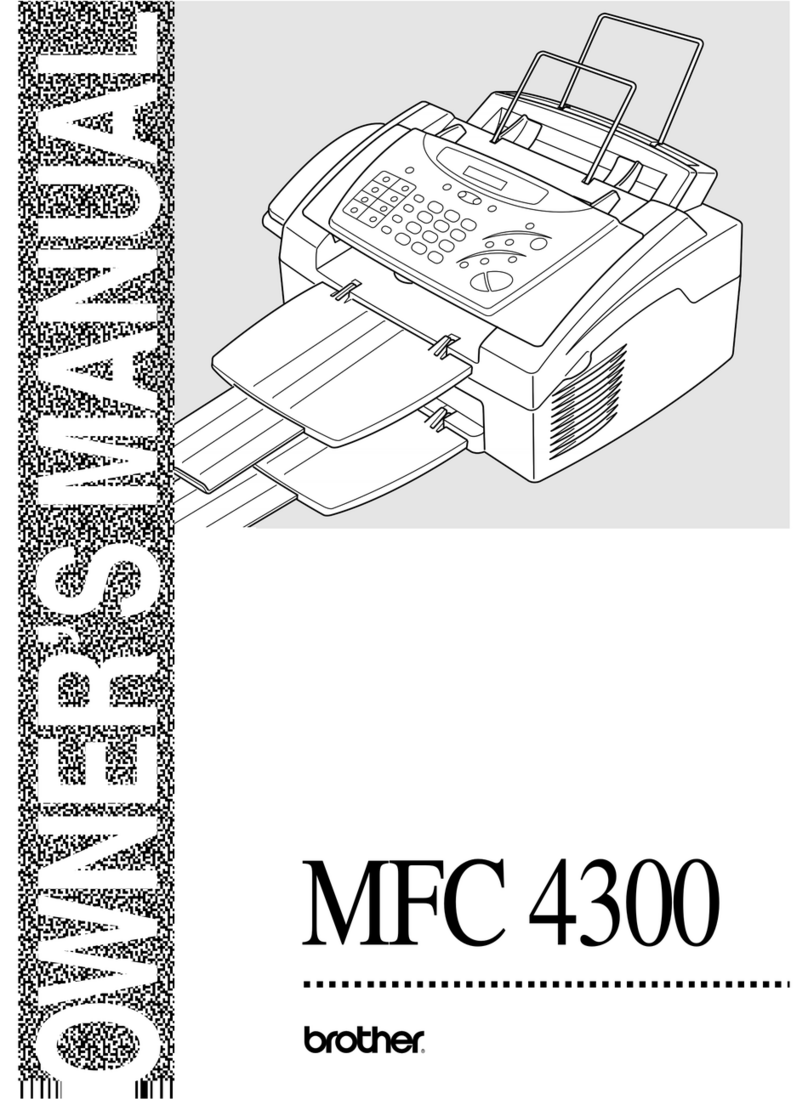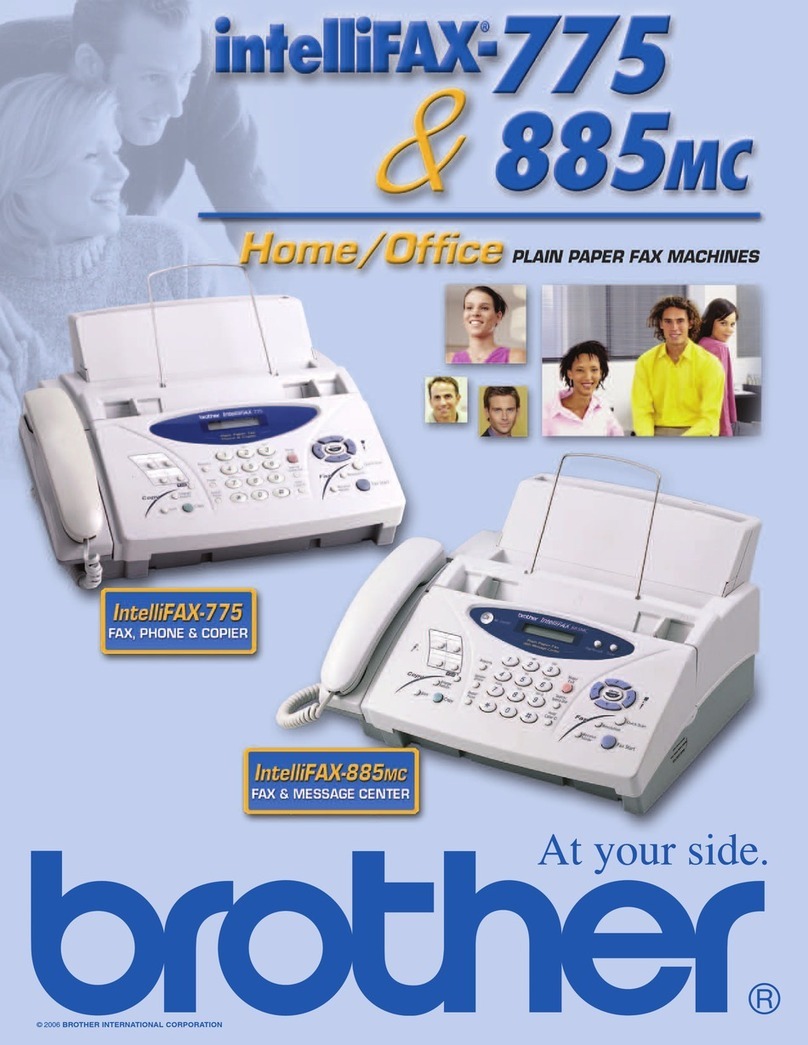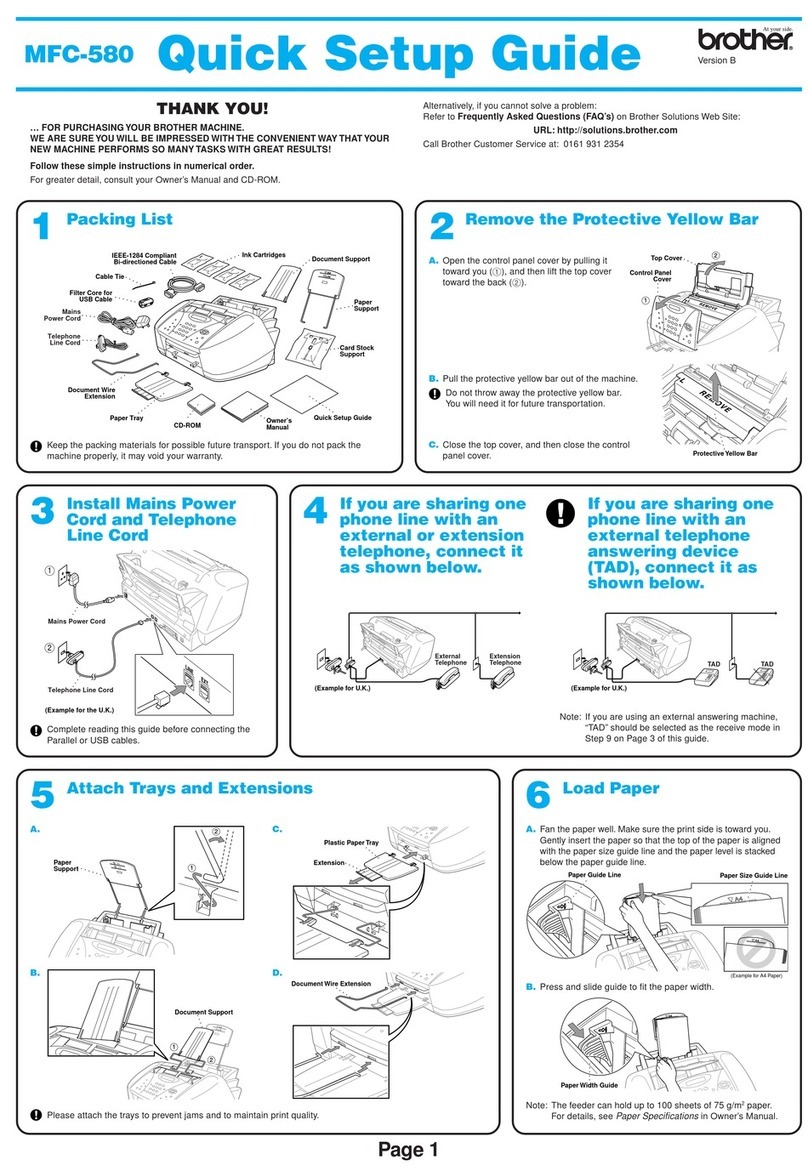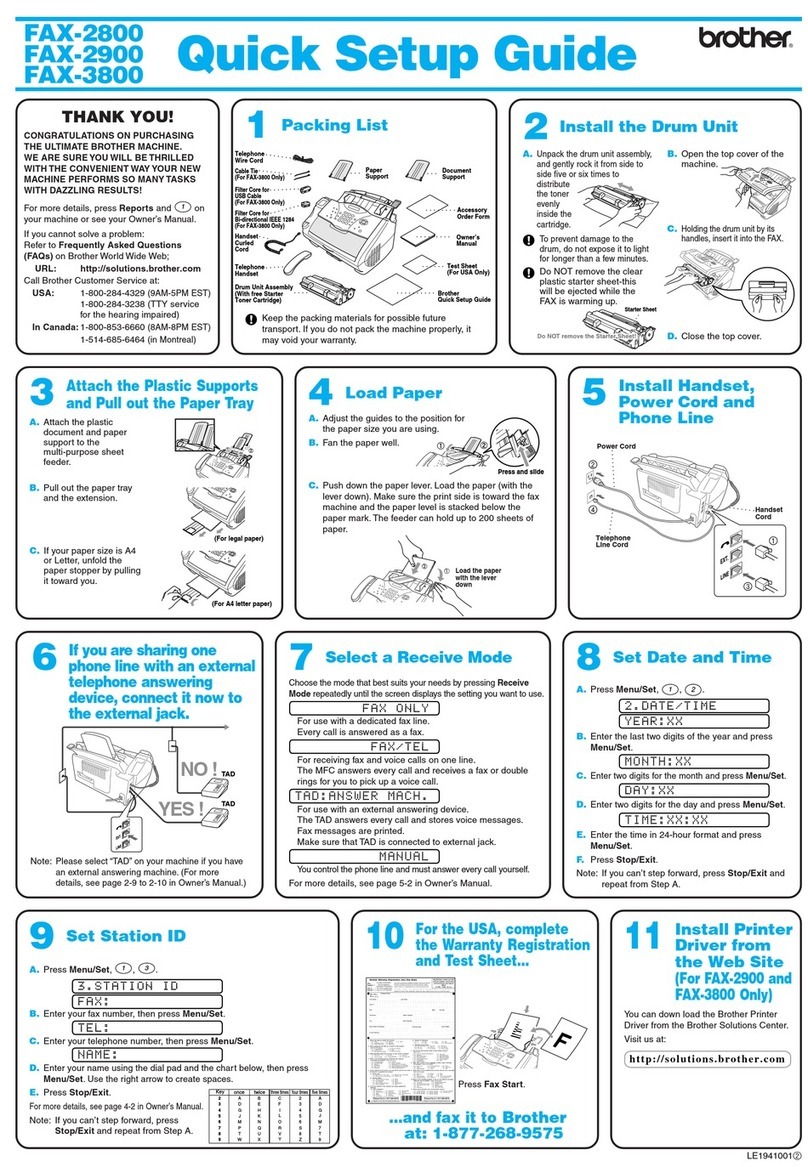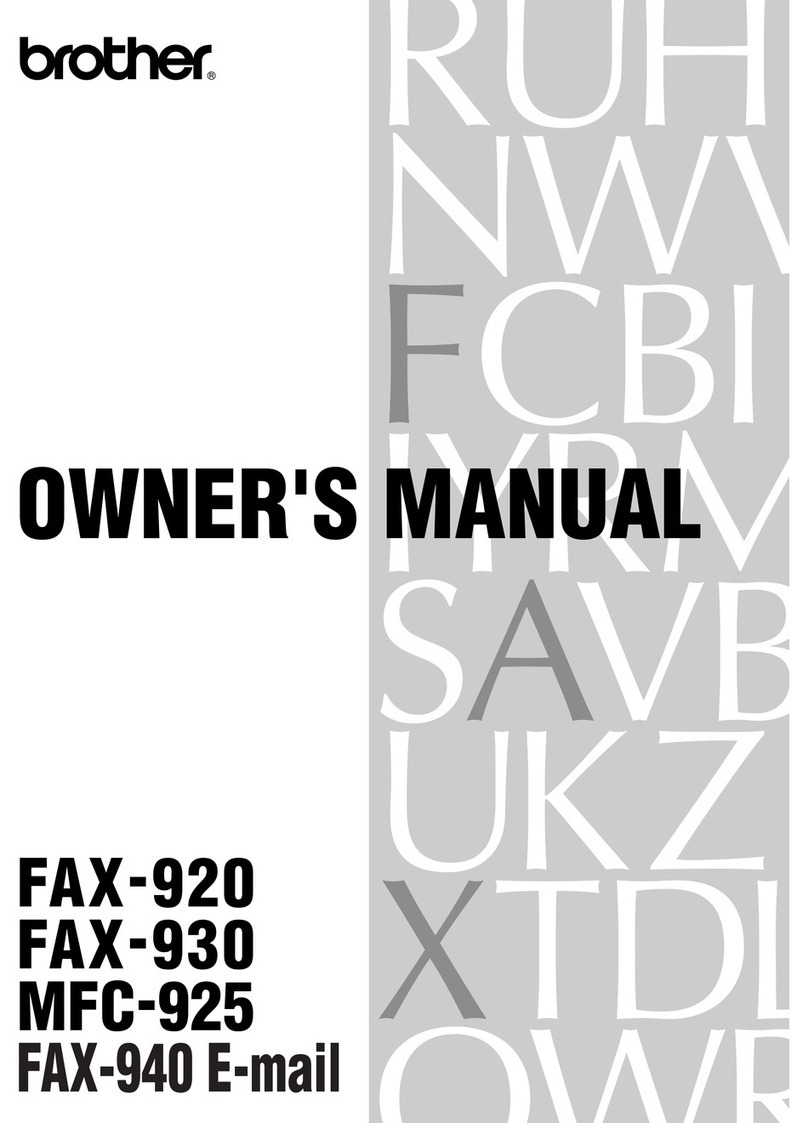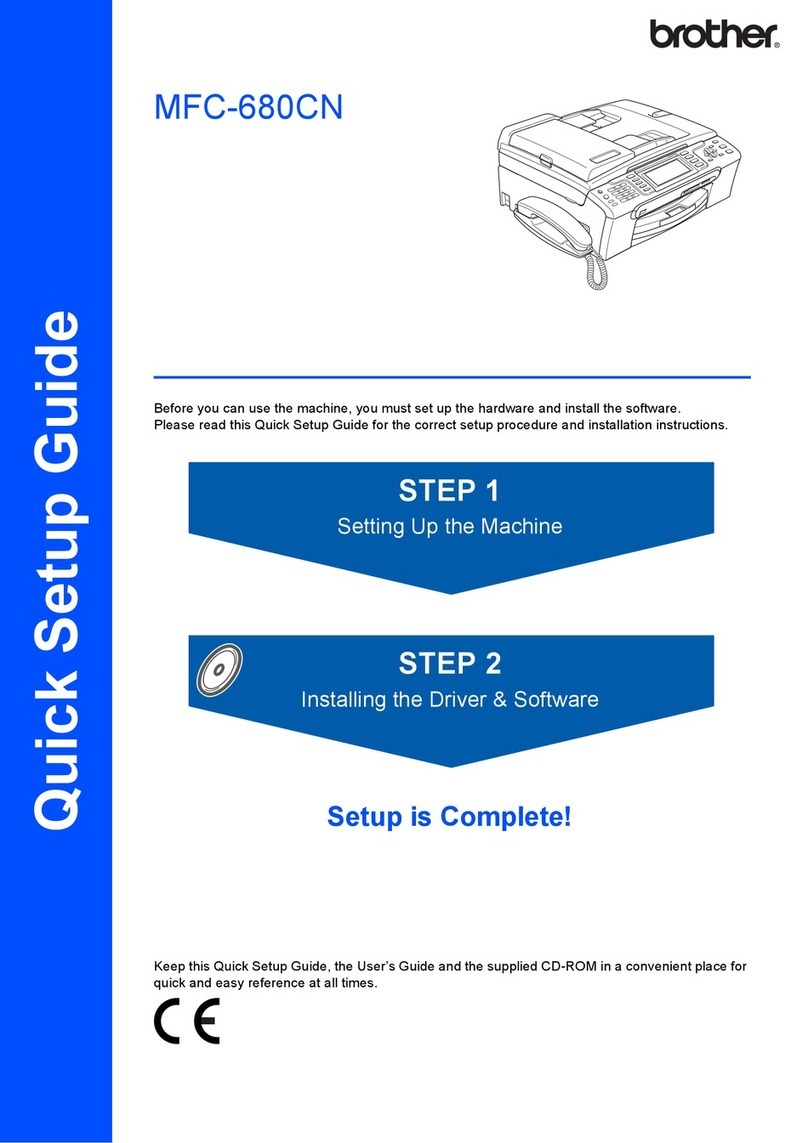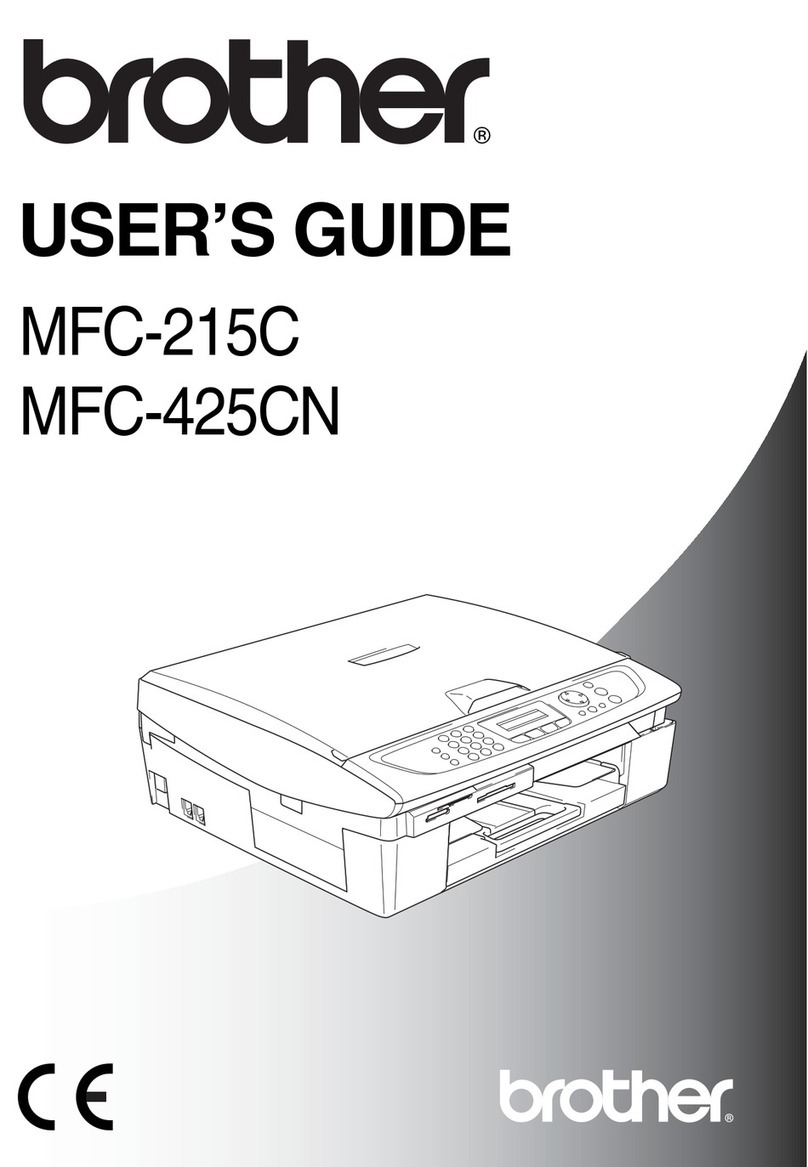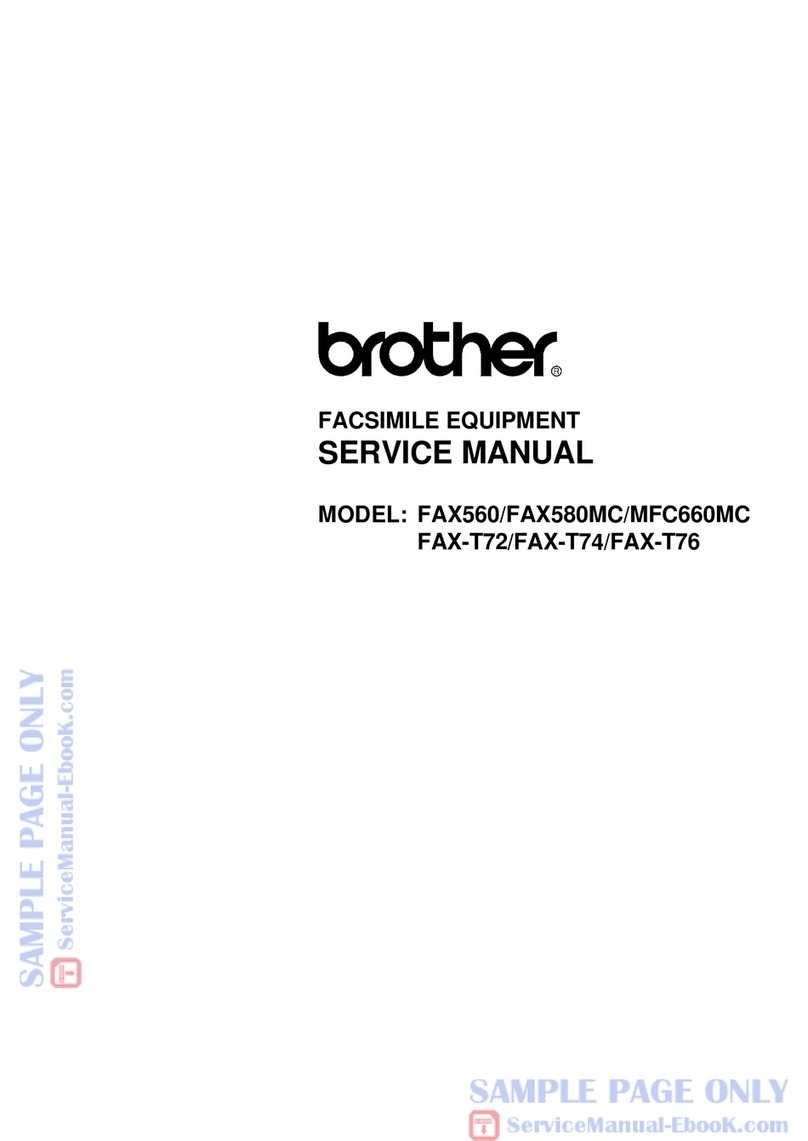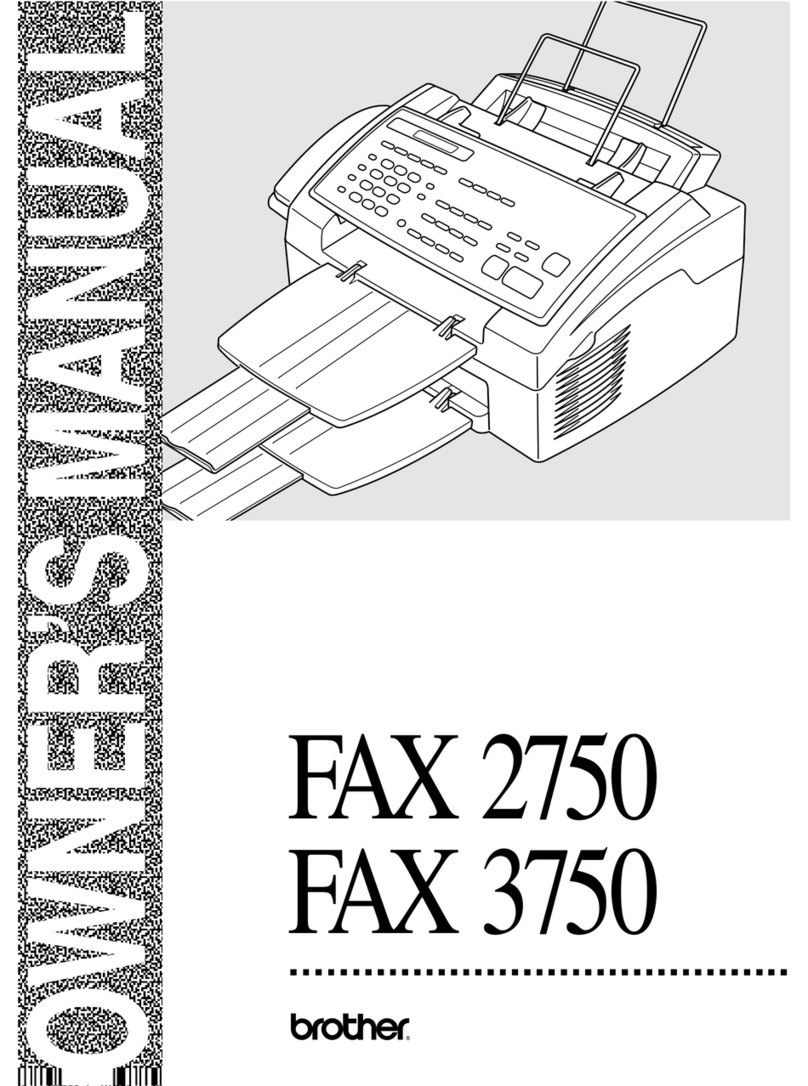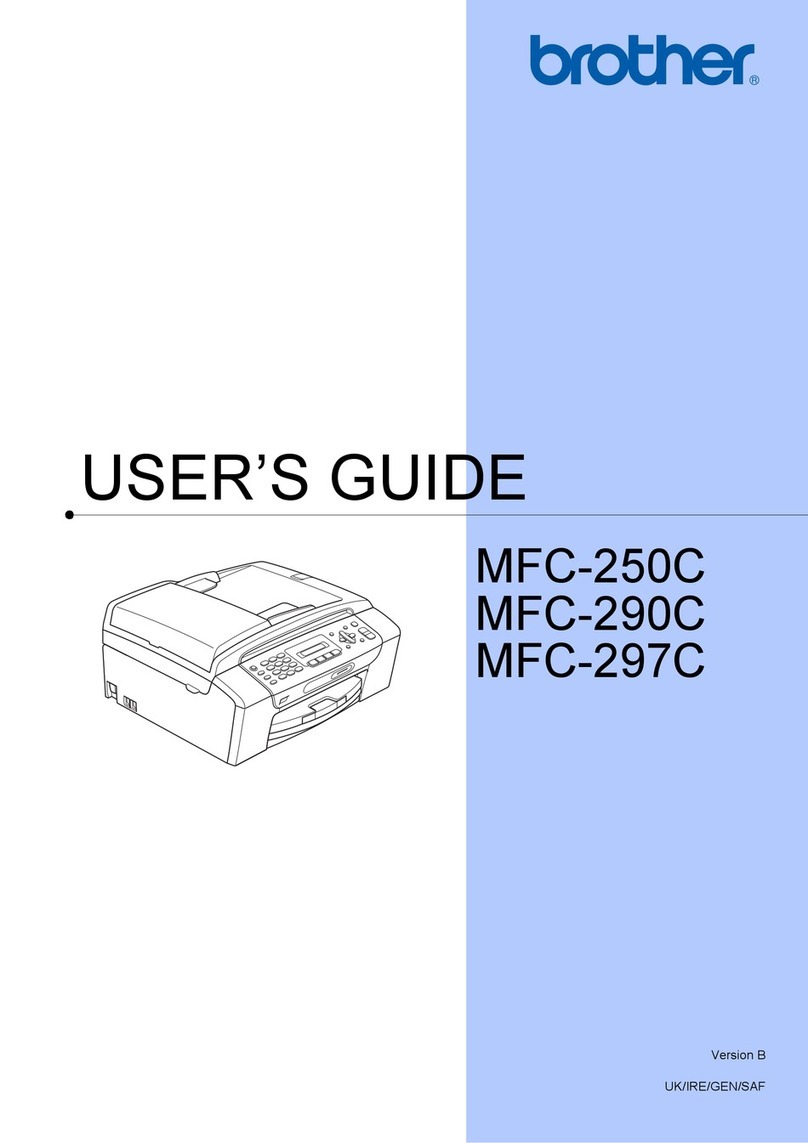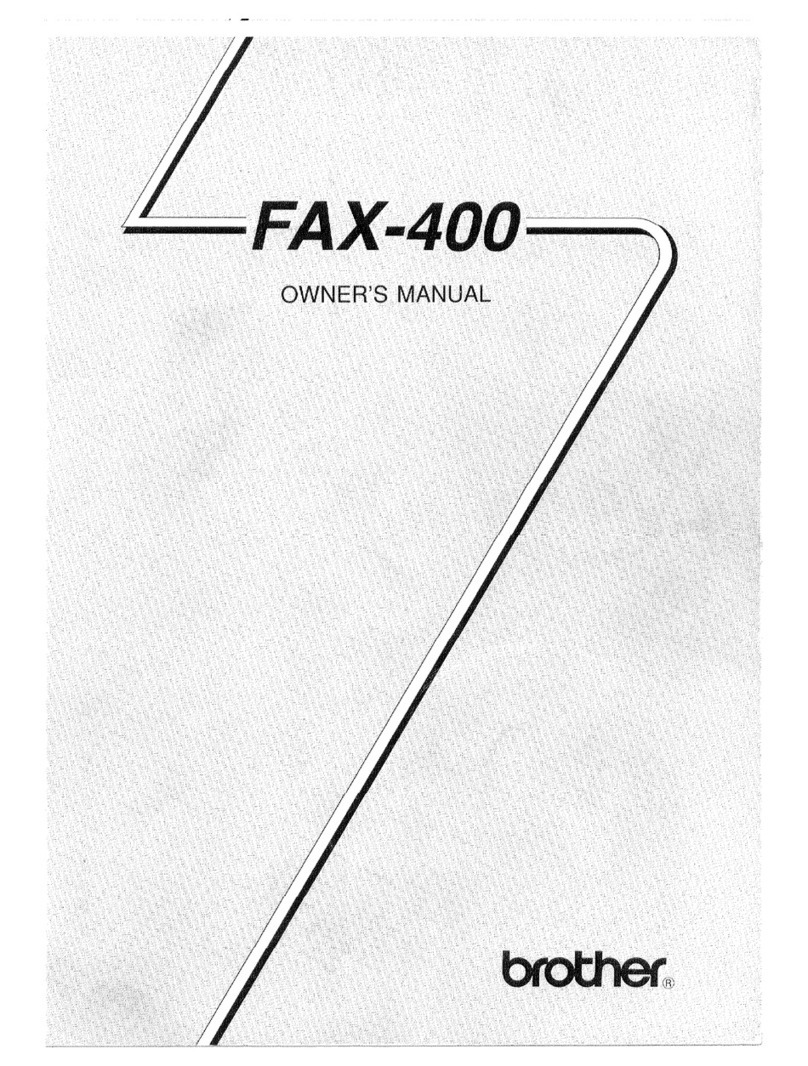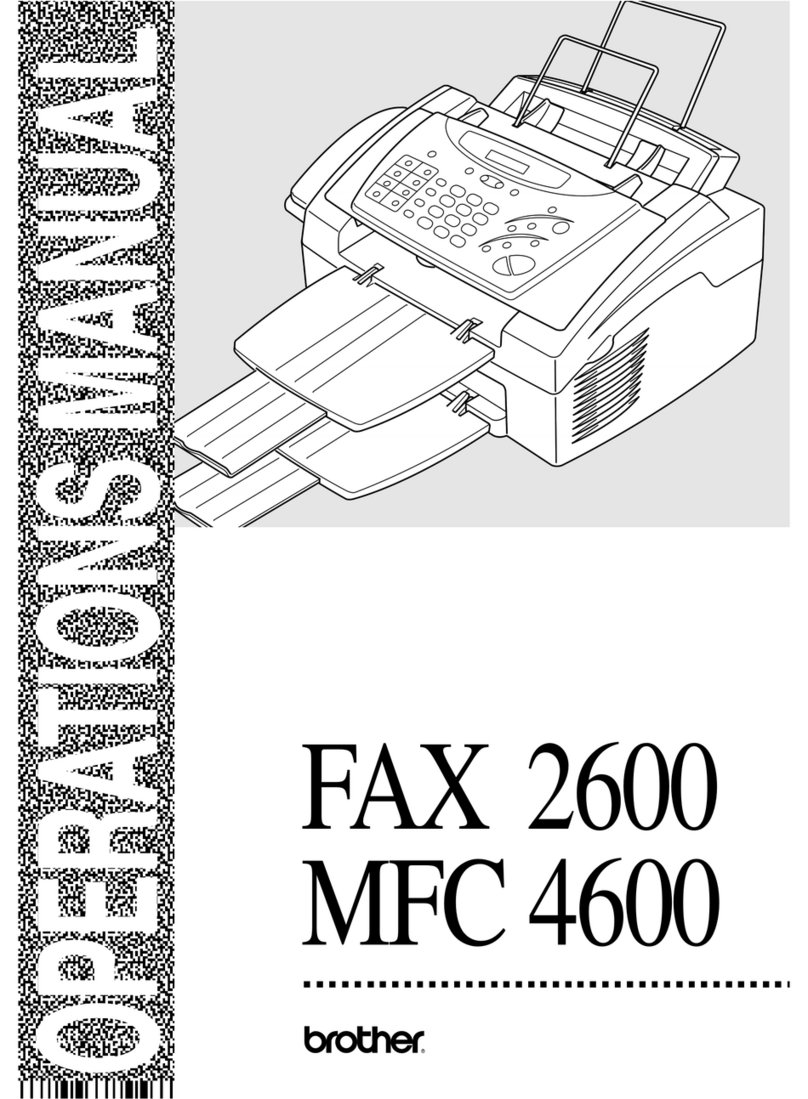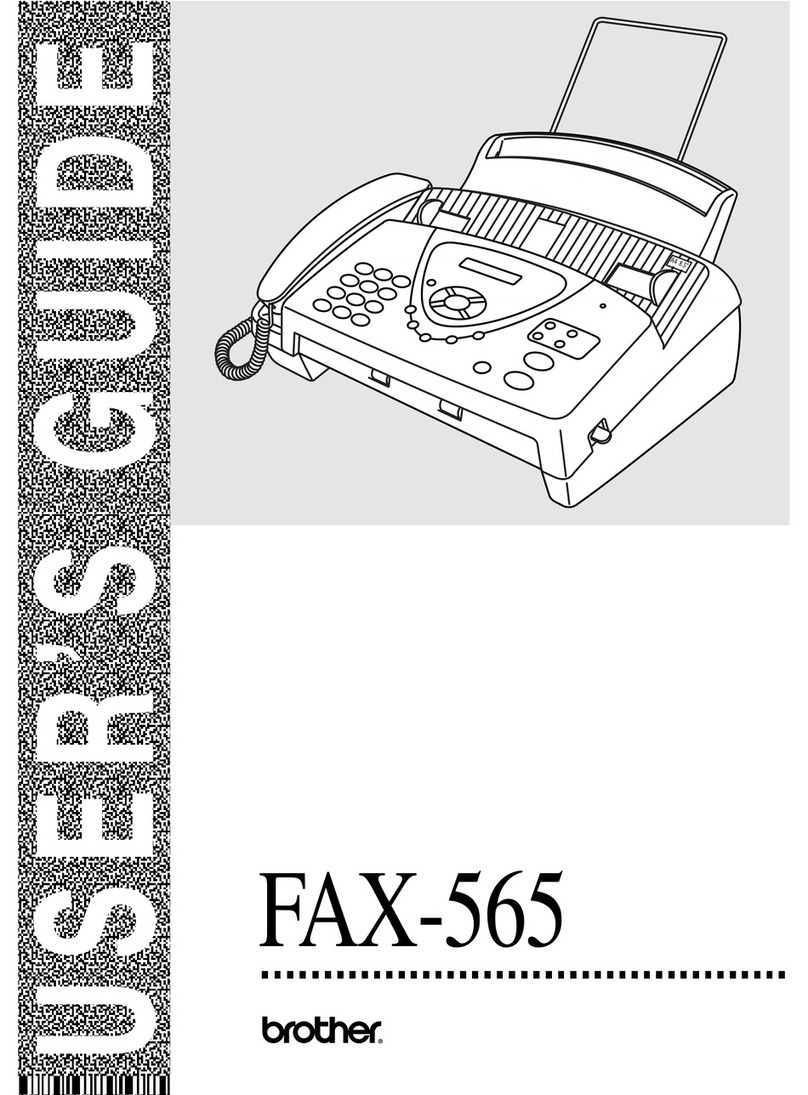vii
Chapter 13
Using the Windows
®
-Based Brother Control Centre
(For Windows
®
Only)
Brother Control Centre ......................................................................72
Using the Scan Key with Windows PC .............................................73
Brother Control Centre Features........................................................75
Scan to File ........................................................................................78
Scan to E-mail....................................................................................79
Scan to Word Processor.....................................................................81
User Defined Button ..........................................................................82
Copy...................................................................................................83
Send a Fax..........................................................................................84
Chapter 14
Using ScanSoft
™
PaperPort
®
for Brother and
ScanSoft
™
TextBridge
®
Scanning a Document ........................................................................88
Chapter 15
Setting Up and Using PC FAX (For Windows
®
Only)
Introduction........................................................................................93
MFC Remote Setup ...........................................................................93
PC FAX Sending (For Windows
®
Only)...........................................94
Chapter 16
Using the Brother MFC with a New Power
Macintosh
®
G3, G4 or iMac
™
/iBook
™
Set up Your USB Equipped Apple
®
Macintosh
®
G3,G4 or iMac
™
with Mac OS 8.5/8.5.1/8.6/9.0/9.0.4/9.1..........................................105
Using Brother Printer Driver with your Apple
®
Macintosh
®
.........105
Sending a Fax from your Macintosh Application............................107
Using Brother TWAIN Scanner Driver with Your Apple
®
Macintosh
®
......................................................................................111
MAINTENANCE
Chapter 17
Troubleshooting and Maintenance
Error Messages.................................................................................117
Document Jams and Paper Jams......................................................119
Difficulty with Operation.................................................................123
How to Improve Print Quality .........................................................127
Packing and Shipping the Machine..................................................130
Regular Maintenance .......................................................................132