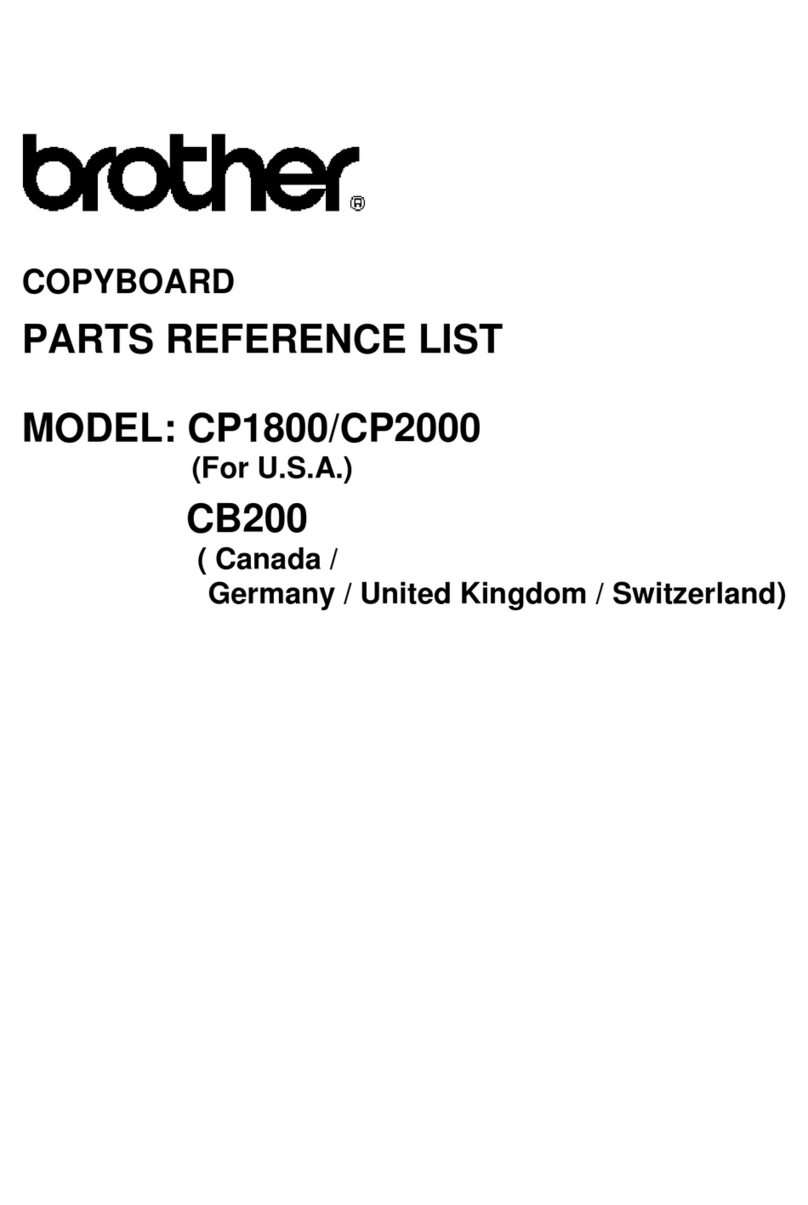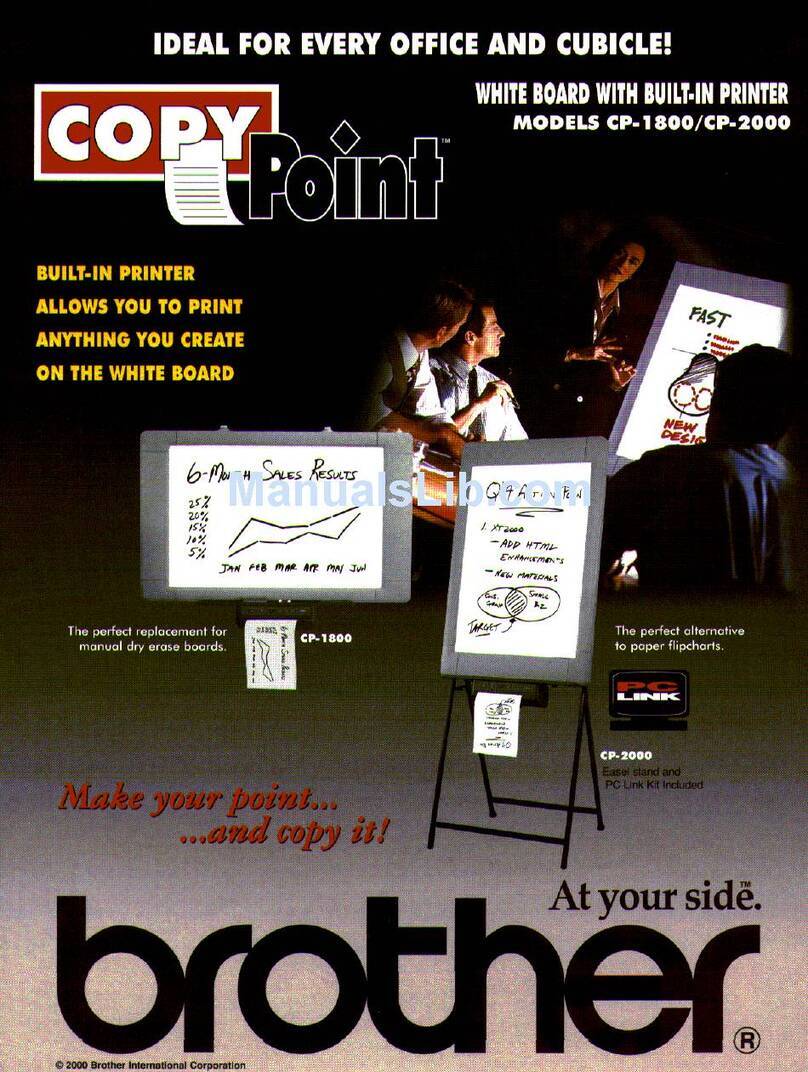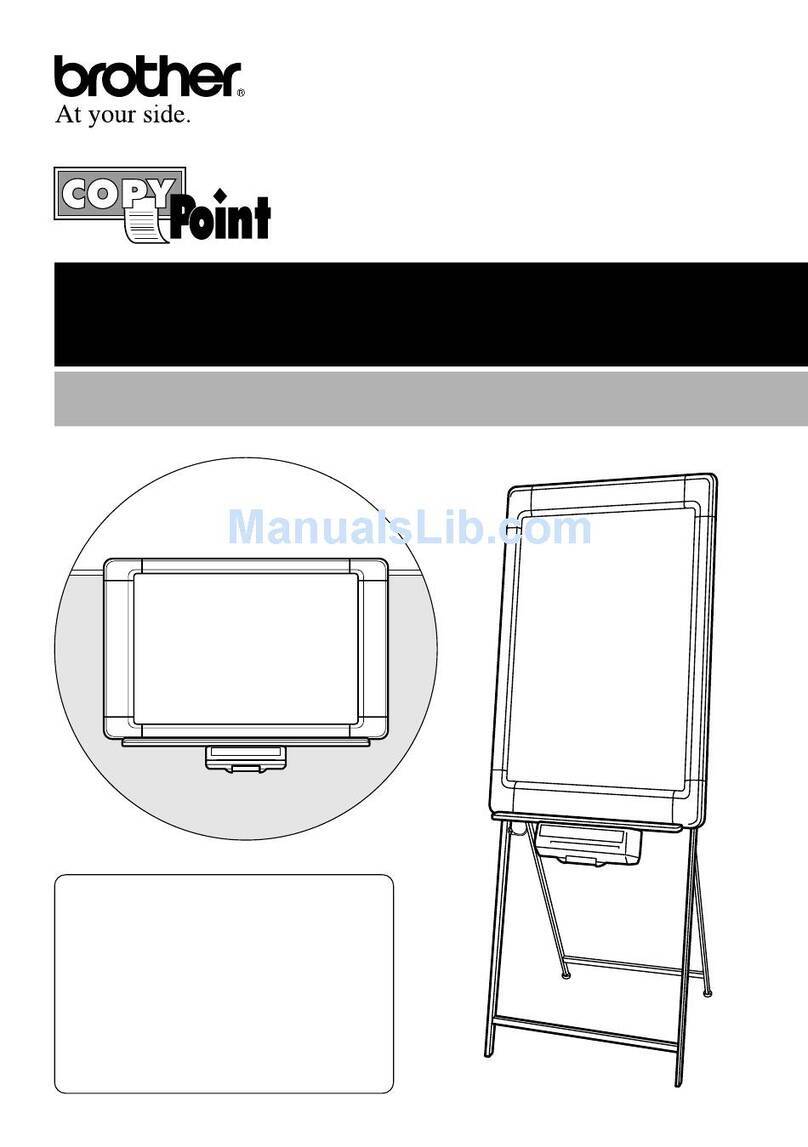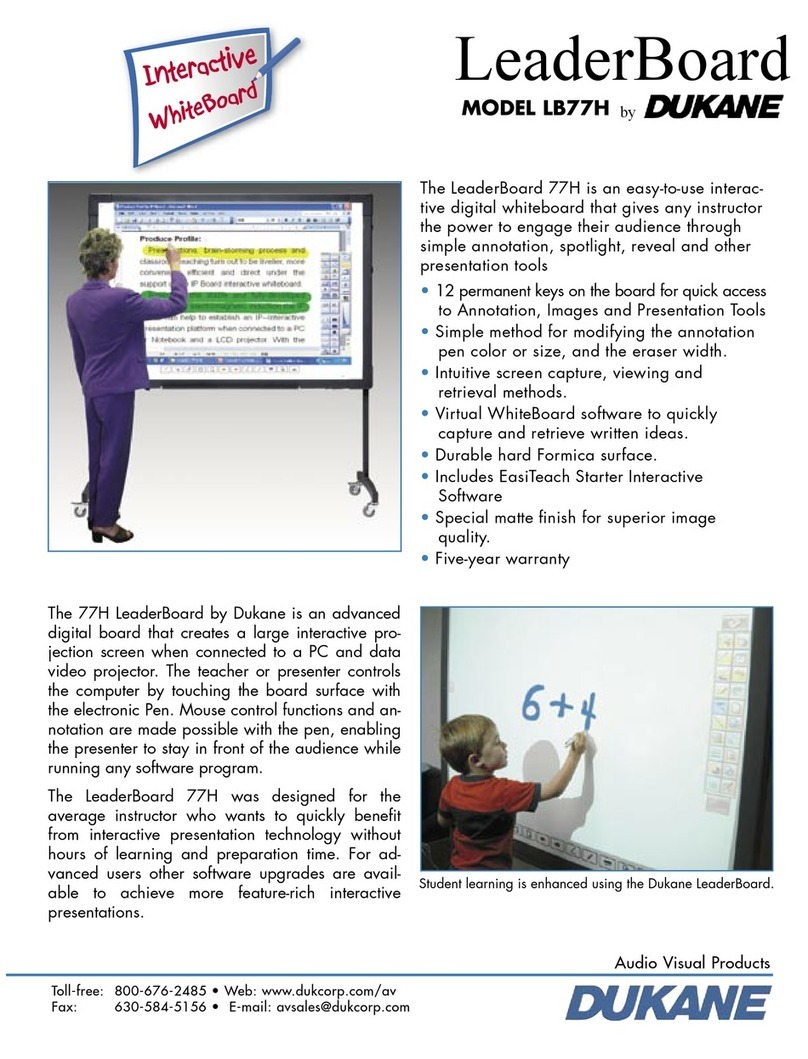Brother CP-1800 User manual

Table of Contents
1. Important Safety Precautions 1
2. Setup 2
3. Operation 10
4. Maintenance 15
5. Specifications 20
6. Accessories 21
User’s Manual
CP1800
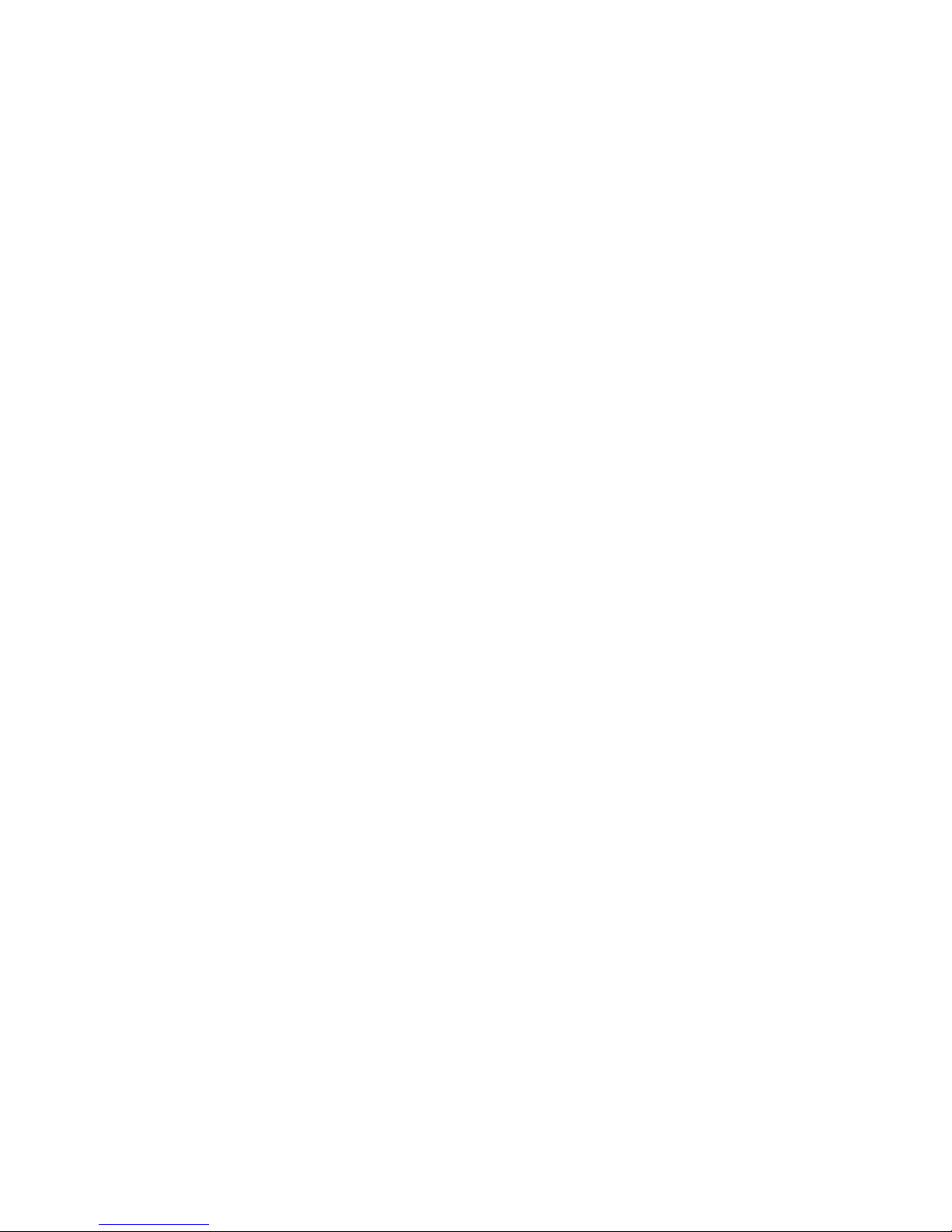
Thank you for purchasing the Brother CP1800 copyboard. This copyboard has
been designed for easy operation; however, we suggest that you first read this
User’s Manual so that you can install the copyboard safely and use the
copyboard to its fullest potential. In addition, we suggest that you keep this
manual in a handy place for future reference.
If You Need to Call Customer Service:
Please complete the following information for future reference.
Model Number: CP1800
Serial Number*:
Date of Purchase:
Place of Purchase:
* The serial number is on the bottom of the printer.
Retain this User’s Manual with your sales receipt as a permanent record
of your purchase, in the event of a theft, fire or warranty service.
Compilation and Publication Notice
This manual, covering the latest product descriptions and specifications, has
been compiled and published under the supervision of Brother Industries, Ltd.
The contents of this manual and the specifications of this product are subject to
change without notice.
Brother reserves the right to make changes without notice in the specifications
and materials contained herein and shall not be responsible for any damages
(including consequential) caused by reliance on the materials presented,
including but not limited to typographical and other errors relating to the
publication.
Trademarks
Brother is a registered trademark of Brother Industries, Ltd.
The brother logo is a registered trademark of Brother Industries, Ltd.
All other terms, brand names and product names mentioned in this
manual are registered trademarks of their respective companies.

1
1. Important Safety Precautions
Read all instructions and save them for future reference. Follow all warnings and instruc-
tions indicated on the product.
• To reduce the risk of electric shock, always disconnect all cables from the wall outlets
before servicing, modifying, or installing the equipment. Unplug this product from the
wall outlet and refer servicing to an authorized Brother Service Center under the
following conditions:
a) when the power supply cord is damaged or frayed
b) if foreign objects, such as liquid, metal, or paper scraps, have been dropped into
the product
c) if the product has been exposed to rain or water
d) if the product does not operate normally when the operating instructions are
followed (Adjust only those controls that are covered by the operating instructions.
Improper adjustment of other controls may result in damage and will often require
extensive work by a qualified technician to restore the product to normal operation.)
e) if the product produces smoke or an unusual odor
f) if the product has been dropped or the cabinet has been damaged
g) if the product exhibits a distinct change in performance, indicating a need for service
• Use of controls, adjustments, or performance of procedures other than those specified
in this manual may result in hazardous invisible radiation exposure.
• This product should be operated using the type of power source specified. If you are
not sure of the type of power available, consult your dealer or local power company.
• Do not hang on or lean against this unit. Do not subject the printer to strong impacts.
• Use only enclosed AC adaptor (LG2286001).
• Unplug the AC adaptor before moving the unit. Grab the plug, not the cord, when unplugging
the AC adaptor. Never touch the AC adaptor, its cord or the AC cord with wet hands.
• Disconnect the machine from the electrical wall outlet before cleaning. Never use
liquid or aerosol cleaners. Only use a damp cloth for cleaning.
•
Be sure to turn off the unit after finishing using it. Disconnect the AC cord from the
electrical wall outlet and clean it at least once a year. If the unit will not be used for a long
period of time, disconnect the AC adaptor from both the unit and the electrical wall outlet.
• Do not modify the AC adaptor cord or the AC cord.
• Do not pull, excessively bend, or place heavy objects on the AC adaptor cord or the AC cord.
• Do not remove any covers or screws other than those specified.
• Do not insert your fingers or hands into the printer while it is printing.
• Important information is indicated by the following symbols.
+This symbol indicates notes or additional information.
bThis symbol indicates precautions that should be observed in order to
prevent damage to or malfunction of the machine.
aThis symbol indicates precautions that should be observed in order to avoid
injury or property damage.
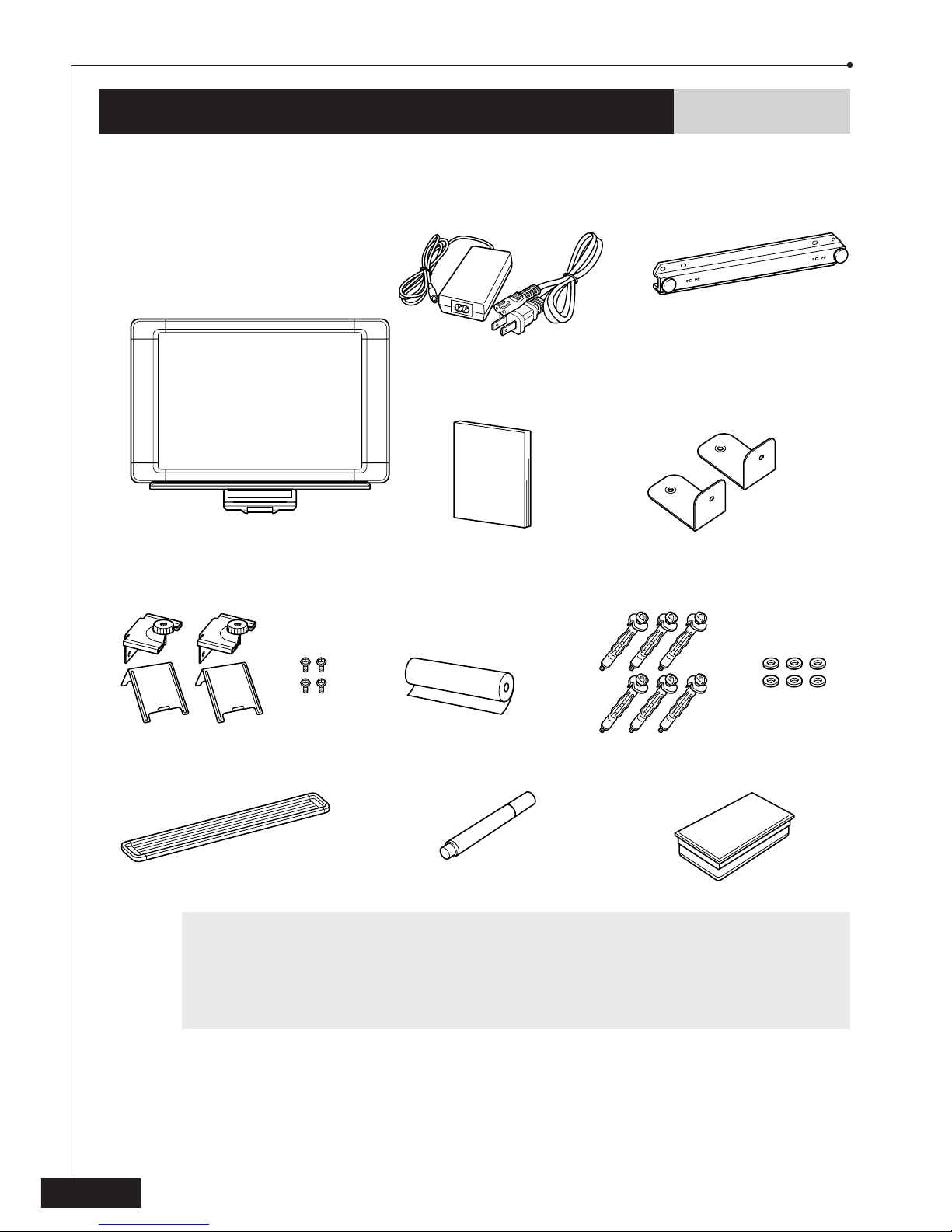
2
2. Setup
Package contents
Check that the following items are enclosed.
bWhen shipping the copyboard or transporting it over a long distance, be sure to
use the original packing materials that it was supplied in. Improperly packing the
machine may void the warranty.
Be careful not to damage the printer control panel while unpacking it, transport-
ing it, or while removing and installing the printer.
If an item is missing, contact Brother Customer Service at:
1-800-276-7746
See section 6. Accessories on page 21 for item numbers.
CP1800 copyboard
AC adaptor & AC cord
Owner’s Manual
2 partition-mounting
brackets
Tray Dry Erase marker Eraser
Starter Therma PLUS paper
(up to 30 pages)
Wall-mounting bar
2 L-shaped brackets
6 anchors
(For plasterboard only)
4 screws 6 washers

3
2. Setup
Choosing a location
•Set up the unit on a stable surface or a sturdy wall that is free from vibrations and shocks.
•Do not set up this unit in a high-traffic area or near heaters, air conditioners, refrigera-
tors, liquids, or chemicals.
•Do not set up this unit in a location where it will be exposed to direct sunlight,
excessive heat, moisture, or dust.
•Do not set up this unit near speakers, the base units of cordless phones, or other
sources of interference.
•Do not allow anything to rest on the power cord. Do not place this product where the
cord may be walked on.
•Lightning and power surges can damage this product. We recommend that this unit be
used with a surge protection device, or be unplugged during lightning storms.
•If an extension cord is used with this product, make sure that the total ampere rating
of all products plugged into the extension cord do not exceed the extension cord
ampere rating. The total of all products plugged into the wall outlet must not exceed
15 amperes (USA only).
Setup
The versatility and portability of the CP1800 copyboard allows it to be set up in various
locations mounted on a partition or a wall.
Partition mounting
(Refer to pages 8 and 9 for details on
mounting the copyboard on a partition.)
Wall mounting
(Refer to pages 4 through 7 for details
on mounting the copyboard on a wall.)
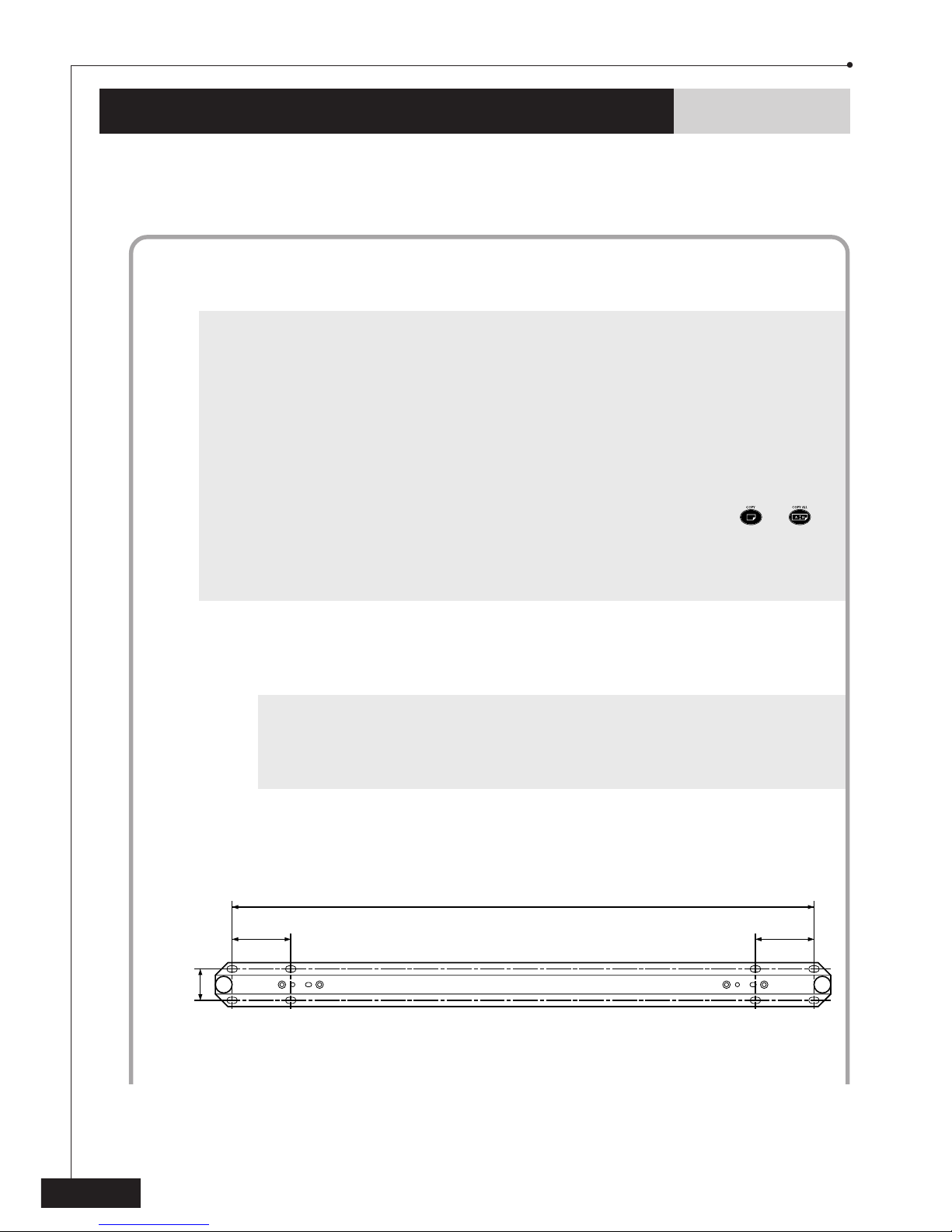
4
Wall mounting
With the enclosed wall-mounting bar, the copyboard can easily be mounted on a wall.
Attaching the wall-mounting bar
Follow the precautions below to mount the copyboard correctly on the wall
and reduce the risk of it falling down.
aUse the enclosed anchors to attach the wall-mounting bar to plasterboard that is
at least 0.5 in. to 0.63 in. (12.7 mm to 15.9 mm) thick. When mounting the
copyboard on other types of walls, consult with a contractor first and be sure to
use the appropriate types of screws.
Make sure that there is no metal, wood, or wires behind the wall at the points
where the anchors will be installed.
+Before mounting the copyboard on the wall, check that it is operating correctly.
After loading the paper, lay the copyboard on the floor, facing upward, to check
the operation. The sensor for paper doesn't work when the copyboard is laid on
the floor. If the paper doesn’t come out from the unit after pressing or ,
make sure that the paper is loaded.
During installation, keep in mind that an anchor is difficult to remove once it has
been installed in the wall.
1Hold the wall-mounting bar against the wall at the position where it
will be attached, making sure that it is level, and then mark the wall at
the four points where the anchors will be installed.
+Be sure to attach the bar using either pair of holes A or B together with
either pair of holes C or D.
It is recommended that holes A and D be used. However, holes B and C
can be used if necessary.
Wall-mounting bar
2. Setup
1.42 in.
(36 mm)
2.36 in.
(60 mm)
A
A
B
B
C
C
D
D
23.34 in.
(593 mm)
2.36 in.
(60 mm)

5
10.2 in.
(259 mm)
10.2 in.
(259 mm)
1.9 in.
(48 mm)
36.7 in.
(932 mm)
2Using a 5/16 in. (8 mm) drill bit, drill a hole at each point marked on the
wall.
3Insert one of the enclosed anchors into each hole, and then push it into
the wall until the teeth on the rim firmly grip the wall.
4Tighten each screw (by turning it clockwise)
approximately 20 turns.
aThe screws must be tightened by hand.
Do not use an electric screwdriver,
otherwise the copyboard may fall down.
PUSH
Position of the wall-mounting bar in relation to the copyboard
2. Setup

6
2. Setup
5Remove each screw.
6Attach the wall-mounting bar to the wall by re-installing the screws
into the anchors, while making sure to use the enclosed washers.
aMake sure that the bar is firmly attached to the wall, otherwise the
copyboard may fall down.
Mounting the copyboard
1While holding both sides of the copyboard, hook the brackets at the
back of the copyboard onto the wall-mounting bar pegs.
aDo not release the copyboard until you are sure that it is securely mounted
on the wall-mounting bar, otherwise the copyboard may fall down.

7
2With the copyboard mounted on the wall, remove the two screws on
the bottom of the unit with a screwdriver. Attach the long ends of the
two enclosed L-shaped brackets to the bottom of the unit using the
two screws.
3With the short ends of the L-shaped brackets against the wall, mark the
wall at the two points where the anchors will be installed, and then
remove the copyboard from the wall-mounting bar.
4Install the two anchors as described in steps 2through 4of Attach-
ing the wall-mounting bar on page 5.
5Remove the screws from the anchors, hang the copyboard back onto the
wall-mounting bar, and then attach the L-shaped brackets to the wall by
re-installing the screws, while making sure to use the enclosed washers.
aRegularly check that the copyboard is securely mounted to the wall in
order to reduce the risk of the copyboard falling down.
bWhen removing the copyboard from the wall, also remove the L-shaped
brackets.
6Attach the tray by sliding its slots on each sides on back of the tray over
the two brackets on the front of the copyboard above the printer.
bThe ends of the tray can be pulled out to extend it.
Do not subject the tray to strong impacts or use it in any way other than
for holding markers and erasers.
2. Setup

8
Partition mounting
Follow the precautions below to mount the copyboard correctly on the partition
and reduce the risk of it falling down.
aBefore attempting to hang your copyboard on a cubicle wall or partition, consult
the manufacturer of the partition to verify that the partition is capable of support-
ing the copyboard without adverse consequences.
The enclosed partition-mounting brackets allow you to hang the copyboard on a
standing partition 1.5 in. to 4 in. (38 mm to 102 mm) thick and sturdy enough to
withstand a weight of at least 77.3 lbs. (35 kg).
Do not install, adjust, or remove the partition-mounting brackets with the copyboard
hanging from the wall-mounting bar. Always remove the copyboard beforehand.
1Attach the two fixed parts of the partition-mounting brackets to the wall-
mounting bar with the four enclosed screws.
2Insert the ends of the movable parts of the
partition-mounting brackets into the fixed parts.
+Either end of the movable part of the bracket
can be used depending on the width of the
partition. Insert the end stamped A if the
partition is 1.5 in. to 2.8 in. (38 mm to 71 mm).
Insert the end stamped B if the partition is 2.7
in. to 4 in. (69 mm to 102 mm).
3While holding the partition-mounting brackets
clamped around the top of the partition, tighten
the knobs.
2. Setup
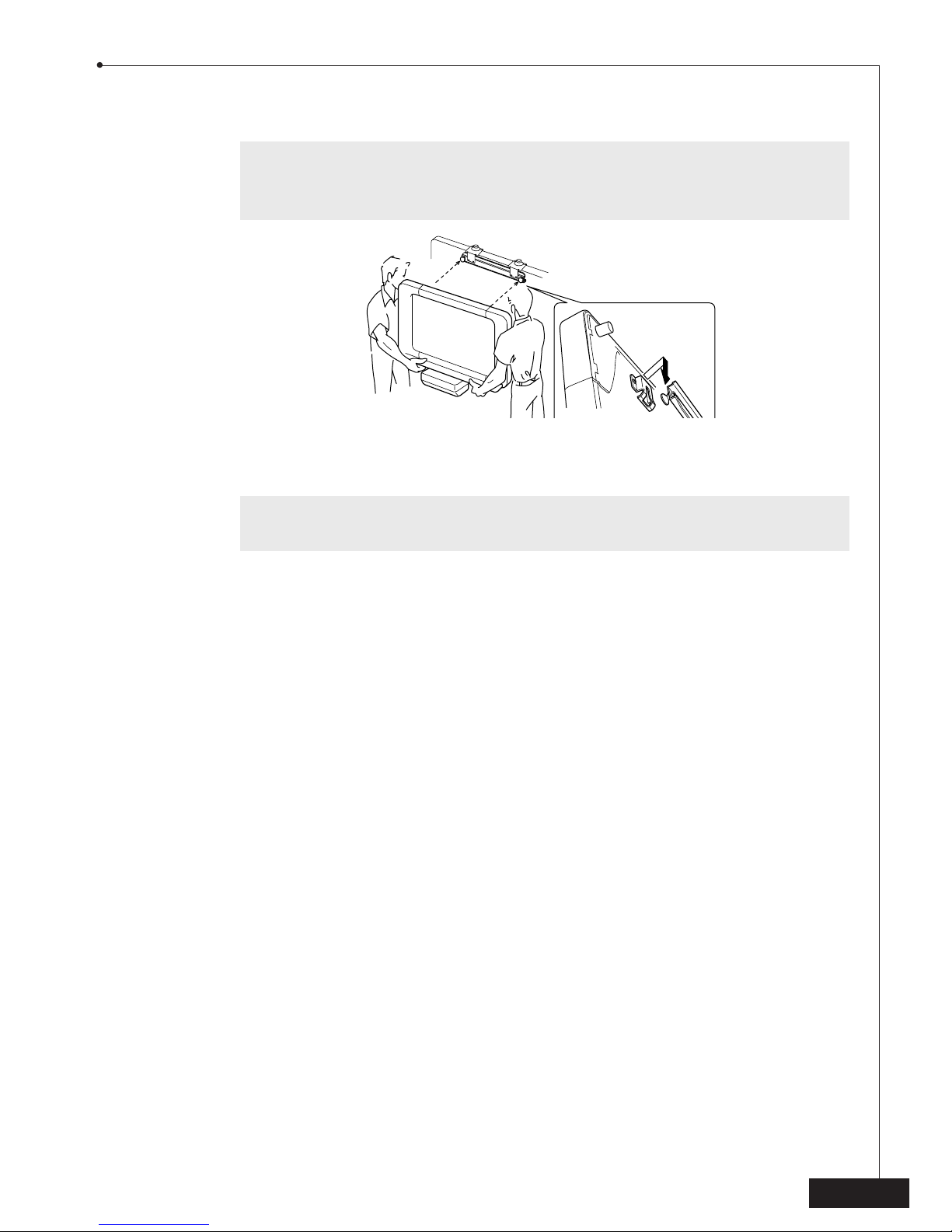
9
4While holding both sides of the copyboard, hook the brackets at the back
of the copyboard onto the wall-mounting bar pegs.
aDo not release the copyboard until you are sure that it is securely mounted
on the wall-mounting bar.
Do not push the unit upward or to either side, otherwise it may fall down.
5Attach the tray by sliding its slots over the two brackets on the front of the
copyboard above the printer.
bDo not subject the tray to strong impacts or use it in any way other than for
holding markers and erasers.
2. Setup
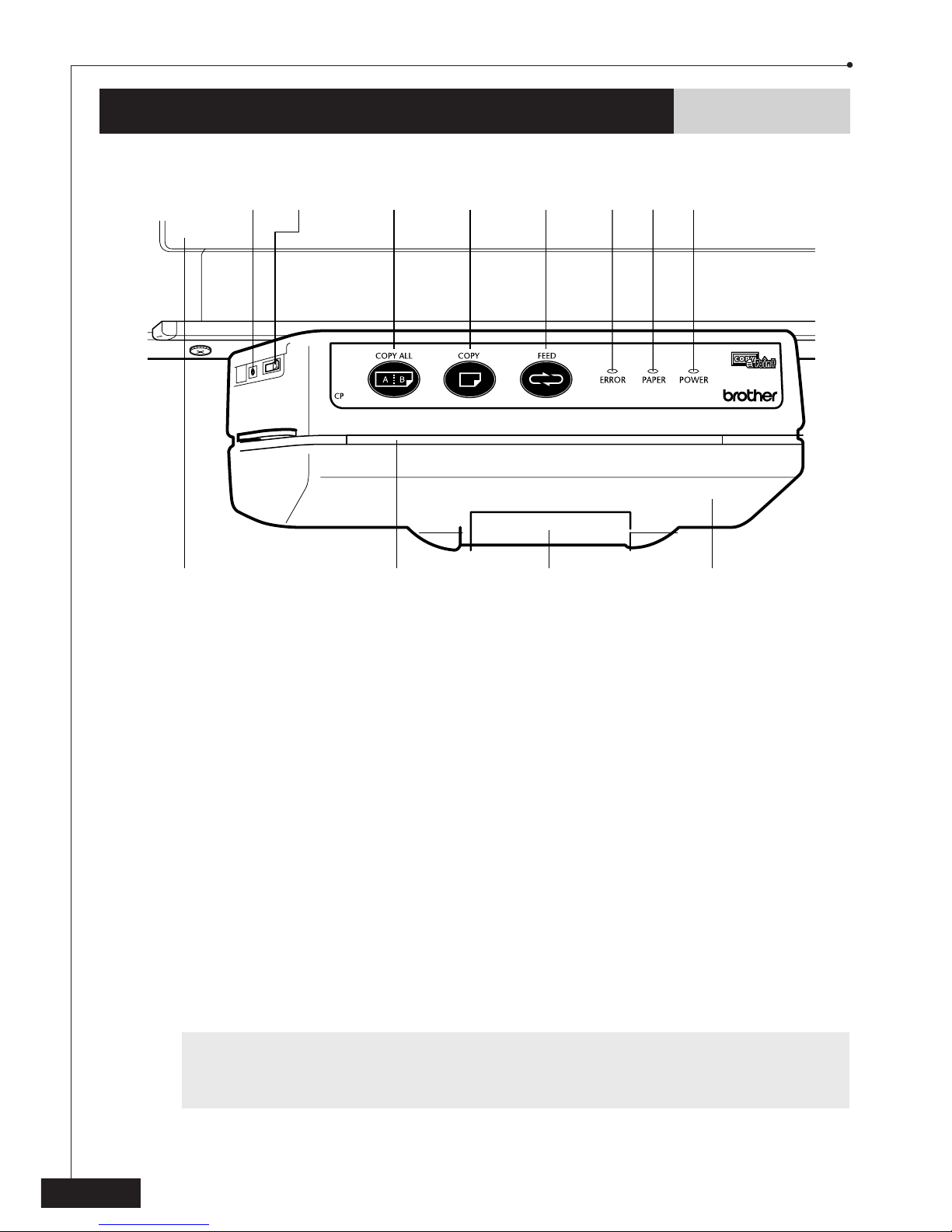
10
3. Operation
Printer description
1DC jack
2Power supply switch
3COPY ALL button: Press this button to print out both writing surfaces.
4COPY button: Press this button to print out the front writing surface.
5FEED button: Press this button to scroll the copyboard.
6ERROR indicator: This indicator lights up when the printer head is overheated.
7PAPER indicator: This indicator lights up when the paper compartment cover is open
or the printer has run out of paper.
8POWER indicator: This indicator is lit when the printer is turned on.
9Paper compartment cover
:Paper compartment latch
APaper exit slot
BWriting surface
bDo not try to move or turn off the copyboard while it is printing.
Do not allow the seam of the writing surface to become dirty.
Do not hit or scratch the writing surface with sharp or hard objects.
3
A: 9B
2
14 5 6 7 8
1800

11
Loading the paper
In order to print out what is written on the copyboard, paper must first be loaded in the
printer. The maximum diameter of the paper roll that can be installed in the copyboard is
2.6 in. (66 mm).
1Open the paper compartment by pulling up its latch.
bDo not open the paper compartment while the unit is printing.
2While gently pressing down on the center of the paper guide bar, insert
the roll of paper into the paper compartment.
+The paper should unroll from the top and enough paper (about 8 in. (20 cm))
should be pulled out to allow it to be torn off easily.
If there is slack in the paper, tighten it by holding the core and pulling on the paper.
3Release the bar while making sure that the paper feeds over it, and then
lift the paper compartment cover with both hands and firmly close it.
1
2
Be sure to pass the paper over the guide bar.
3. Operation
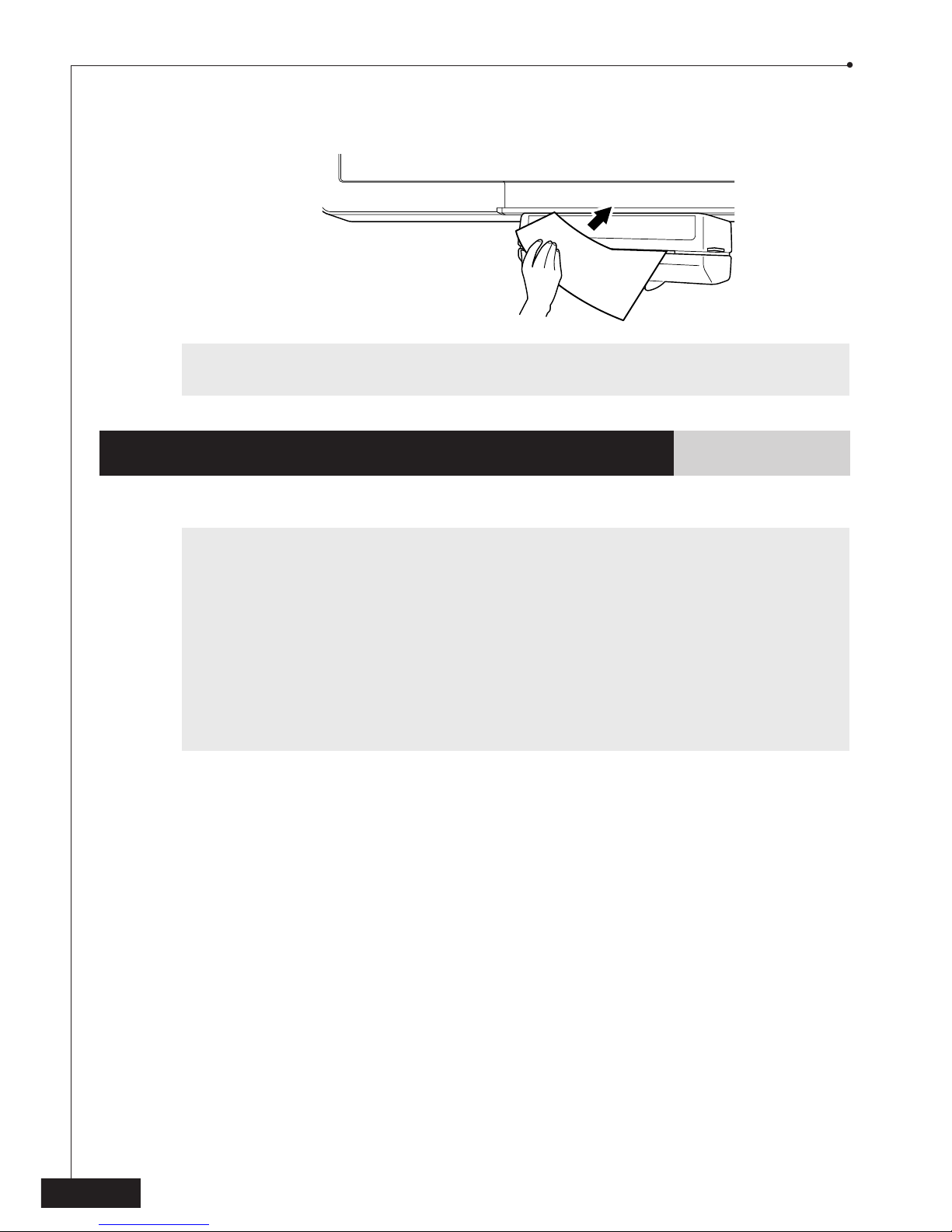
12
4Tear off the excess paper by holding the side of the paper and pulling it
upward and across.
bRemove the roll of paper before transporting the copyboard, otherwise it may
come unrolled in the printer and cause a paper jam.
Power supply
Follow the precautions below to reduce the risk of electric shock or fire.
aIf the unit will not be used for a long period of time, disconnect the AC adaptor
from the wall outlet.
Do not use the AC adaptor outdoors. It can only be used indoors.
Do not allow any objects to come into contact with the AC adaptor or its cords.
The AC adaptor must not be serviced by the user. If repairs are required, contact
the nearest authorized Brother Service Center or the Brother Service Center
indicated in the warranty documentation.
If the AC adaptor requires cleaning, use only a dry cloth. Never use water or
cleaning fluids, since this is extremely dangerous.
Use only enclosed AC adaptor. Use of other AC adaptor will void the warranty.
1Connect the AC cord to the AC adaptor.
2Connect the AC adaptor cord to the DC jack on the left side of the printer
3Connect the AC cord to an electrical wall outlet.
3. Operation

13
4Set the power supply switch on the left side of the printer to “|” to turn on
the copyboard.
Feeding the copyboard
The copyboard has two writing surface areas. When you wish to use the other writing
surface area, press fto scroll the writing surface without printing.
bDo not try to erase or touch the writing surface while it is moving.
Do not touch the paper being fed out of the printer until it has finished feeding.
Writing & printing
1Make sure that the power supply switch on the left side of the printer is
set to “|”.
2Write within the scannable area shown in the illustration below.
bOnly use the enclosed Dry Erase markers or markers of the same type. The
use of non-erasable markers will void the warranty.
Do not allow the seam of the writing surface to become dirty.
0.44 in.
(11 mm)
0.44 in.
(11 mm)
0.12 in.
(3 mm)
0.12 in.
(3 mm)
1
3
2
4
3. Operation

14
3. Operation
3Press e. The writing surface begins scrolling after 1 to 2 seconds, and then
the front writing surface is printed.
OR
Press d. The writing surface begins scrolling after 1 to 2 seconds, and
then both writing surfaces are printed at the same time.
bDo not try to erase or touch the writing surface while it is moving.
Do not try to scan and print pages affixed to the writing surface.
+Depending on the type of markers used, some colors may not be printed.
4Tear off the printout by holding the side of the paper and pulling it upward
and across.
bDo not touch the paper being fed out of the printer until it has finished
printing.
5To erase the writing surface, use the enclosed eraser.
bAlways keep the writing surface clean. However, do not wipe the writing
surface with paint thinner, alcohol, benzene, or paper towels.

15
Problem
The POWER indicator does
not light up.
Ee, Dd, or Ffis
pressed, but the writing
surface does not move.
Nothing is printed out after
Eeor Ddis pressed.
Paper does not feed from
the printer.
The writing on the writing
surface of the copyboard
cannot be removed with
the eraser.
The writing is not printed
out clearly.
Solution
•Check that the AC adaptor cord is correctly plugged
into the DC jack on the left side of the printer and
that the AC cord is correctly plugged into both the AC
adaptor and the electrical wall outlet.
➯Power supply (page 12)
•Check that the power supply switch on the left side of
the printer is set to “|”.
•Check that the printer cable plugs are correctly
connected.
•Check if the PAPER indicator is lit. If it is lit, replace the
roll of paper in the paper compartment.
➯Loading the paper (page 11)
•Check that the paper compartment cover is closed.
•Open the paper compartment and remove the paper.
Then, use scissors to cut off the wrinkled portion of
paper from the roll and load the paper again.
➯Loading the paper (page 11)
•Check that only the specified Dry Erase markers are
used. Carefully wipe the writing surface with a soft
cloth dampened with water and a mild detergent.
•Use a Dry Erase marker to write over the writing that
cannot be erased, and then try erasing the writing
with the enclosed eraser.
•Clean off the writing surface. Use a soft damp cloth to
wipe off hard-to-remove spots.
•Check that the printer cable plugs are correctly
connected.
•Clean the print head.
➯Cleaning the print head (page 16)
•Adjust the scanner.
➯Adjusting the scanner (page 17)
4. Maintenance
Troubleshooting
If you can't solve a difficulty with your copyboard using this manual, please see page 19
for Brother numbers to call for assistance.

16
Problem
The paper that is fed out
is curled.
The ERROR indicator lights
up.
The printout is either too
dark or too light.
Paper does not feed out
when printing. The
printout is reduced in size.
The printout is completely
black.
Solution
•Check that the paper feeds over the paper guide bar
in the paper compartment.
➯Loading the paper (page 11)
•The recording head has overheated. Unplug the
machine and wait 30 minutes for it to cool.
•Adjust the print contrast.
➯Adjusting the print contrast (page 18)
•Clean the black bar.
➯Cleaning the black bar (page 17)
•Check that the printer cable plugs are correctly
connected.
Cleaning the print head
1Turn off the unit, unplug the AC adaptor, and then position the copyboard
so that it is standing up mounted on the partition or the wall.
2Open the paper compartment by pulling up its latch.
3While gently pressing down on the paper guide bar, remove the roll of
paper.
4Using a lint-free cloth that is either dry or lightly moistened with isopropyl
alcohol, gently wipe the print head (around the black line shown in the
illustration at the right).
4. Maintenance

17
Adjusting the scanner
+Before adjusting the print contrast, check that the roll paper is installed,
and that both the ERROR and PAPER indicator lights are off.
1With your hand, lightly scroll the writing surface down approx. 11.8 in. (30
cm), and then clean the writing surface well.
2Hold down both dand funtil the PAPER indicator begins flashing. The
writing surface will scroll to its correct starting position.
bIf the ERROR indicator lights up or is flashing, turn off the unit. Make sure
the roll paper is installed, turn the power on and repeat this procedure
from step 1.
3Wait until the PAPER indicator goes off. If a page is printed with the “ERR =
XX”message, repeat this procedure from step 1.
4If the problem persists, clean the scanner as explained in Cleaning the
scanner on page 18.
Cleaning the black bar
1Turn off the unit, unplug the AC adaptor, and then position the copyboard
so that it is standing up mounted on a partition or the wall.
2Open the paper compartment by pulling up its latch.
3Using a lint-free cloth that is either dry or lightly moistened with isopropyl
alcohol, gently wipe the black bar while turning the gear at the right.
4. Maintenance

18
Cleaning the scanner
1Turn off the unit, unplug the AC adaptor, and then position the copyboard
so that it is either lying on the floor facing up or standing up mounted on
the partition or the wall.
2Remove the left panel by removing the three screws on the end of the unit.
3Use a soft-bristle brush to gently
clean the areas shaded in the
illustration at the right. Also, clean
out the areas at both ends of the
scanner under the side covers.
bDo not exert pressure on the
clear plastic.
4Slide the panel back onto the end of the copyboard, and then re-attach it
with the three screws.
bNever use chemicals to clean the scanner.
Adjusting the print contrast
+Before adjusting the print contrast, check that the roll paper is installed,
and that both the ERROR and PAPER indicator lights are off.
1Hold down both eand ffor three seconds.
+If the ERROR indicator lights up or is flashing, turn off the unit. Make sure
the roll paper is installed and repeat this procedure from step 1.
2To make the print contrast lighter, press d.
To make the print contrast darker, press Ff.
3A page is printed with the current contrast setting.
If further adjustment is necessary, follow the above steps from 1.
4. Maintenance
Other manuals for CP-1800
2
Table of contents
Other Brother Interactive Whiteboard manuals
Popular Interactive Whiteboard manuals by other brands

SMART Board
SMART Board Board X800 Series quick start guide

3M
3M WallDisplay 8000PD Operator's manual

Qomo
Qomo HiteVision QRF 500 user manual
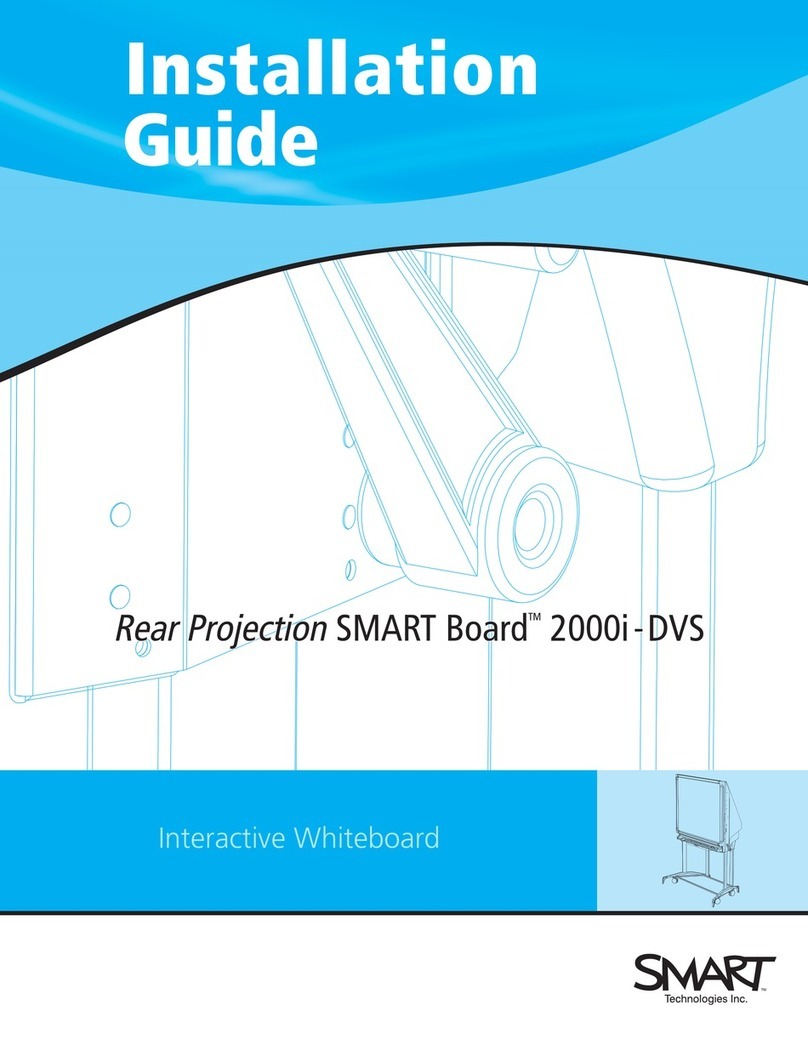
SMART
SMART 2000i-DVS installation guide

Smart Technologies
Smart Technologies SMART Board 4000i installation guide

Smart Technologies
Smart Technologies SMART Board 400iv Configuration and user's guide
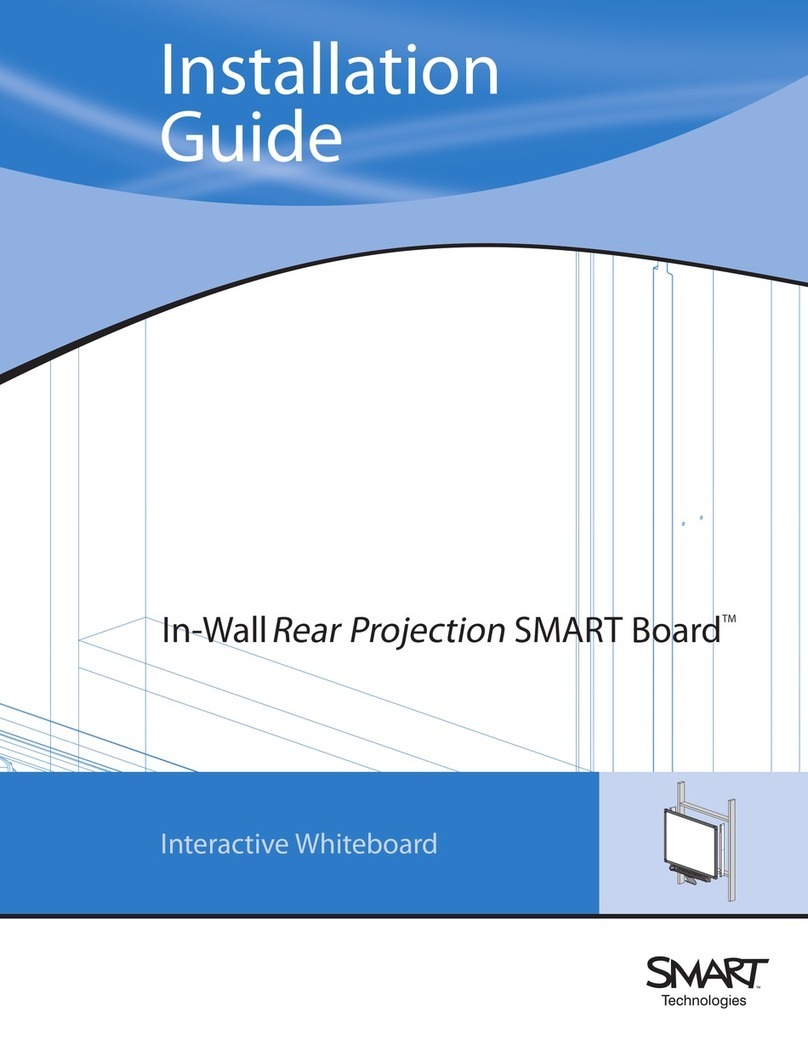
SMART Board
SMART Board In-WallRear Projection SMART Board installation guide
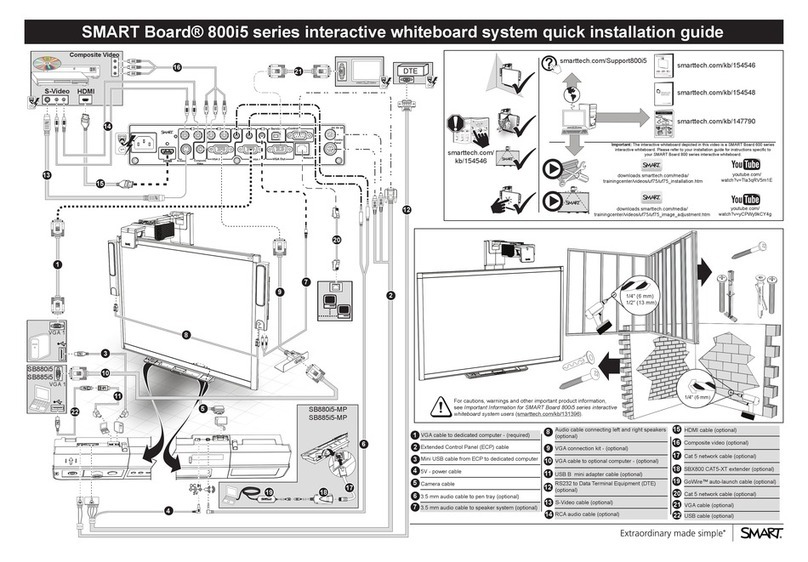
SMART
SMART SB880i5-MP Quick installation guide

3M
3M Digiral Walldisplay 9200IW Operator's guide
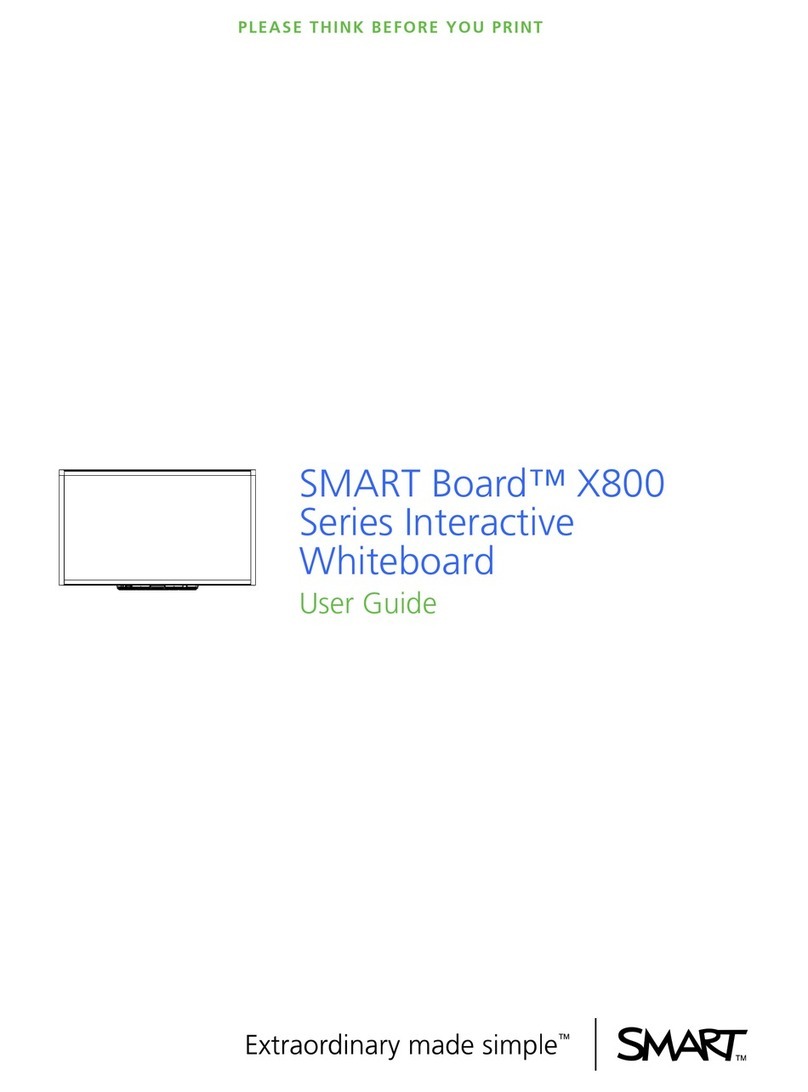
SMART Board
SMART Board Board X800 Series user guide

TeamBoard
TeamBoard T4 quick start guide
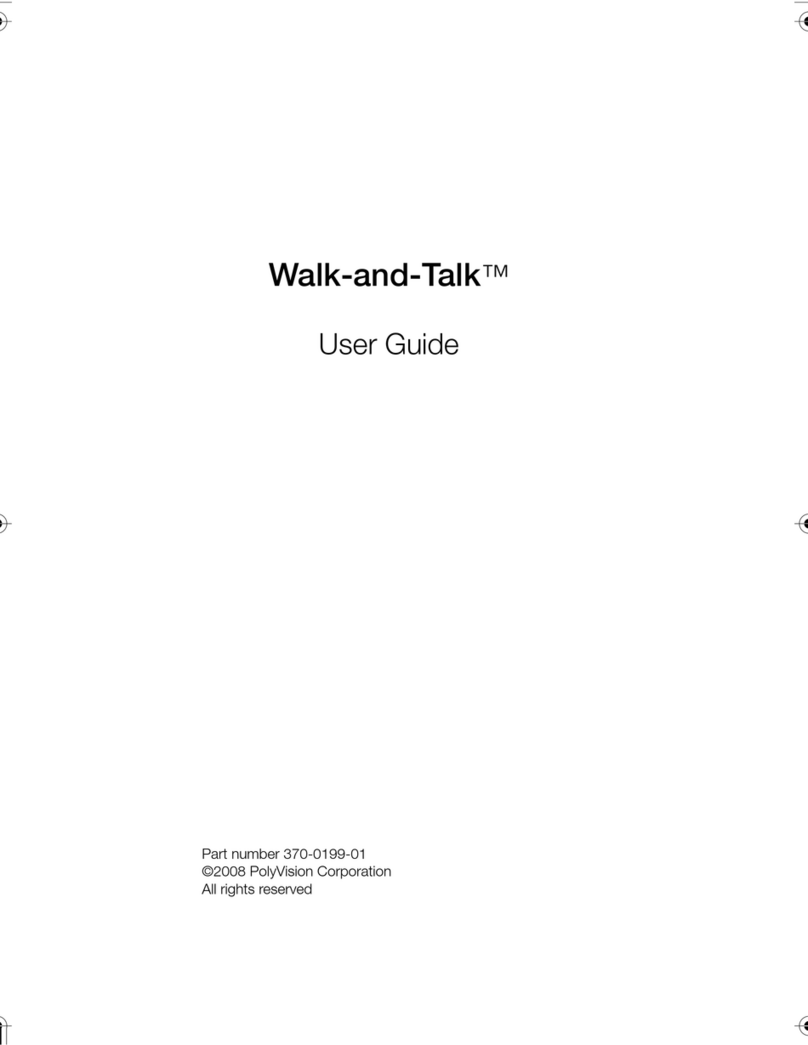
PolyVision
PolyVision Walk-and-Talk user guide