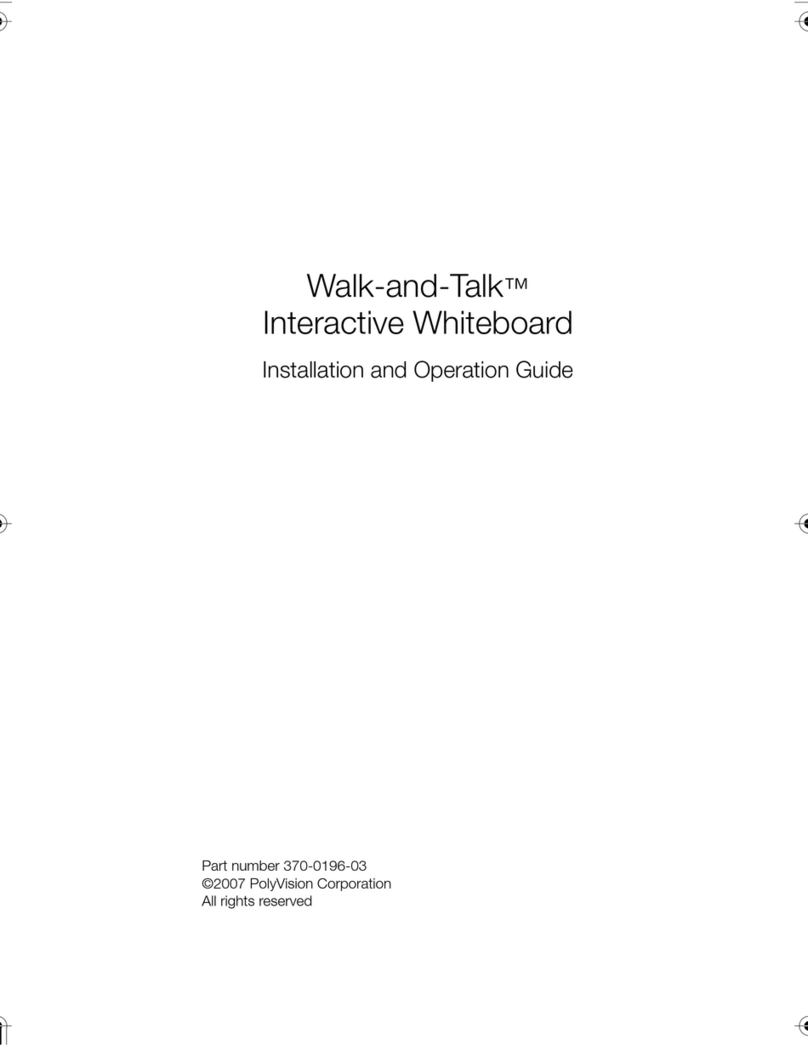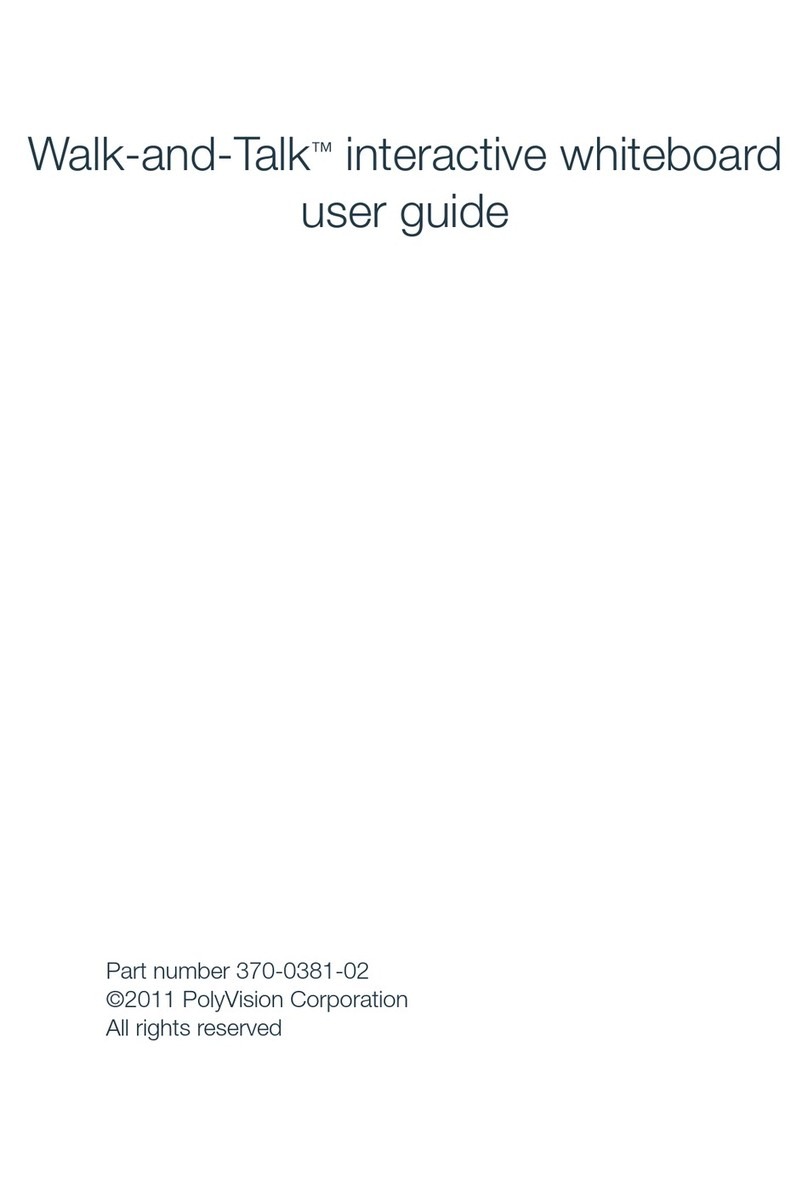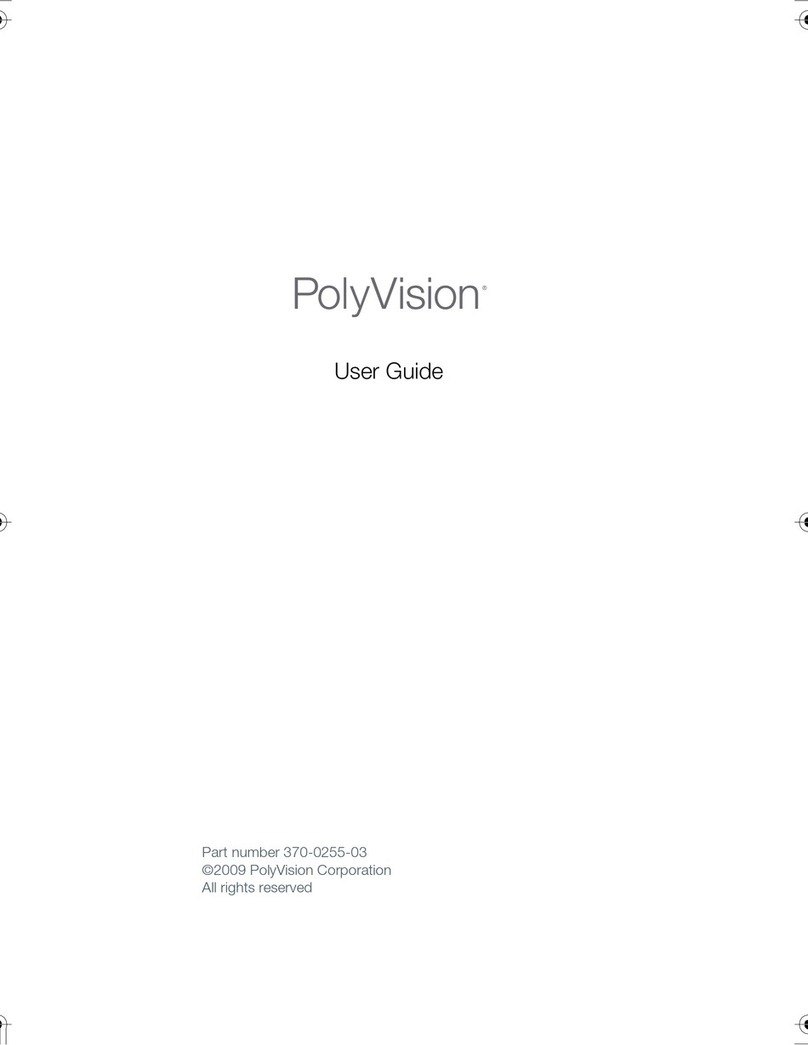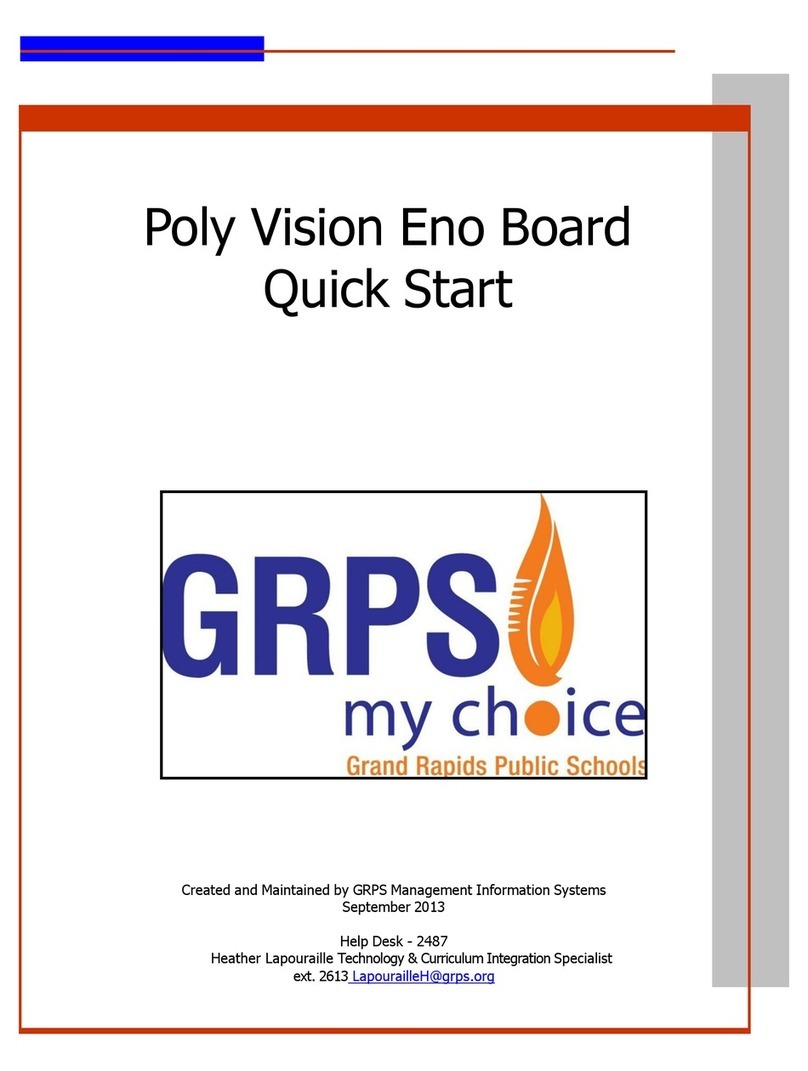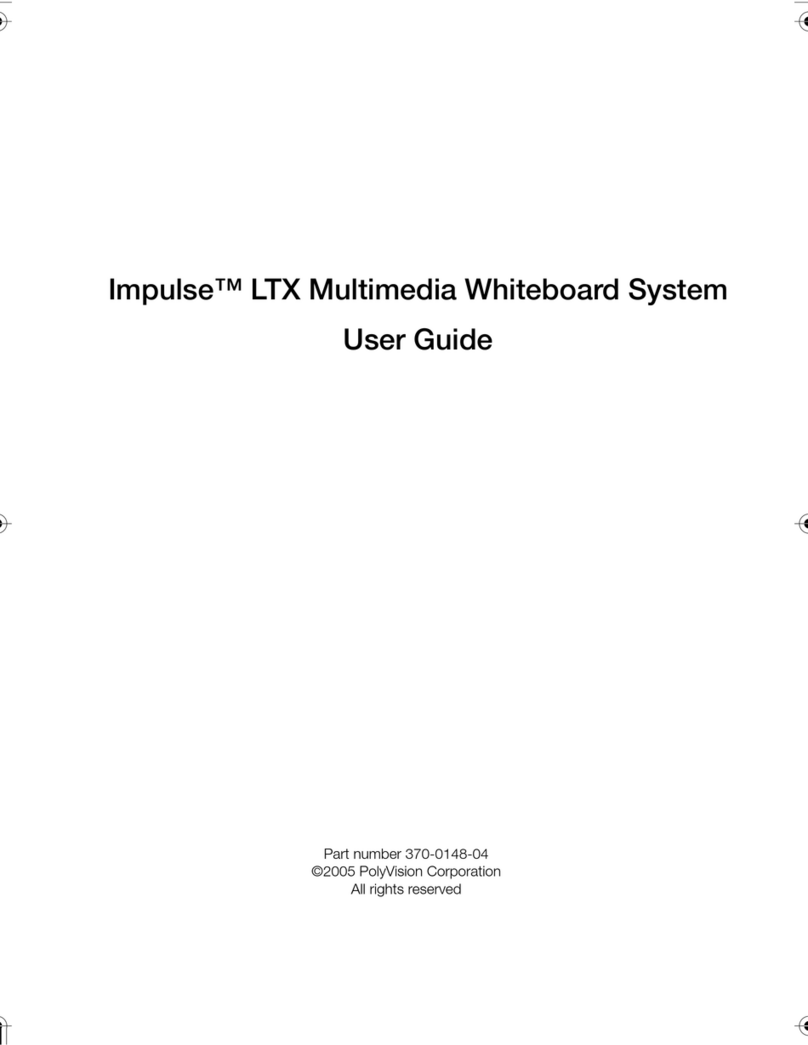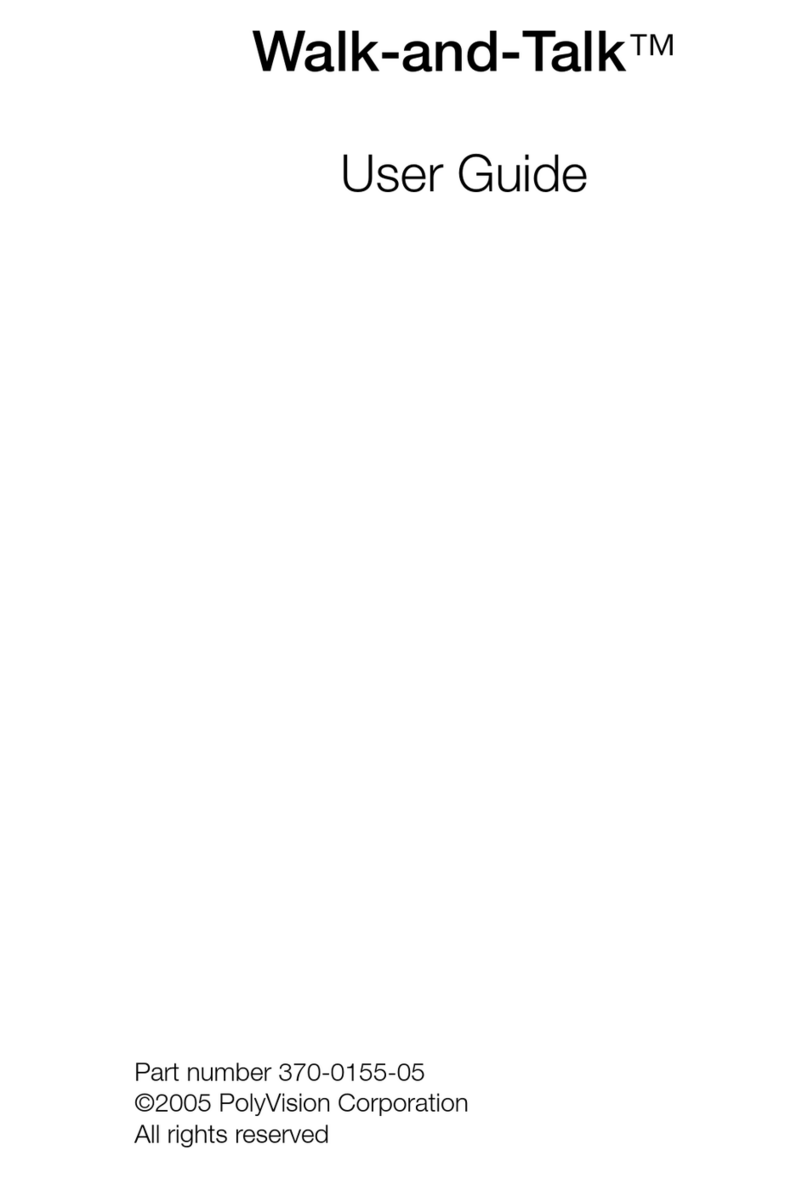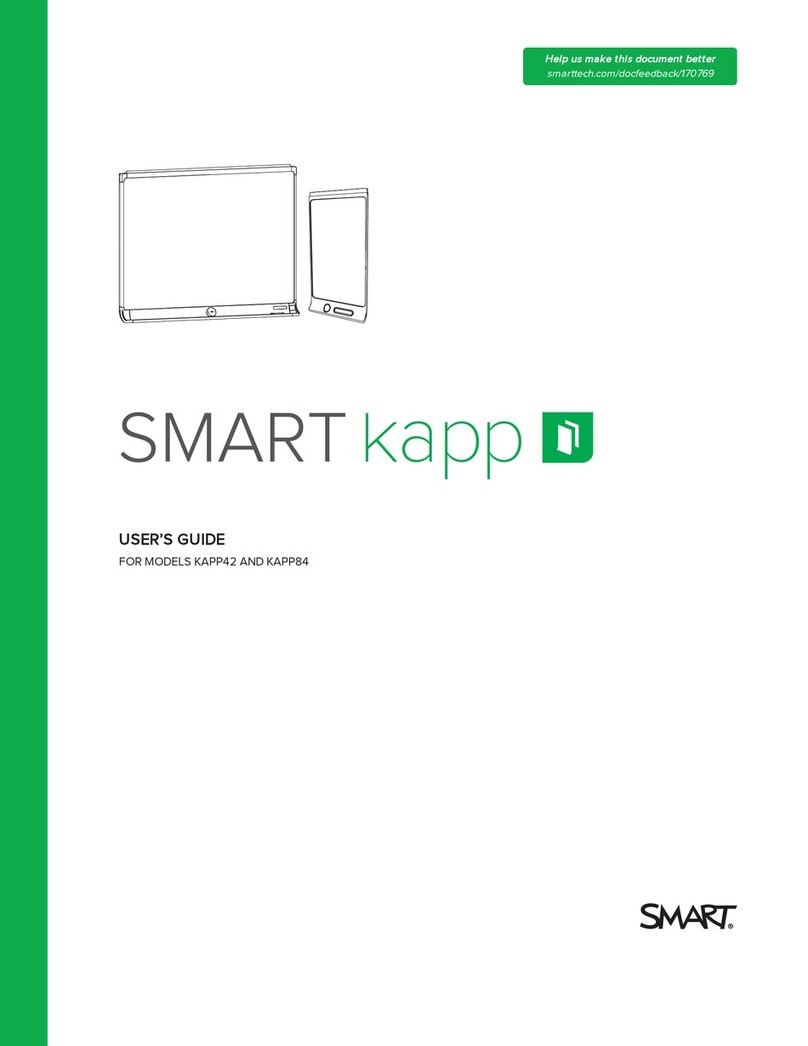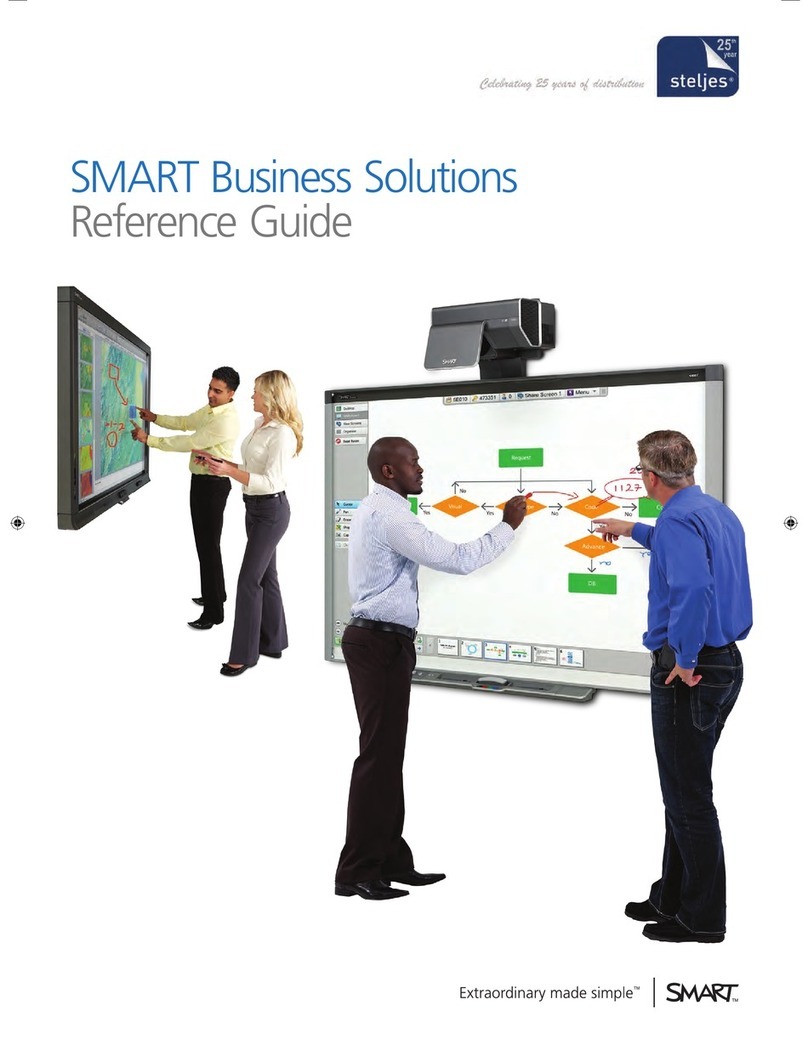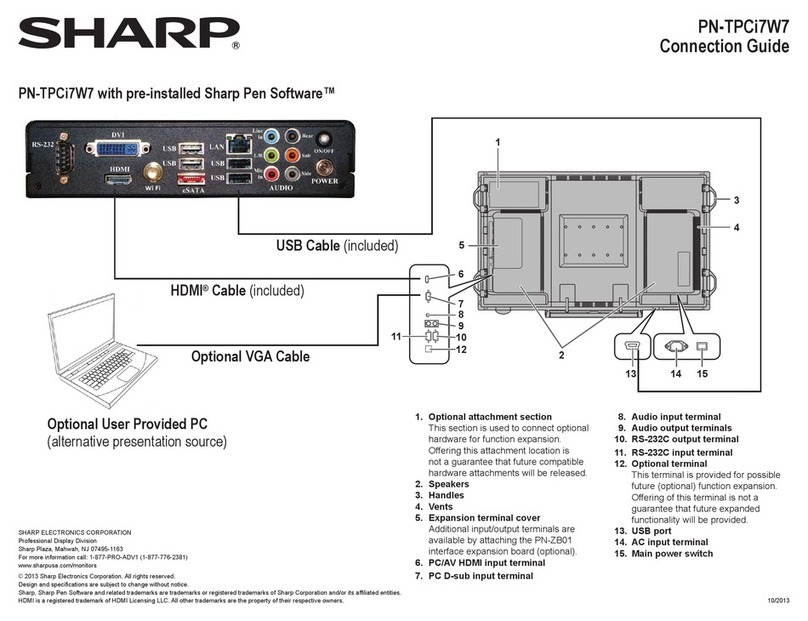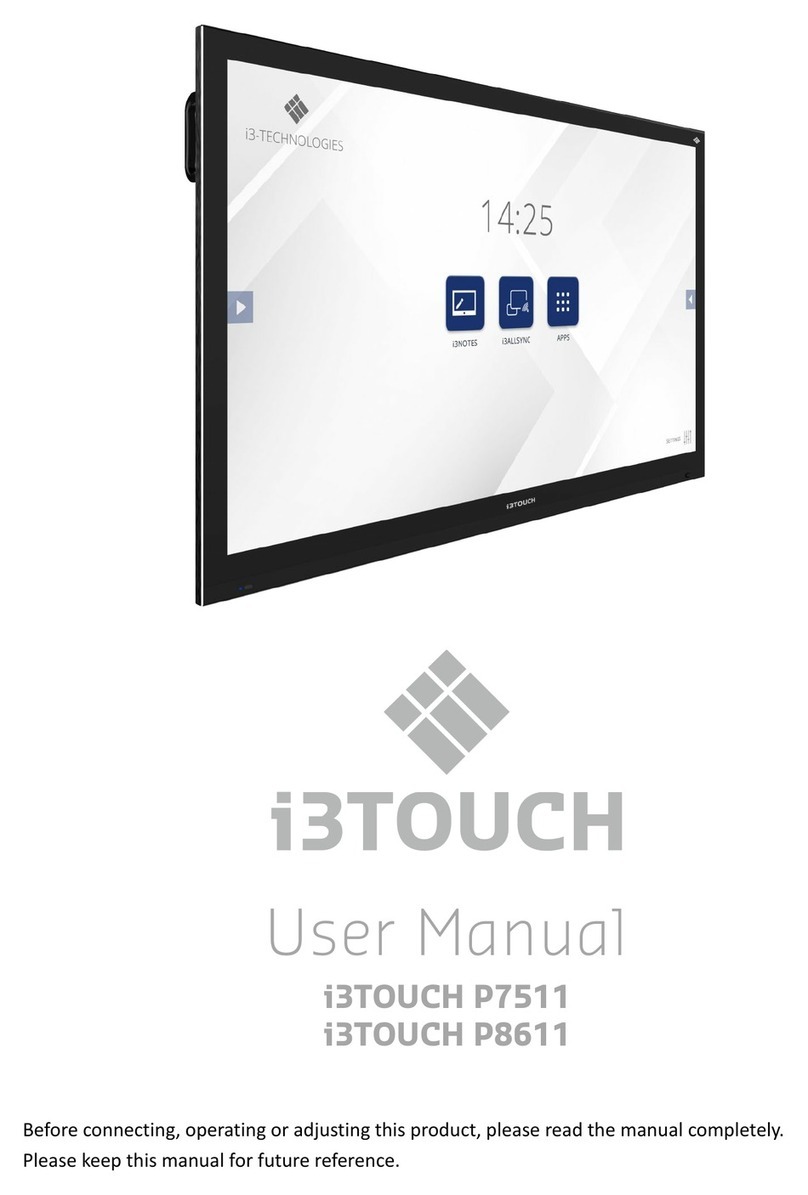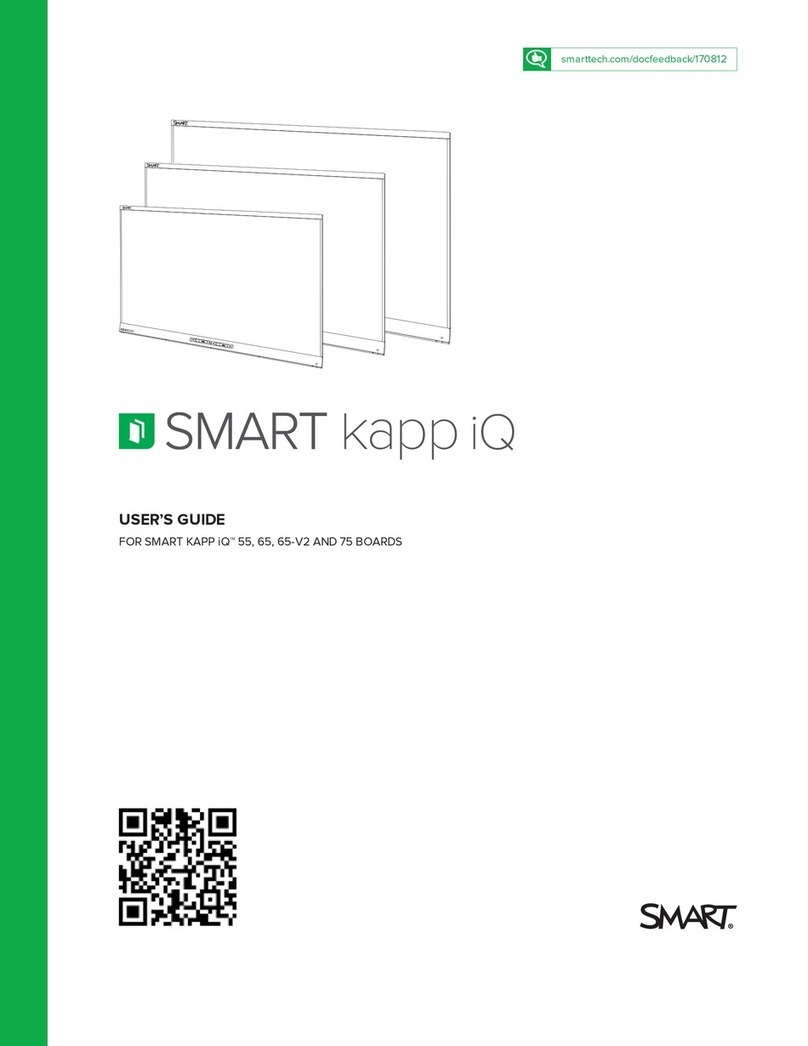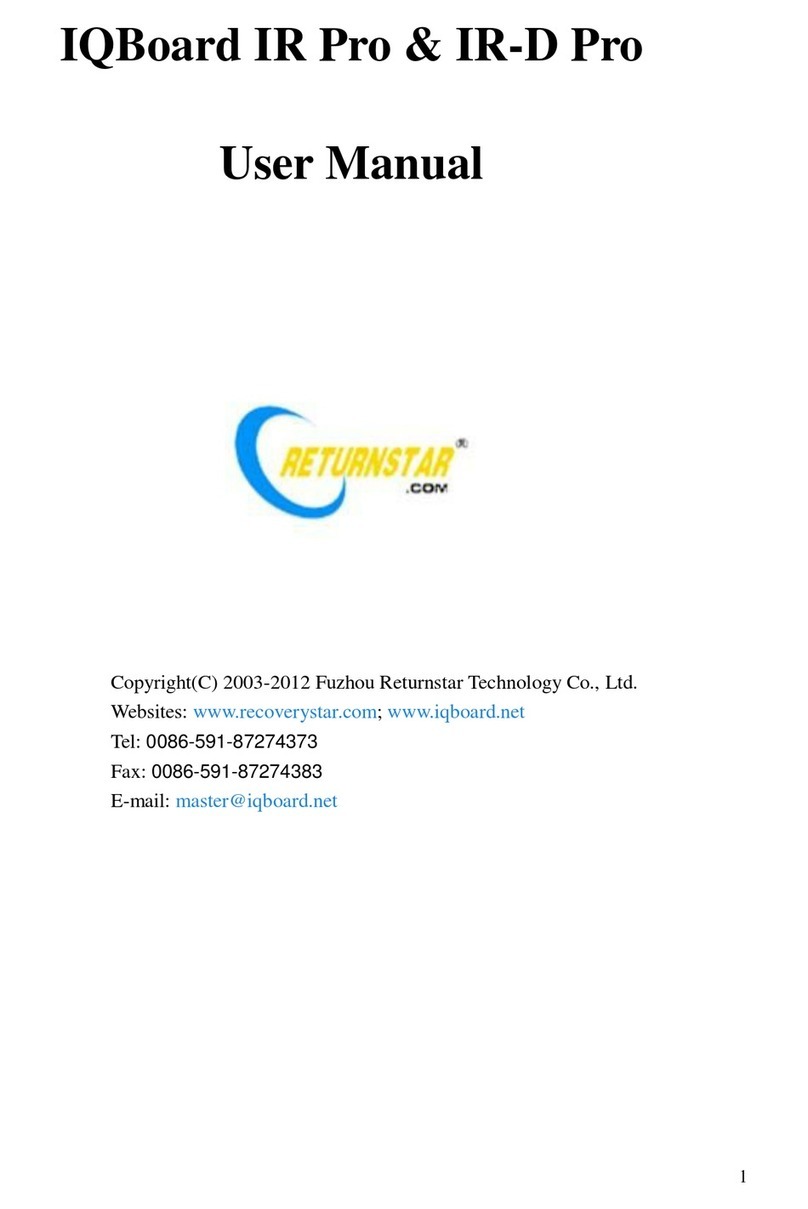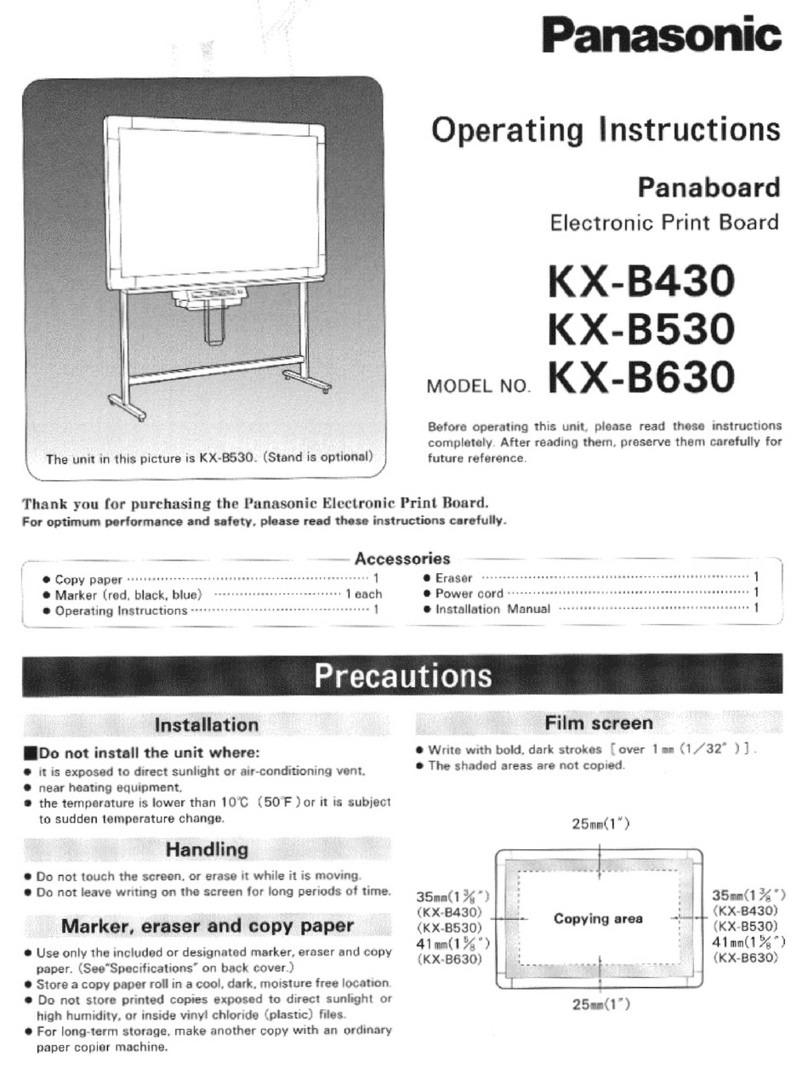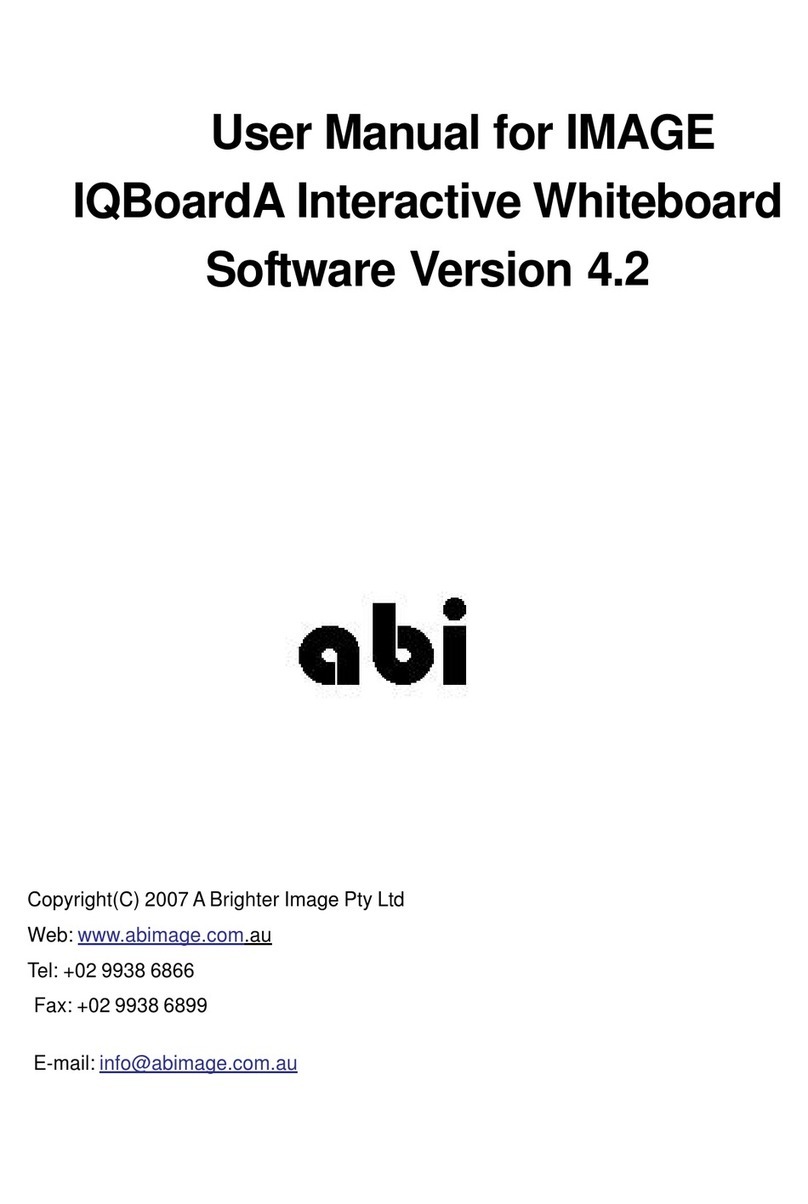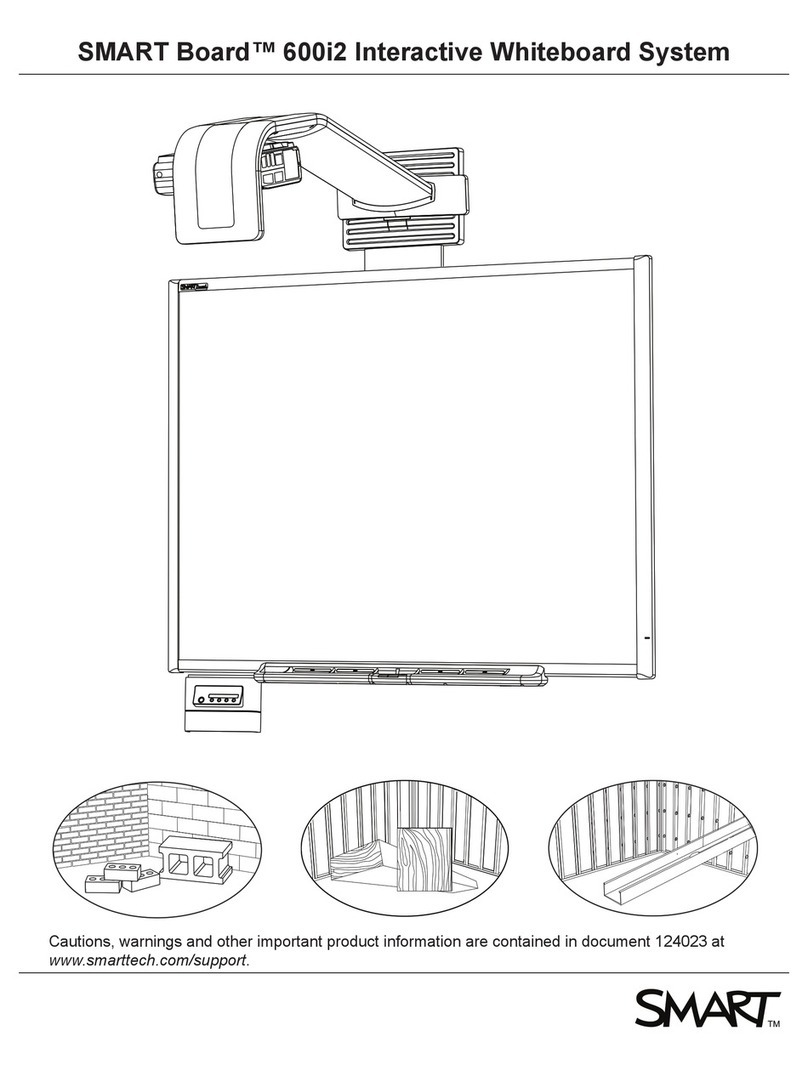Table of Contents i
Walk-and-Talk
™
Table of Contents
Welcome . . . . . . . . . . . . . . . . . . . . . . . . . . . . . . . . . . . . . . . . . . . . . . . . . . 3
What are Walk-and-Talk Products? . . . . . . . . . . . . . . . . . . . . . . . . . . . 4
Operating Your Walk-and-Talk Product . . . . . . . . . . . . . . . . . . . . . . . . . . . 5
Using the Remote Control . . . . . . . . . . . . . . . . . . . . . . . . . . . . . . . . . . 5
Remote Control Options. . . . . . . . . . . . . . . . . . . . . . . . . . . . . . . . . . 5
Remote Control Functions . . . . . . . . . . . . . . . . . . . . . . . . . . . . . . . . 6
Cursor Control in Projection Mode . . . . . . . . . . . . . . . . . . . . . . . . . . . . 9
Marking-Up Computer Projections . . . . . . . . . . . . . . . . . . . . . . . . . . . 10
Printing and Saving Mark-ups . . . . . . . . . . . . . . . . . . . . . . . . . . . . 13
Choosing Mark-up Pen Styles . . . . . . . . . . . . . . . . . . . . . . . . . . . . 13
Erasing Mark-ups. . . . . . . . . . . . . . . . . . . . . . . . . . . . . . . . . . . . . . 14
Using the On-Screen Keyboard . . . . . . . . . . . . . . . . . . . . . . . . . . . . . 14
The Walk-and-Talk Driver . . . . . . . . . . . . . . . . . . . . . . . . . . . . . . . . . . . . . 15
Windows System Requirements . . . . . . . . . . . . . . . . . . . . . . . . . . . . . 15
Macintosh System Requirements . . . . . . . . . . . . . . . . . . . . . . . . . . . . 15
Driver Installation . . . . . . . . . . . . . . . . . . . . . . . . . . . . . . . . . . . . . . . . 15
Configuring Walk-and-Talk Options . . . . . . . . . . . . . . . . . . . . . . . . . . 17
General Options . . . . . . . . . . . . . . . . . . . . . . . . . . . . . . . . . . . . . . . 19
Save Options . . . . . . . . . . . . . . . . . . . . . . . . . . . . . . . . . . . . . . . . . 20
Draw Options. . . . . . . . . . . . . . . . . . . . . . . . . . . . . . . . . . . . . . . . . 21
Print Options . . . . . . . . . . . . . . . . . . . . . . . . . . . . . . . . . . . . . . . . . 22
Projection Options . . . . . . . . . . . . . . . . . . . . . . . . . . . . . . . . . . . . . 23
Hardware Options . . . . . . . . . . . . . . . . . . . . . . . . . . . . . . . . . . . . . 24
Using the On-Screen Remote Control . . . . . . . . . . . . . . . . . . . . . . . . 26
Getting Help . . . . . . . . . . . . . . . . . . . . . . . . . . . . . . . . . . . . . . . . . . . . 26
Viewing a Tutorial . . . . . . . . . . . . . . . . . . . . . . . . . . . . . . . . . . . . . . . . 26
Checking for Updates. . . . . . . . . . . . . . . . . . . . . . . . . . . . . . . . . . . . . 26
Using Webster . . . . . . . . . . . . . . . . . . . . . . . . . . . . . . . . . . . . . . . . . . 27
Quitting the Walk-and-Talk Driver . . . . . . . . . . . . . . . . . . . . . . . . . . . . 27
To Uninstall the Walk-and-Talk Driver in Windows . . . . . . . . . . . . . . . 28
To Uninstall the Walk-and-Talk Driver on a Macintosh . . . . . . . . . . . . 28
Using Multiple Walk-and-Talk Products . . . . . . . . . . . . . . . . . . . . . . . 28
Using Walk-and-Talk Products with Multiple Monitors . . . . . . . . . . 29
Using Walk-and-Talk Interactive Whiteboards . . . . . . . . . . . . . . . . . . . . . . 31
Using Dry-Erase Markers . . . . . . . . . . . . . . . . . . . . . . . . . . . . . . . . . . 31
Projecting Your Computer onto the Whiteboard . . . . . . . . . . . . . . . . . 32
Getting Started with Your Projector . . . . . . . . . . . . . . . . . . . . . . . . 32
Writing Notes Next to a Projected Image . . . . . . . . . . . . . . . . . . . . 35
Using TS and TSL Interactive Whiteboards . . . . . . . . . . . . . . . . . . . . . . . . 36
The TS and TSL Interactive Whiteboard Icon Strip . . . . . . . . . . . . . . . 36
W_T UG.book.fm Page i Wednesday, January 30, 2008 3:03 AM