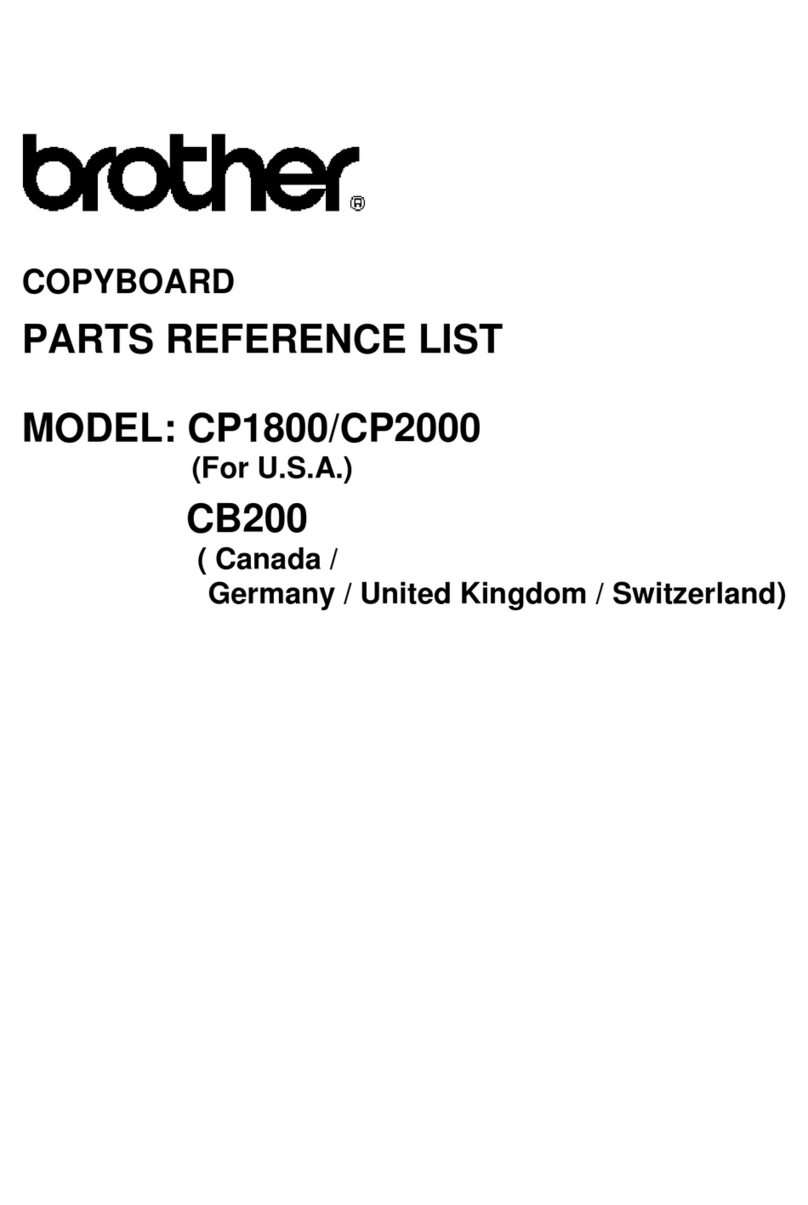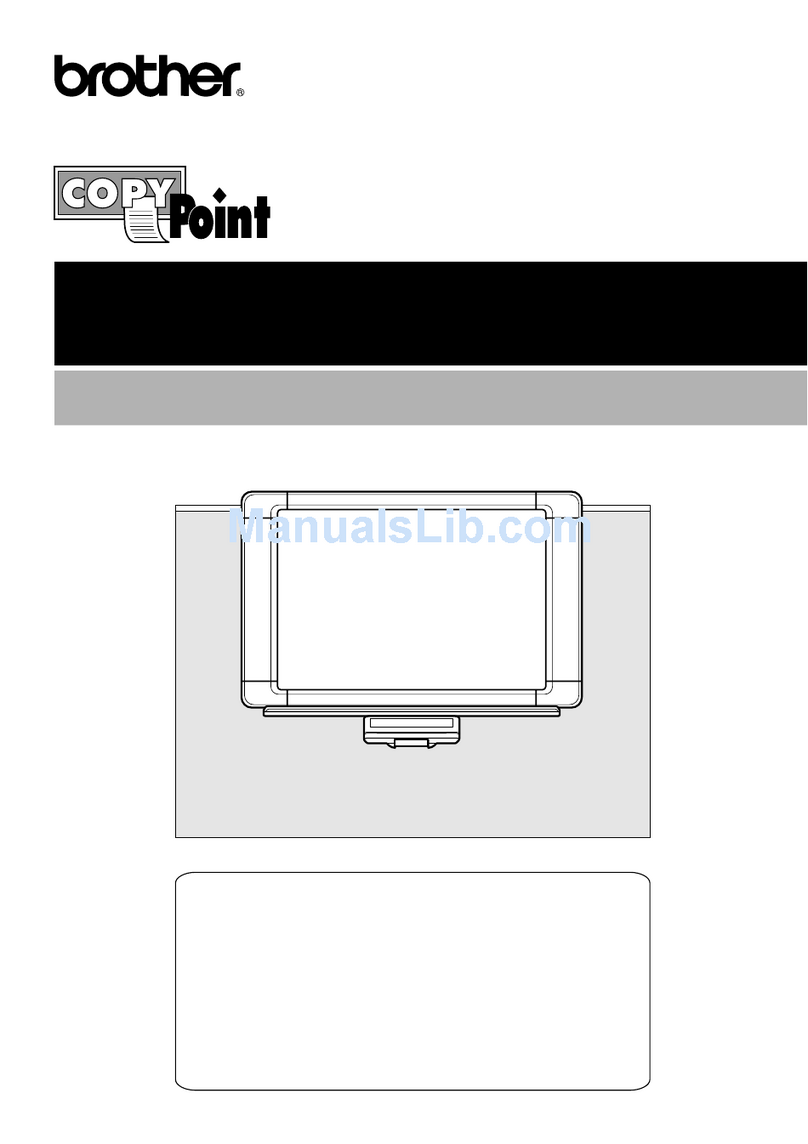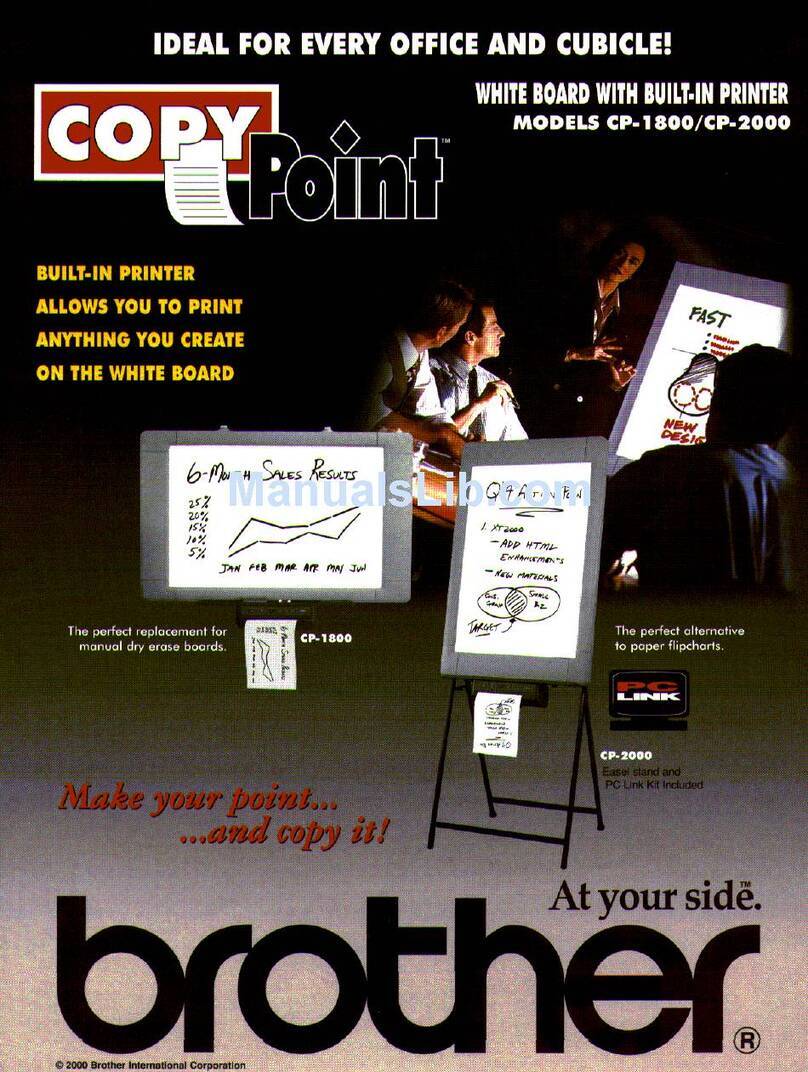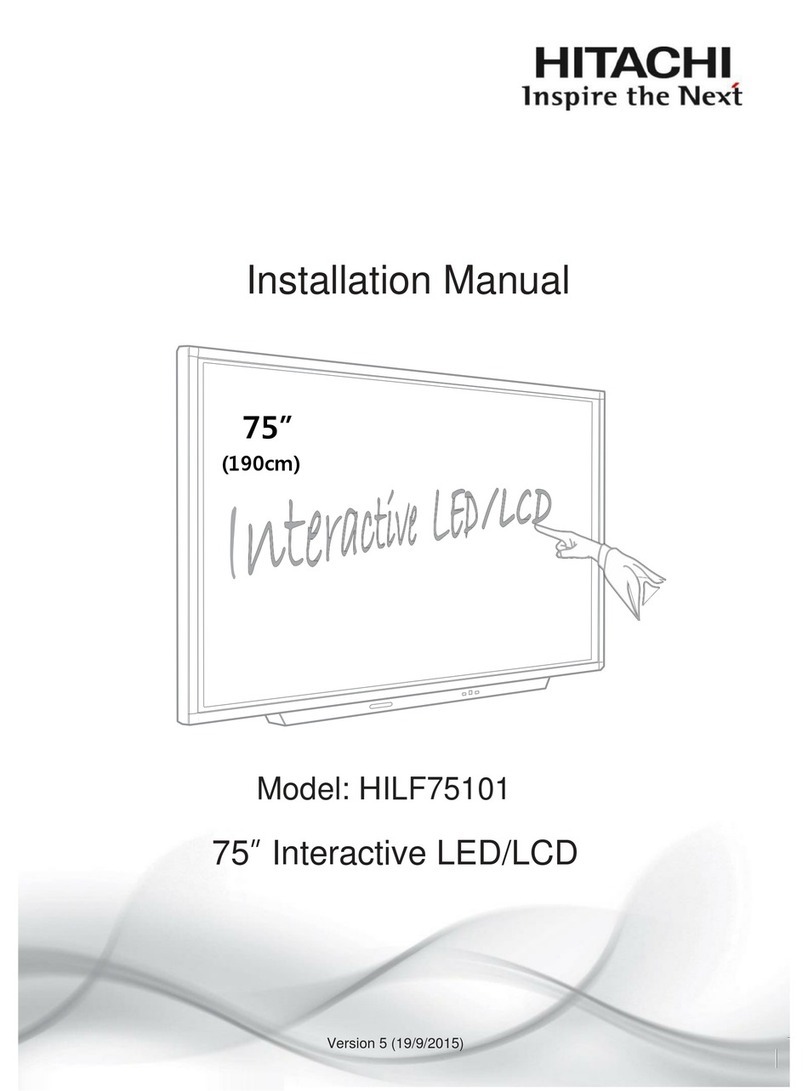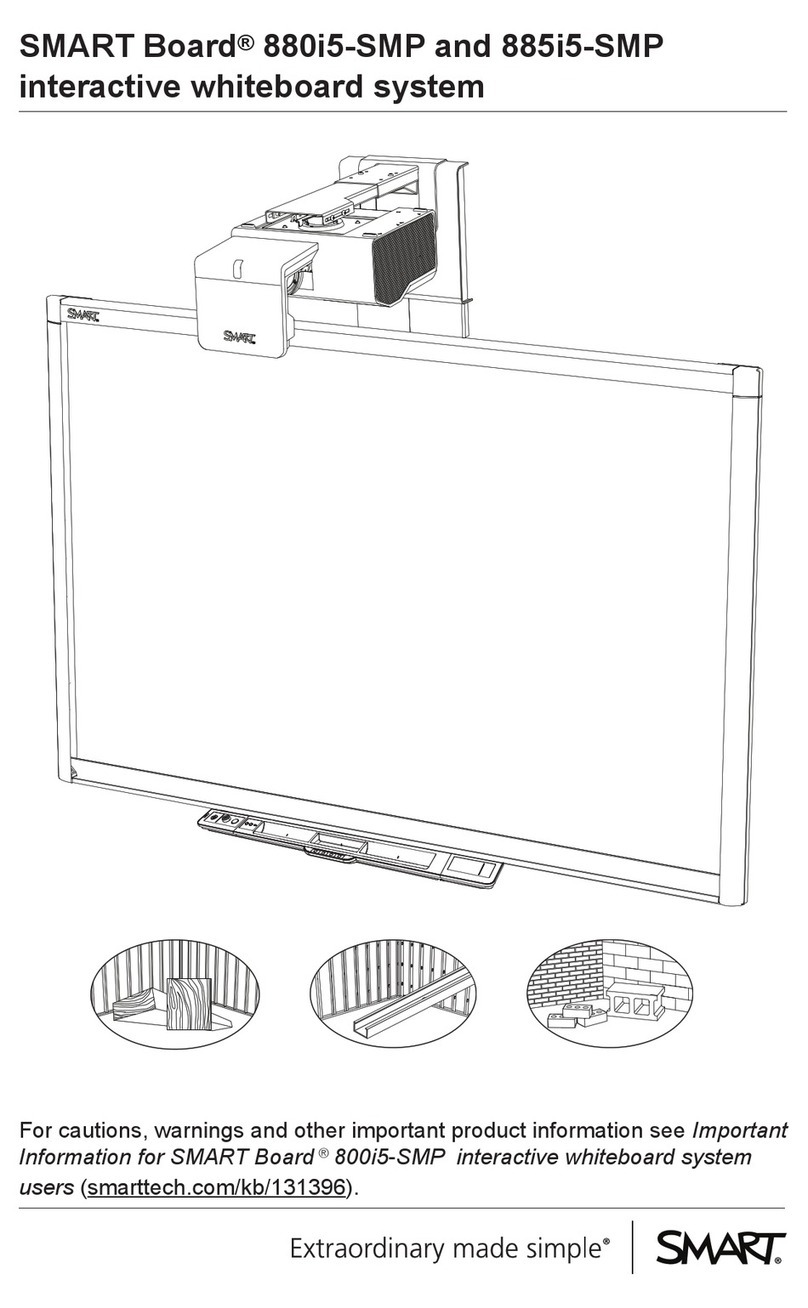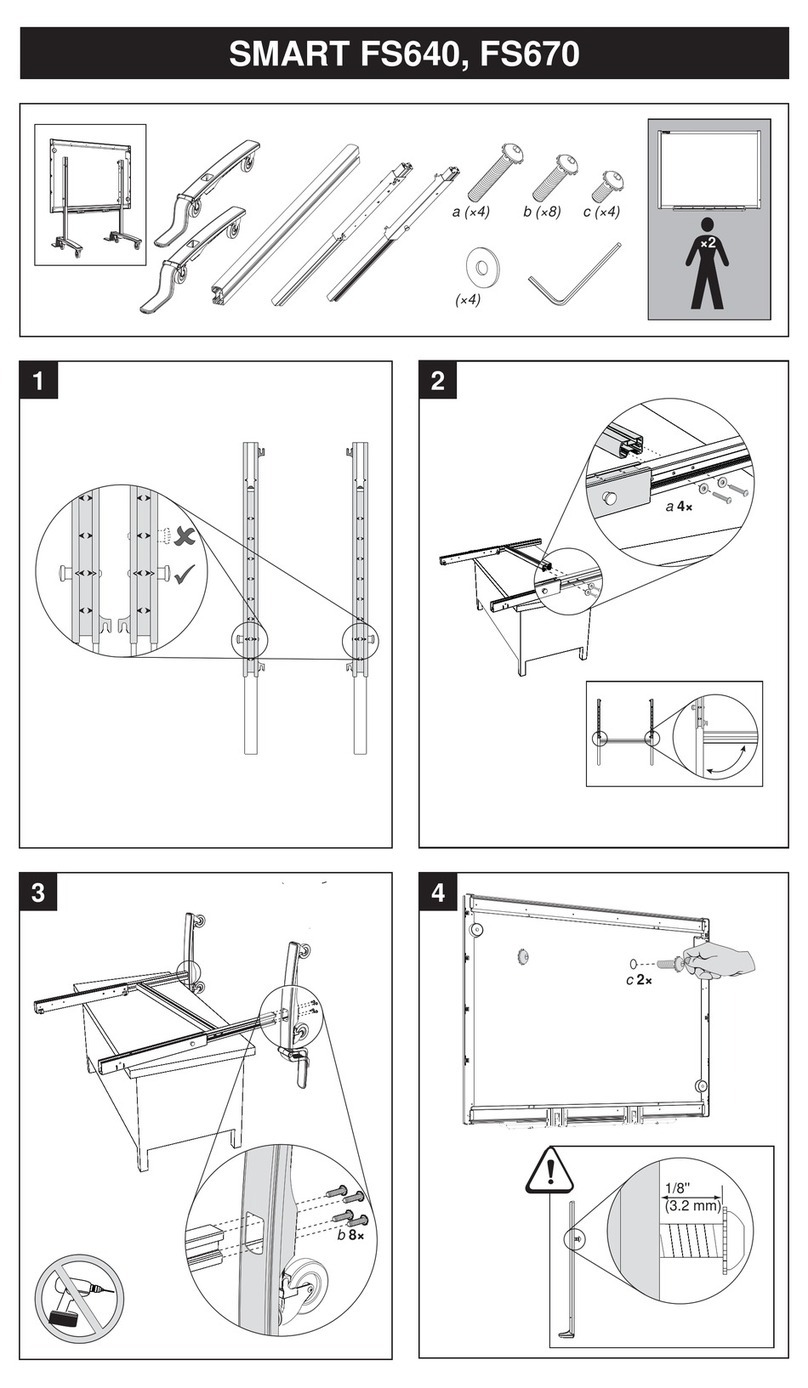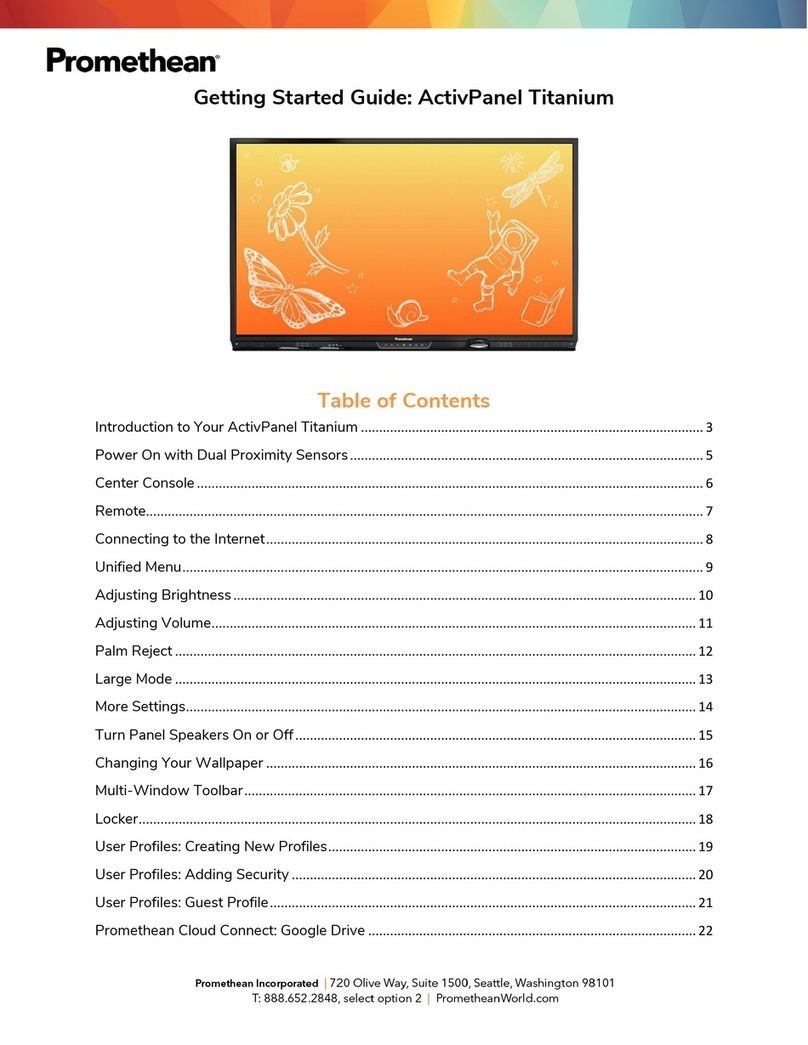Brother CP-2000 User manual

Table of Contents
1. Important Safety Precautions 1
2. Setup 2
3. Operation 16
4. Maintenance 21
5. Specifications 26
6. Accessories 27
User’s Manual
CP2000

Thank you for purchasing the Brother CP2000 copyboard. This copyboard has
been designed for easy operation; however, we suggest that you first read this
User’s Manual so that you can install the copyboard safely and use the
copyboard to its fullest potential. In addition, we suggest that you keep this
manual in a handy place for future reference.
If You Need to Call Customer Service:
Please complete the following information for future reference.
Model Number: CP2000
Serial Number*:
Date of Purchase:
Place of Purchase:
* The serial number is on the back of the unit.
Retain this User’s Manual with your sales receipt as a permanent record
of your purchase, in the event of a theft, fire or warranty service.
Compilation and Publication Notice
This manual, covering the latest product descriptions and specifications, has
been compiled and published under the supervision of Brother Industries, Ltd.
The contents of this manual and the specifications of this product are subject to
change without notice.
Brother reserves the right to make changes without notice in the specifications
and materials contained herein and shall not be responsible for any damages
(including consequential) caused by reliance on the materials presented,
including but not limited to typographical and other errors relating to the
publication.
Trademarks
Brother is a registered trademark of Brother Industries, Ltd.
The brother logo is a registered trademark of Brother Industries, Ltd.
All other terms, brand names and product names mentioned in this
manual are registered trademarks of their respective companies.

1
1. Important Safety Precautions
Read all instructions and save them for future reference. Follow all warnings and instruc-
tions indicated on the product.
• To reduce the risk of electric shock, always disconnect all cables from the wall outlets
before servicing, modifying, or installing the equipment. Unplug this product from the
wall outlet and refer servicing to an authorized Brother Service Center under the
following conditions:
a) when the power supply cord is damaged or frayed
b) if foreign objects, such as liquid, metal, or paper scraps, have been dropped into
the product
c) if the product has been exposed to rain or water
d) if the product does not operate normally when the operating instructions are
followed (Adjust only those controls that are covered by the operating instructions.
Improper adjustment of other controls may result in damage and will often require
extensive work by a qualified technician to restore the product to normal operation.)
e) if the product produces smoke or an unusual odor
f) if the product has been dropped or the cabinet has been damaged
g) if the product exhibits a distinct change in performance, indicating a need for service
• Use of controls, adjustments, or performance of procedures other than those specified
in this manual may result in hazardous invisible radiation exposure.
• This product should be operated using the type of power source specified. If you are
not sure of the type of power available, consult your dealer or local power company.
• Do not hang on or lean against this unit. Do not subject the printer to strong impacts.
• Use only enclosed AC adaptor (LG2286001).
• Unplug the AC adaptor before moving the unit. Grab the plug, not the cord, when unplugging
the AC adaptor. Never touch the AC adaptor, its cord or the AC cord with wet hands.
• Disconnect the machine from the electrical wall outlet before cleaning. Never use
liquid or aerosol cleaners. Only use a damp cloth for cleaning.
•
Be sure to turn off the unit after finishing using it. Disconnect the AC cord from the
electrical wall outlet and clean it at least once a year. If the unit will not be used for a long
period of time, disconnect the AC adaptor from both the unit and the electrical wall outlet.
• Do not modify the AC adaptor cord or the AC cord.
• Do not pull, excessively bend, or place heavy objects on the AC adaptor cord or the AC cord.
• Do not remove any covers or screws other than those specified.
• Do not insert your fingers or hands into the printer while it is printing.
• Important information is indicated by the following symbols.
+This symbol indicates notes or additional information.
bcThis symbol indicates precautions that should be observed in order to
prevent damage to or malfunction of the machine.
aThis symbol indicates precautions that should be observed in order to avoid
injury or property damage.

2
2. Setup
Package contents
Check that the following items are enclosed.
bcWhen shipping the copyboard or transporting it over a long distance, be sure to
use the original packing materials that it was supplied in. Improperly packing the
machine may void the warranty.
Be careful not to damage the printer control panel while unpacking it, transport-
ing it, or while removing and installing the printer or stand.
If an item is missing, contact Brother Customer Service at:
1-800-276-7746 (in the USA), 1-800-853-6660 (in Canada), or
1-514-685-6464 (in Montreal)
See section 6. Accessories on page 27 for item numbers.
CP2000 copyboard AC adaptor & AC cord
Owner’sManual
2 partition-mounting
brackets
Tray 2 Dry Erase markers Eraser Seals
Starter Therma PLUS paper
(up to 30 pages)
Wall-mounting bar
2 L-shaped brackets
4 screws
6 anchors
6 washers
2 wall-mounting brackets

3
2. Setup
Choosing a location
• Set up the unit on a stable surface or a sturdy wall that is free from vibrations and shocks.
• Do not set up this unit in a high-traffic area or near heaters, air conditioners, refrigera-
tors, liquids, or chemicals.
• Do not set up this unit in a location where it will be exposed to direct sunlight,
excessive heat, moisture, or dust.
• Do not set up this unit near speakers, the base units of cordless phones, or other
sources of interference.
• Do not allow anything to rest on the power cord. Do not place this product where the
cord may be walked on.
• Lightning and power surges can damage this product. We recommend that this unit be
used with a surge protection device, or be unplugged during lightning storms.
• If an extension cord is used with this product, make sure that the total ampere rating
of all products plugged into the extension cord do not exceed the extension cord
ampere rating. The total of all products plugged into the wall outlet must not exceed
15 amperes (USA only).
Setup
The versatility and portability of the CP2000 copyboard allows it to be set up in various
locations on its stand, or mounted on a partition or a wall.
Stand (Refer to pages 4
through 6 for details on setting
up the stand.) Partition mounting
(Refer to pages 13 and 14
for details on mounting
the copyboard on a
partition.)
Wall mounting (Refer to pages 8 through 13 for
details on mounting the copyboard on a wall.)

4
2. Setup
Stand
Setting up the stand
aDo not allow young children to play on or near the copyboard when it is set up
on its stand.
+After removing the copyboard from its box, keep the printer and writing surface
covered in the bubble wrap packaging while setting up the copyboard.
1Lay the copyboard on the floor
facing downward with the printer
control panel and writing surface
positioned over a piece of cloth or
other protective sheet to prevent
them from being damaged.
bcDo not exert pressure on the copyboard.
+If the printer has been installed on the long edge of the copyboard, refer to
step 5on page 12 for details on installing the printer on the short edge
before continuing this procedure.
If the stand is not attached, refer to page 15 for details on re-attaching it.
2Grab the leg of the stand as shown in the illustration and slowly fold
out the stand.
aBe careful not to pinch your finger between the plastic projection on
each leg of the stand and the stopper.

5
2. Setup
3Align the screws on the knobs with the holes in the brackets, and then
tighten each knob (one on each side).
+While tightening each knob, it may be necessary to lift up the lower leg
slightly so that the screw on the knob correctly enters the hole in the
bracket.
4Carefully lift up the copyboard to set it
up on its stand, and then spread the
legs completely.
aTo reduce the risk of the copyboard
falling down and causing injuries, do
not loosen the knobs on the stand
when the stand is in use.
5Turn the adjuster on the end of each
back leg until the stand is stable.
aTo reduce the risk of the copyboard
falling down and causing injuries, be
careful that the copyboard does not
tip over.

6
2. Setup
6Attach the tray by sliding its slots on each sides of back of the tray
over the two brackets on the front of the copyboard above the printer.
bcDo not subject the tray to strong impacts or use it in any way other than
for holding markers and erasers.
+Remove the bubble wrap packaging covering the printer and writing
surface.
Folding up the stand
aDo not allow young children to play on or near the copyboard when it is set up
on its stand.
To reduce the risk of the copyboard falling down and causing injuries, do not
loosen the knobs on the stand or pull the blue pin on the left leg while the stand
is in use.
1Make sure the copyboard is turned off and the AC adaptor is unplugged.
2Pull up on the tray to remove it, and then remove the paper from the
printer.
3Lay the copyboard on the floor facing downward with the printer control
panel and writing surface positioned over a piece of cloth or other
protective sheet to prevent them from being damaged.

7
2. Setup
4Slightly lift up each bottom leg and loosen the knobs (one on each side
of the stand).
5Slightly lift up the bottom leg and pull the blue pin on the right side of
the stand.
6Grab the topmost bar and carefully fold up the stand so that it rests on
the sponges on the back of the copyboard.
+The sponges on the back of the copyboard should not be removed since
they act as a cushion between the copyboard and the stand.
2
1

8
2. Setup
After folding up the stand, the CP2000 can be carried using the handle on the back.
aBe sure to use the handle to transport the
copyboard. Do not transport the unit by
carrying it by its stand, otherwise the stand
may open up and the copyboard may fall
down.
bcWhile transporting the copyboard, be careful
not to drop it, scratch it, or hit it against
anything.
Wall mounting
With the enclosed wall-mounting bar and brackets, the copyboard can easily be mounted
on a wall. In addition, by installing the printer on either a short or long edge of the
copyboard, the unit can be positioned either vertically or horizontally.
Attaching the wall-mounting bar
Follow the precautions below to mount the copyboard correctly on the wall
and reduce the risk of it falling down.
aUse the enclosed anchors to attach the wall-mounting bar to plasterboard that is
at least 0.5 in. to 0.63 in. (12.7 mm to 15.9 mm) thick. When mounting the
copyboard on other types of walls, consult with a contractor first and be sure to
use the appropriate types of screws.
Make sure that there is no metal, wood, or wires behind the wall at the points
where the anchors will be installed.
+Before mounting the copyboard on the wall, set it up on its stand and check that
it is operating correctly.
During installation, keep in mind that an anchor is difficult to remove once it has
been installed in the wall.
1Hold the wall-mounting bar against the wall at the position where it
will be attached, making sure that it is level, and then mark the wall at
the four points where the anchors will be installed.
+Be sure to attach the bar using either pair of holes A or B together with
either pair of holes C or D.
It is recommended that holes A and D be used. However, holes B and C
can be used if necessary.

9
Wall-mounting bar
1.42 in.
(36 mm)
2.36 in.
(60 mm)
A
A
B
B
C
C
D
D
23.34 in.
(593 mm) 2.36 in.
(60 mm)
1.9 in.
(48 mm) 1.9 in.
(48 mm)
10.2 in.
(259 mm) 10.2 in.
(259 mm)
1.9 in.
(48 mm)
36.7 in.
(932 mm)
1.7 in.
(42 mm)
51.7 in.
(1312 mm)
2Using a 5/16 in. (8 mm) drill bit, drill a hole at each point marked on the
wall.
3Insert one of the enclosed anchors into each hole, and then push it into
the wall until the teeth on the rim firmly grip the wall.
2. Setup
Position of the wall-mounting bar in relation to the copyboard
PUSH

10
2. Setup
4Tighten each screw (by turning it clockwise)
approximately 20 turns.
aThe screws must be tightened by hand.
Do not use an electric screwdriver,
otherwise the copyboard may fall down.
5Remove each screw.
6Attach the wall-mounting bar to the wall by re-installing the screws
into the anchors, while making sure to use the enclosed washers.
aMake sure that the bar is firmly attached to the wall, otherwise the
copyboard may fall down.
Mounting the copyboard
1Lay the copyboard on the floor facing downward with the printer
control panel and writing surface positioned over a piece of cloth or
other protective sheet to prevent them from being damaged.
2Make sure that the stand is folded up.
+If the stand is still folded out, refer to page 6 for details on folding it up.

11
3Remove the stand by removing the six black screws numbered 1, 2 and
3 on each bracket that attaches the stand to the back of the copyboard.
+To prevent the screws from being
lost, screw them back into the holes
on the back of the copyboard.
4When mounting the copyboard vertically: Remove plates A, and then
use the same screws and holes to attach the enclosed wall-mounting
brackets.
When mounting the copyboard horizontally: Remove plates B, and
then use the same screws and hole to attach the enclosed wall-mount-
ing brackets.
+Be sure to keep the removed plates in a safe place so that they can
be re-attached later if necessary.
2. Setup
A
A
B
B

12
2. Setup
5To switch between vertical and horizontal mounting, attach the printer
to a different edge of the copyboard.
a. Loosen the screws on the printer cable plug, and then remove the plug.
b. While holding the copyboard to prevent it from falling, remove the four
knobs used to attach the printer.
c. Place the printer on the other edge of the copyboard (either the bottom or
the right side as seen from the back of the copyboard), and then attach the
printer by installing the knobs.
+Remove the seals covering the mounting holes that you will use to
install the printer, and then affix the removed seals to cover unused
mounting holes. Additional seals are enclosed if the original seals
become lost or damaged.
d. Reconnect the printer cable plug and tighten its screws.
6While holding both sides of the copyboard, hook the brackets at the
back of the copyboard onto the wall-mounting bar pegs.
aDo not release the copyboard until you are sure that it is securely mounted
on the wall-mounting bar, otherwise the copyboard may fall down.

13
7With the copyboard mounted on the wall, remove the two knobs on
the bottom of the unit, and then attach the long ends of the two
enclosed L-shaped brackets to the bottom of the unit with the two
knobs.
8With the short ends of the L-shaped brackets against the wall, mark the
wall at the two points where the anchors will be installed, and then
remove the copyboard from the wall-mounting bar.
9Install the two anchors as described in steps 2through 4of Attach-
ing the wall-mounting bar on page 9.
0Remove the screws from the anchors, hang the copyboard back onto the
wall-mounting bar, and then attach the L-shaped brackets to the wall by
re-installing the screws, while making sure to use the enclosed washers.
aRegularly check that the copyboard is securely mounted to the wall in
order to reduce the risk of the copyboard falling down.
bcWhen removing the copyboard from the wall, also remove the L-shaped
brackets.
-Attach the tray by sliding its slots on each sides of back of the tray over
the two brackets on the front of the copyboard above the printer.
bcIf the copyboard is mounted horizontally, the ends of the tray can be
pulled out to extend it.
Do not subject the tray to strong impacts or use it in any way other than
for holding markers and erasers.
2. Setup

14
2. Setup
Partition mounting
Follow the precautions below to mount the copyboard correctly on the partition
and reduce the risk of it falling down.
aBefore attempting to hang your copyboard on a cubicle wall, partition, or the like
(“partition”), consult the manufacturer of the partition to verify that the partition
is capable of supporting the copyboard without adverse consequences.
The enclosed partition-mounting brackets allow you to hang the copyboard on a
standing partition 1.5 in. to 4 in. (38 mm to 102 mm) thick and sturdy enough to
withstand a weight of at least 77.3 lbs. (35 kg).
Do not install, adjust, or remove the partition-mounting brackets with the copyboard
hanging from the wall-mounting bar. Always remove the copyboard beforehand.
1Attach the two fixed parts of the partition-mounting brackets to the wall-
mounting bar with the four enclosed screws.
2Insert the ends of the movable parts of the
partition-mounting brackets into the fixed parts.
+Either end of the movable part of the bracket
can be used depending on the width of the
partition. Insert the end stamped A if the
partition is 1.5 in. to 2.8 in. (38 mm to 71 mm).
Insert the end stamped B if the partition is 2.7
in. to 4 in. (69 mm to 102 mm).
3While holding the partition-mounting brackets
clamped around the top of the partition, tighten
the knobs.
4Attach the two wall-mounting brackets to the back of the copyboard as
described in step 4of Mounting the copyboard on page 11.

15
5While holding both sides of the copyboard, hook the brackets at the back
of the copyboard onto the wall-mounting bar pegs.
aDo not release the copyboard
until you are sure that it is
securely mounted on the wall-
mounting bar.
Do not push the unit upward
or to either side, otherwise it
may fall down.
6Attach the tray by sliding its slots over the two brackets on the front of the
copyboard above the printer.
bcDo not subject the tray to strong impacts or use it in any way other than for
holding markers and erasers.
Re-attaching the stand
1Lay the copyboard on the floor facing downward with the printer
control panel and writing surface positioned over a piece of cloth or
other protective sheet to prevent them from being damaged.
2Use the six screws (three on each side) to attach the stand to the back
of the copyboard by tightening the screws in order according to the
numbering on each bracket of the stand (1, 2, then 3).
+While the stand is being used, it is recommended that the wall-mounting
brackets be removed in order to avoid that they be pulled on with excessive
force. After removing the wall-mounting brackets, re-attach the plates. Refer
to step 4of Mounting the copyboard on page 11.
2. Setup

16
3. Operation
Printer description
1DC jack
2Power supply switch
3COPY ALL button: Press this button to print out both writing surfaces at the same
time.
4COPY button: Press this button to print out the front writing surface.
5FEED button: Press this button to scroll the copyboard.
6ERROR indicator: This indicator lights up when the printer head is overheated.
7PAPER indicator: This indicator lights up when the paper compartment cover is open
or the printer has run out of paper.
8POWER indicator: This indicator is lit when the printer is turned on.
9Paper compartment cover
:Paper compartment latch
APaper exit slot
BWriting surface
bcDo not try to move or turn off the copyboard while it is printing.
Do not allow the seam of the writing surface to become dirty.
Do not hit or scratch the writing surface with sharp or hard objects.
3
A: 9B
2
14 5 6 7 8

17
Loading the paper
In order to print out what is written on the copyboard, paper must first be loaded in the
printer. The maximum diameter of the paper roll that can be installed in the copyboard is
2.6 in. (66 mm).
1Open the paper compartment by pulling
up its latch.
bcDo not open the paper compart-
ment while the unit is printing.
2While gently pressing down on the center of the paper guide bar, insert
the roll of paper into the paper compartment.
+The paper should unroll from the top and enough paper (about 8 in. (20 cm))
should be pulled out to allow it to be torn off easily.
If there is slack in the paper, tighten it by holding the core and pulling on the paper.
3Release the bar while making sure that
the paper feeds over it, and then lift the
paper compartment cover with both
hands and firmly close it.
1
2
3. Operation
Be sure to pass the paper over the guide bar.

18
3. Operation
4Tear off the excess paper by holding the
side of the paper and pulling it upward
and across.
bcRemove the roll of paper before transporting the copyboard, otherwise it may
come unrolled in the printer and cause a paper jam.
Power supply
Follow the precautions below to reduce the risk of electric shock or fire.
aIf the unit will not be used for a long period of time, disconnect the AC adaptor
from the wall outlet.
Do not use the AC adaptor outdoors. It can only be used indoors.
Do not allow any objects to come into contact with the AC adaptor or its cords.
The AC adaptor must not be serviced by the user. If repairs are required, contact
the nearest authorized Brother Service Center or the Brother Service Center
indicated in the warranty documentation.
If the AC adaptor requires cleaning, use only a dry cloth. Never use water or
cleaning fluids, since this is extremely dangerous.
Be careful not to pinch or damage either adaptor cable when folding up the stand
or moving the copyboard.
Use only enclosed AC adaptor. Use of other AC adaptor will void the warranty.
1Connect the AC cord to the AC adaptor.
2Connect the AC adaptor cord to the DC jack on the left side of the printer
3Connect the AC cord to an electrical wall outlet.
4Set the power supply switch on the left side of the printer to “|” to turn on
the copyboard.
1
3
2
4
Table of contents
Other Brother Interactive Whiteboard manuals