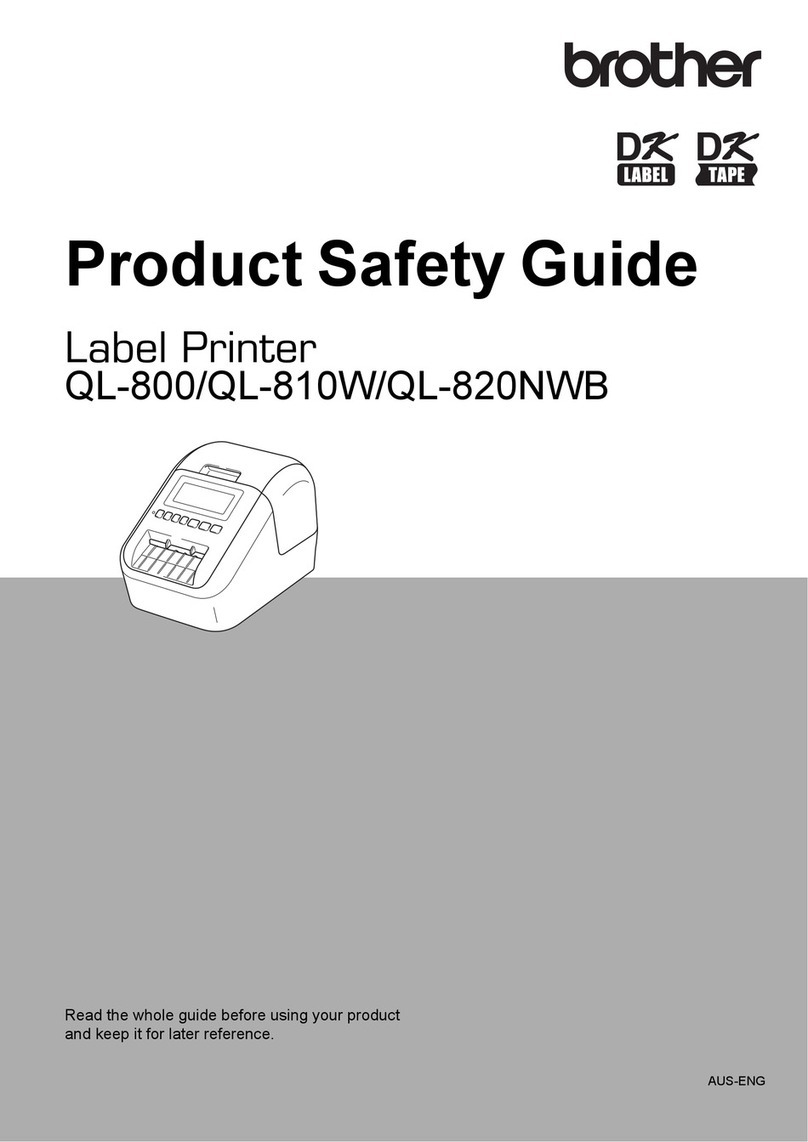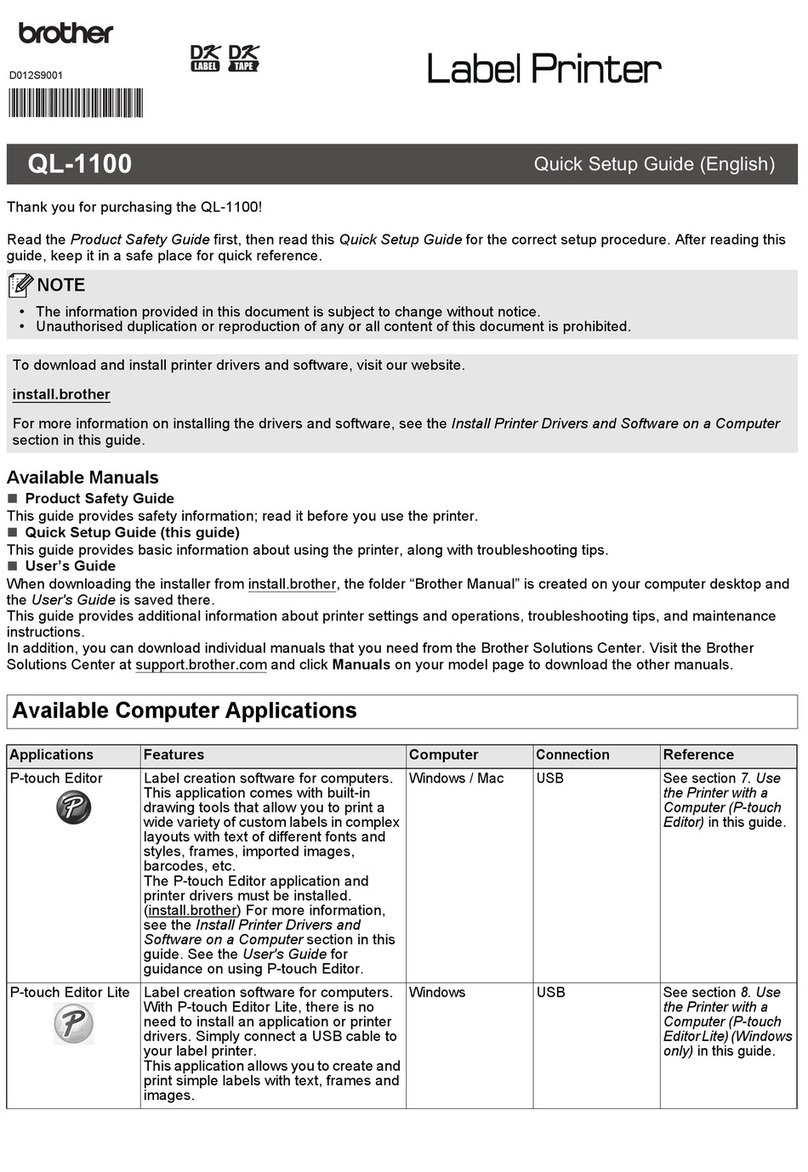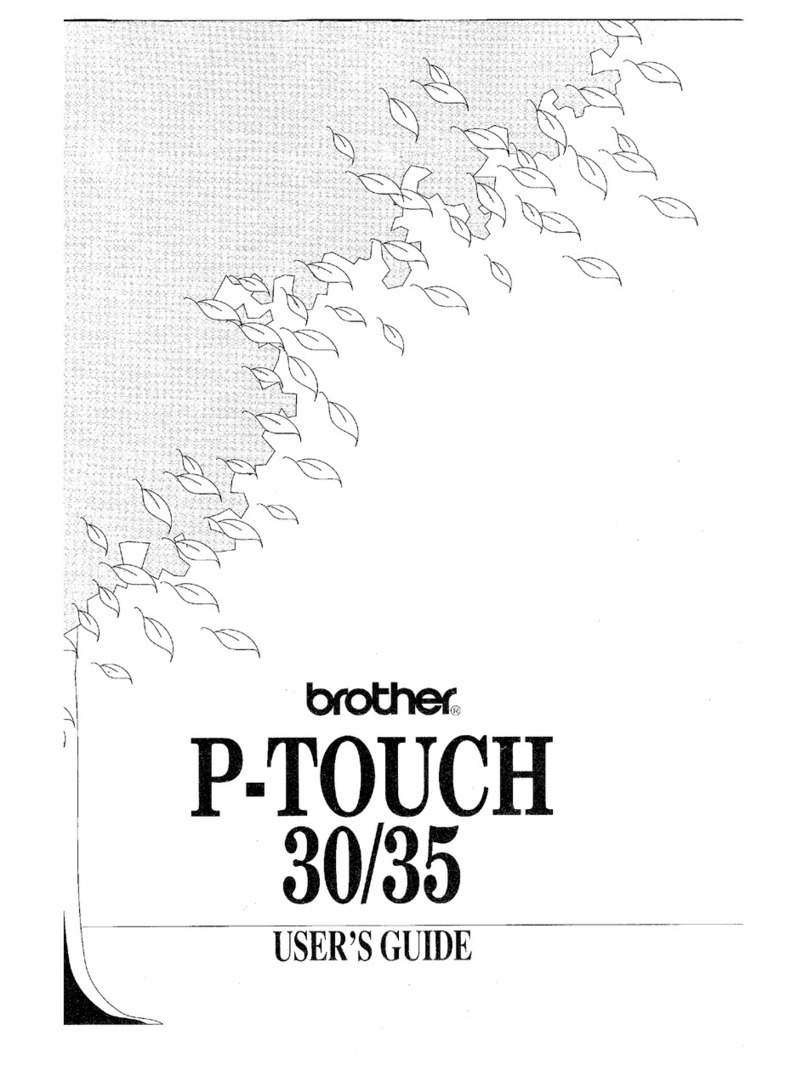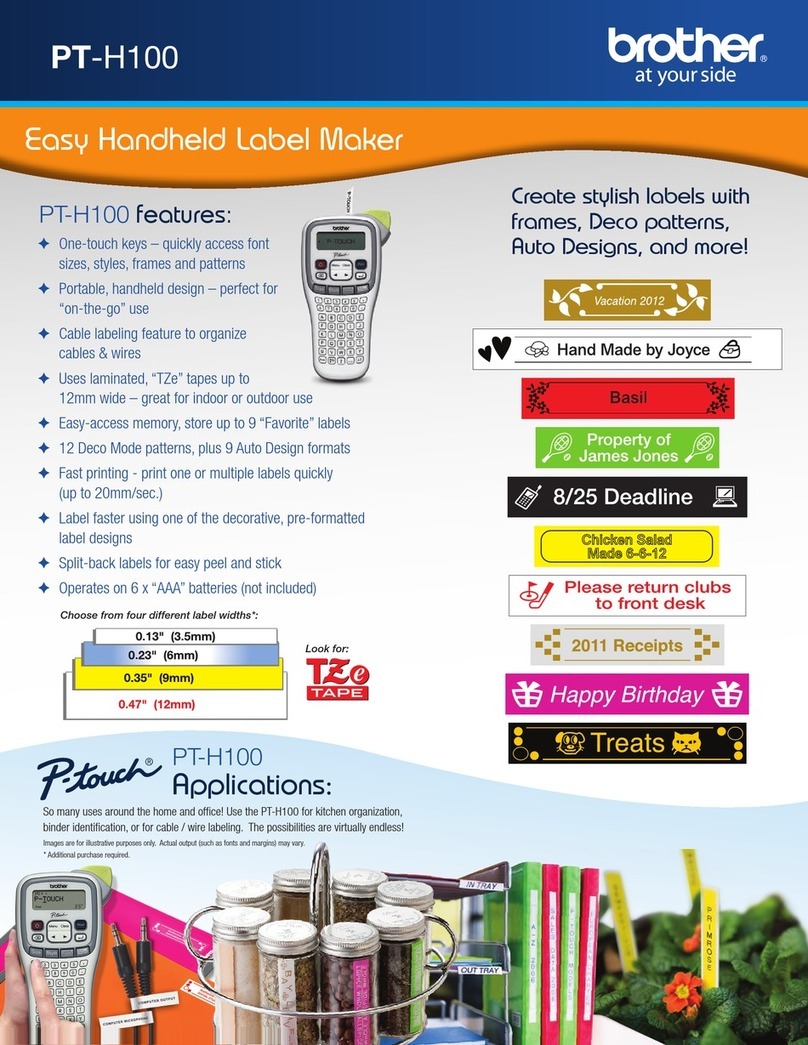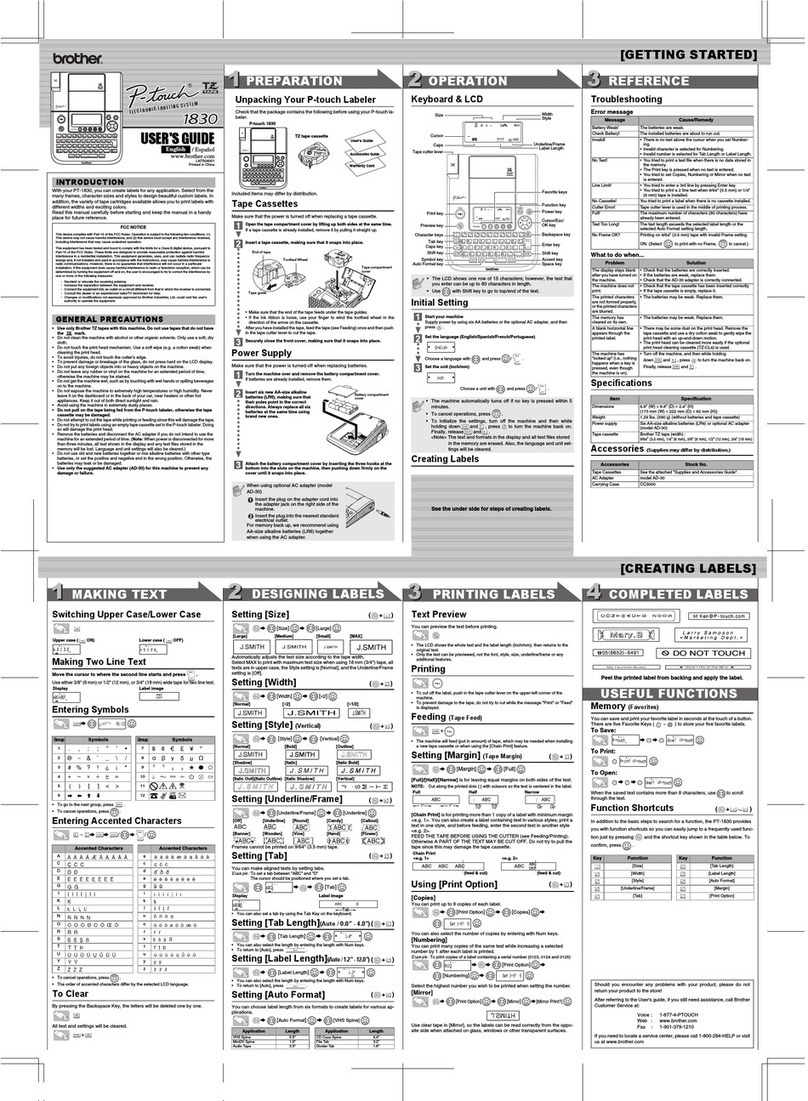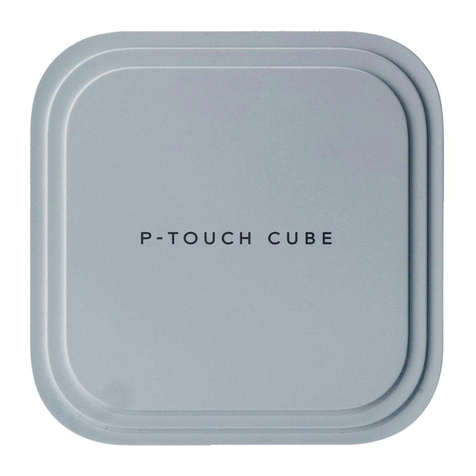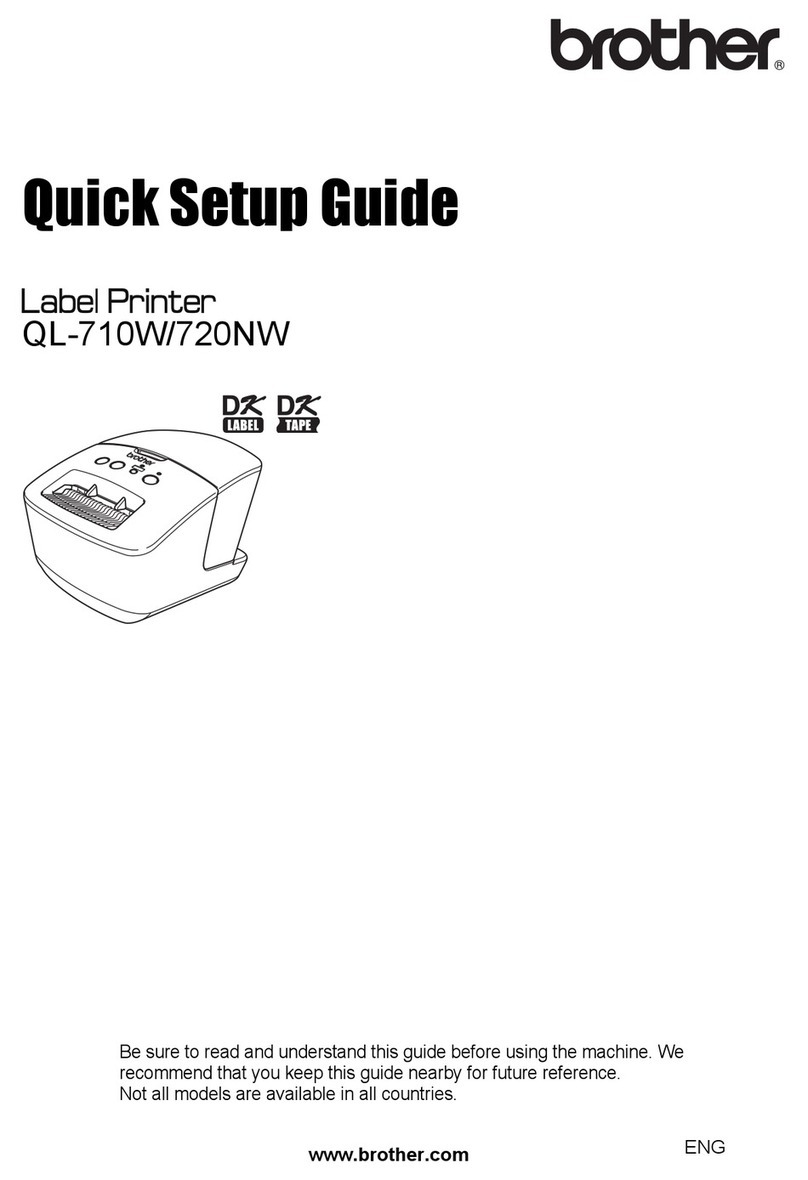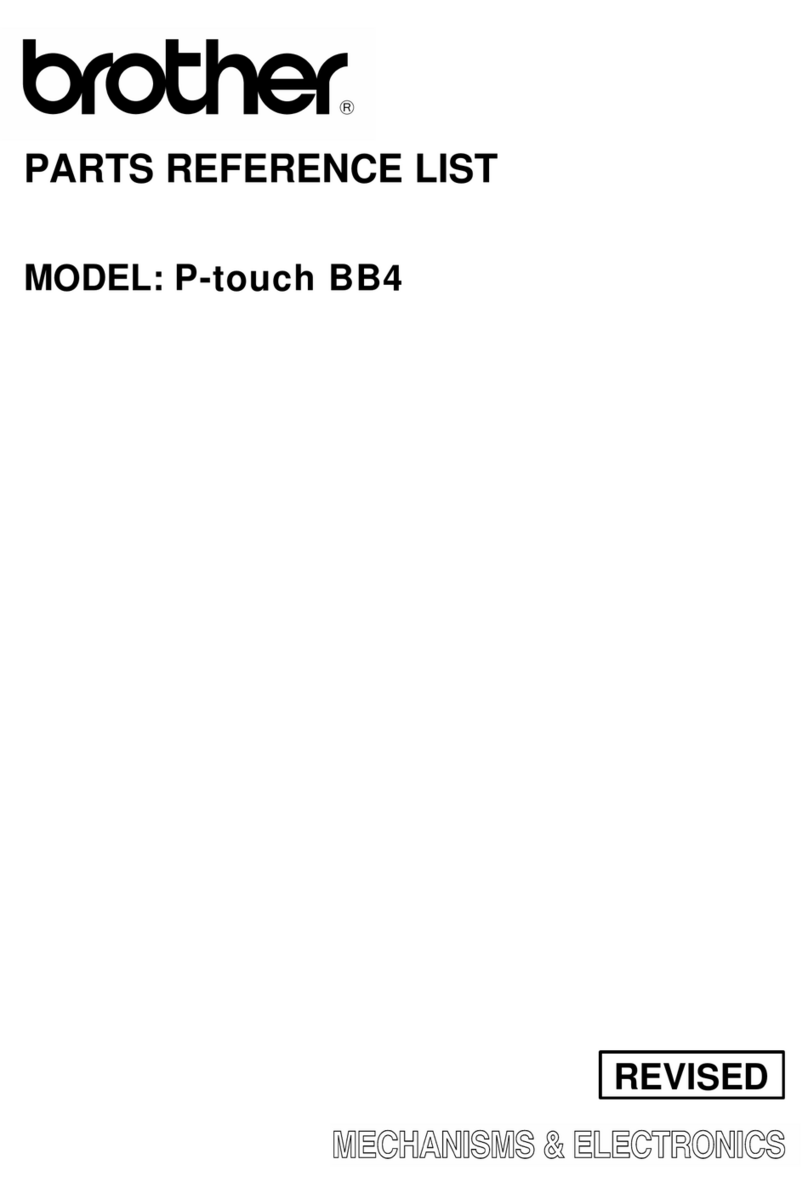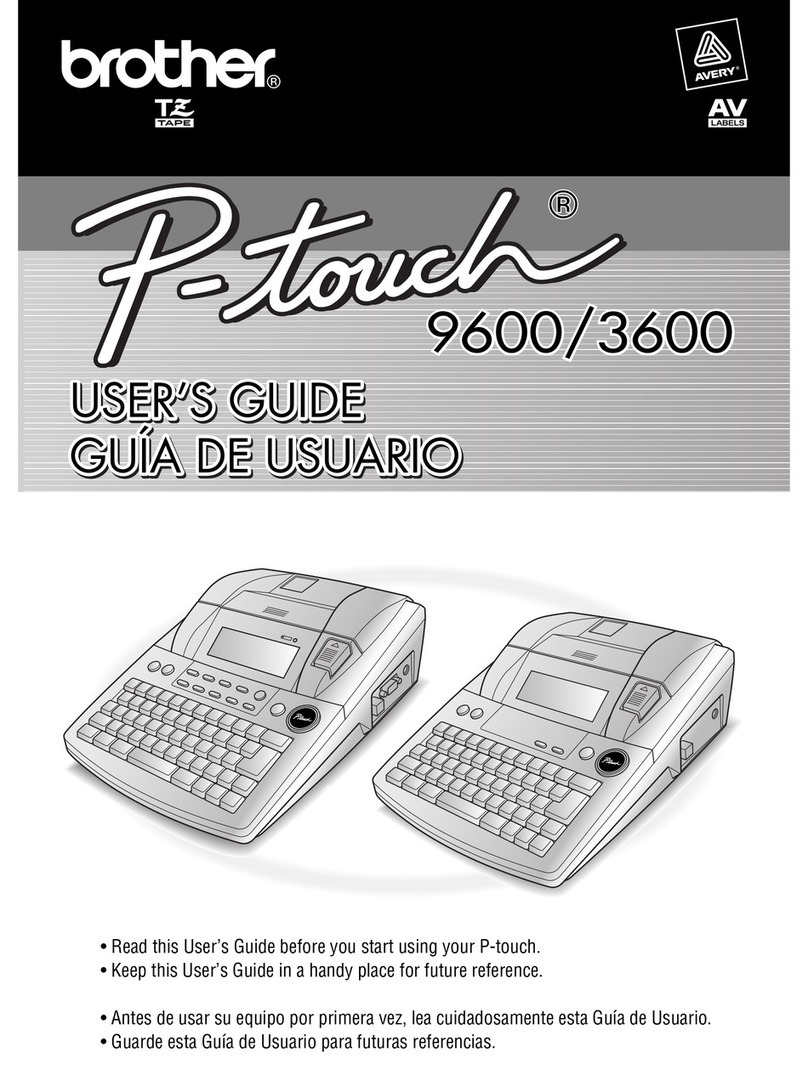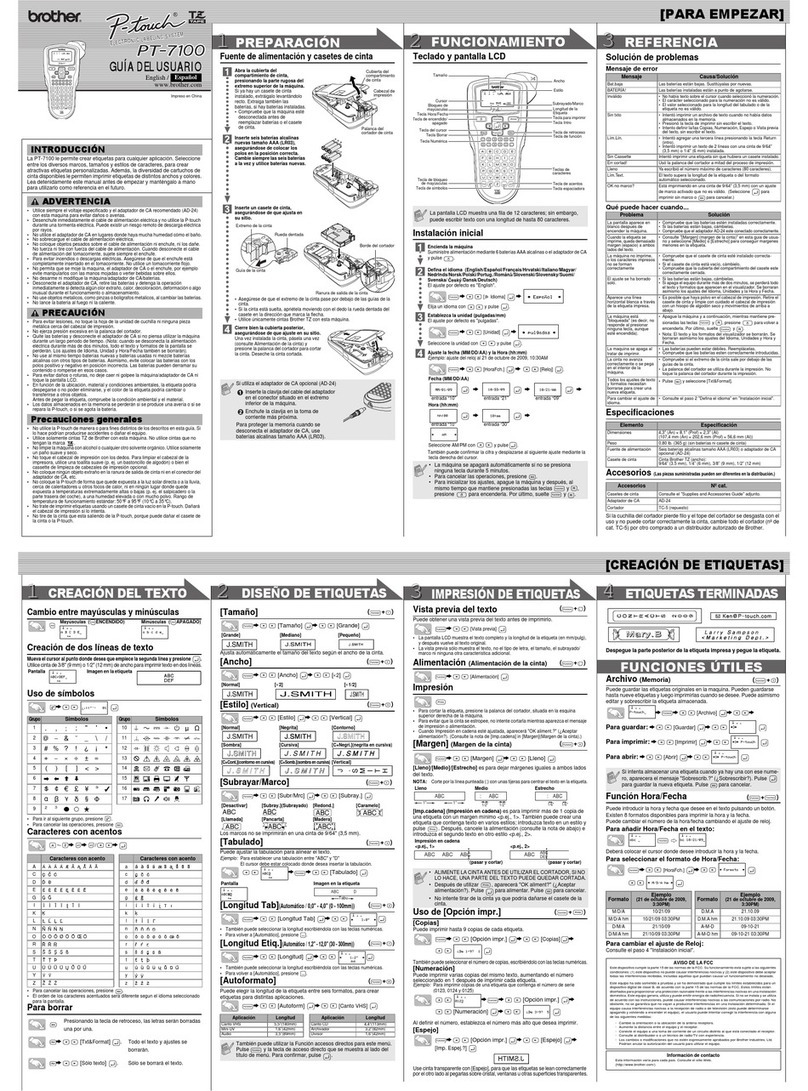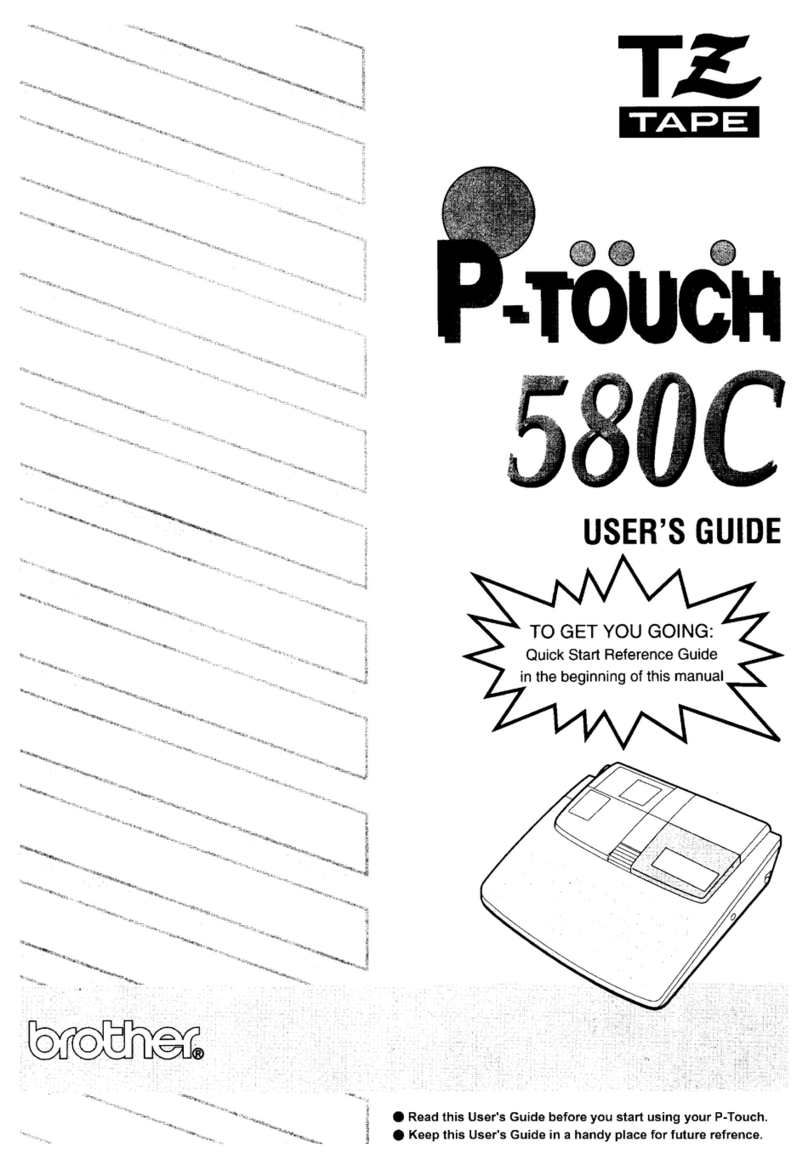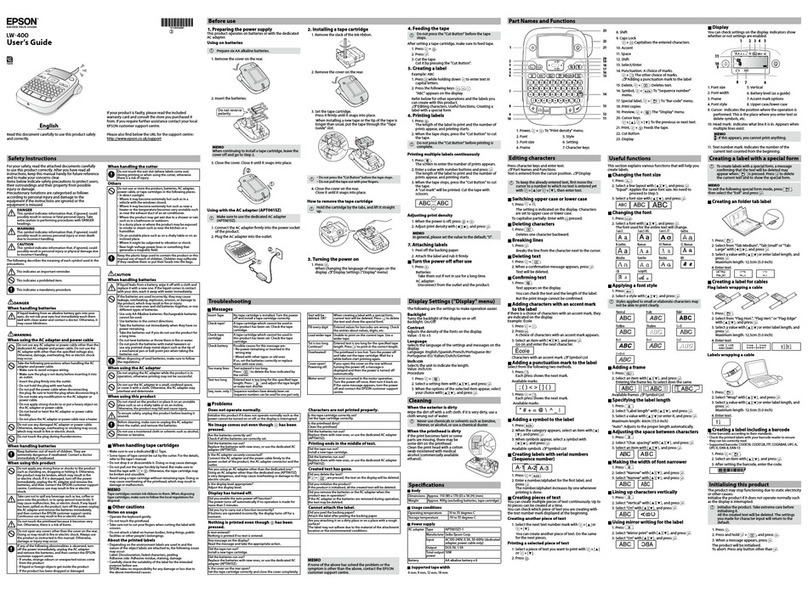User’s Guide
Follow these guidelines to avoid the risk of fire, burns,
injury, electric shocks, rupture, overheating, abnormal
odours or smoke.
• Always use the specified voltage and the suggested AC adapter for
the P-touch labeler to prevent any damage or failure.
• Do not touch the P-touch labeler during a lightning storm.
• Do not use the P-touch labeler/AC adapter in places of high humidity
such as bathrooms.
• Do not overload the power cord.
• Do not place heavy objects on, or damage the power cord or plug. Do
not forcibly bend or pull the power cord. Always hold the AC adapter
when disconnecting from the power outlet.
• Make sure that the plug is fully inserted to the power outlet. Do not
use an outlet that is loose.
• Do not allow the P-touch labeler/AC adapter/power plug/batteries to
get wet, for example, by handling them with wet hands or spilling
beverages on to them.
• Since loss of eyesight may result when leaked fluid from batteries
gets into your eyes, immediately rinse your eyes with a large amount
of clean water, and then seek medical attention.
• Do not disassemble or modify the P-touch labeler/AC adapter/
batteries.
• Do not allow a metal object to contact both the plus and minus ends
of a battery.
• Do not use sharp objects, such as tweezers or a metallic pen, to
change the batteries.
• Do not throw the batteries into fire or expose to heat.
• Disconnect the AC adapter and remove batteries immediately and
stop using the P-touch labeler if you notice abnormal odor, heat,
discoloration, deformation or anything unusual while using or storing
it.
• Do not use a damaged or leaking battery as the fluid may get on your
hands.
• Do not use a deformed or leaking battery or one whose label is
damaged. There is a possibility of generating heat.
Follow these guidelines to avoid personal injury, liquid
leakage, burns or heat.
• When the P-touch labeler is not being used, store it out of the reach
of children. In addition, do not allow children to put the P-touch labeler
parts or labels in their mouths. If any object has been swallowed,
seek medical attention.
• Do not touch metal parts around the print head immediately after
printing.
• Do not touch the cutter blade.
• If leaked fluid from batteries gets on your skin or clothes, immediately
rinse them with clean water.
• Remove the batteries and disconnect the AC adapter if you do not
intend to use the P-touch labeler.
• Do not use a battery other than that specified. Do not use
combinations of old and new batteries or combinations of different
types, different charging levels, different manufacturers or different
models. Do not insert a battery with its plus and minus ends reversed.
• Do not drop or hit the P-touch labeler/AC adapter.
• Do not press on the LCD display.
• Do not put your finger inside the P-touch labeler when you close the
cassette cover.
• Before using Ni-MH rechargeable batteries, carefully read the
instructions for the batteries and battery charger, and be sure to use
them correctly.
• When using Ni-MH rechargeable batteries, charge the batteries with
a specialized battery charger before using the batteries.
• Depending on the location, material, and environmental conditions,
the label may unpeel or become irremovable, the color of the label
may change or be transferred to other objects. Before applying the
label, check the environmental conditions and the material.
• Do not use the P-touch labeler in any way or for any purpose not
described in this guide. Doing so may result in accidents or damage
the P-touch labeler.
• Use only Brother TZe tapes with the P-touch labeler. Do not use
tapes that do not have the mark.
• Only use a soft, dry cloth to clean the labeler; never use alcohol or
other organic solvents.
• Use a soft wipe to clean the print head; never touch the print head.
• Do not put any foreign objects into the tape exit slot or AC adapter
connector or battery compartment, etc.
• Do not place the P-touch labeler/batteries/AC adapter in direct
sunlight or rain, near heaters or other hot appliances, in any location
exposed to extremely high or low temperatures (e.g., on the
dashboard or in the back of your car) or high humidity, or in dusty
locations.
• Do not apply excessive pressure to the cutter lever.
• Do not try to print if the cassette is empty; it will damage the print
head.
• Do not pull the tape while printing or feeding; it will damage the tape
and the P-touch labeler.
• Any data stored in memory will be lost due to failure or repair of the
P-touch labeler, or if the battery expires.
• The P-touch labeler is not equipped with a charging feature for
rechargeable batteries.
• The printed text may differ from the text that appears in the LCD.
• The length of the printed label may differ from the displayed label
length.
• A protective clear plastic sticker is placed over the display during
manufacturing and shipping. This sticker should be removed prior to
use.
• When power is disconnected for more than three minutes, all text,
format settings and any text files stored in the memory will be cleared.
Safety Precautions
Indicates a potentially
hazardous situation which, if
not avoided, could result in
death or serious injuries.
WARNING
Indicates a potentially hazardous
situation which, if not avoided,
may result in minor or moderate
injuries.
CAUTION General Precautions
Power Supply and Tape Cassette
Open the cassette cover by pressing the
above indicated area at the top end of the
machine.
If a tape cassette is already installed, remove it by
pulling it straight up. Also, if batteries are already
installed, remove them.
• Make sure that the power is turned off when
replacing batteries or tape cassettes.
Insert six new AAA alkaline batteries
(LR03) or fully charged Ni-MH batteries
(HR03), making sure that their poles
point in the correct directions.
Users of alkaline batteries:
Always replace all six batteries at the
same time with brand new ones.
Users of Ni-MH batteries:
Always replace all six batteries at the
same time with fully charged ones.
NOTE
Visit us at http://solutions.brother.com/ for the latest
information about the recommended batteries.
Insert a tape cassette, making sure that
it snaps into place.
• Make sure that the end of the tape feeds under
the tape guides.
• Use only Brother TZe tapes with this machine.
Securely close the cassette cover, making
sure that it snaps into place.
NOTE
When using optional AC adapter
1. Insert the plug on the adapter cord into the AC adapter
jack on the top end of the machine.
2. Insert the plug into the nearest standard electrical
outlet.
For memory back up, we recommend using AAA
alkaline batteries (LR03) or Ni-MH batteries (HR03)
together when using the AC adapter.
1Print head
Tape cutter
lever
Cassette
cover
3
Toothed
Wheel
Cutter’s
edge
End of tape
Tape
exit slot
Tape guide
NOTE
• The LCD shows one row of 15 characters; however, the text
that you enter can be up to 80 characters in length.
• While selecting the settings, press Space key to go back to the
default item.
LCD Display & Keyboard
1
2
3
8
9
10
11
12
13
14
15
16
17
18 18
4
6
5
7
19
20
21
22
23
24
25
26
27
28
1. Size
2. Cursor
3. Underline/Frame
4. Width
5. Style
6. Caps
7. Label Length
If a specific label length has
been selected, also
appears.
8. Cursor key : Right (Use
with Shift key to go to end
of the text.)
9. OK key
10. Escape key
11.
Cursor key : Left (Use with
Shift key to go to top of the
text.)
12. Power key
13. Menu key
14. Font key
15. Character key
16. Tab key
17. Caps key
18. Shift key
19. File key
20. Print key
21. Preview key
22. Frame key
23. Symbol key
24. DECO MODE key
25. Backspace key
26. Enter key
27. Accent key
28. Space key
• The print preview is a generated image of the label, and may
differ from the actual label when printed.
• Label length shown on LCD may slightly differ from the actual
label length when printed.
1Start your machine.
Supply power by using six AAA batteries or the optional
AC adapter, and then press .
2Set the language.
The default setting is [English].
3Set the unit of measurement.
The default setting is [mm].
NOTE
• The machine automatically turns off if no keys are pressed
within five minutes.
• To cancel any operation, press .
Initial Settings
/ [Language]
/ [English/Español/Français/Hrvatski/
Italiano/Magyar/Nederlands/Norsk/Polski/Português/
Portug. (BR)/Română/Slovenski/Slovenský/Suomi/
Svenska/Türkçe/Čeština/Dansk/Deutsch] .
/ [Unit]
/ [inch/mm] .
Troubleshooting
XError message XWhat to do when...
Message Cause/Remedy
Low Battery!
The batteries are weak.
If using AAA alkaline batteries: Replace them with new
ones.
If using Ni-MH batteries: Charge them fully.
Battery Dead The installed batteries are running low.
Invalid!
• There is no text above the cursor when you selected
[Numbering].
• Invalid character is selected for [Numbering].
• Invalid number is selected for [Tab Length] or [Label
Length].
• An invalid value was entered as the label length while
using the DECO MODE or Name Label function.
No Text!
• You tried to print a text file when there is no data stored in
the memory.
• is pressed when no text is entered.
• You tried to select [Numbering], [Mirror], or Text Preview
when no text is entered.
• or was pressed when no text was entered
while using the DECO MODE or Name Label function.
Line Limit! • You tried to enter a 3rd line by pressing .
• You tried to print or preview two lines of text while 3.5mm
or 6 mm tape is installed. Install tape of a larger size.
No Cassette! You tried to print a label when there is no cassette installed.
Cutter Error Tape cutter lever is used in the middle of printing process.
Text Full!
The maximum number of characters (80 characters, 50
characters for DECO MODE or Name Label function) have
already been entered.
Text Limit!
With the DECO MODE or Name Label function:
Since the number of entered characters exceeds the label
length, reduce the text.
All other functions:
Since the number of entered characters exceeds the label
length, reduce the text, or select [Auto] as the label length.
No Frame
OK?
Printing on 3.5mm tape with invalid Frame setting ON.
(Select to print with no Frame, to
cancel.)
OK to Feed? Feeding tape after printing when [Chain Print] is selected.
Refer to “Setting Margin”.
Insert 12mm Only 12mm tape cassette is available for DECO MODE or
Name Label function.
Wrong Tape! Use a tape cassette with the mark.
Message Cause/Remedy
Problem Solution
The display stays
blank after you have
turned on the
machine.
• Check that the batteries are correctly inserted.
• If the batteries are weak, replace them.
• Check that the AC adapter is correctly connected.
When the label is
printed out, there is
too much margin
(space) on both
sides of the text.
• See “Setting Margin” in this users guide and select
[Half] or [Narrow] to have smaller margins for your
label.
The machine does
not print, or the
printed characters
are not formed
properly.
• Check that the tape cassette has been inserted
correctly.
• If the tape cassette is empty, replace it.
• Check the cassette cover is properly closed.
The setting has
cleared on its own.
• The batteries may be weak. Replace them.
• When power is disconnected for more than three
minutes, all text & formats in the display will be lost.
Language and Unit settings will also be cleared.
A blank horizontal
line appears
through the printed
label.
• There maybe some dust on the print head. Remove
the tape cassette and use a dry cotton swab to
gently wipe the print head with an up-and-down
motion.
• The print head can be cleaned more easily if the
optional print head cleaning cassette (TZe-CL3) is
used.
The machine has
“locked up” (i.e.,
nothing happens
when a key is
pressed, even
though the machine
is on.)
• Refer to “Resetting the P-touch”.
The power turns off
when you try to
print.
• The batteries may be weak. Replace them.
• Check that the batteries are correctly inserted.
• A wrong adapter is used; the recommended
adapter is the AD-24ES/AD-5000ES (for Australia,
New Zealand only).
The tape does not
feed properly or the
tape gets stuck
inside the machine.
• Check that the end of the tape feeds under the tape
guides.
• The cutter lever is used while printing. Do not touch
the cutter lever during printing.
All text and format
settings need to be
cleared to create a
new label.
• Press + and select [Text&Format].
To change
language setting. • Refer to “Initial Settings”.
Problem Solution
With your PT-D200, you can create labels for multiple
applications. Select from the many frames, character sizes
and styles to design beautiful custom labels. In addition, the
variety of tape cartridges available allows you to print labels
with different widths and exciting colors.
Read this manual carefully before starting and keep the
manual in a handy place for future reference.
Printed in China
LAA689001
*1Visit us at http://solutions.brother.com/ for the latest
information about the recommended batteries.
Specifications
Dimensions:
(W x D x H)
Approx. 165(W) × 155(D) × 68(H)mm
Weight: Approx. 490 g
(without batteries and tape cassette)
Power supply: Six AAA alkaline batteries (LR03)
Six AAA Ni-MH batteries (HR03)*1
Optional AC adapter (AD-24ES/AD-
5000ES:For Australia, New Zealand
only)
Tape cassette: Brother TZe tape (width)
3.5mm, 6mm, 9mm, 12mm
English