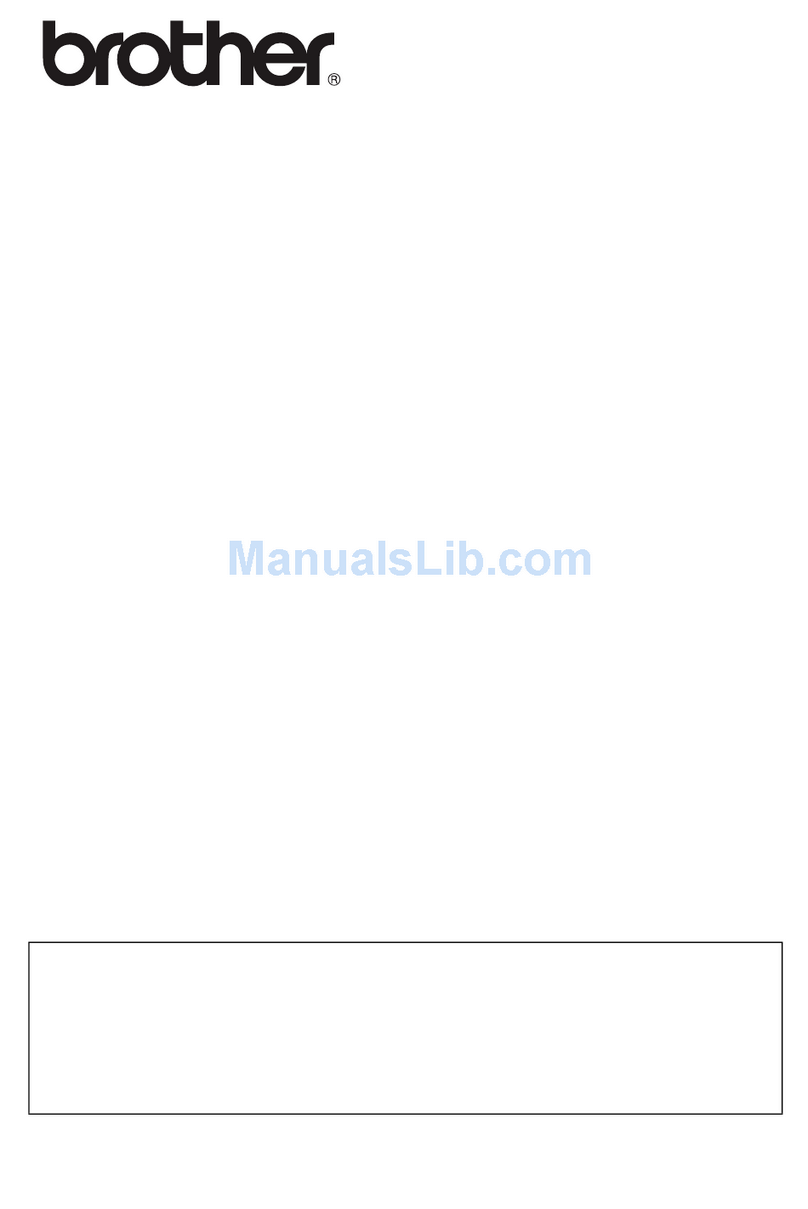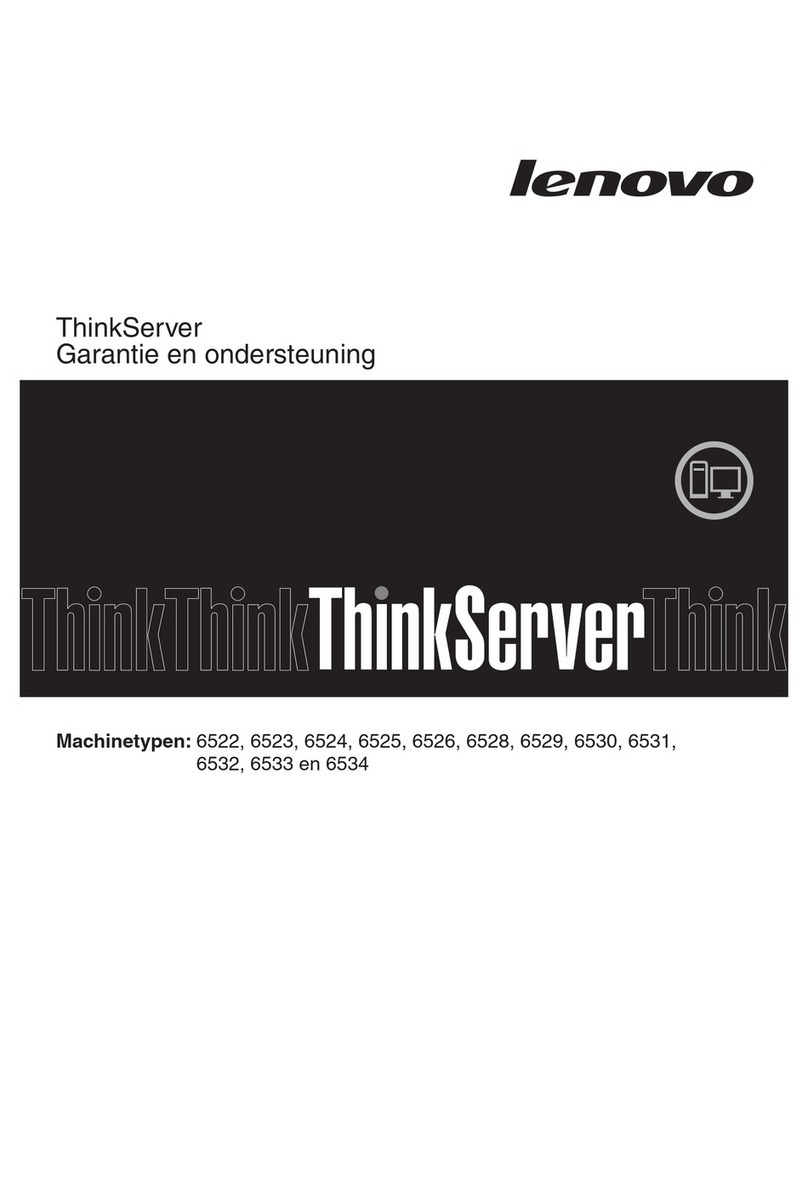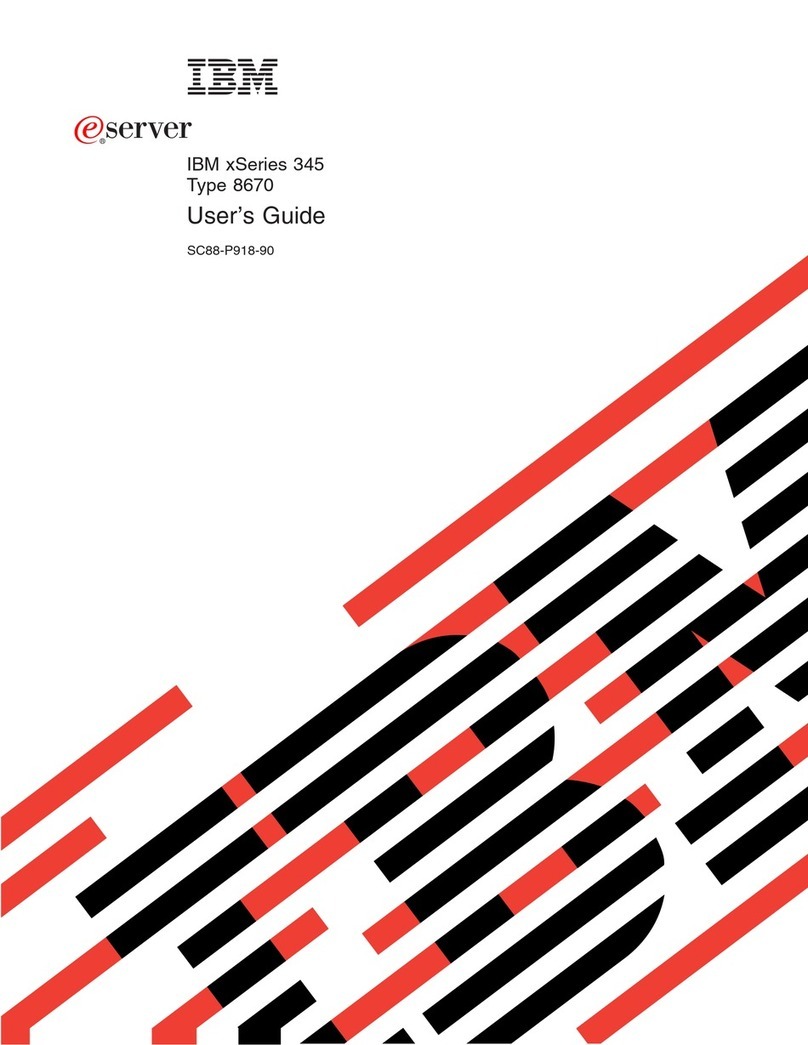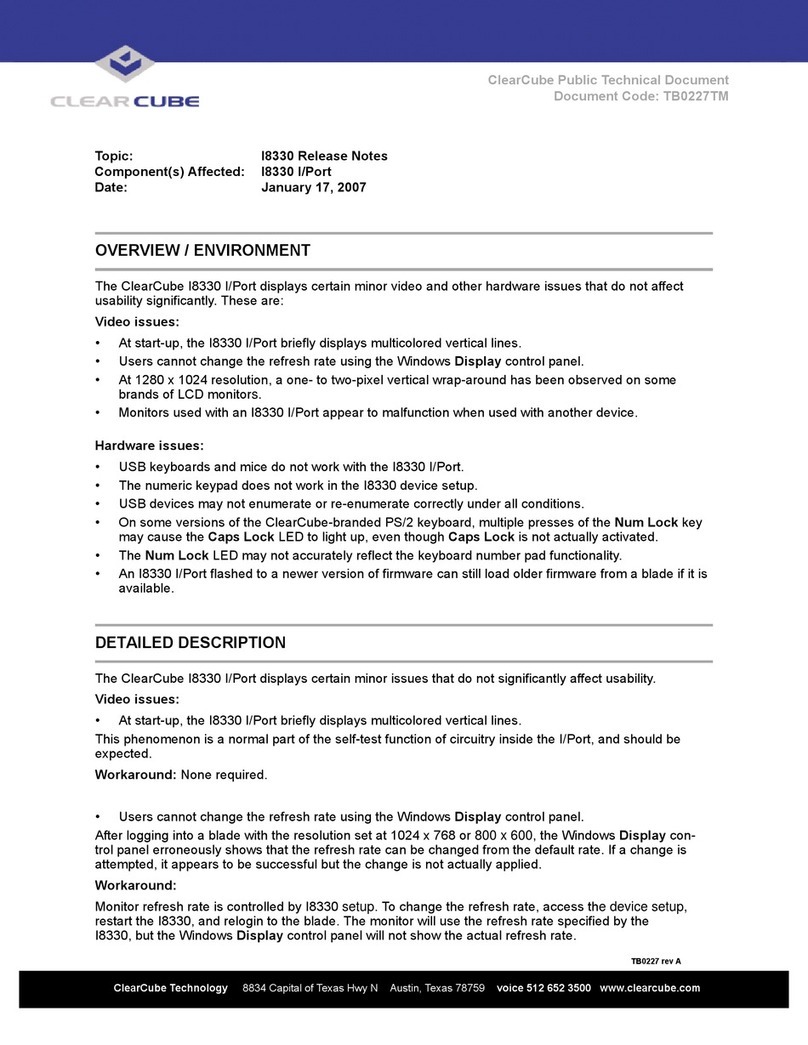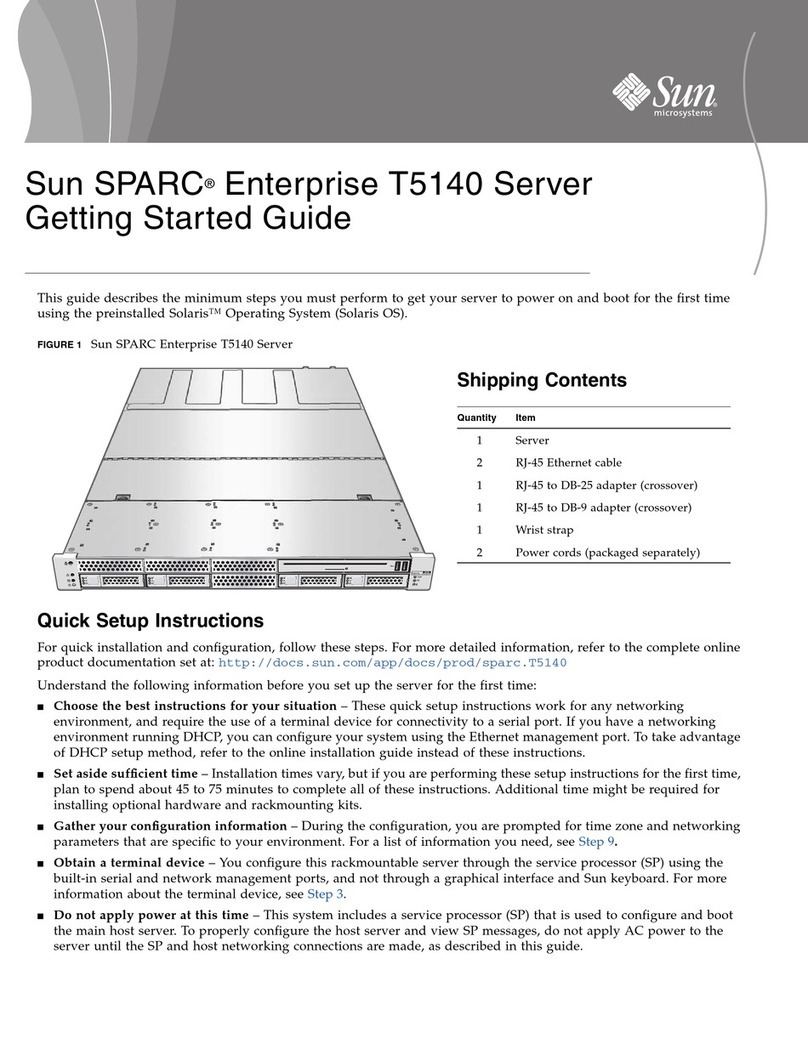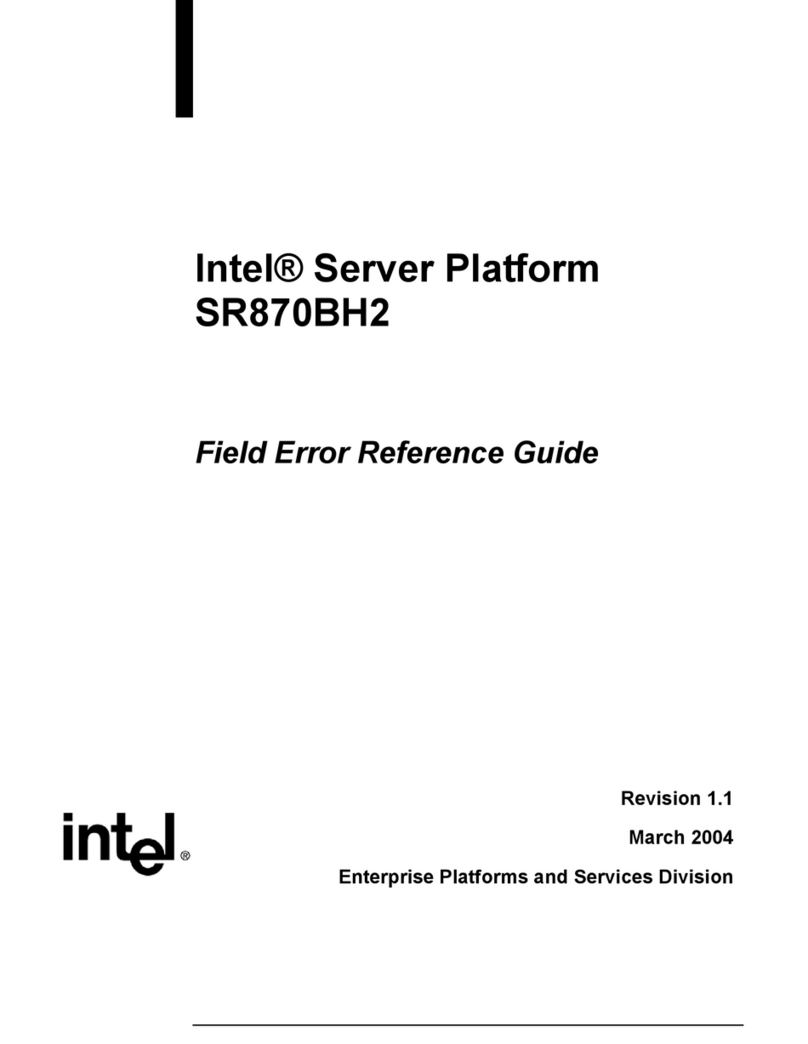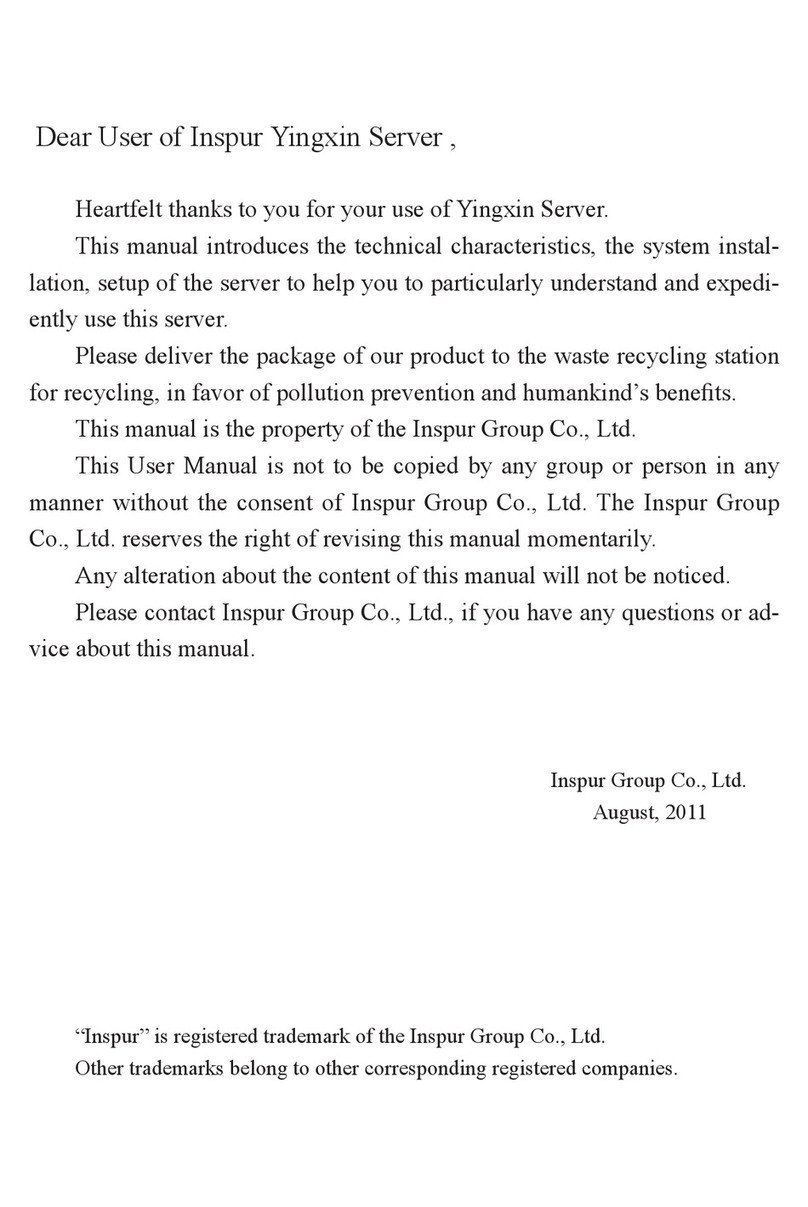Brother NC-8100h User manual

i
UK
Multi-Protocol Print / Fax Server
NC-8100h
USER’S GUIDE
Please read this manual thoroughly before using the printer.You can print or view
this manual from the CD-ROM (supplied with your MFC) at any time, please keep
the CD-ROM in a convenient place for quick and easy reference at all times.

ii
Trademarks
Brother is a registered trademark of Brother Industries, Ltd.
HP, HP/UX,JetDirect and JetAdmin are trademarks of Hewllet-Packard
Company.
UNIX is a trademarks of UNIX Systems Laboratories.
Ethernet is trademark of Xerox Corporation.
Postscript is trademark of Adobe Systems Incorporated.
NetWare is a trademark of Novell, Inc.
Apple, Macintosh, LaserWriter, and AppleTalk are trademarks of Apple
Computer, Inc.
IBM, LAN Server, and AIX are trademarks of International Business Machines
Corporation.
LAN Manager, Windows, and MS-DOS are trademarks of Microsoft Corporation.
NC-8100h and BRAdmin are trademarks of Brother Industries Ltd.
All other brand and product names mentioned in this user’s guide are registered
trademarks or trademarks of respective companies.
Compilation and Publication
Under the supervision of Brother Industries Ltd., this manual has been compiled
and published, covering the latest product descriptions and specifications.
The contents of this manual and the specifications of this product are subject to
change without notice.
Brother reserves the right to make changes without notice in the specifications
and materials contained herein and shall not be responsible for any damages
(including consequential) caused by reliance on the materials presented, including
but not limited to typographical and other errors relating to the publication.
©2001 Brother Industries Ltd.
Shipment of the print server
If for any reason you must ship your print server, carefully package the print server to avoid
any damage during transit. It is recommended that you save and use the original packaging.
The print server should also be adequately insured with the carrier.
WARNING
When shipping the print server, put it into the anti-static bag to avoid damage.
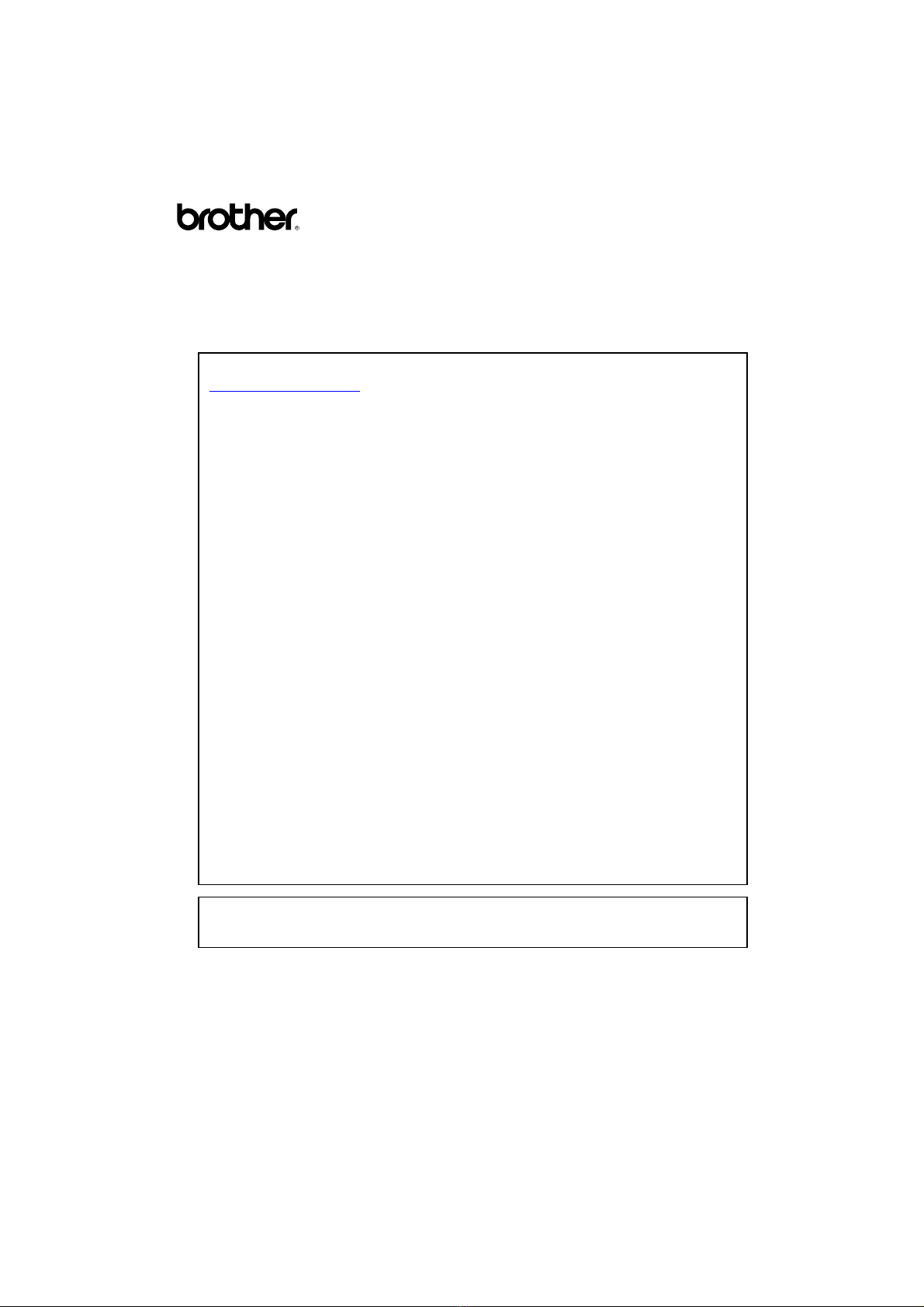
iii
Multi-Protocol Print / Fax Server
NC-8100h
USER’S GUIDE
For technical and operational assistance, please visit the Brother web site on
http://solutions.brother.com
If you have comments or suggestions, please write us at:
In Europe European Technical Services
1 Tame Street
Audenshaw
Manchester, M34 5JE
UK
In USA Printer Customer Support
Brother International Corporation
100 Somerset Corporate Blvd.
Bridgewater, NJ 08807
In CANADA Brother International Corporation (Canada), Ltd.
- Marketing Dept.
1, rue Hôtel de Ville
Dollard-des-Ormeaux, PQ, Canada H9B 3H6
Fax-Back System
Brother Customer Service has installed an easy to use Fax-Back System so you can get
instant answers to common technical questions and product information for all Brother
products. This is available 24 hours a day, 7 days a week. You can use the system to send the
information to any fax machine, not just the one you are calling from.
Please call 1-800-521-2846 (USA) or 1-800-681-9838 (Canada) and follow the voice prompts to
receive faxed instructions on how to use the system and your index of Fax-Back subjects.
DEALERS/SERVICE CENTERS (USA only)
For the name of an authorized dealer or service center, call 1-800-284-4357.
SERVICE CENTERS (Canada only)
For service center addresses in Canada, call 1-800-853-6660
INTERNET ADDRESS
For technical questions and downloading drivers: http://solutions.brother.com

iv
Introduction
Overview
The Brother NC-8100h Print / Fax Server allows your Brother MFC to
be attached and shared on a 10/100Mbit Ethernet Network. Web Based
Management and Administration utilities provide easy configuration and
management of your Brother MFC. Once installed and configured, the
NC-8100h allows your MFC machine to FAX documents over the
Internet; print and scan documents over a network. The NC-8100h is
even supplied with Brother’s Peer to Peer printing software allowing you
to easily share the machine as a small department printer.
Features
Internet Fax
The Brother MFC can be assigned an E-mail address allowing you to
send, receive and forward documents on a Local Area Network and the
Internet to PC’s or other Internet Fax machines.
Network Printing
The Print / Fax server can be utilized as a print server providing printing
services for the Windows95/98/Me, WindowsNT4.0/2000, Unix
Systems supporting the TCP/IP protocols, Novell Operating Systems
supporting IPX/SPX and Macintosh Networks supporting AppleTalk.
Network Scanning
You can scan documents into the Brother MFC and then E-mail them to
your PC for editing in Black & White or Color.
Management Utilities
The Web Based Management and BRAdmin Professional utilities provide
powerful easy to use management of Fax, network and E-mail settings.

v
TABLE OF CONTENTS
Overview ...........................................................................................................................iv
Features .............................................................................................................................iv
IMPORTANT INFORMATION: REGULATIONS ........................................................xv
Federal Communications Commission (FCC) Declaration of Conformity
(For U.S.A. only) .............................................................................................................xv
Declaration of Conformity (Europe)...............................................................................xvi
CHAPTER ONE TCP/IP CONFIGURATION
ASSIGNING TCP/IP INFORMATION..................................................1-1
Overview ........................................................................................................................... 1-1
Using the MFC front panel to allocate an IP address. .................................................. 1-2
Using BRAdmin and the TCP/IP Protocol to set the IP address .................................. 1-2
Using BRAdmin and the IPX/SPX Protocol to set the IP address ............................... 1-3
Changing the IP Address using the BRAdmin application ........................................... 1-4
Using DHCP to Configure the IP address ...................................................................... 1-5
Using ARP to Configure the Print / Fax server IP Address .......................................... 1-6
Using RARP to Configure the IP Address...................................................................... 1-7
Using BOOTP to Configure the IP Address ................................................................... 1-8
Changing the IP Address settings with the TELNET Console...................................... 1-9
Other Sources of Information ....................................................................................... 1-10
CHAPTER TWO FRONT PANEL SETUP MENU ............................2-1
LAN Main Setup Menu.................................................................................................... 2-1
1-Setup TCP/IP................................................................................................................. 2-1
1-BOOT METHOD........................................................................................................ 2-1
2-IP ADDRESS.............................................................................................................. 2-3
3-SUBNET MASK ........................................................................................................ 2-4
4-GATEWAY.................................................................................................................. 2-4
5-HOST NAME ............................................................................................................. 2-5
6-WINS Configuration................................................................................................... 2-5
7-WINS SERVER .......................................................................................................... 2-5
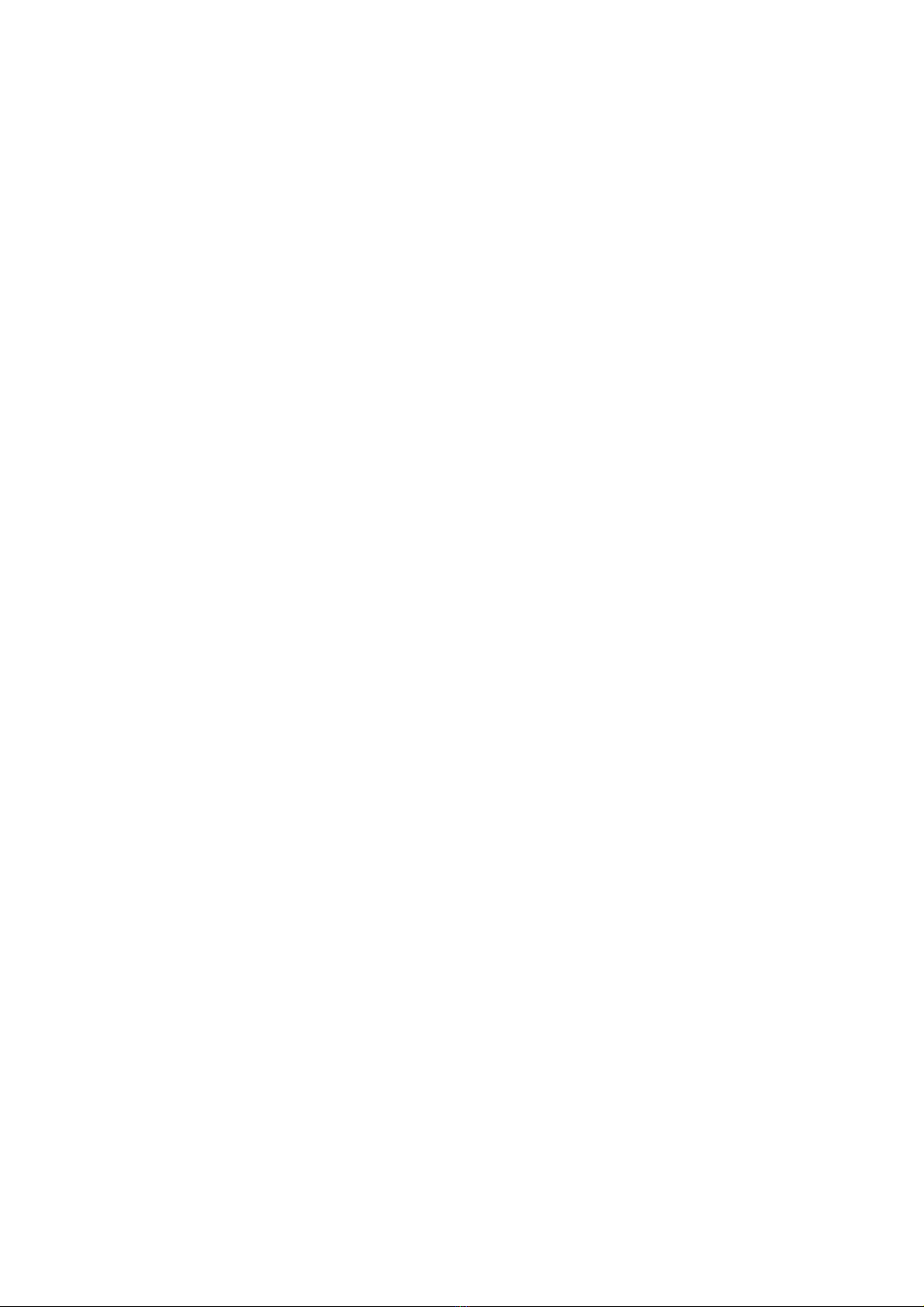
vi
2-Setup Internet................................................................................................................2-6
1-MAIL ADDRESS ....................................................................................................... 2-6
2-SMTP SERVER .......................................................................................................... 2-8
3-POP3 SERVER ........................................................................................................... 2-8
4-MAILBOX NAME ..................................................................................................... 2-8
5-MAILBOX PWD ........................................................................................................ 2-9
3-Setup Mail RX............................................................................................................... 2-9
1-AUTO POLLING ....................................................................................................... 2-9
2-POLL FREQUENCY.................................................................................................. 2-9
3-HEADER .................................................................................................................... 2-9
4-DEL ERROR MAIL ................................................................................................. 2-10
5-NOTIFICATION....................................................................................................... 2-10
4-Setup Mail TX ............................................................................................................. 2-10
1-SENDER SUBJECT ................................................................................................. 2-10
2-SIZE LIMIT.............................................................................................................. 2-11
3-NOTIFICATION....................................................................................................... 2-11
5-Setup Relay.................................................................................................................. 2-12
1-RLY BROADCAST .................................................................................................. 2-12
2-RELAY DOMAIN .................................................................................................... 2-12
3-RELAY REPORT...................................................................................................... 2-12
6-Setup Misc. .................................................................................................................. 2-13
1-NETWARE ............................................................................................................... 2-13
2-NET FRAME ............................................................................................................ 2-13
3-APPLETALK ............................................................................................................ 2-13
4-DLC/LLC.................................................................................................................. 2-13
5-NETBIOS/IP............................................................................................................. 2-14
6-ETHERNET.............................................................................................................. 2-14
7-TIME ZONE ............................................................................................................. 2-14
User Setting List ............................................................................................................. 2-15
Other Sources of Information ....................................................................................... 2-15
CHAPTER THREE WEB BASED MANAGEMENT
HOW TO USE THE WEB-BASED MANAGEMENT UTILITY ........3-1
Overview ........................................................................................................................... 3-1
How to Connect Using a Browser ................................................................................... 3-2
Password Information...................................................................................................... 3-2
Other Sources of Information ......................................................................................... 3-2
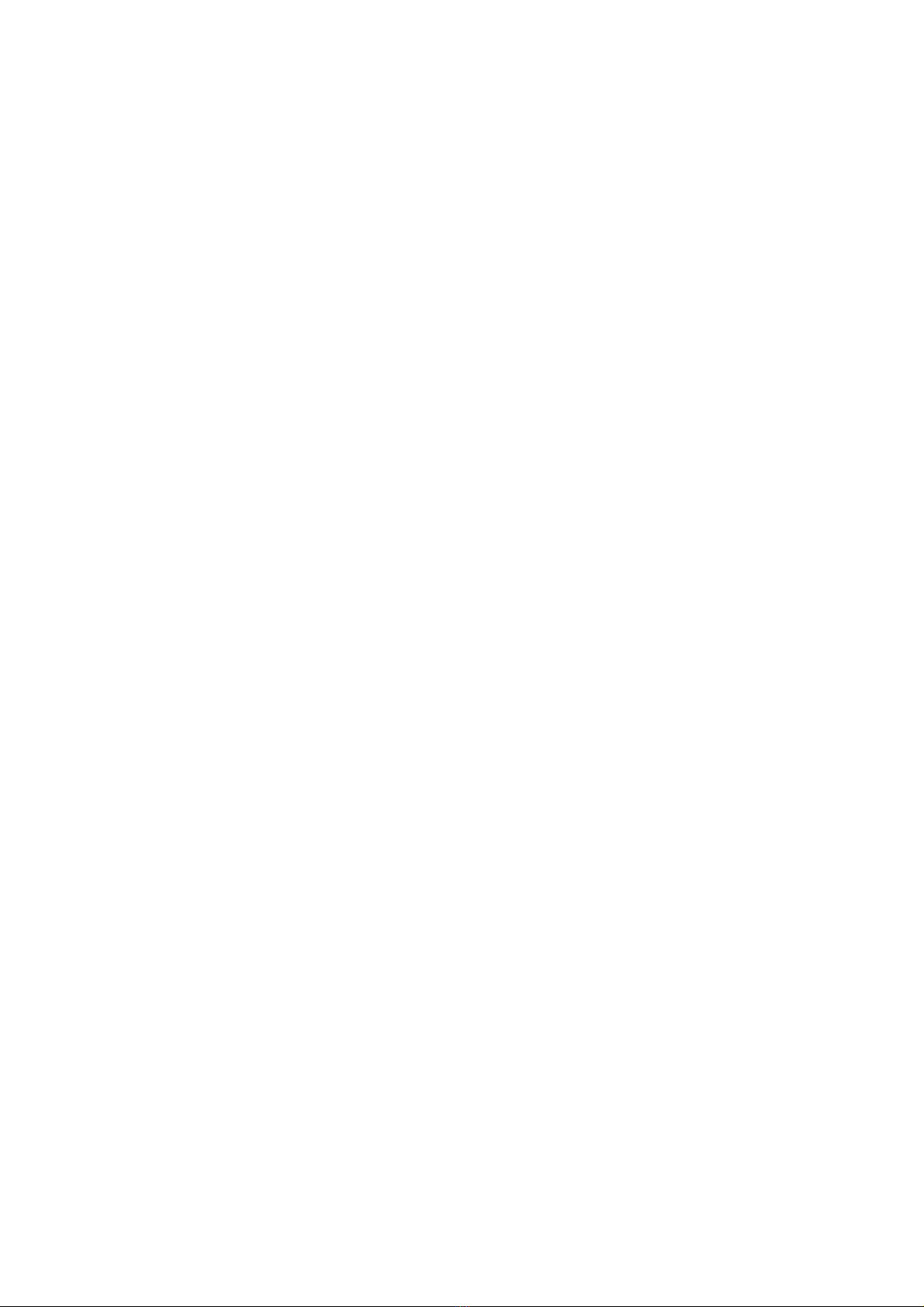
vii
CHAPTER FOUR INTERNET FAX .....................................................4-1
Overview ........................................................................................................................... 4-1
Getting Connected.......................................................................................................... 4-2
Front Panel Key Functions ............................................................................................. 4-2
Sending an Internet Fax................................................................................................... 4-3
Entering Text .................................................................................................................. 4-3
Using Scan to E-mail........................................................................................................ 4-5
Receiving E-mail or Internet Fax.................................................................................... 4-6
Receiving an Internet Fax to a PC .................................................................................. 4-7
Forwarding Received E-mail and Fax Messages ........................................................... 4-7
Relay Broadcasting .......................................................................................................... 4-8
Relay Broadcast from a MFC......................................................................................... 4-9
Relay Broadcast from a PC .......................................................................................... 4-10
TX Verification Mail....................................................................................................... 4-11
Setup Mail (TX).............................................................................................................. 4-11
Setup Mail (RX).............................................................................................................. 4-11
Error mail ....................................................................................................................... 4-12
Important information on Internet Fax ....................................................................... 4-12
Other Sources of Information ....................................................................................... 4-12
CHAPTER FIVE TCP/IP PRINTING
PRINTING FROM WINDOWS®NT®OR WINDOWS®2000, LAN
SERVER AND WARP SERVER..............................................................5-1
Overview ........................................................................................................................... 5-1
Quick Tips:.....................................................................................................................5-1
Windows®NT®3.5x/NT®4.0/2000 (TCP/IP) Configuration.......................................... 5-2
Windows®2000 Printing
(Printer Driver not yet installed)..................................................................................... 5-3
Standard TCP/IP Port Printing ....................................................................................... 5-3
IPP Printing from Windows®2000 Clients..................................................................... 5-4
IPP printing from Windows®95/98/Me Clients.............................................................. 5-4
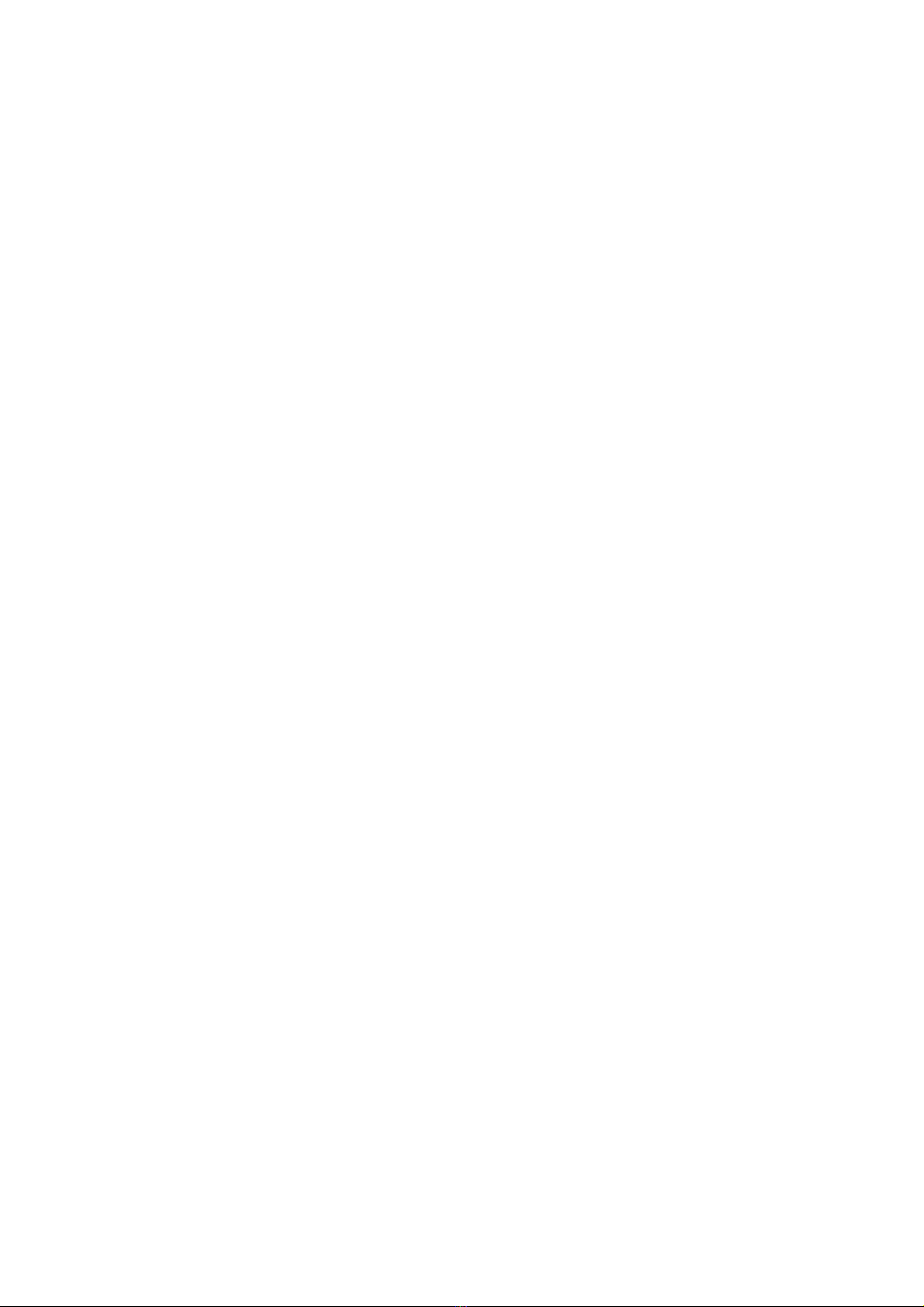
viii
Windows®2000 Printing
(Printer Driver already installed) ................................................................................... 5-4
Windows®NT®4.0 Printing ............................................................................................. 5-5
Windows®NT®4.0 Printing
(Printer Driver not yet installed)..................................................................................... 5-6
Windows®NT®4.0 Printing
(Printer Driver already installed) ................................................................................... 5-7
Windows®NT®3.5x Printing ........................................................................................... 5-8
Windows®NT®3.5x Printing
(Printer Driver not yet installed)..................................................................................... 5-8
Other Sources of Information ......................................................................................... 5-9
CHAPTER SIX PEER TO PEER PRINTING
HOW TO PRINT IN A WINDOWS®95/98/ME PEER TO PEER
NETWORK ...............................................................................................6-1
Overview ........................................................................................................................... 6-1
Quick Tips:.....................................................................................................................6-1
TCP/IP Printing ............................................................................................................... 6-2
Installing the Brother Peer to Peer Software ................................................................. 6-3
Associating to the printer ................................................................................................ 6-4
Adding a Second Brother LPR Port ............................................................................... 6-4
Other Sources of Information ......................................................................................... 6-5
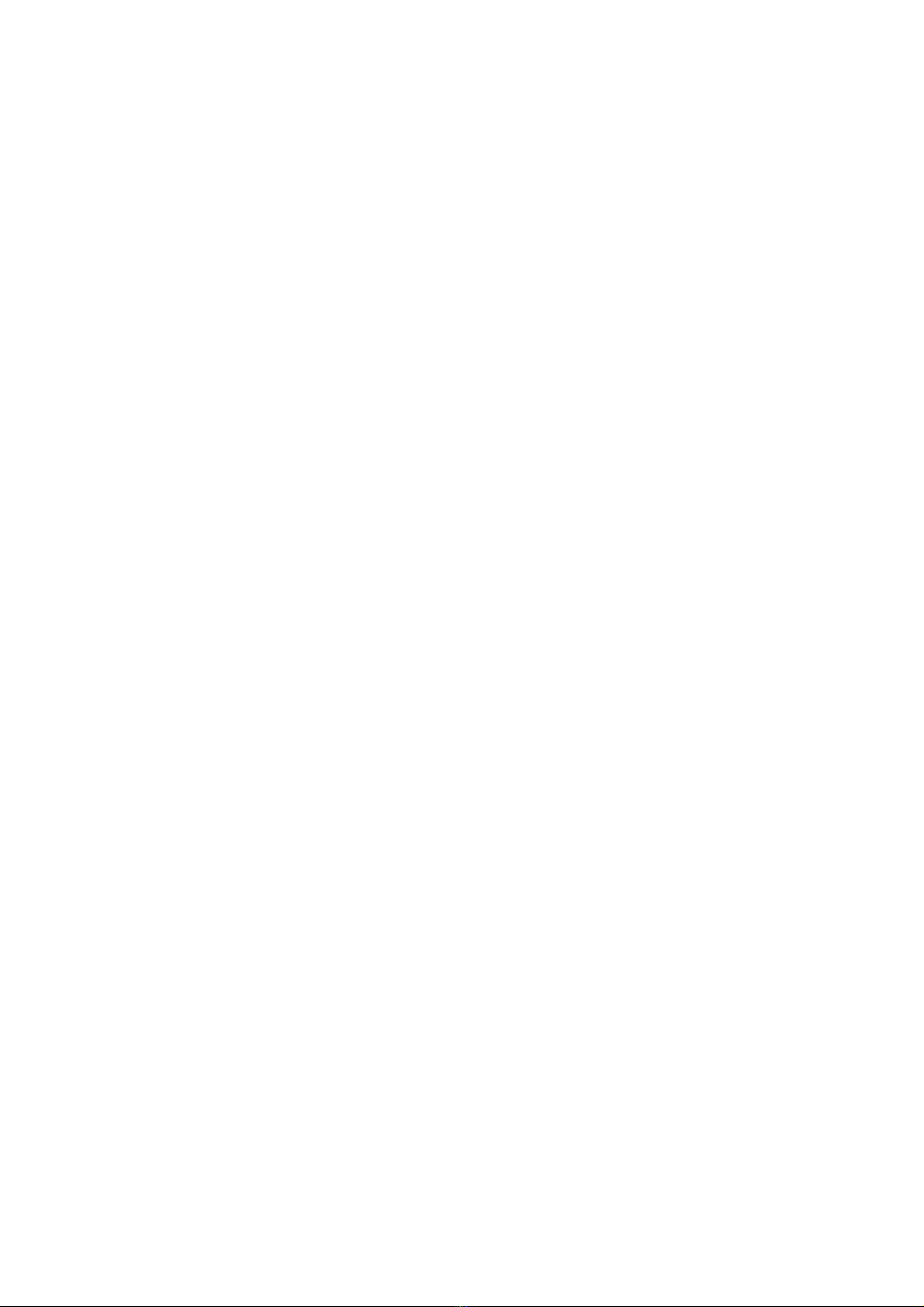
ix
CHAPTER SEVEN NETBIOS PEER TO PEER PRINTING
HOW TO PRINTING USING NETBIOS ON WINDOWS®
95/98/ME/NT®/2000...................................................................................7-1
Overview ........................................................................................................................... 7-1
Quick Tips:.....................................................................................................................7-1
Print / Fax Server Configuration .................................................................................... 7-2
Changing the workgroup/domain name using TELNET or BRCONFIG or a web
browser.............................................................................................................................. 7-3
NetBIOS Port Monitor for Windows®95/98/Me, NT®4.0/2000..................................... 7-4
Installing the Brother NetBIOS Port Monitor............................................................... 7-4
Associating the printer..................................................................................................... 7-5
Windows®95/98/Me....................................................................................................... 7-5
Windows®NT®4.0/2000 ................................................................................................. 7-5
Adding a Second NetBIOS Print Port ............................................................................ 7-6
Windows®95/98/Me....................................................................................................... 7-6
Windows®NT®4.0/2000 ................................................................................................. 7-6
Other Sources of Information ......................................................................................... 7-7
CHAPTER EIGHT
HOW TO CONFIGURE INTERNET PRINTING FOR WINDOWS®
95/98/ME/NT®4.0/2000
INTERNET PRINTING INSTALLATION............................................8-1
Overview ........................................................................................................................... 8-1
Quick Tips:.....................................................................................................................8-1
Brother Internet Print
General Information ........................................................................................................ 8-2
Brother Internet Print Configuring the Brother Print / Fax server............................. 8-3
Print / Fax server Configuration Checklist ..................................................................... 8-3
Brother Internet Print Using BRAdmin to Configure the Print / Fax server ............. 8-4
Brother Internet Print Using a Web Browser to configure the Print / Fax server ...... 8-5
Brother Internet Print Using TELNET to Configure the Print / Fax server............... 8-6
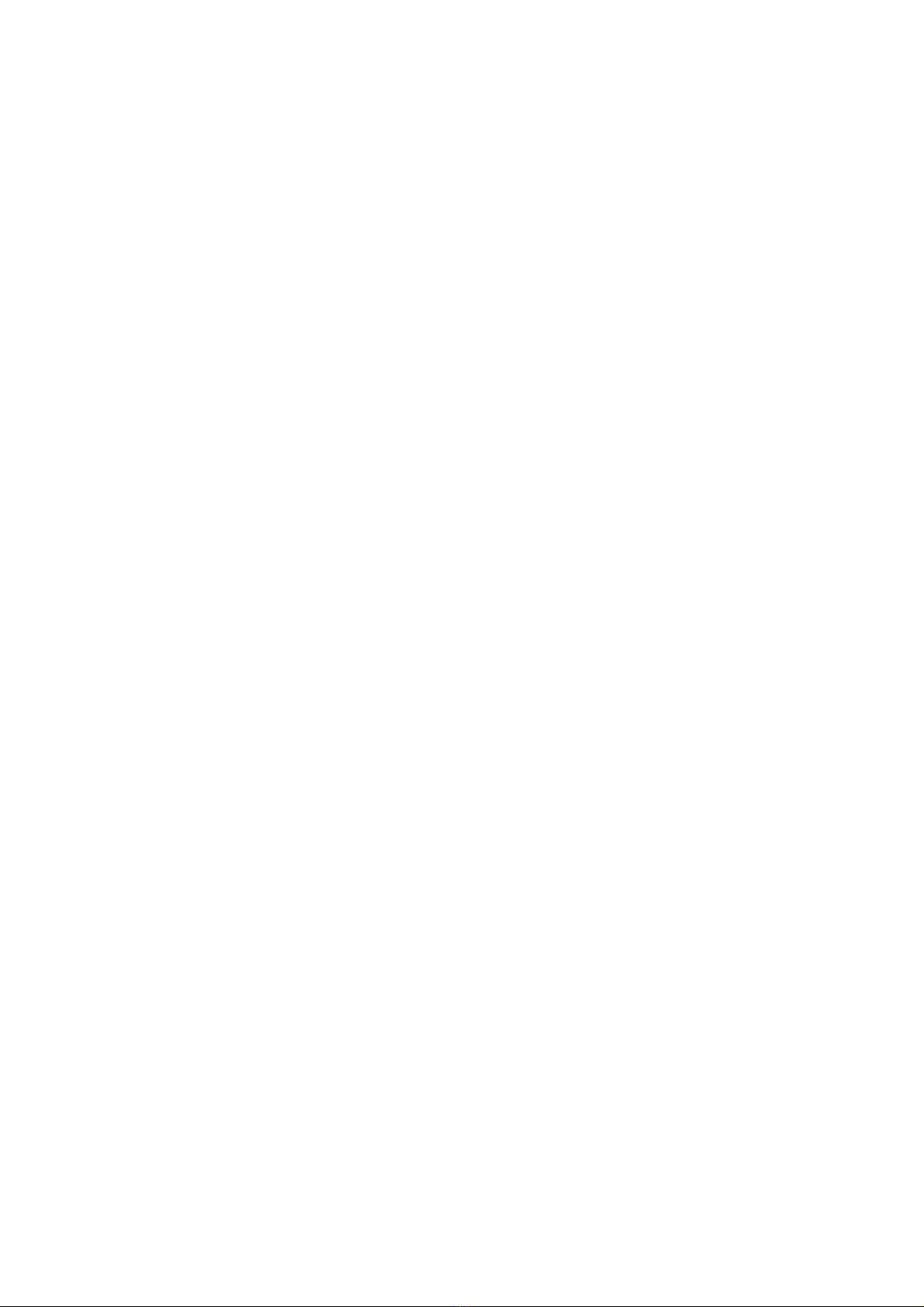
x
Brother Internet Print Installing the BIP software on Windows®
95/98/Me/NT®4.0/2000...................................................................................................... 8-7
Setup from CD-ROM ..................................................................................................... 8-7
Adding a Second Brother Internet Port ....................................................................... 8-10
Windows®2000 IPP Printing......................................................................................... 8-11
Specifying a different URL............................................................................................ 8-12
Other Sources of Information ....................................................................................... 8-12
CHAPTER NINE NOVELL NETWARE PRINTING
HOW TO CONFIGURE NOVELL NETWARE PRINTING...............9-1
Overview ........................................................................................................................... 9-1
Quick Tips:.....................................................................................................................9-1
General Information ........................................................................................................ 9-2
Creating a NDPS Printer Using NWADMIN for NetWare5 ......................................... 9-3
NDPS Manager................................................................................................................. 9-3
NDPS Broker .................................................................................................................... 9-3
Creating a Printer Agent ................................................................................................. 9-4
Configuring Netware 3 and NetWare 4 systems ............................................................ 9-5
Configuring the Brother Print / Fax server (Queue Server Mode in Bindery emulation
mode) using BRAdmin..................................................................................................... 9-6
Configuring the Brother Print / Fax server (Queue Server Mode in NDS mode) using
BRAdmin .......................................................................................................................... 9-7
Configuring the Brother Print / Fax server (Queue Server Mode in NDS mode) using
Novell NWADMIN and BRAdmin .................................................................................. 9-8
Configuring the Brother Print / Fax server (Remote Server Mode in NDS mode) using
Novell NWAdmin and BRAdmin .................................................................................. 9-10
Configuring the Brother Print / Fax server (Queue Server Mode in Bindery emulation
mode) using PCONSOLE and BRCONFIG ................................................................ 9-12
Configuring the Brother Print / Fax server (Queue Server Mode in NDS mode) using
PCONSOLE and BRCONFIG ...................................................................................... 9-14

xi
Configuring the Brother Print / Fax server (Remote Printer Mode using PCONSOLE
and BRCONFIG............................................................................................................. 9-16
Other Sources of Information ....................................................................................... 9-19
CHAPTER TEN PRINTING FROM A MACINTOSH®...................10-1
System Requirements..................................................................................................... 10-1
Printer Driver Installation............................................................................................. 10-1
Printer Driver Selection................................................................................................. 10-2
Other Sources of Information ....................................................................................... 10-3
CHAPTER ELEVEN DLC PRINTING
PRINTING FROM WINDOWS®NT®OR WINDOWS®2000 ............11-1
Overview ......................................................................................................................... 11-1
Quick Tips:................................................................................................................... 11-1
Configuring DLC on Windows®NT®/2000 ................................................................... 11-2
Windows®2000 Printer Setup ....................................................................................... 11-3
Windows®NT®4.0 Printer Setup ................................................................................... 11-4
Windows®NT®3.5x Setup.............................................................................................. 11-5
Configuring DLC on Other Systems............................................................................. 11-5
Other Sources of Information ....................................................................................... 11-6
CHAPTER TWELVE UNIX PRINTING PRINTING FROM
UNIX/LINUX USING TCP/IP...............................................................12-1
Overview ......................................................................................................................... 12-1
Quick Tips:................................................................................................................... 12-1
TCP/IP............................................................................................................................. 12-2
General TCP/IP UNIX Host Configuration ................................................................. 12-3
Linux Configuration ...................................................................................................... 12-6
HP/UX Configuration .................................................................................................... 12-7
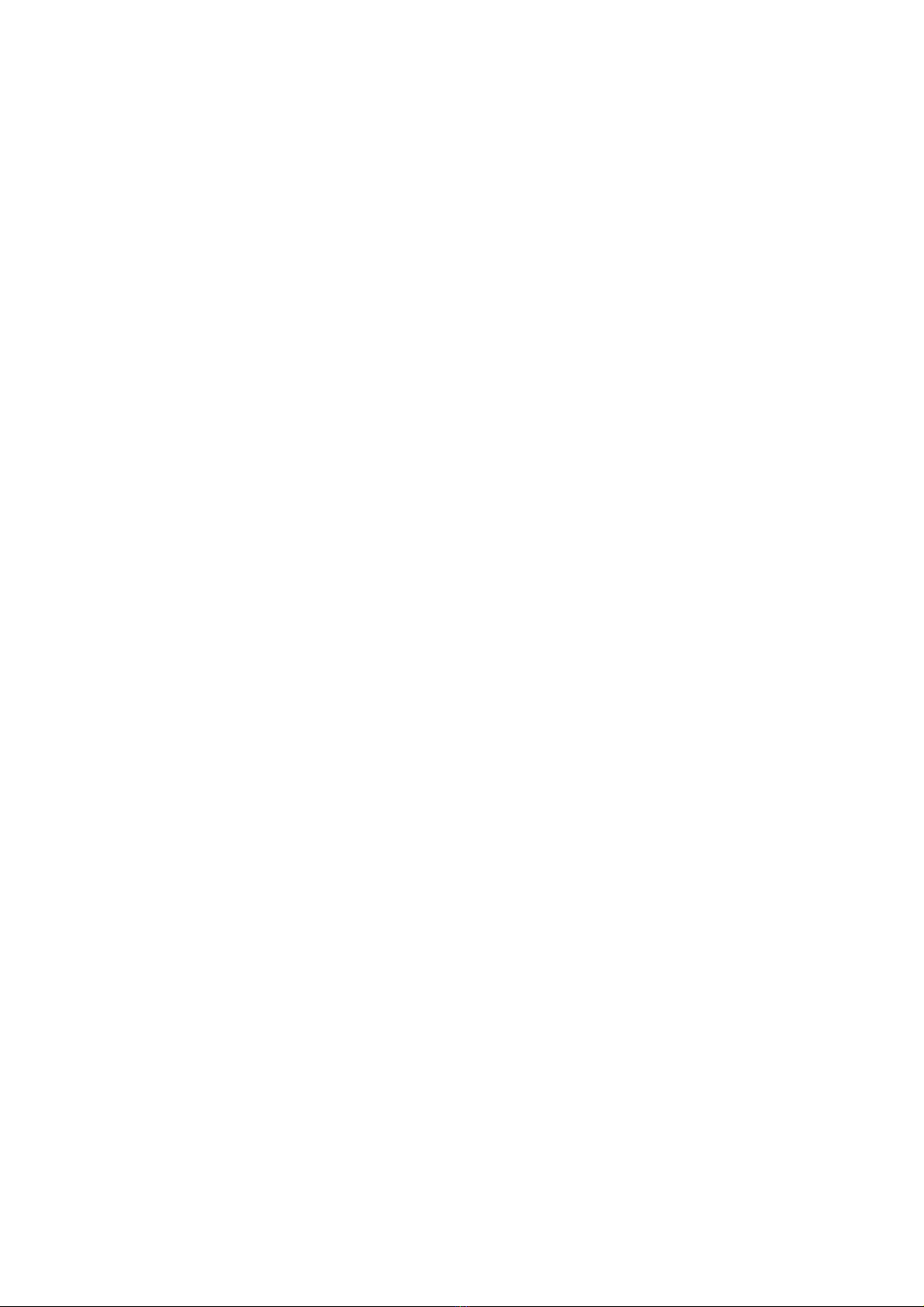
xii
IBM RS/6000 AIX Configuration.................................................................................. 12-8
Sun Solaris 2.x Configuration ....................................................................................... 12-9
SCO UNIX Configuration ........................................................................................... 12-10
DEC TCP/IP Servers for VMS(UCX)......................................................................... 12-11
TGV's Multinet............................................................................................................. 12-11
Wollongong's PATHWAY............................................................................................. 12-11
IBM/AS4000.................................................................................................................. 12-11
Other Systems............................................................................................................... 12-12
Other Sources of Information ..................................................................................... 12-13
CHAPTER THIRTEEN TROUBLESHOOTING ..............................13-1
Overview ......................................................................................................................... 13-1
Installation problems ..................................................................................................... 13-2
Intermittent Problems.................................................................................................... 13-5
TCP/IP Troubleshooting ................................................................................................ 13-6
UNIX Troubleshooting ................................................................................................... 13-7
Windows®NT®/LAN Server (TCP/IP) Troubleshooting.............................................. 13-9
Windows®95/98/Me Peer to Peer Print (LPR) Troubleshooting ................................ 13-9
Windows®95/98/Me Peer-to-Peer (HP JetAdmin compatible method)
Troubleshooting ............................................................................................................ 13-10
Windows®95/98/Me/NT®4.0 Peer-to-Peer Print (NetBIOS) Troubleshooting ......... 13-10
Brother Internet Print (TCP/IP) Troubleshooting..................................................... 13-11
Windows®95/98/Me/2000 FTP/IPP Troubleshooting ................................................ 13-12
Novell NetWare Troubleshooting ................................................................................ 13-13
AppleTalk Troubleshooting.......................................................................................... 13-14
DLC/LLC Troubleshooting.......................................................................................... 13-15
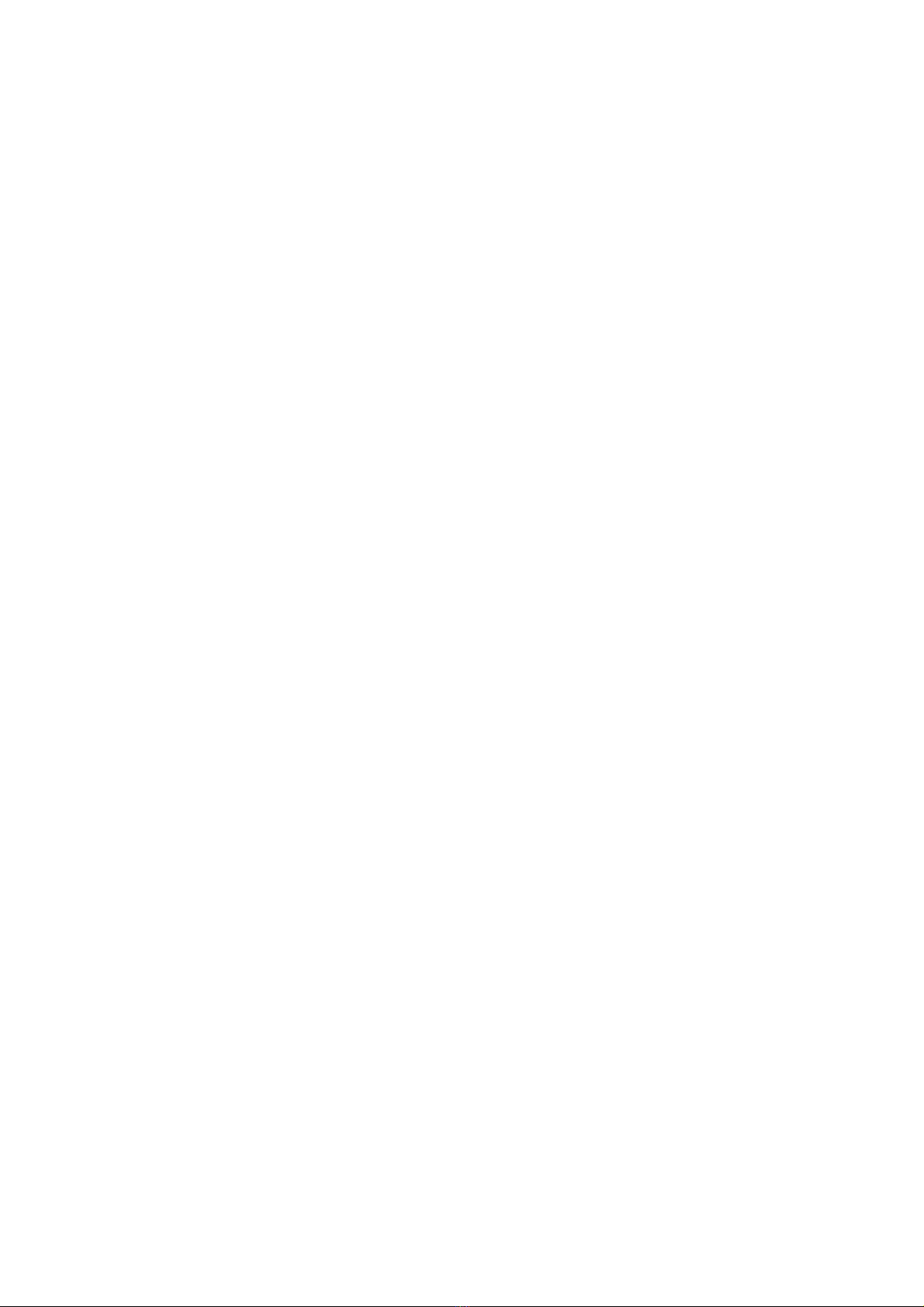
xiii
Web Browser Troubleshooting (TCP/IP).................................................................... 13-15
Internet Fax Troubleshooting ...................................................................................... 13-16
CHAPTER FOURTEEN
BROTHER NETWORK PC FAX SOFTWARE
INSTALLING AND USING THE BROTHER NETWORK PC FAX
SOFTWARE ............................................................................................14-1
Overview ......................................................................................................................... 14-1
Quick Tips:................................................................................................................... 14-1
Installing Network PC Fax ............................................................................................ 14-2
Setting Up User Information ......................................................................................... 14-3
Setting Up Sending Information ................................................................................... 14-4
Setting Up Speed Dial .................................................................................................... 14-5
The Address Book........................................................................................................... 14-6
Setting Up a Group for Broadcasting ........................................................................... 14-7
Sending a File as a PC FAX Using the Simple Style .................................................... 14-9
Sending a File as a PC FAX using the Facsimile Style .............................................. 14-10
Updating other MFC’s through the Network. ........................................................... 14-11
Other Sources of Information ..................................................................................... 14-14
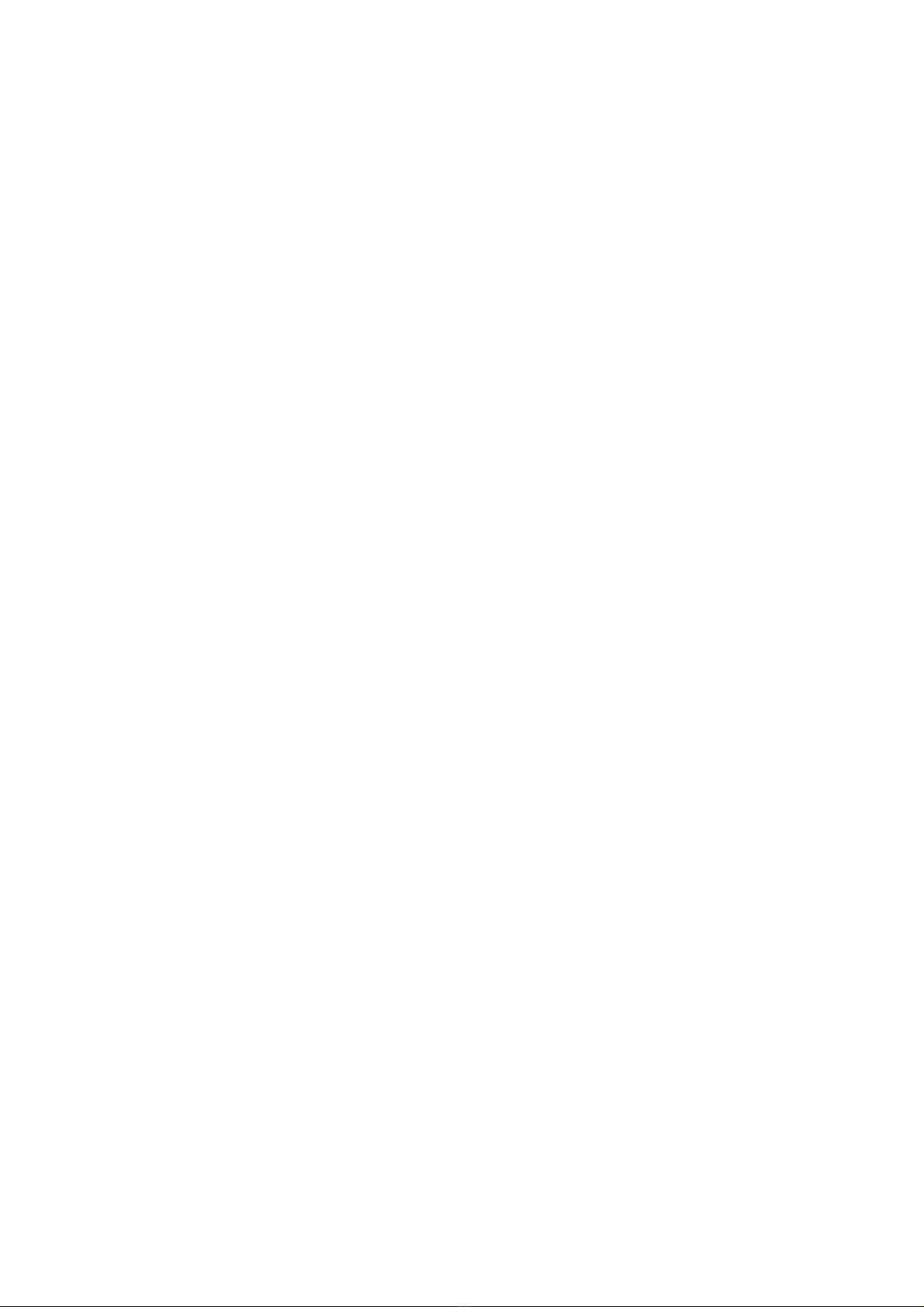
xiv
APPENDIX APPENDIX A.................................................................... A-1
General Information ........................................................................................................A-1
APPENDIX B USING SERVICES .......................................................A-3
General..............................................................................................................................A-3
APPENDIX C
RELOADING THE PRINT / FAX SERVER FIRMWARE ................. A-4
General..............................................................................................................................A-4
Reloading firmware using BRAdmin..............................................................................A-5
Reloading using the FTP Protocol from a command prompt.......................................A-6
Reloading using the FTP Protocol from a Web Browser ..............................................A-7
APPENDIX D SPECIFICATIONS AND FUNCTION TABLE......... A-8
Specifications ....................................................................................................................A-8

xv
IMPORTANT INFORMATION: REGULATIONS
Federal Communications Commission (FCC) Declaration of
Conformity
(For U.S.A. only)
Responsible Party: Brother International Corporation
100 Somerset Corporate Boulvard
Bridgewater, NJ 09907-0911, USA
TEL: (908) 704-1700
declares, that the products
Product Name: Brother Network Card (BR-net)
Model Number: NC-8100h
complies with Part 15 of the FCC Rules. Operation is subject to the following two
conditions: (1) This device may not cause harmful interference, and (2) this device
must accept any interference received, including interference that may cause
undersired operation.
This equipment has been tested and found to comply with the limits for a Class B
digital device, pursuant to Part 15 of the FCC Rules. These limits are designed to
provide reasonable protection against harmful interference in a residential
installation. This equipment generates, uses, and can radiate radio frequency energy
and, if not installed and used in accordance with the instructions, may cause harmful
interference to radio communications. However, there is no guarantee that
interference will not occur in a particular installation. If this equipment does cause
harmful interference to radio or television reception, which can be determined by
turning the equipment off and on, the user is encouraged to try to correct the
interference by one or more of the following measures:
- Reorient or relocate the receiving antenna.
- Increase the separation between the equipment and receiver.
- Connect the equipment into an outlet on a circuit different from that to which the
receiver is connected.
- Consult the dealer or an experienced radio/TV technician for help.
Important
Changes or modifications not expressly approved by Brother Industries, Ltd. could
void the user’s authority to operate the equipment.
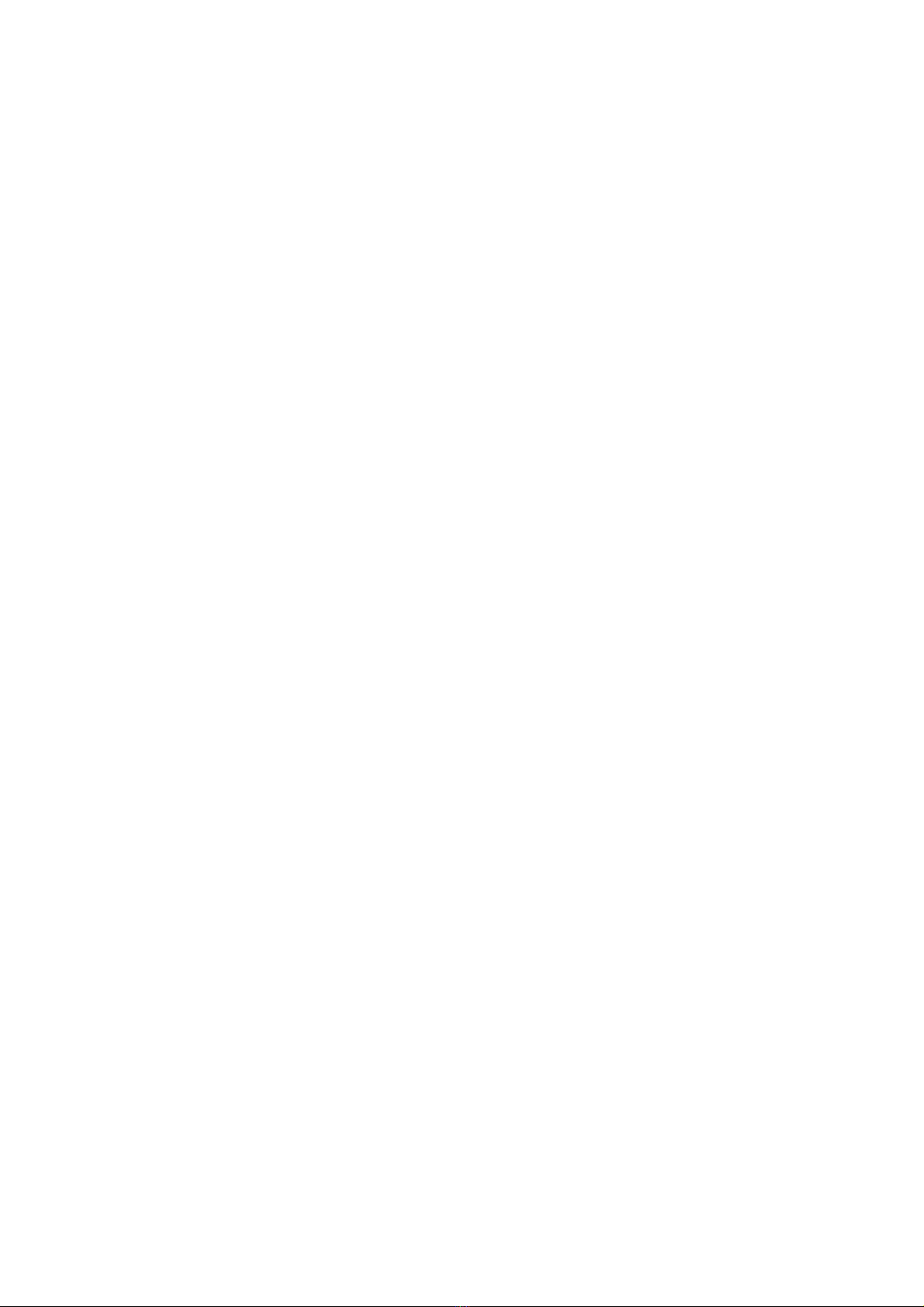
xvi
Industry Canada Compliance Statement (For Canada only)
This Class B digital apparatus complies with Canadian ICES-003.
Cet appareil numérique de la classe B est conforme a la norme NMB-003 du
Canada.
Declaration of Conformity (Europe)
We, Brother Industries, Ltd.,
15-1, Naeshiro-cho, Mizuho-ku, Nagoya 467-8561, Japan
declare that this product is in conformity with the following normative documents.
Safety: EN 60950,
EMC: EN 55022 Class B, EN 55024
following the provisions of the Low Voltage Directive 73/23/EEC and the
Electromagnetic Compatibility Directive 89/336/EEC (as amended by 91/263/EEC
and 92/31/EEC).
Issued by: Brother Industries, Ltd.
Information & Document Company

CHAPTER 1 TCP/IP CONFIGURATION
1-1
1
11CHAPTER ONE
11TCP/IP Configuration
11Assigning TCP/IP Information
Overview
The TCP/IP protocol requires that each device on the network have it's own
unique IP address. Use the following information to learn about IP address
configuration.
By default Brother Print / Fax servers have a sample IP address of 192.0.0.192,
however, you can easily change this IP address number to match with the IP
address details of your network. This can be done in any of the following ways:
1. MFC front panel setting.
2. BRAdmin application (for Windows®95/98/Me/NT®4.0/2000 using the
IPX/SPX or TCP/IP protocol).
3. DHCP, Reverse ARP (rarp) or BOOTP.
4. The ARP command.
5. Brother BRCONFIG NetWare utility (A Novell Network is necessary).
Other ways to CHANGE the IP address once it is already set:
1. MFC front panel
2. TELNET
3. HTTP (Web browser)
4. Other SNMP based management utility
These configuration methods are described in the following paragraphs.
The IP address you assign to the Print / Fax server must be on the same logical
network as your host computers, if it is not, you must properly configure the
subnet mask and the router (gateway).

CHAPTER 1 TCP/IP CONFIGURATION
1-2
Using the MFC front panel to allocate an IP
address.
Refer to chapter 2 for details on how to configure IP address information using
the MFC control panel. By using the front panel of the MFC, you can program
the IP address details at the same time that other MFC parameters are configured.
Using BRAdmin and the TCP/IP Protocol
to set the IP address
If your PC has only the TCP/IP protocol, do the following:
1. Select TCP/IP filter in the left frame of the main window.
2. Select the "Device" menu and choose the "Search Active Devices".
If the Print / Fax server is set to its factory default settings, it will not appear in
the BRAdmin screen, however, when you select the "Search Active Devices"
option, it will be found as an un-configured device.
3. Select the "Device" menu and choose the "Setup Unconfigured Device".
4. Select the MAC address of your Print / Fax server and click the
Configure button.
You can find the node name and MAC address by printing out the MFC
configuration page. Refer to the Quick Setup Guide for information on how to
print the configuration page on your Print / Fax server.
5. Input the IP address, Subnet mask and Gateway (If needed) of your Print
/ Fax server.
6. Click OK then select Close.
7. With the correctly programmed IP address, you will see the Brother
Print / Fax server in the device list.

CHAPTER 1 TCP/IP CONFIGURATION
1-3
Using BRAdmin and the IPX/SPX Protocol
to set the IP address
If your PC has Novell Netware Client software and is using the IPX/SPX
protocol, do the following:
1. Select IPX/SPX filter in the left frame of the main window.
2. Check the Print / Fax server name (the default node name will be
BRN_xxxxxx, where "xxxxxx" is the last six digits of the Ethernet
address (MAC address)).
If you cannot find your server name, select the "Device" menu and choose
"Search Active Devices" (you can also press the F4 key) and try again.
You can find the node name and MAC address by printing out the MFC
configuration page. Refer to the NC-8100h Quick Setup Guide for information
on how to print the configuration page on your Print / Fax server.
3. Select the Print / Fax server that you wish to configure and double click
it. You will be asked for a password. The default password is "access".
4. Select the TCP/IP tab and set the IP address, Subnet mask and Gateway
as needed.
5. Click OK.
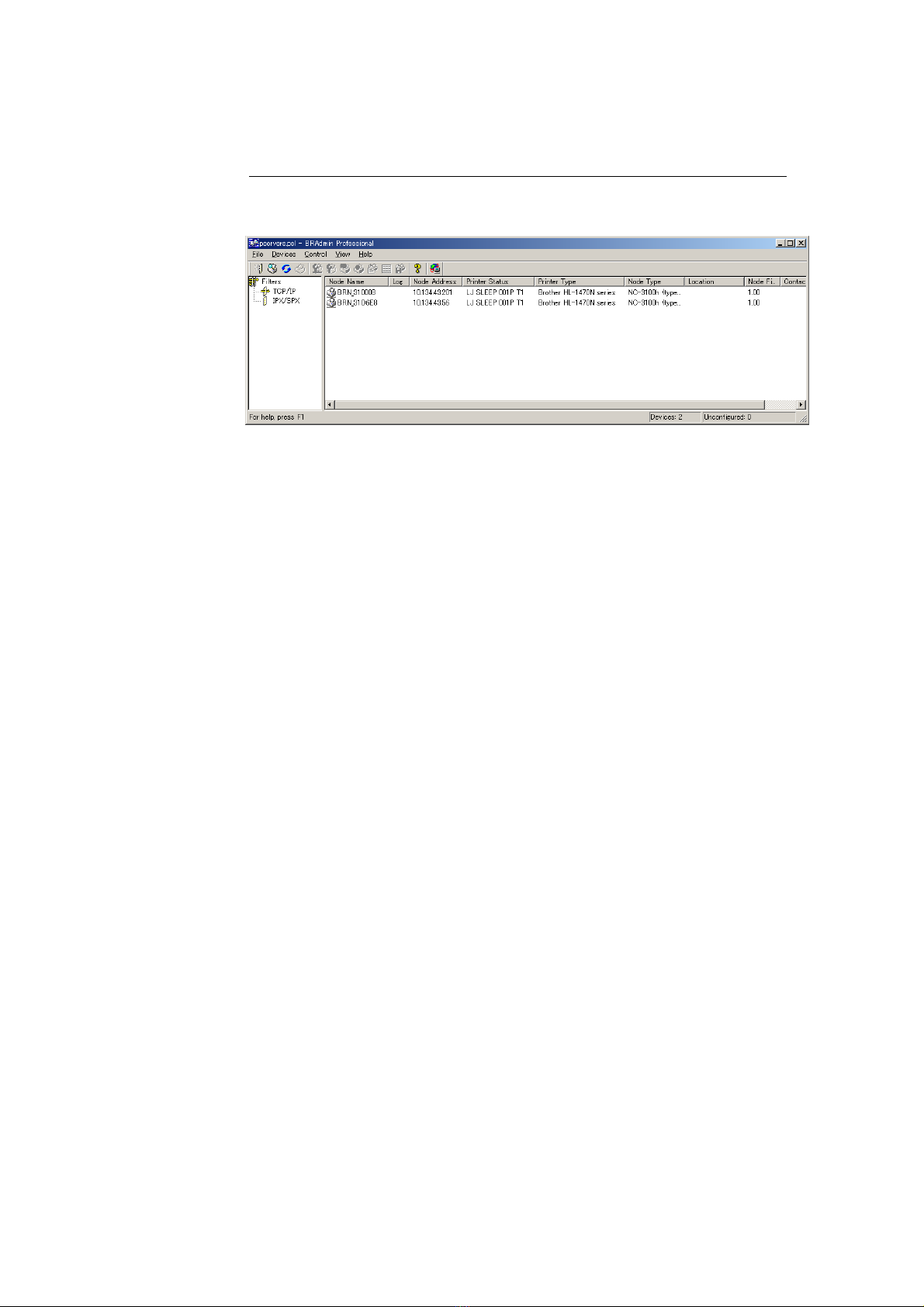
CHAPTER 1 TCP/IP CONFIGURATION
1-4
Changing the IP Address using the
BRAdmin application
Start the BRAdmin application (from Windows®95/98/Me/NT®4.0/2000).
The BRAdmin application can use the IPX/SPX or TCP/IP protocols to
communicate with the Brother Print / Fax server. As the default IP address of
Brother Print / Fax servers is 192.0.0.192, the Print / Fax server will probably be
incompatible with the IP address numbering scheme on your network. If you are
not using DHCP, BOOTP or RARP, you will want to change the IP address.
There are two ways that you can do this from within BRAdmin.
1. Use the IPX/SPX protocol.
2. Use the TCP/IP protocol and let BRAdmin find the Brother Print / Fax
server. Double click the Print / Fax Server you wish to change the IP
Address and enter the password.
3. Select the TCP/IP tab and change the IP Address as necessary.
Other manuals for NC-8100h
3
This manual suits for next models
1
Table of contents
Other Brother Server manuals
Popular Server manuals by other brands
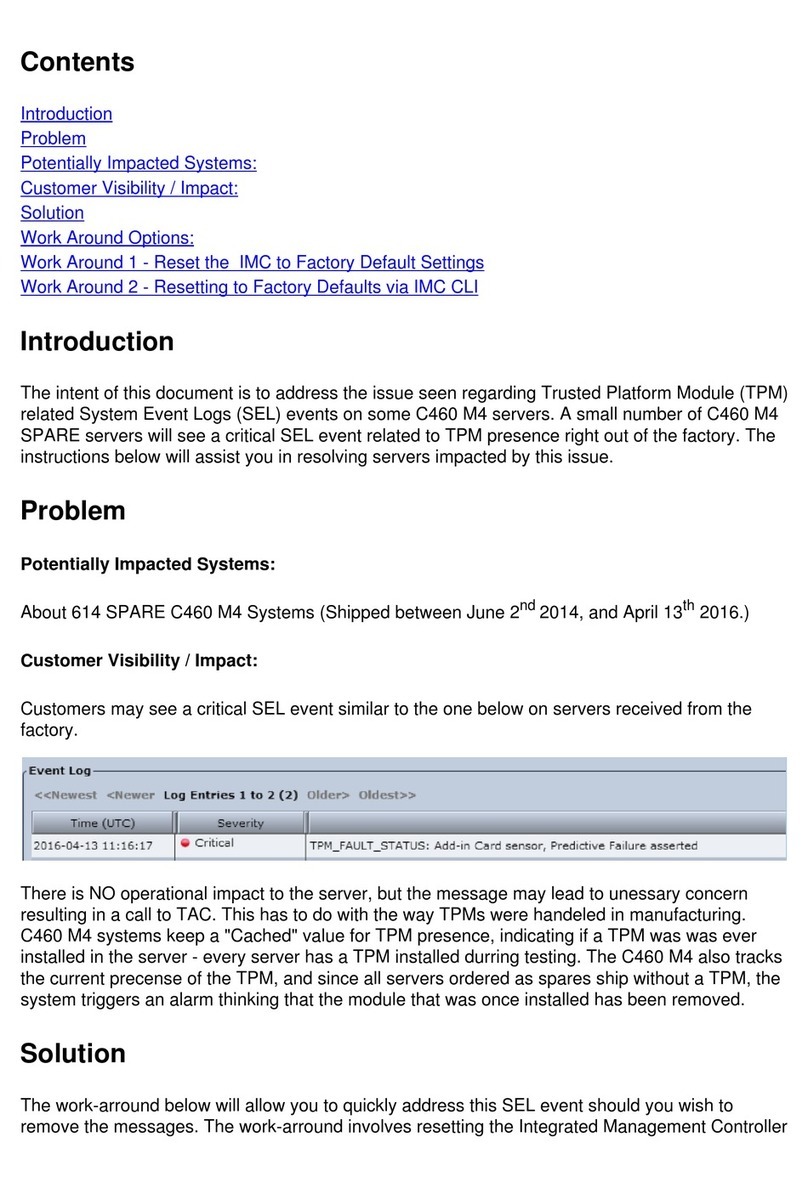
Cisco
Cisco C460 M4 quick start guide
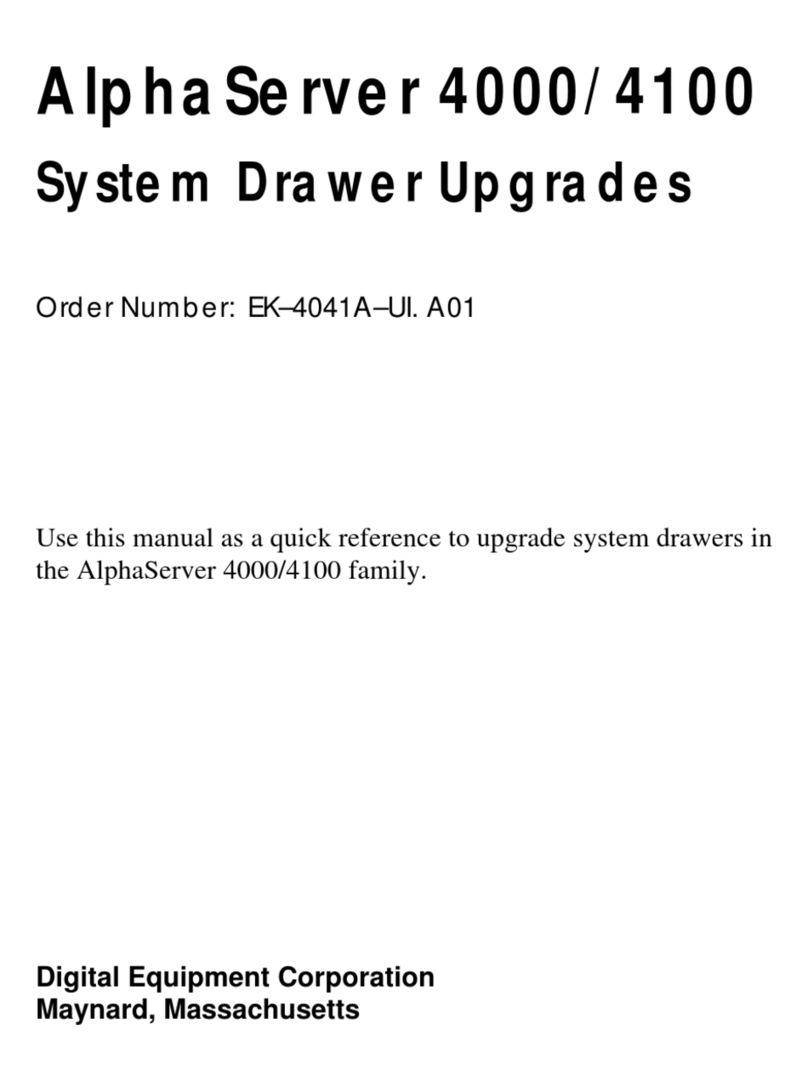
Digital Equipment
Digital Equipment AlphaServer 4000 manual
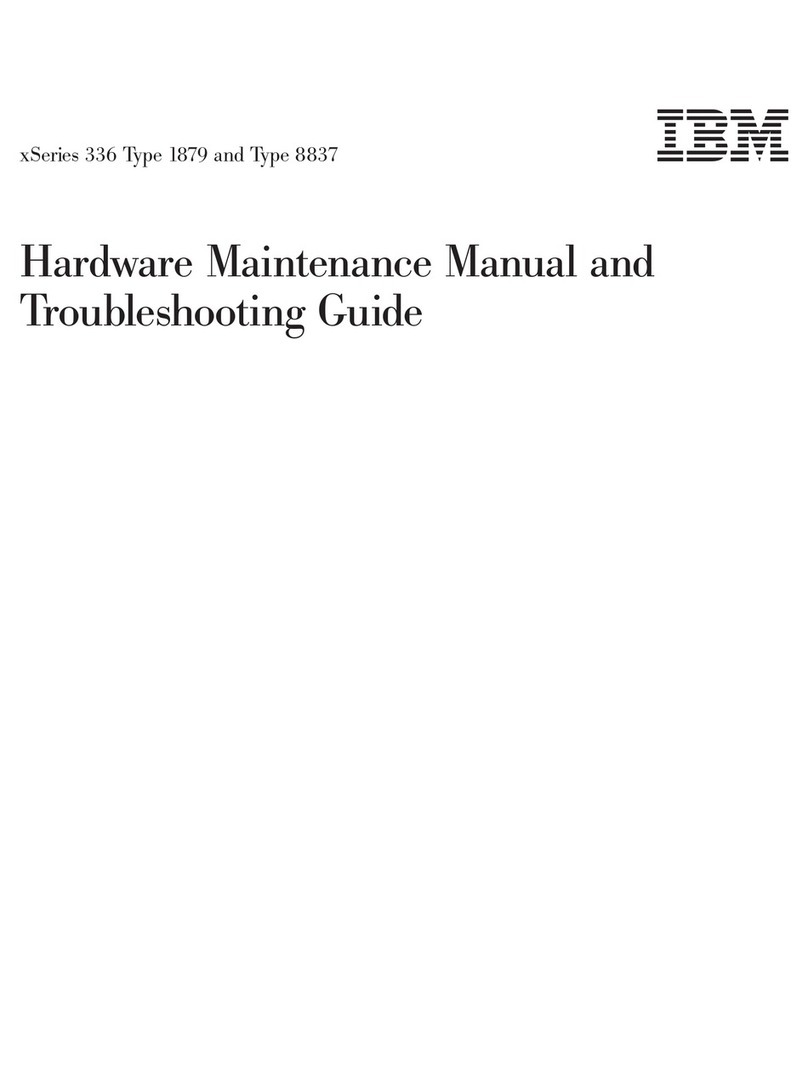
IBM
IBM 88371RU Maintenance and troubleshooting guide

Supero
Supero Supero SUPERSERVER 5015A-L user manual

Supermicro
Supermicro SuperStorage SSG-136R-4MU32JBF user manual

Sun Microsystems
Sun Microsystems Sun SPARC Enterprise M8000 manual