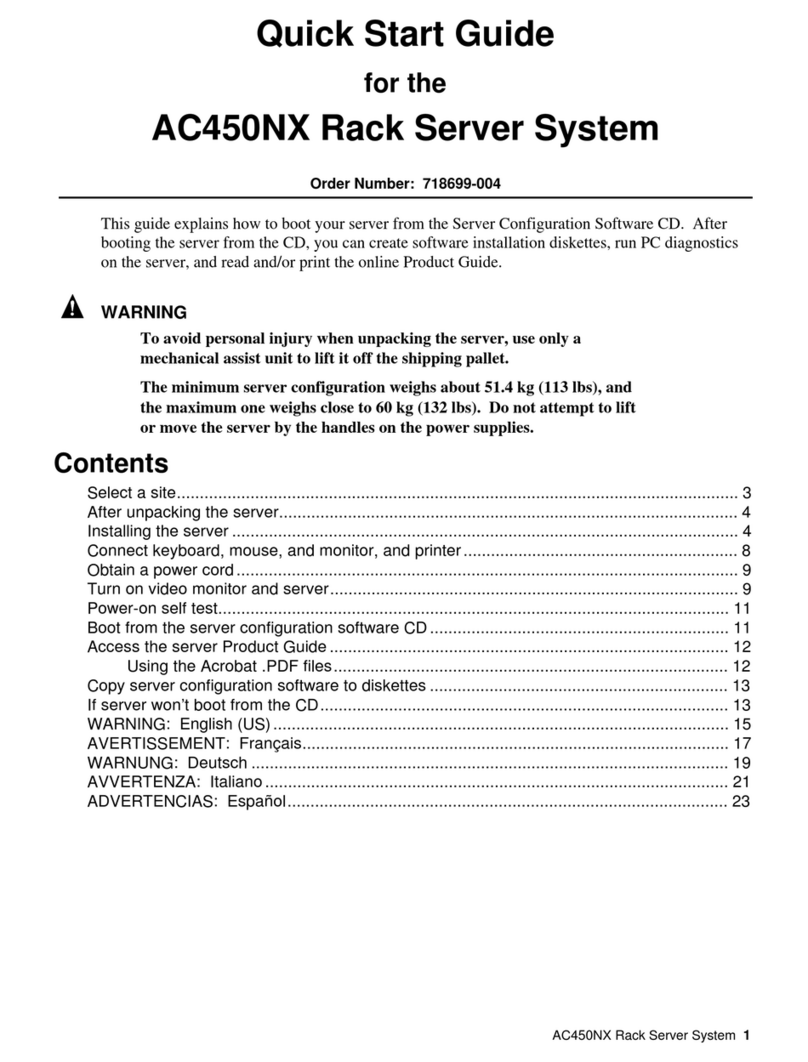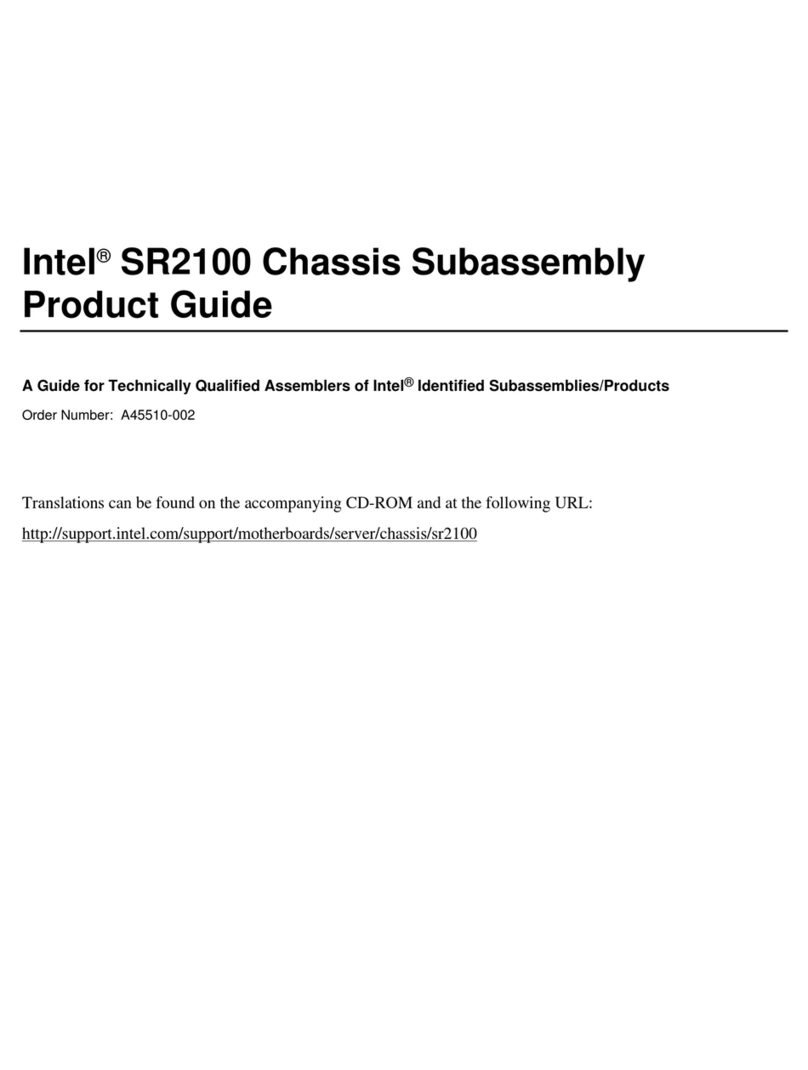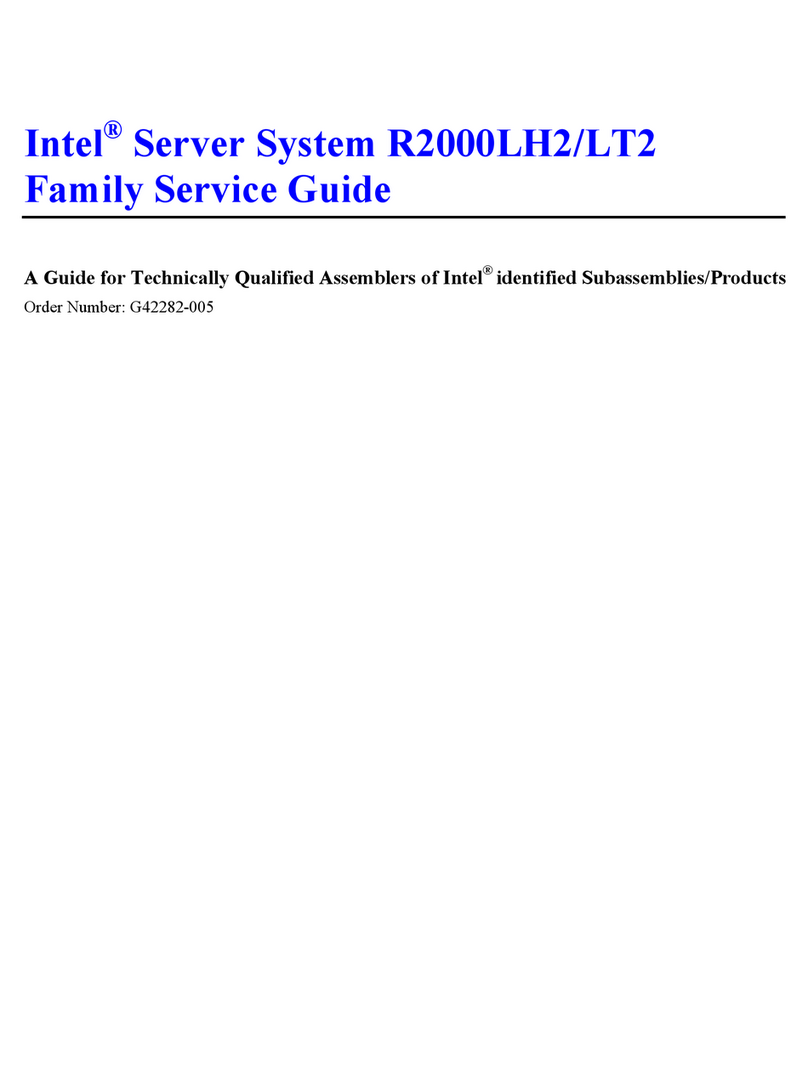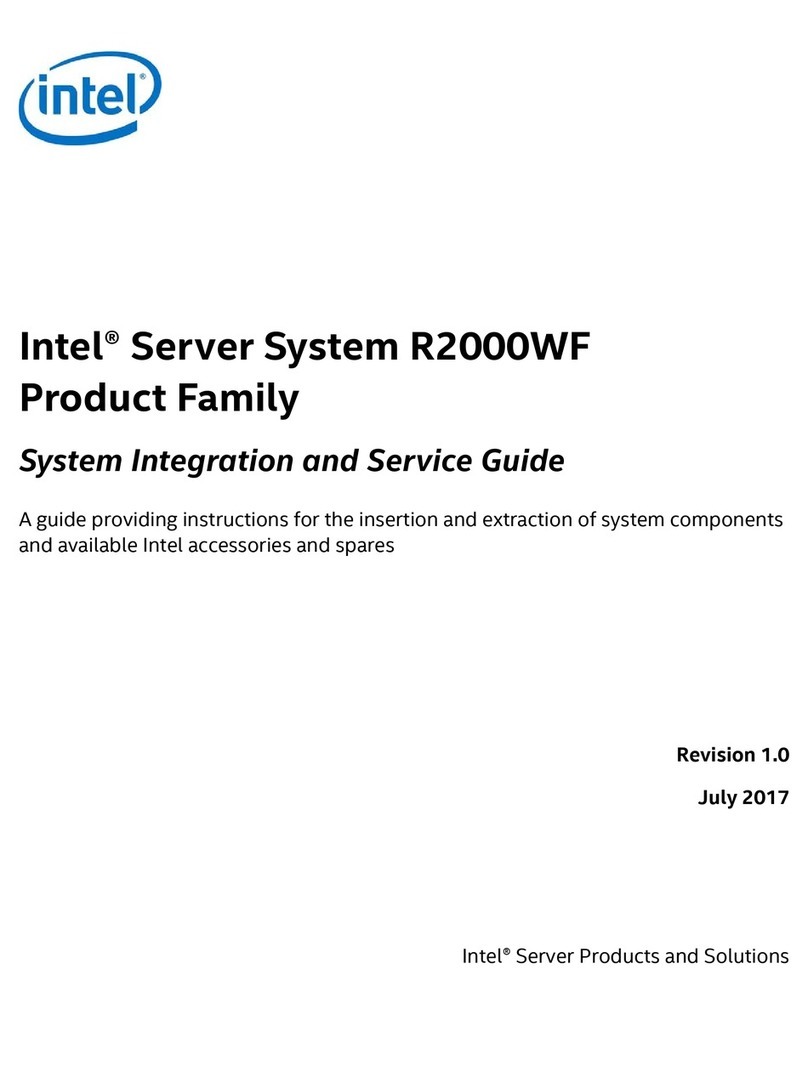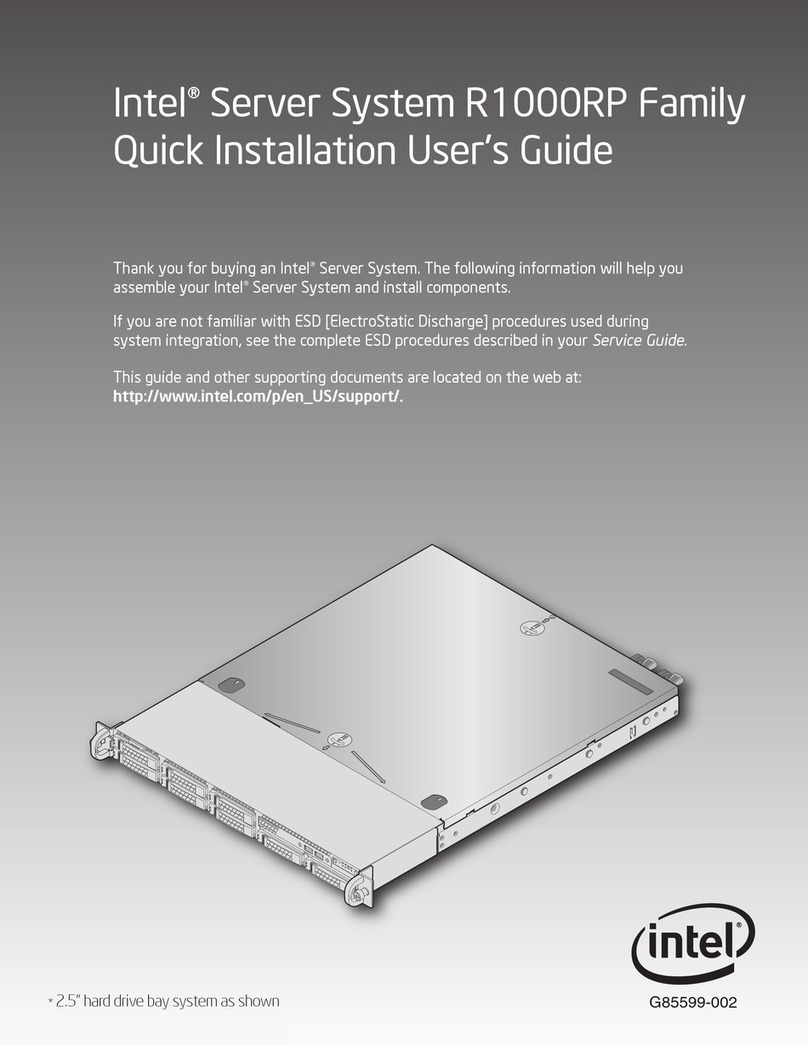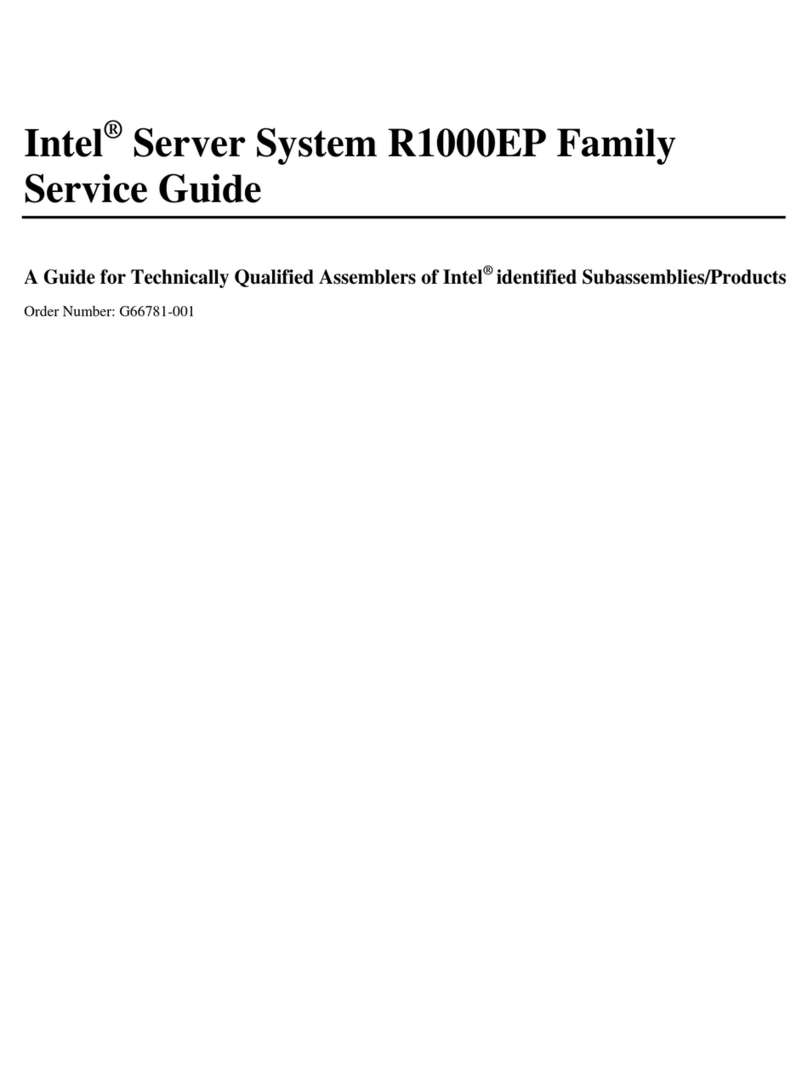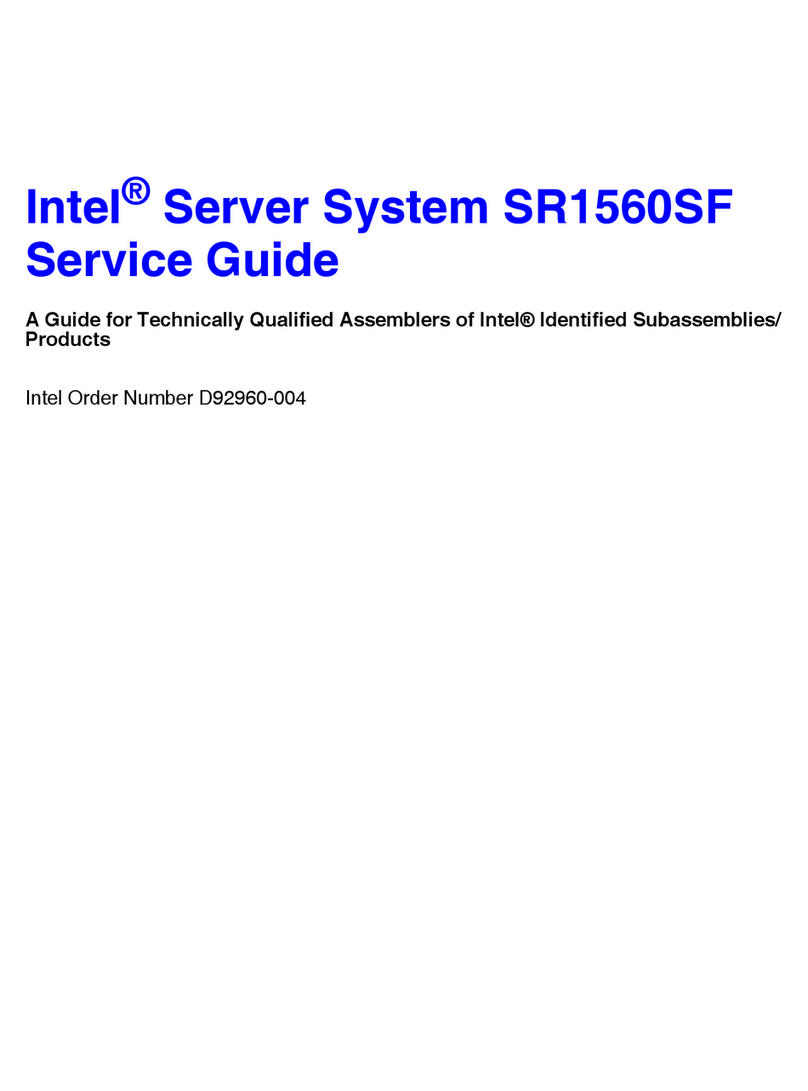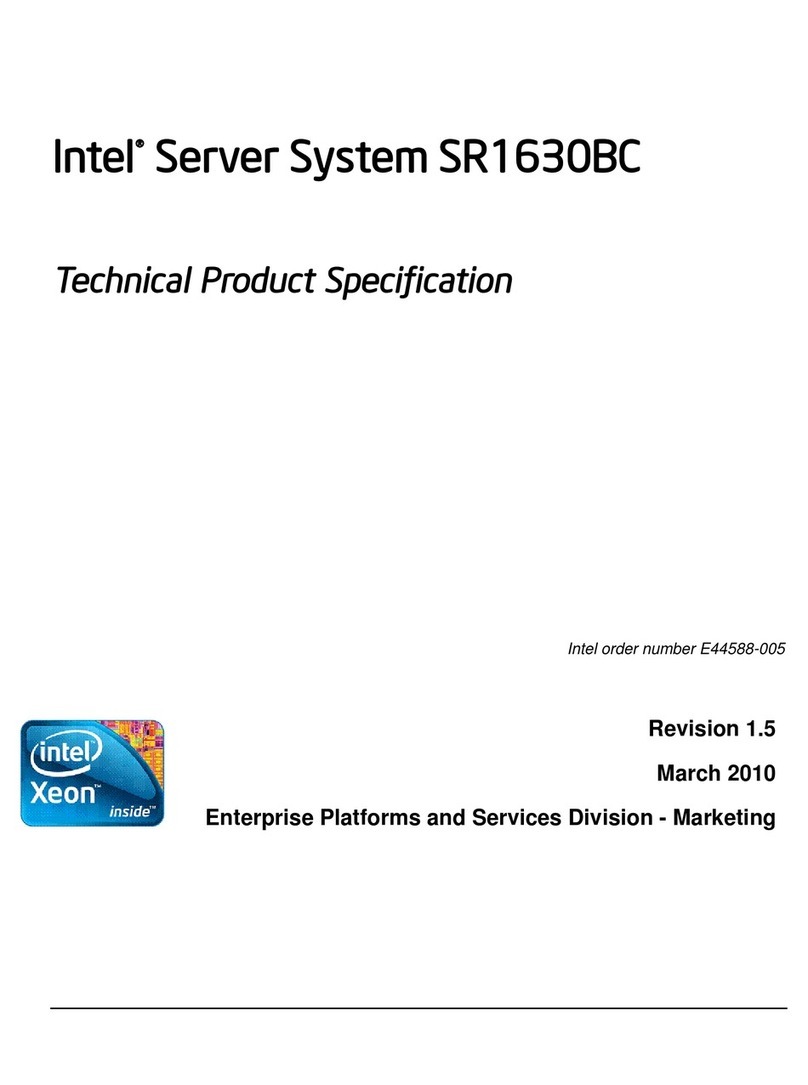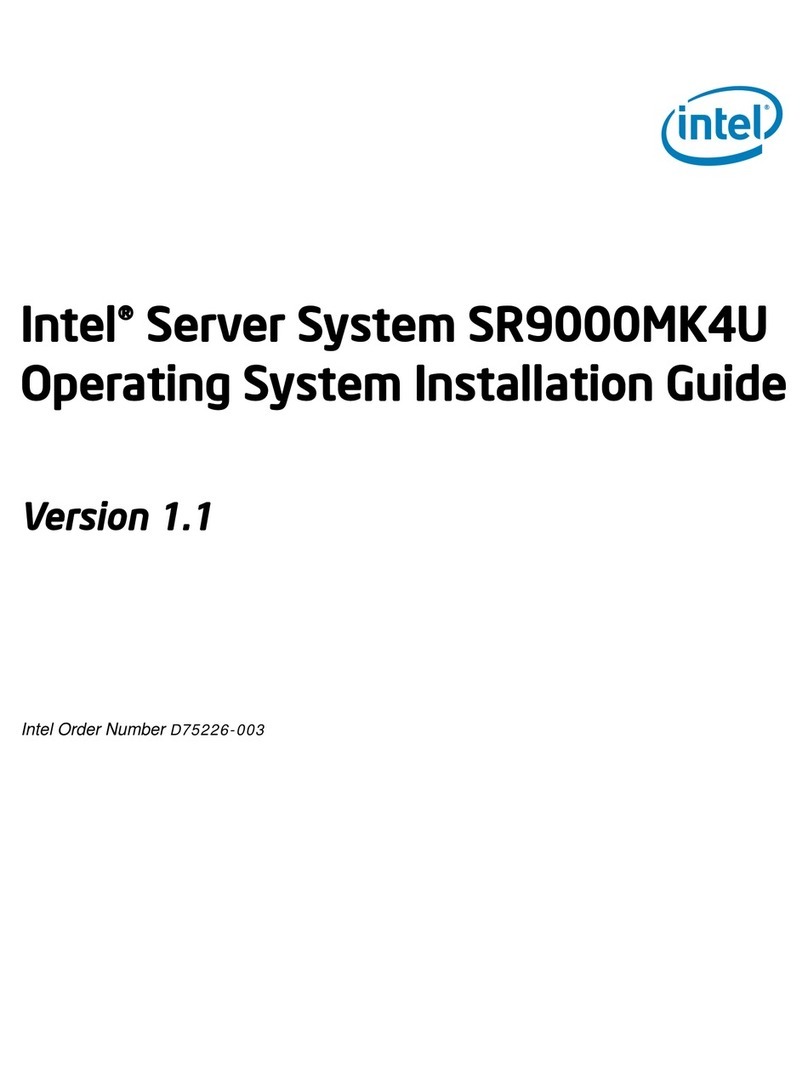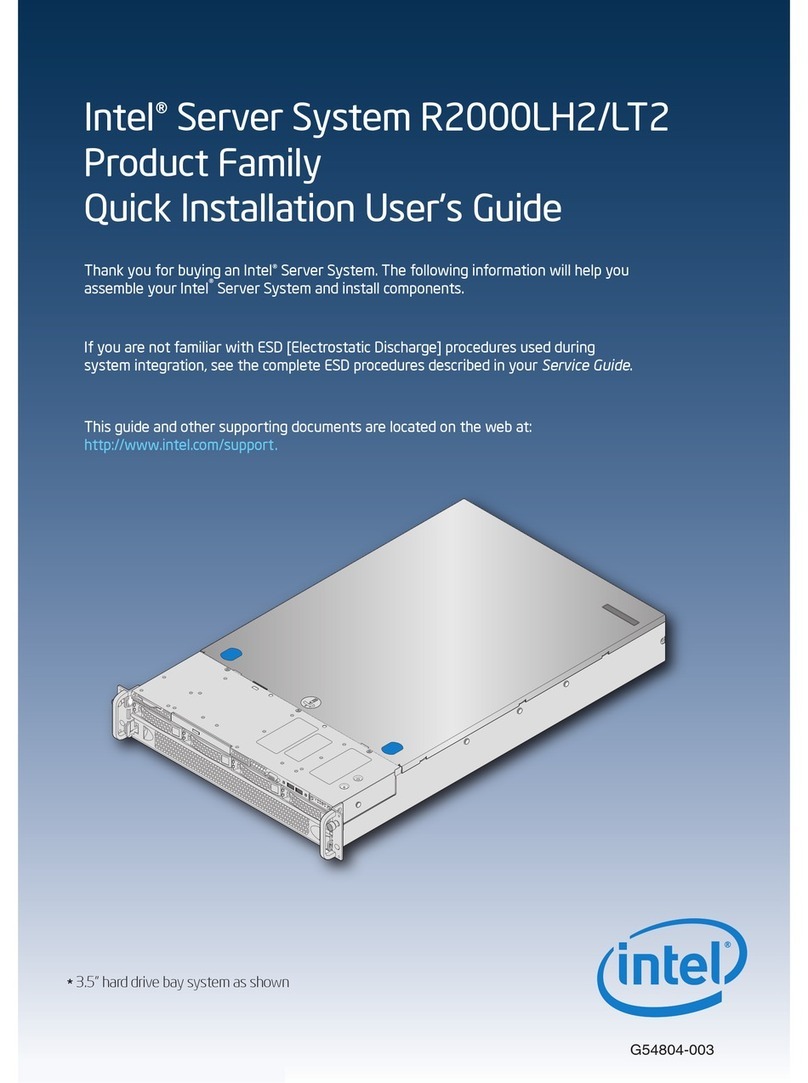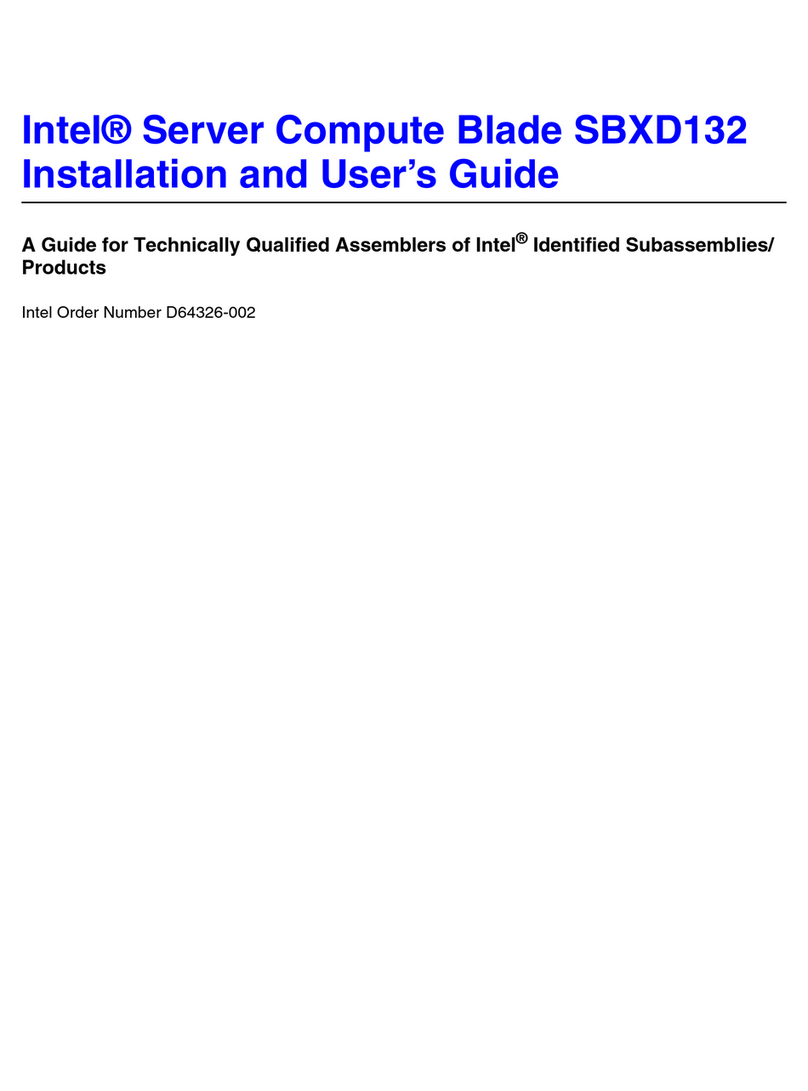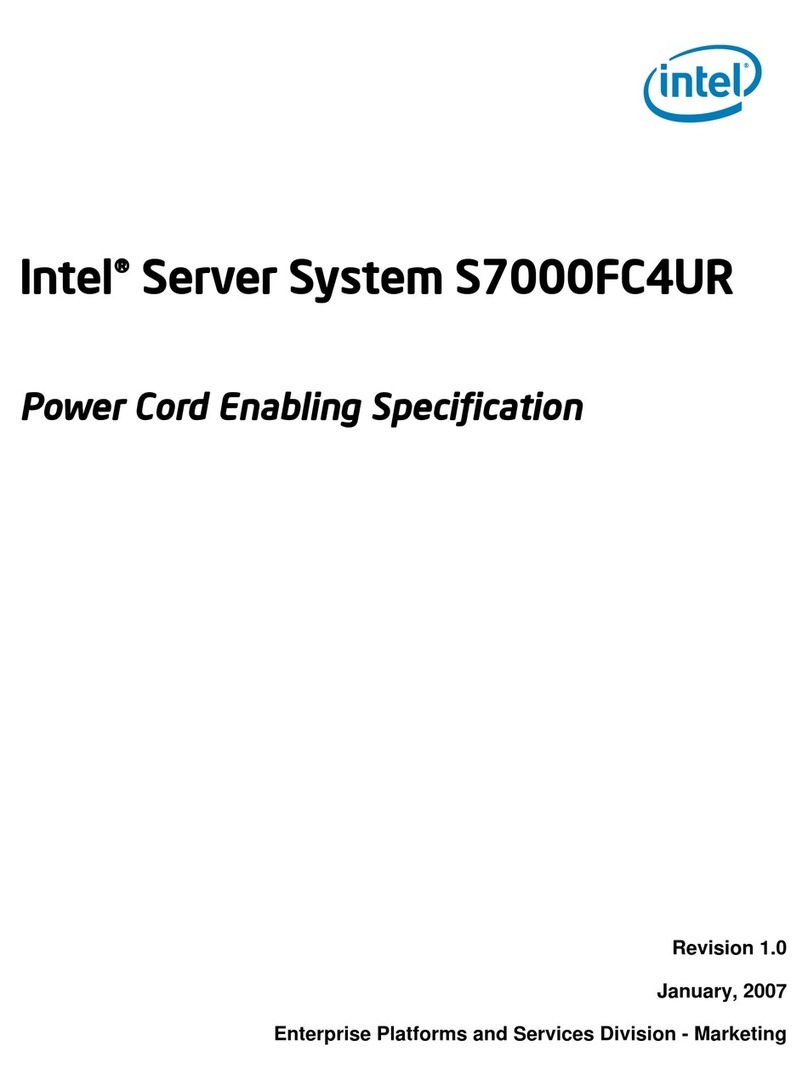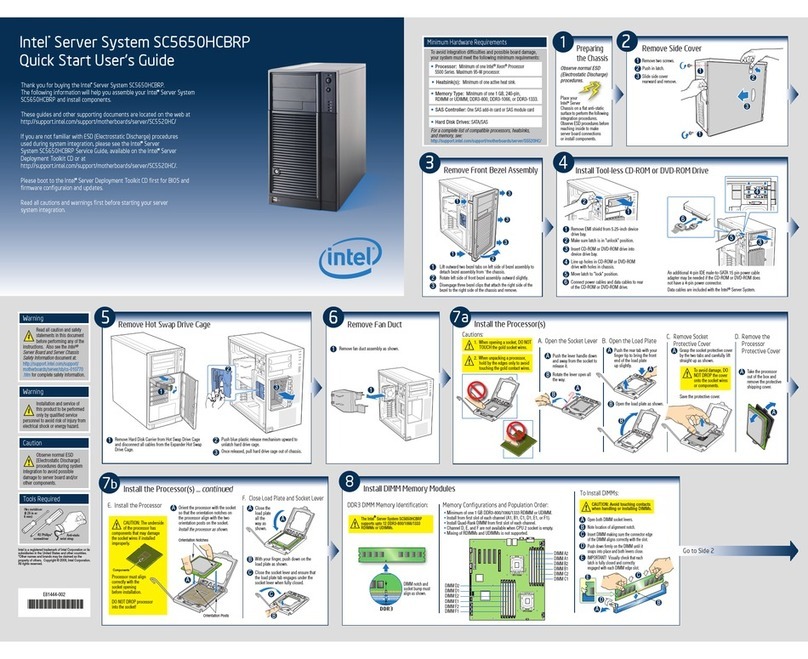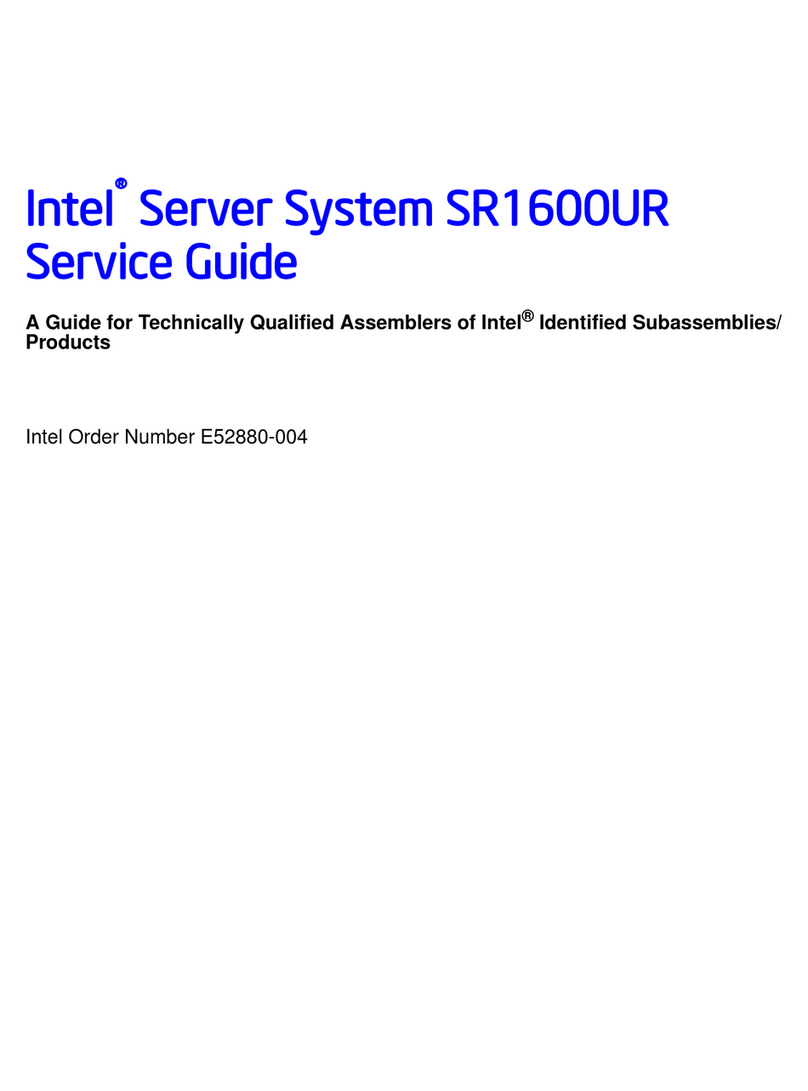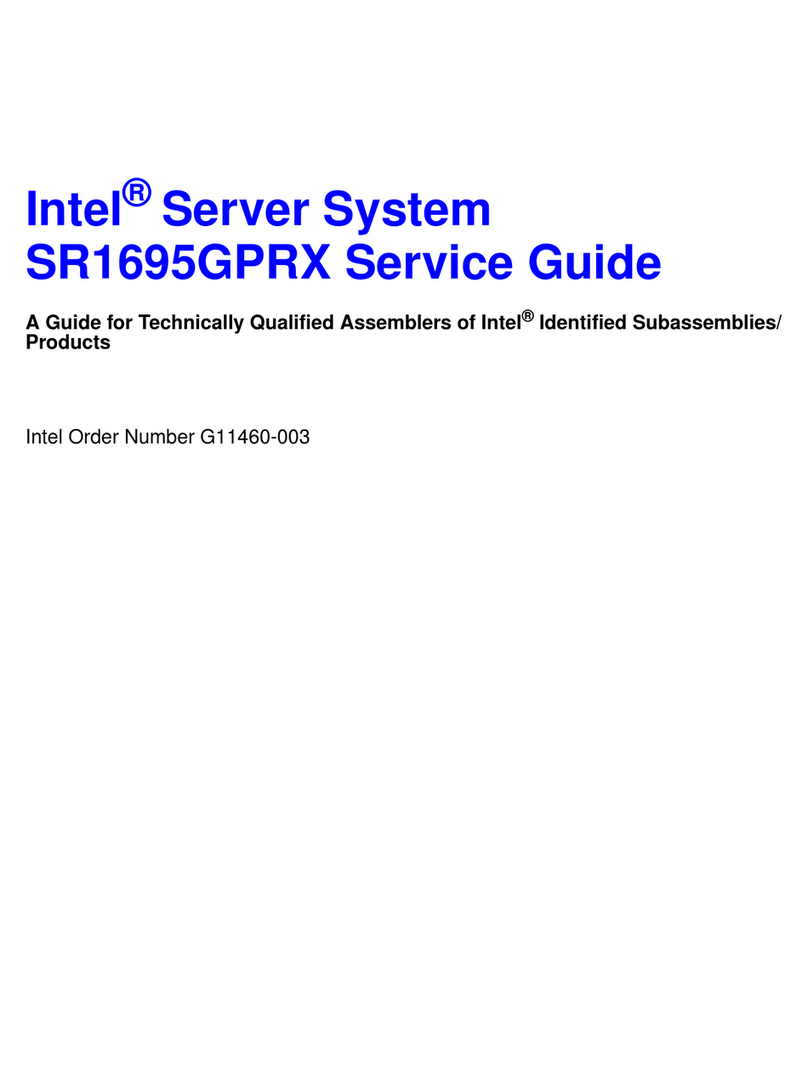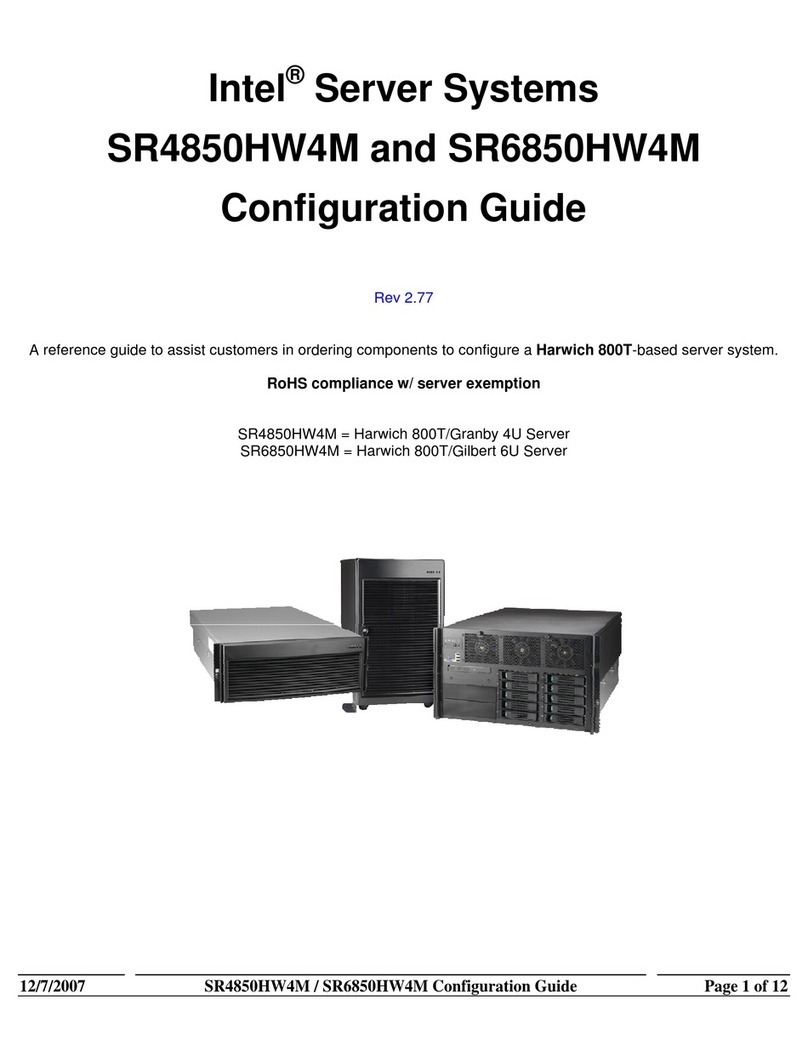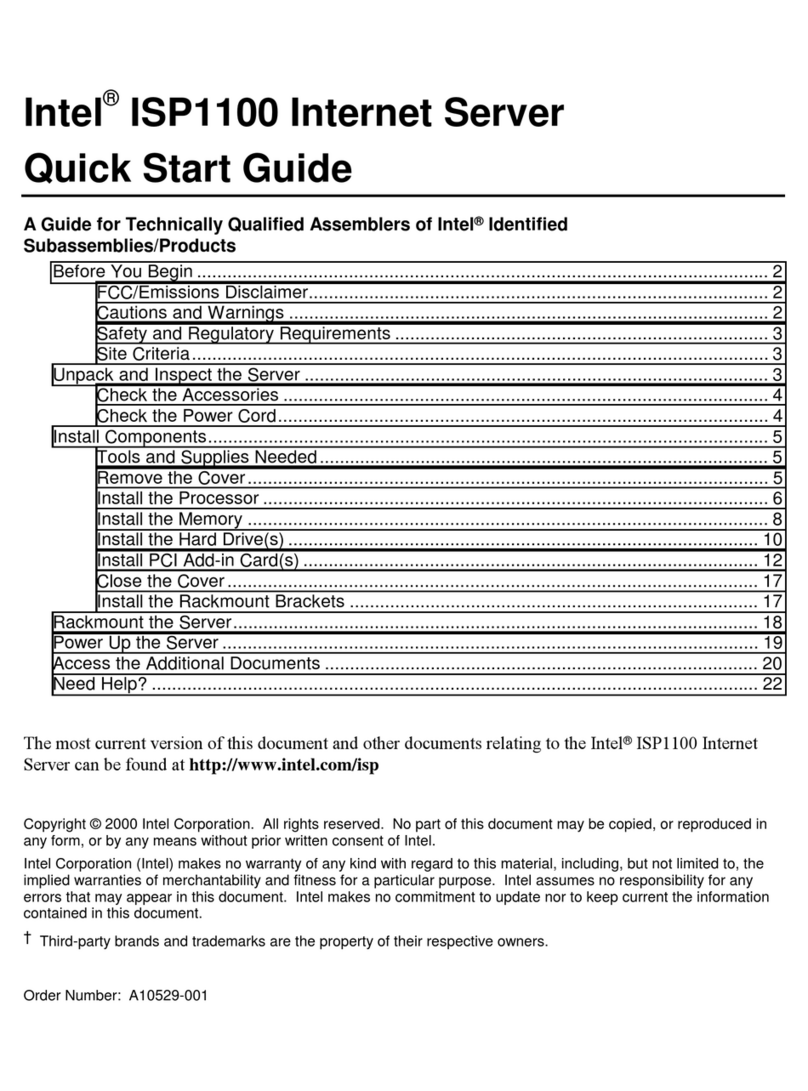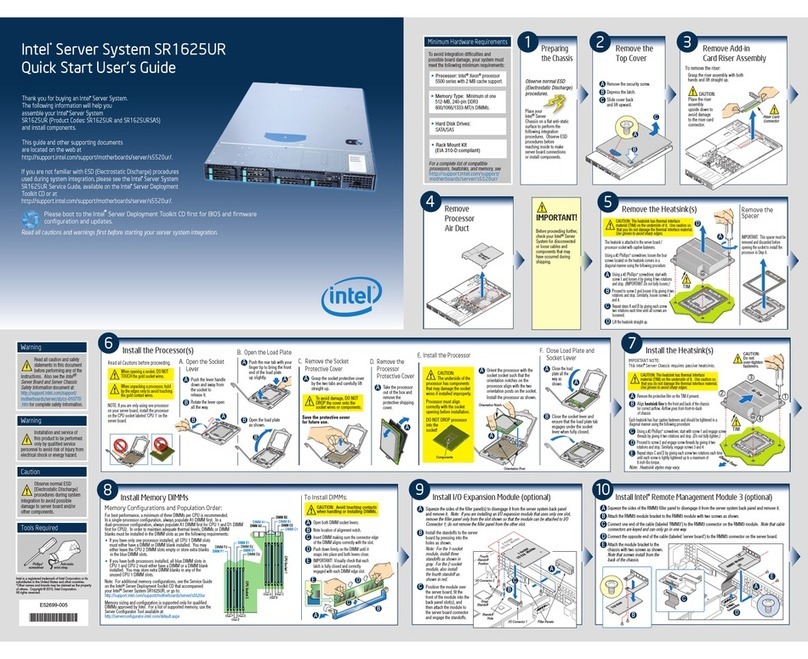Table of Contents
x Intel®Server System P4000IP and Intel®Workstation System P4000CR Service Guide
Removing and Installing the Hot-swap Fan.........................................................................34
Removing the Hot-swap Fan ......................................................................................34
Installing the Hot-swap Fan........................................................................................35
Installing and Removing a DVD or CD-ROM Drive..............................................................36
Installing a DVD or CD-ROM Drive.............................................................................36
Removing a DVD or CD-ROM Drive...........................................................................36
Removing and Installing the Fixed HDD EMI Shield............................................................37
Removing the Fixed HDD EMI Shield.........................................................................38
Installing the Fixed HDD EMI Shield...........................................................................38
Installing and Removing Fixed Hard Drive(s) ......................................................................39
Installing Fixed Hard Drive(s)......................................................................................39
Removing Fixed Hard Drive(s)....................................................................................41
Removing and Installing 8x3.5” Hot-swap Hard Drive Cage Assembly................................43
Removing 8x3.5” Hot-swap Hard Drive Cage Assembly.............................................43
Installing 8x3.5” Hot-swap Hard Drive Cage Assembly...............................................44
Removing and Installing 8x3.5” Hot-swap Backplane..........................................................46
Removing 8x3.5” Hot-swap Backplane.......................................................................46
Installing 8x3.5” Hot-swap Backplane.........................................................................47
Removing and Installing First 8x2.5” Hot-swap Hard Drive Cage Assembly........................48
Removing 8x2.5” Hot-swap Hard Drive Cage Assembly.............................................48
Installing first 8x2.5” Hot-swap Hard Drive Cage Assembly........................................48
Removing and Installing the Hot-swap HDD EMI Shiled......................................................50
Removing the Hot-swap HDD EMI Shiled...................................................................50
Installing the Hot-swap HDD EMI Shiled.....................................................................51
Removing and Installing Second 8x2.5” Hot-swap Hard Disk Drive Cage Assembly...........51
Removing Second 8x2.5” Hot-swap Hard Disk Drive Cage Assembly........................51
Installing Bottom 8x2.5” Hot-swap Hard Disk Drive Cage Assembly...........................52
Removing and Installing Third 8x2.5” Hot-swap Hard Disk Drive Cage Assembly...............54
Removing Third 8x2.5” Hot-swap Hard Disk Drive Cage Assembly............................54
Installing Top 8x2.5” Hot-swap Hard Disk Drive Cage Assembly................................55
Removing and Installing 8x2.5” Hot-swap Backplane..........................................................57
Removing 8x2.5” Hot-swap Backplane.......................................................................57
Installing 8x2.5” Hot-swap Backplane.........................................................................58
Installing Hot-swap Hard Drive............................................................................................59
Installing Hot-swap Hard Disk Drive into 3.5” Hard Drive Carrier ................................59
For installing 2.5” Hard Disk Drive as option:..............................................................60
Installing Hot-swap Hard Disk Drive into 2.5” Hard Drive Carrier ................................61
Installing PCI Add-in Board(s).............................................................................................63
Installing PCI Add-in Board(s).....................................................................................63
Optional double width card Fixture......................................................................................66
Installing and Removing the Intel®RAID C600 Upgrade Key...............................................67
Installing the Intel®RAID C600 Upgrade Key..............................................................67
Removing the Intel®RAID C600 Upgrade Key............................................................68
Installing and Removing the Intel®Remote Management Module 4.....................................68
Installing the Intel®RMM4 Lite....................................................................................68
Install the Intel®RMM4 NIC.........................................................................................69
Removing the Intel®RMM4 Lite..................................................................................69
Removing the Intel®RMM4 NIC..................................................................................69
Installing and Removing the Intel®RAID Smart Battery .......................................................69
Installing the Intel®RAID Smart Battery ......................................................................69