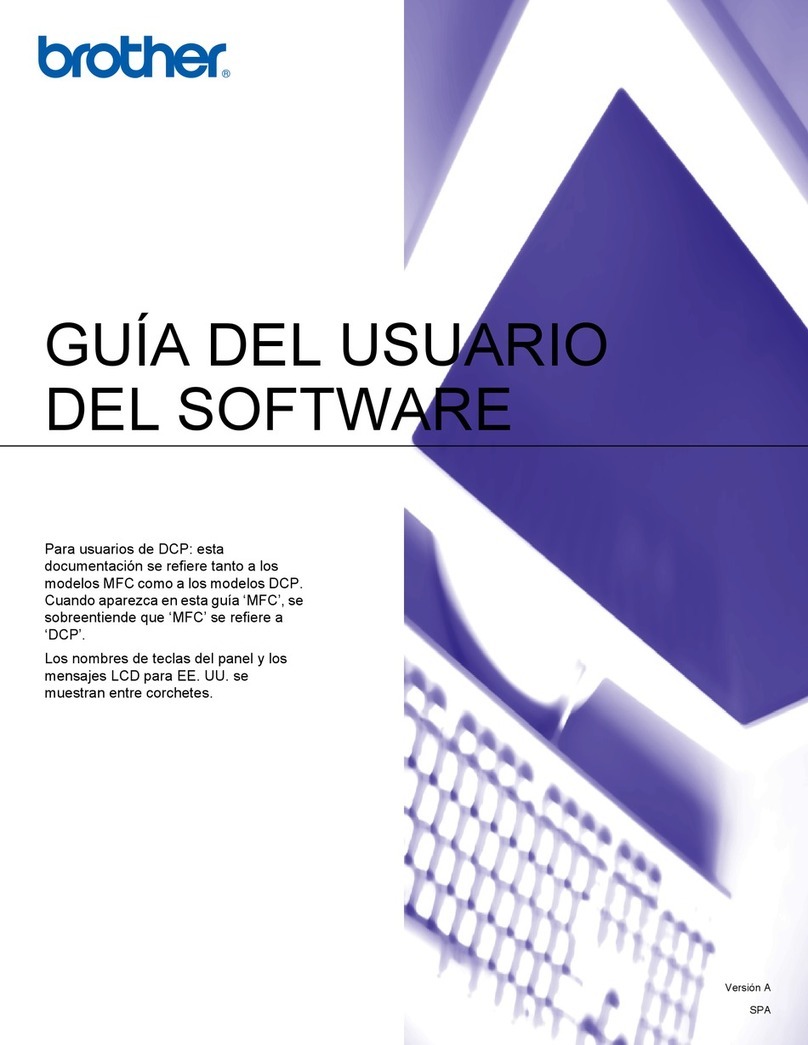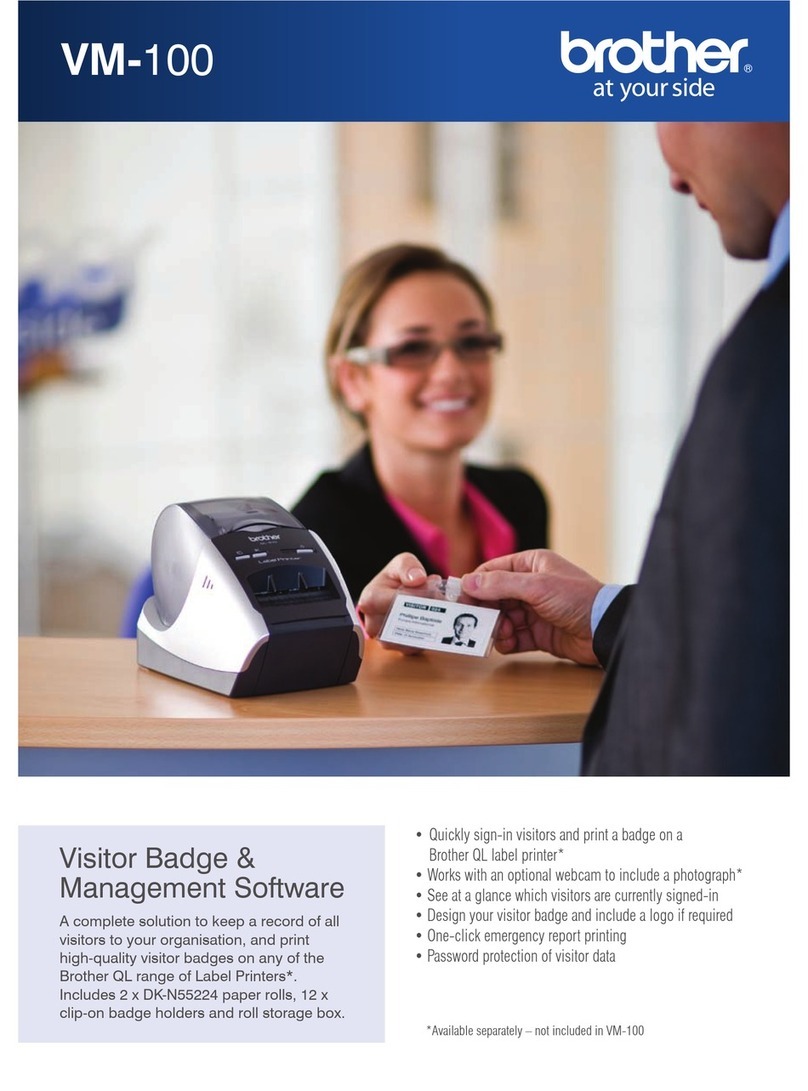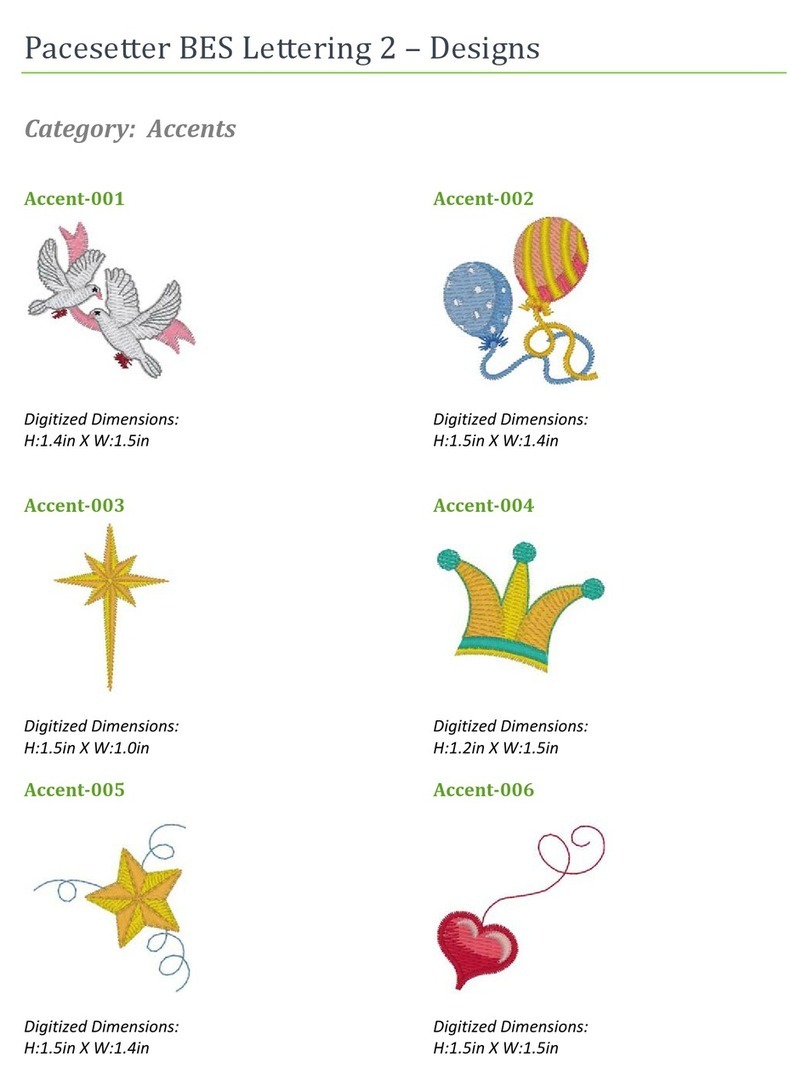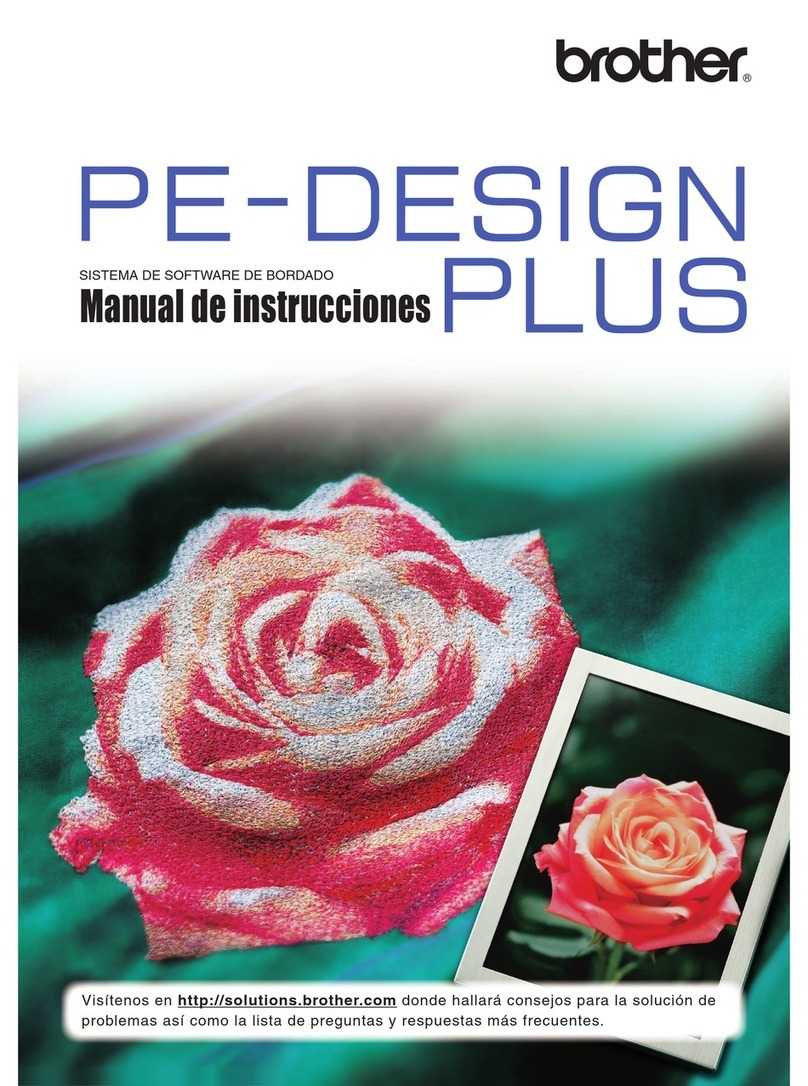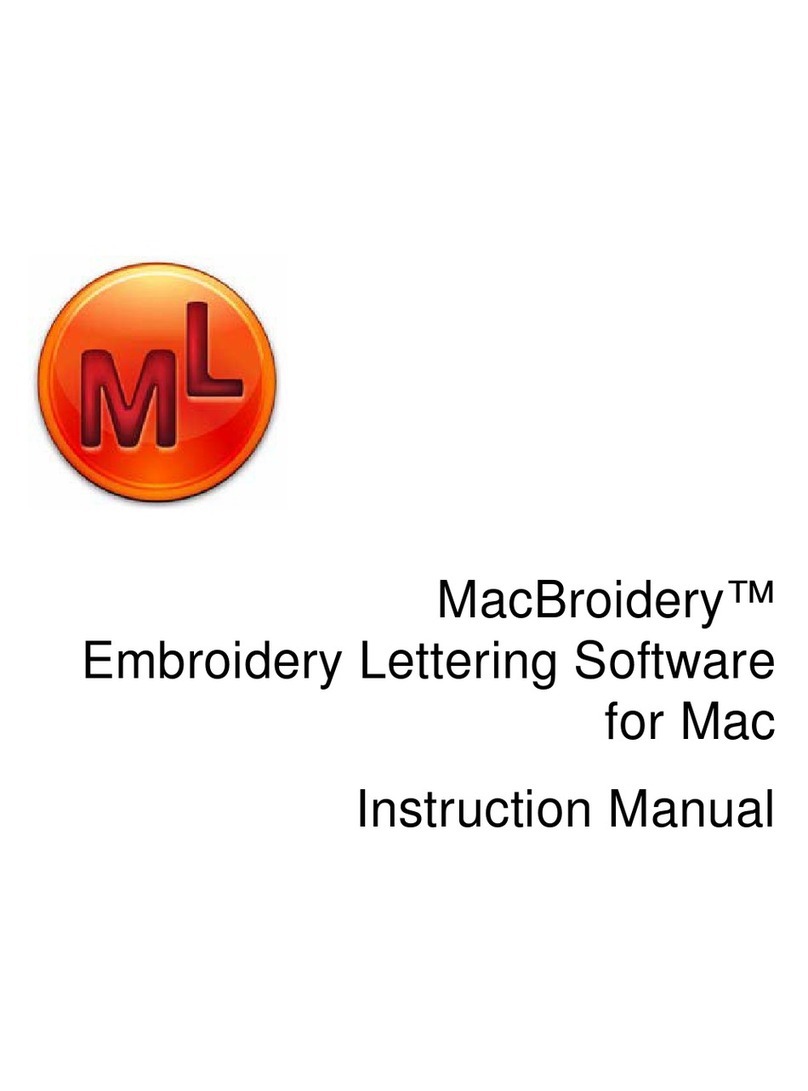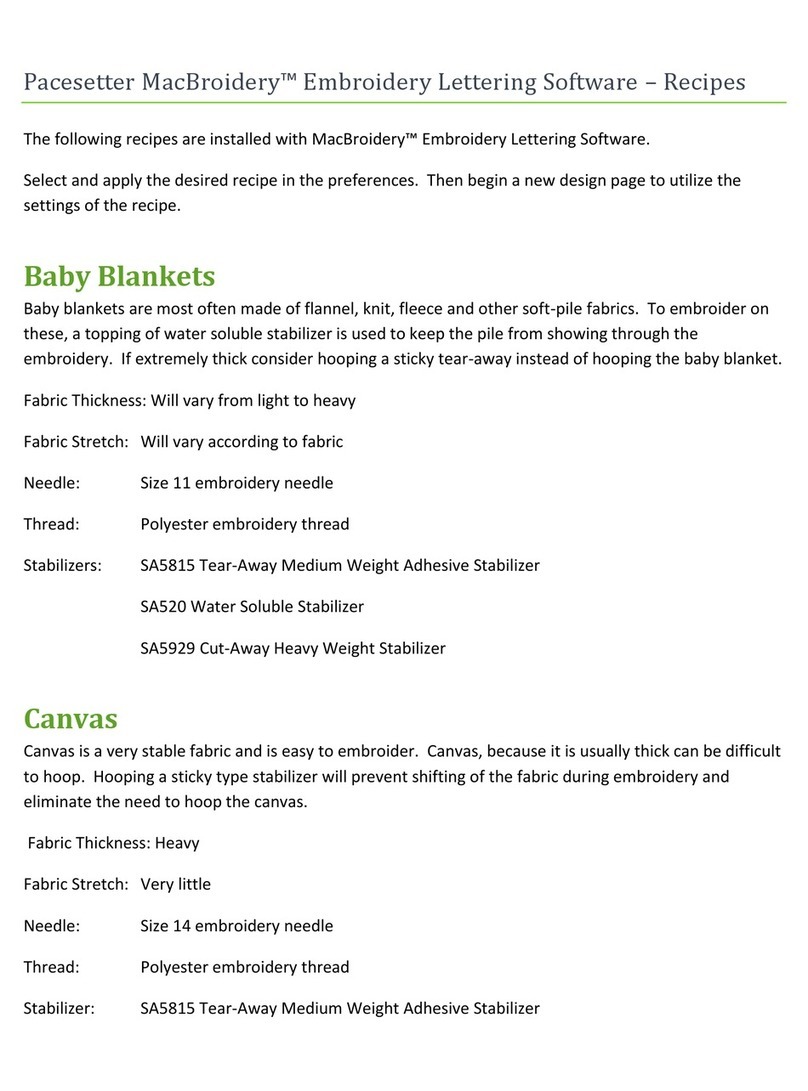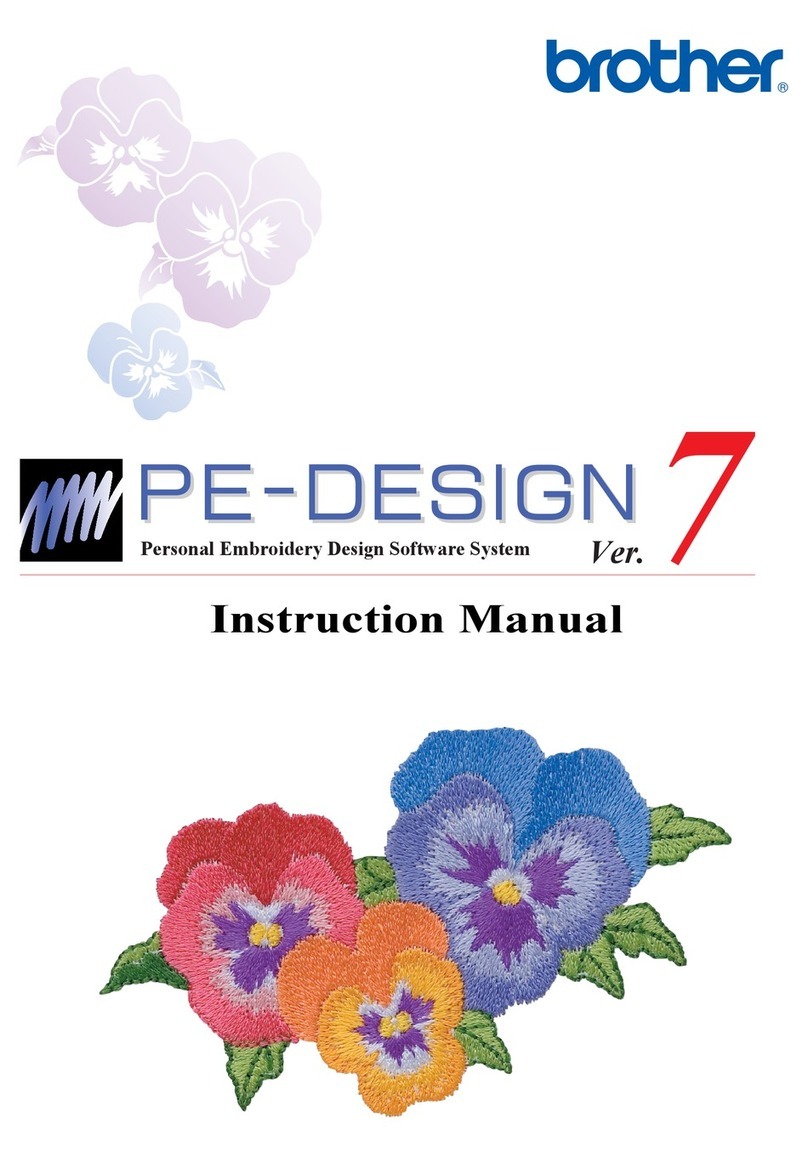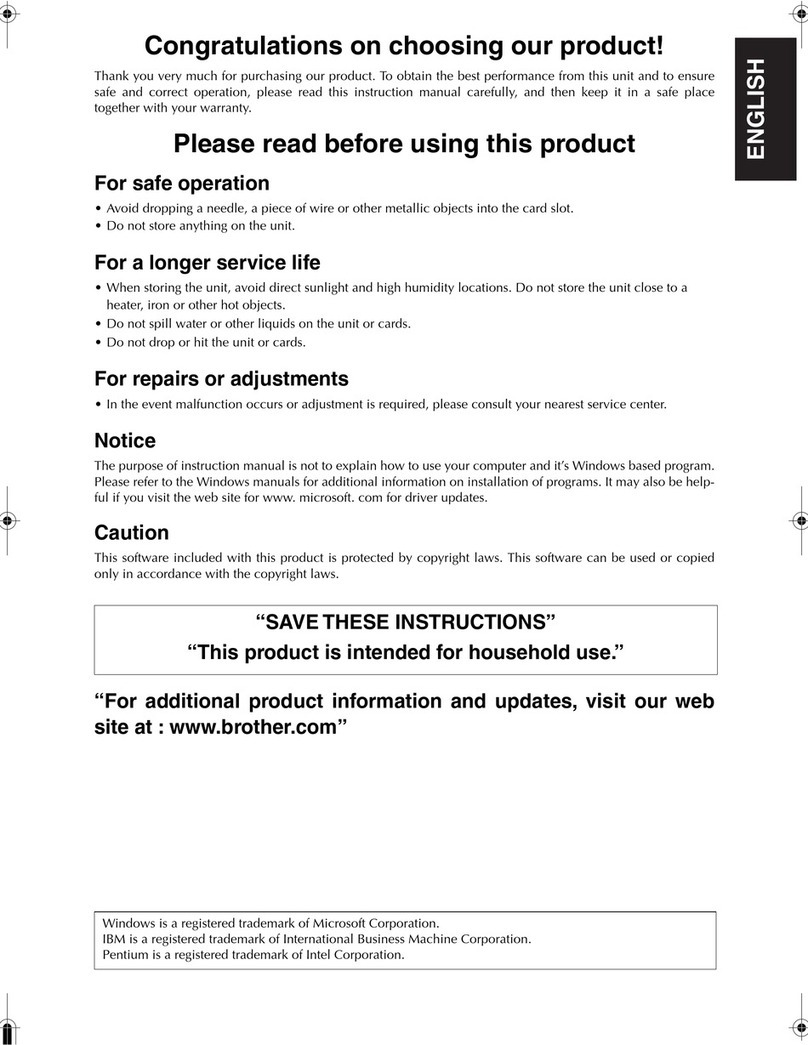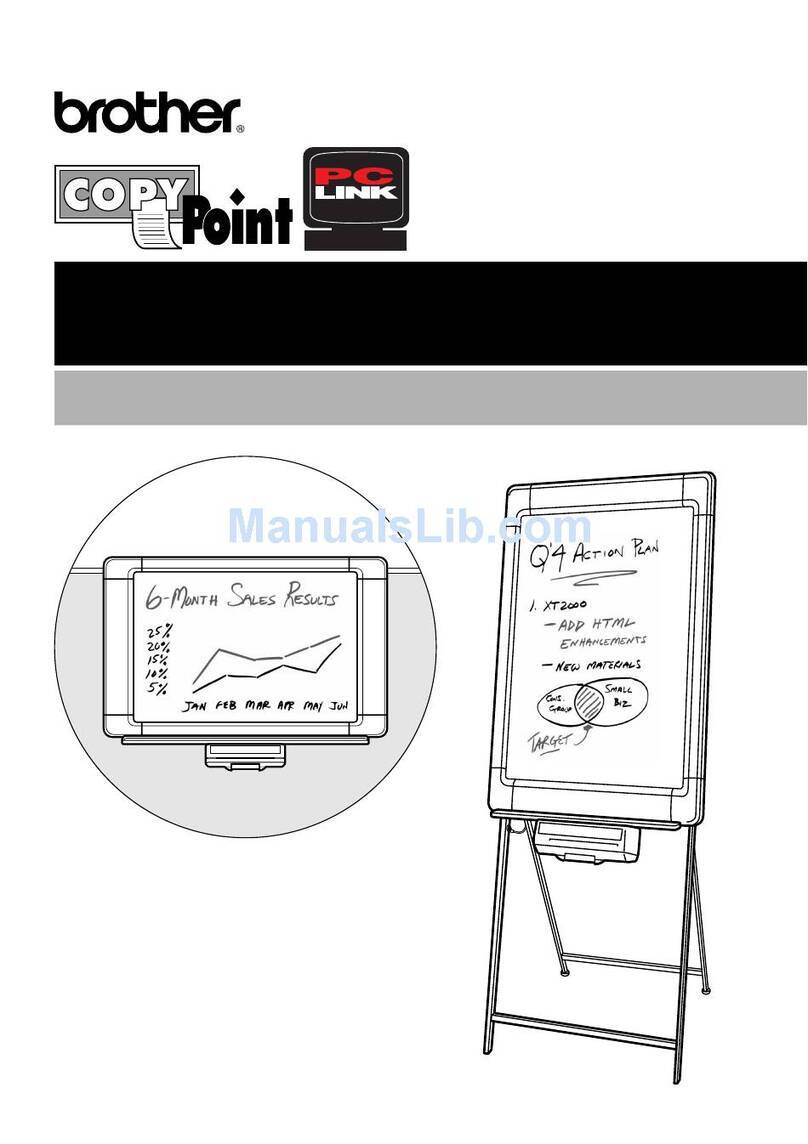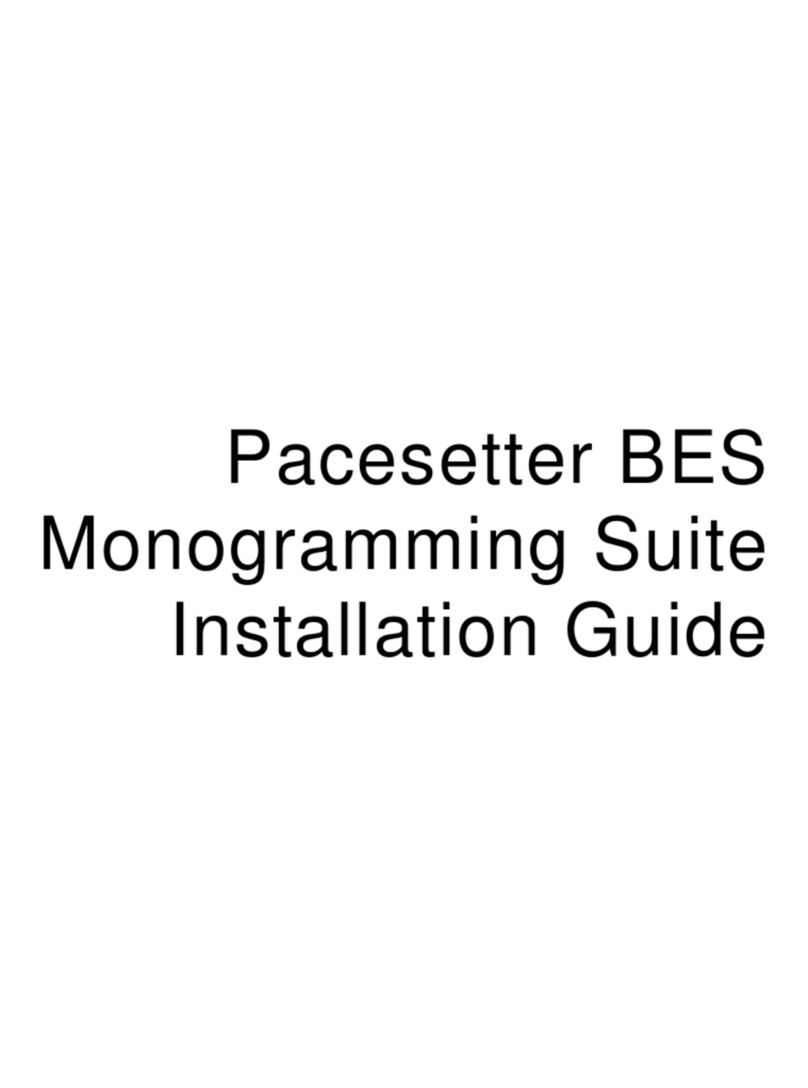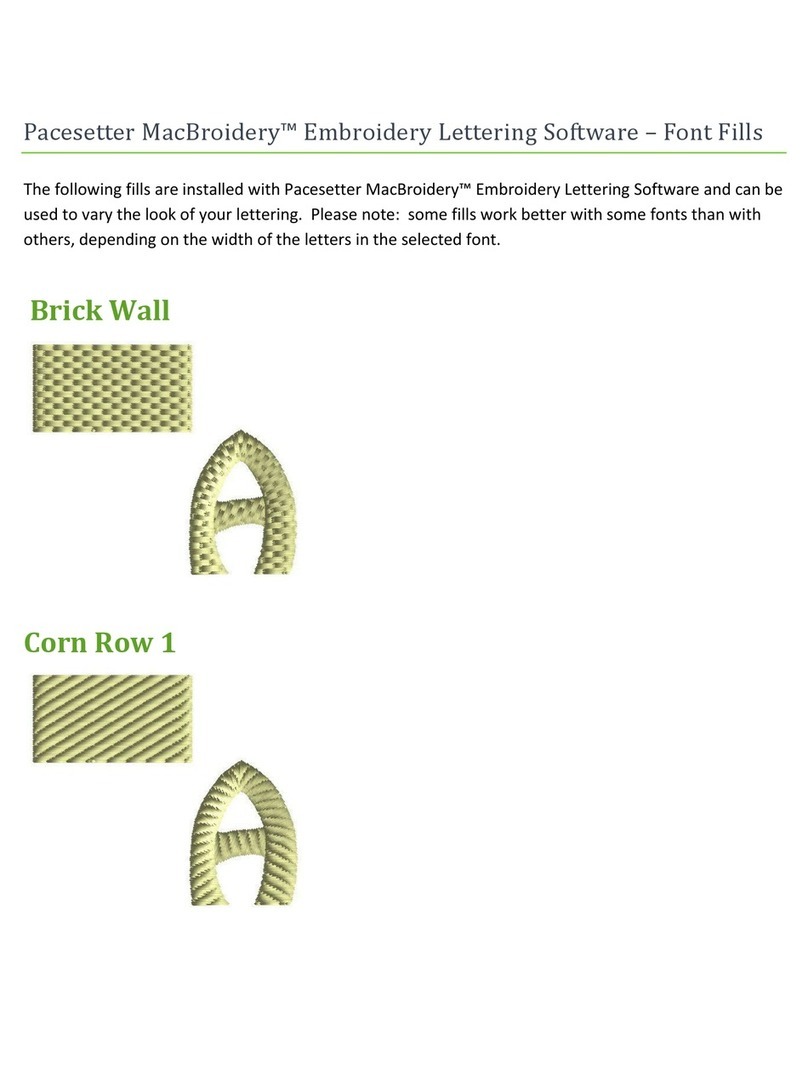Getting Started
■
Chapter 1: General Information.......................................... 2
Creating a new file................................................................. 2
Resuming a halted exercise.................................................. 2
Zooming ................................................................................ 2
Displaying the entire design .................................................. 2
Displaying the Properties dialog box..................................... 3
Entering multiple lines of text ................................................ 3
Viewing a sewing simulation ................................................. 3
■
Chapter 2: Main Window..................................................... 4
■
Chapter 3: Move Tool ( )............................................... 7
Selecting design shapes ....................................................... 7
Moving and resizing design shapes ...................................... 7
Deleting design shapes......................................................... 9
■
Chapter 4: Reshape Tool ( )....................................... 10
Selecting punchpoints ......................................................... 10
Moving punchpoints ............................................................ 11
Deleting punchpoints........................................................... 11
Correcting a “bow tie”.......................................................... 12
■
Chapter 5: Rotate Tool ( )........................................... 13
■
Chapter 6: Measure Tool ( ) ....................................... 14
■
Chapter 7: Needles (Thread Color) Palette ..................... 15
Changing the thread color of a design shape...................... 15
Changing a thread color...................................................... 15
Adding a thread color .......................................................... 15
Changing the available thread colors in the master palette
.. 16
Creating and Editing Designs
■
Chapter 8: Gallery Button................................................. 17
Creating a text shape .......................................................... 17
Changing the font................................................................ 18
Changing the shape of the text ........................................... 19
Changing the text color ....................................................... 19
Moving the text shape ......................................................... 19
■
Chapter 9: Lettering Palette.............................................. 20
Creating a text shape .......................................................... 20
Adjusting the parameters .................................................... 20
Using the Simple Text tool ( )....................................... 21
Changing the font................................................................ 21
Using the Monogram Text tool ( )................................. 21
Changing the font of monogram text................................... 22
Using the Flat Top Arch Text tool ( )............................. 23
Using the Flat Bottom Arch Text tool ( ) ....................... 23
Using the Double Arch Text tool ( ) .............................. 24
Using the Single Arch Text tool ( )................................ 24
Using the Circular Text tool ( )...................................... 25
Changing the text position relative to the baseline.............. 25
Changing the position of the bottom text line...................... 26
Using the Arc Text tool ( )............................................. 26
Using the Arc by Circle Text tool ( ).............................. 27
Using the Arc Vertical Text tool ( )................................ 28
Using the Slant Text tool ( ).......................................... 28
Using the Step Text tool ( )........................................... 29
■
Chapter 10: Aligning Text ................................................ 30
■
Chapter 11: Kerning ......................................................... 31
Changing the kerning uniformly between all characters...... 31
Changing the kerning between specific characters............. 31
Example
■
Chapter 12: Multiline Spacing ......................................... 33
■
Chapter 13: Multipass Stitching...................................... 34
Example
■
Chapter 14: Templates ..................................................... 35
Creating a template............................................................. 35
Entering template text data ................................................. 35
Editing template text data.................................................... 35
Saving the template data..................................................... 36
Previewing templates.......................................................... 36
Saving the template text shape........................................... 36
Outputting a design containing templates........................... 37
■
Chapter 15: Fill-Stitching ................................................. 38
■
Chapter 16: Deconstructing Text .................................... 39
Deconstructing text.............................................................. 39
Changing the text properties of an individual character...... 39
Example
■
Chapter 17: Deforming Text Shapes............................... 41
Example
■
Chapter 18: Converting Text Shapes to Graphic
Shapes (Paths and Regions) ...................... 43
Example
■
Chapter 19: Flipping Design Shapes .............................. 45
Flipping graphic shapes ...................................................... 45
Flipping text shapes ............................................................ 45
Example
■
Chapter 20: Shapes Toolbar............................................ 47
Using the Manual Stitch tool ( ) .................................... 47
Using the Path tool ( )................................................... 47
Using the Column tool ( ).............................................. 48
Using the Region tool ( )............................................... 49
Using the Simple Polygon tool ( )................................. 49
Using the Complex Polygon tool ( ).............................. 50
Contents