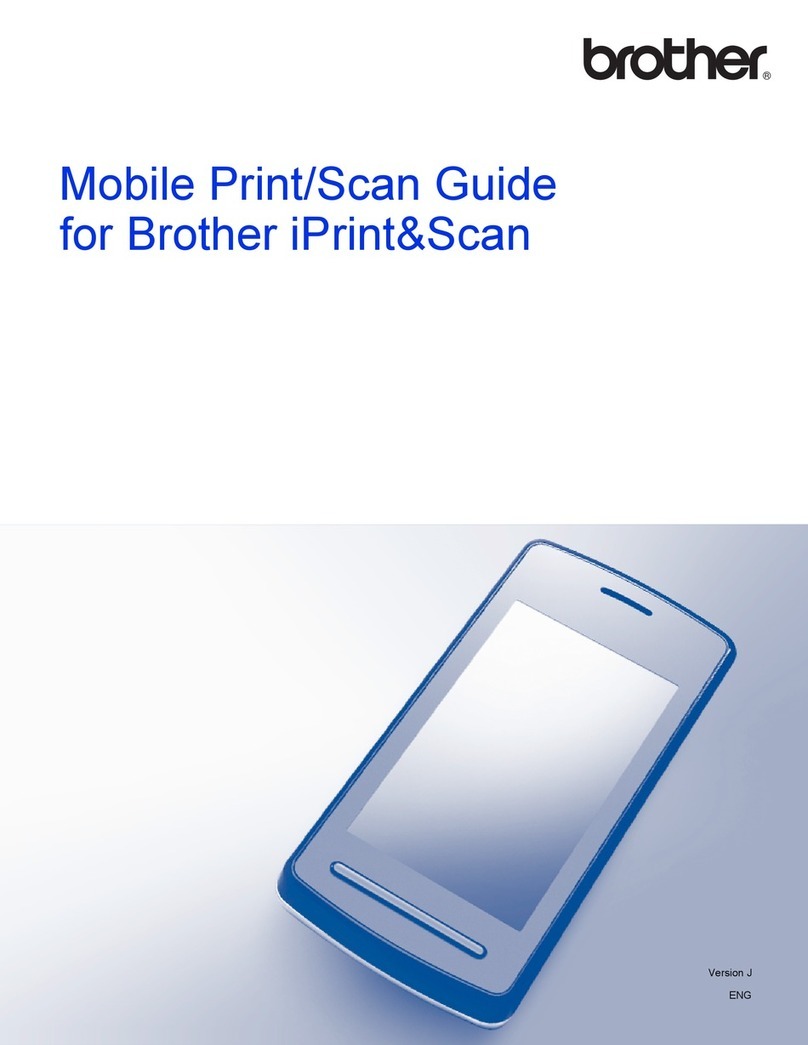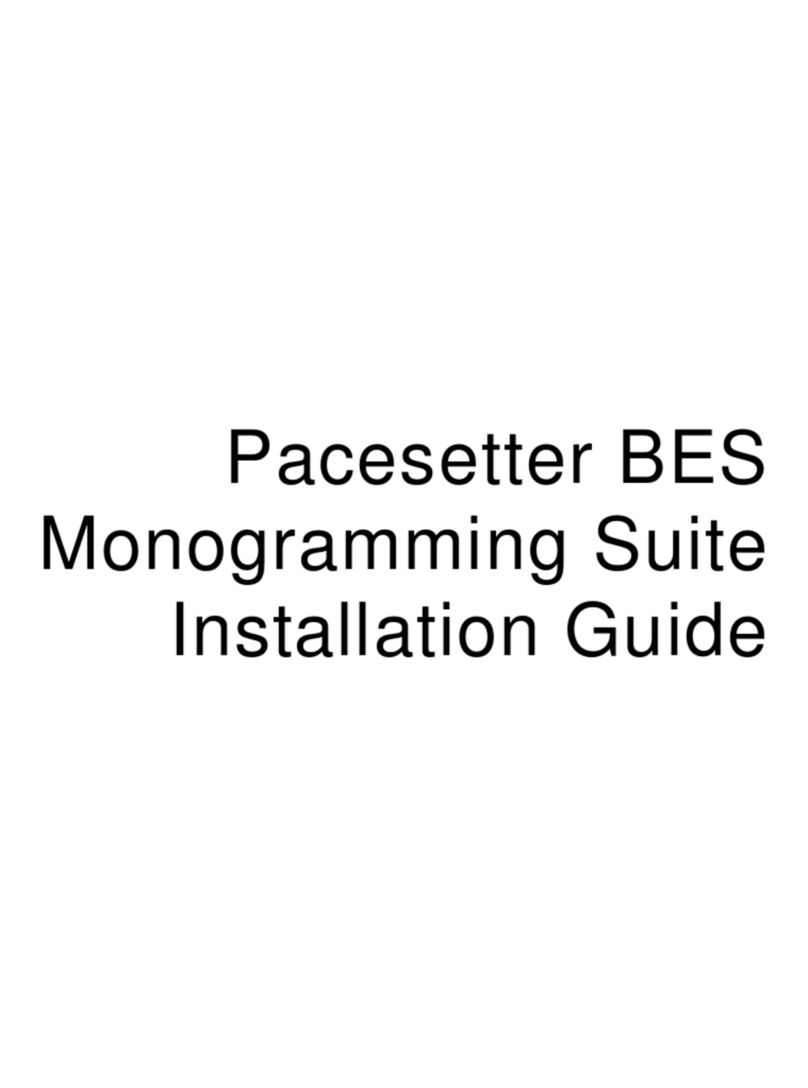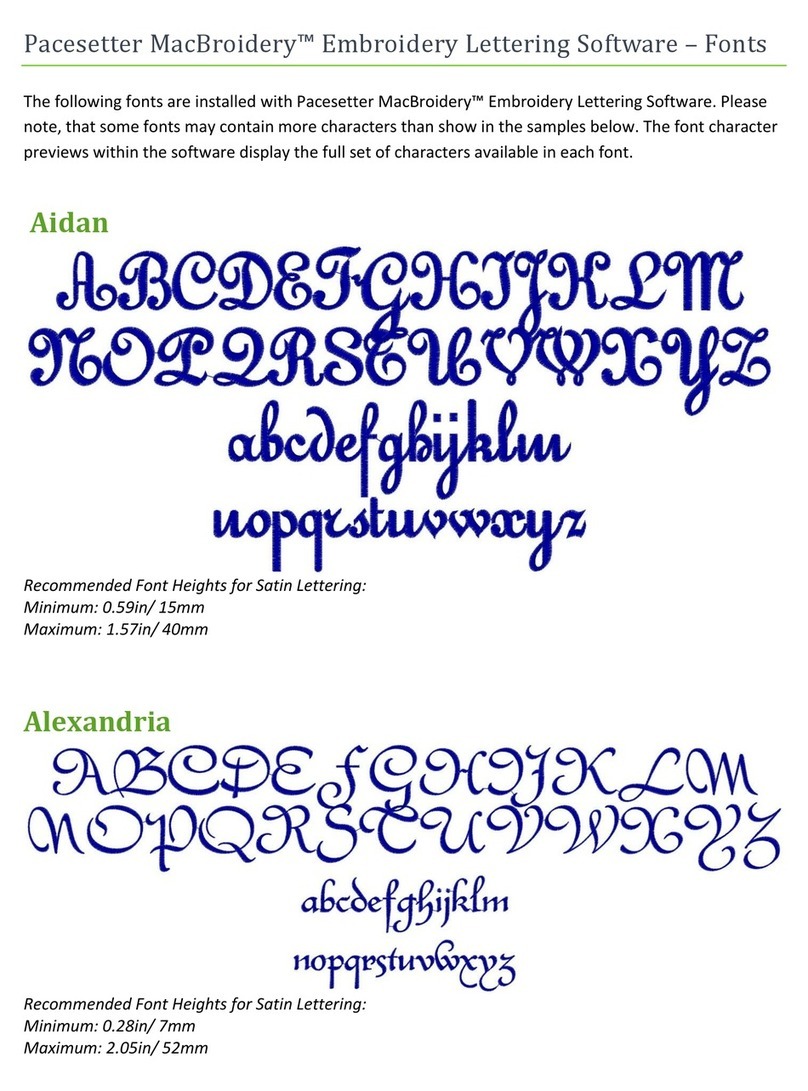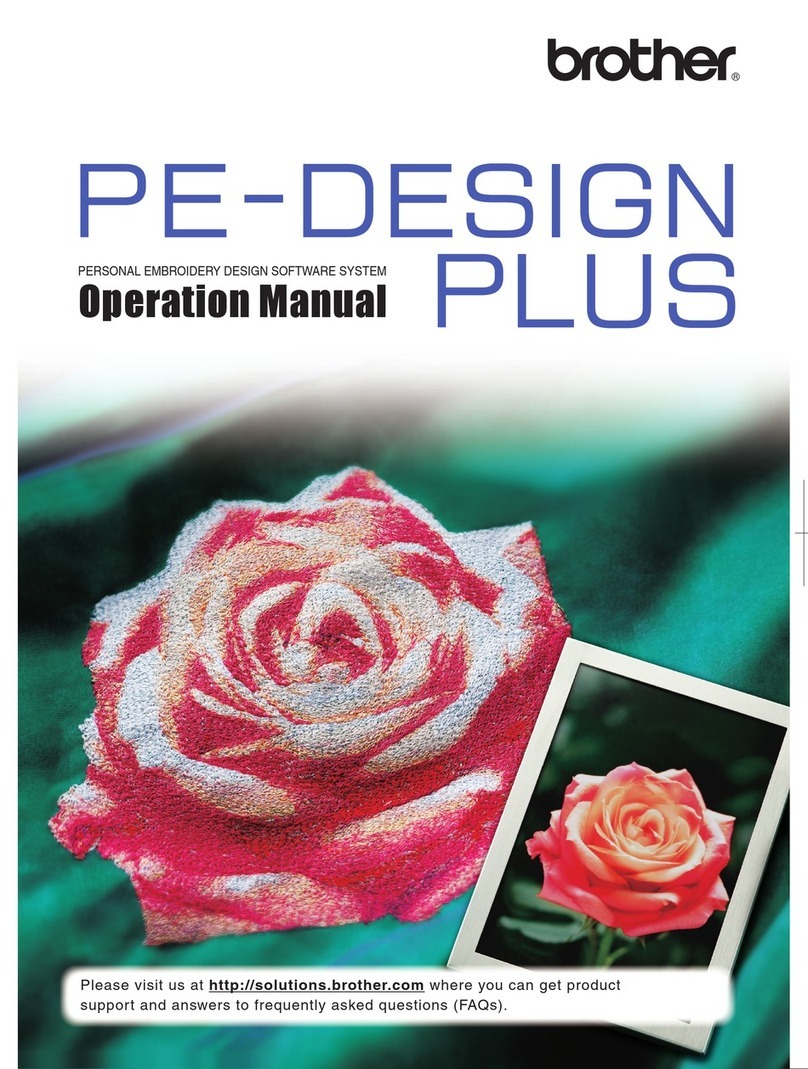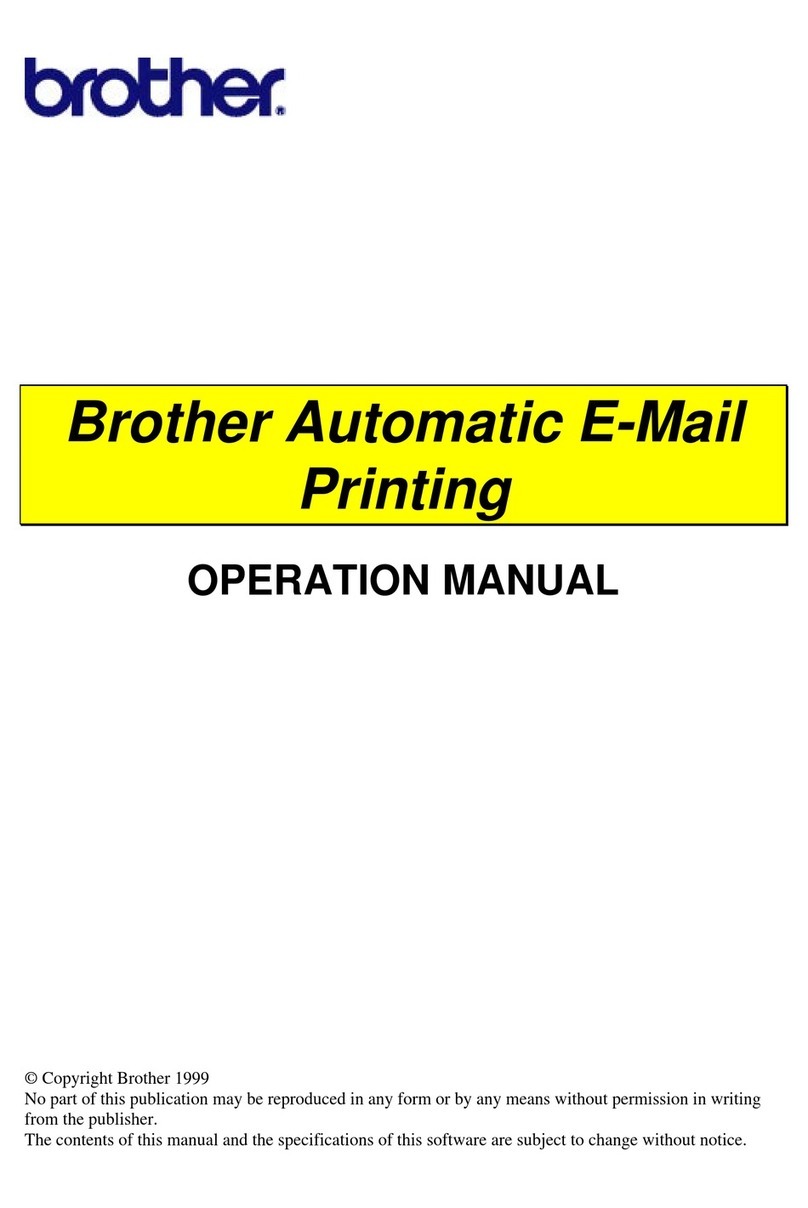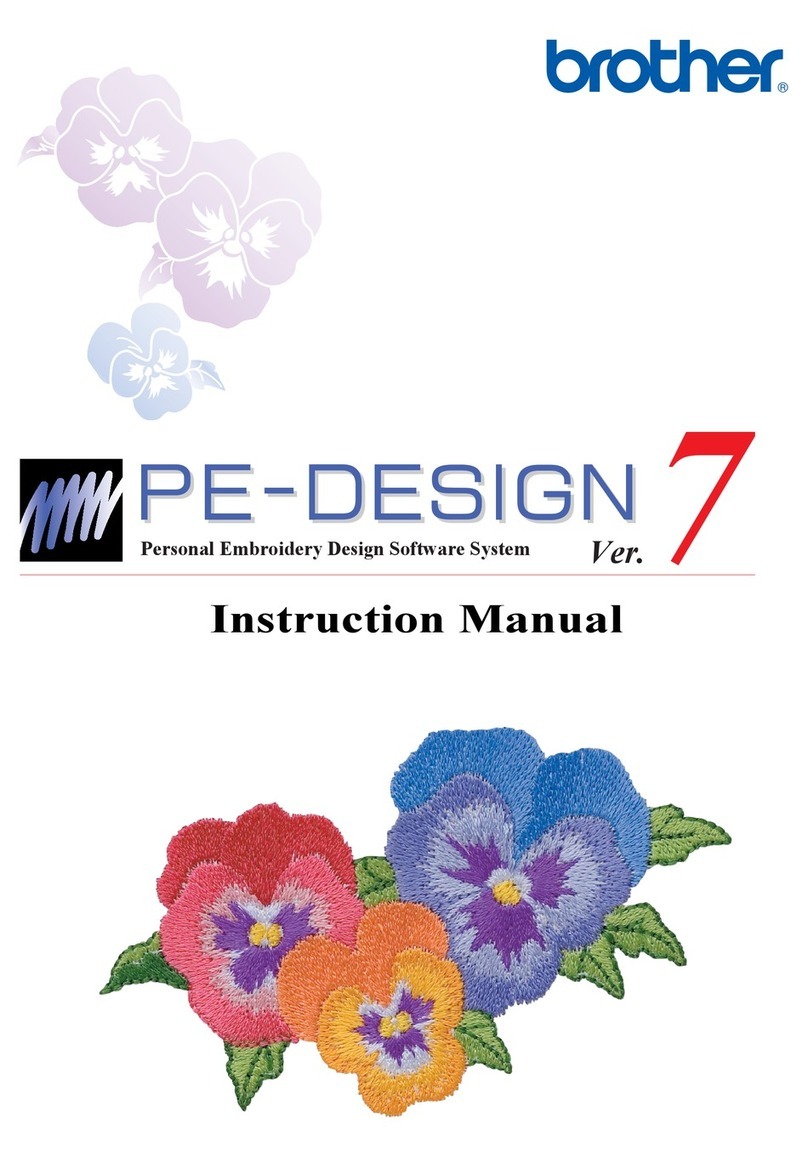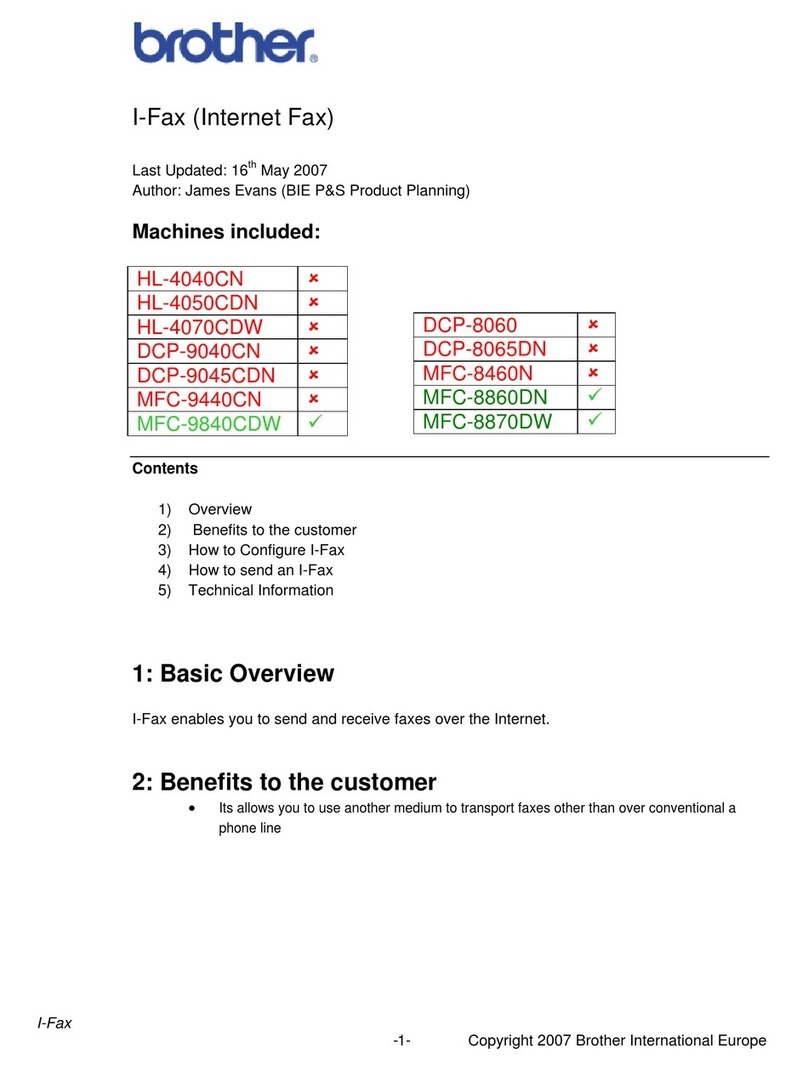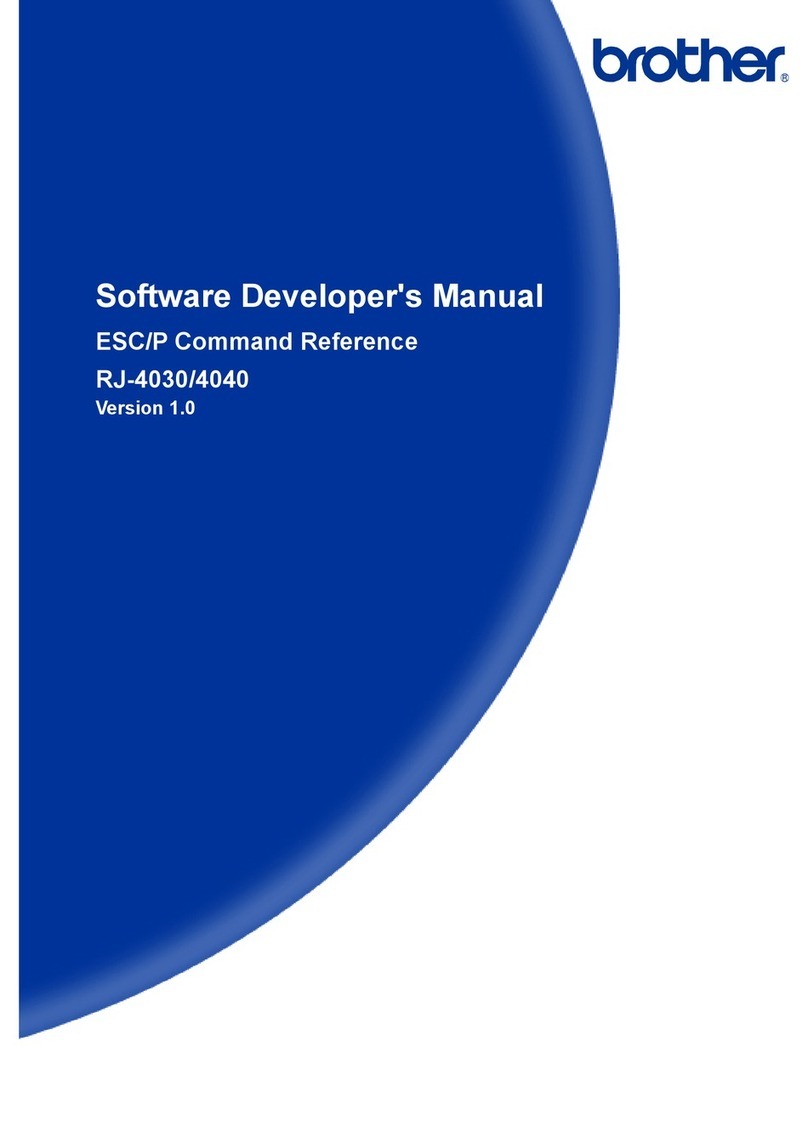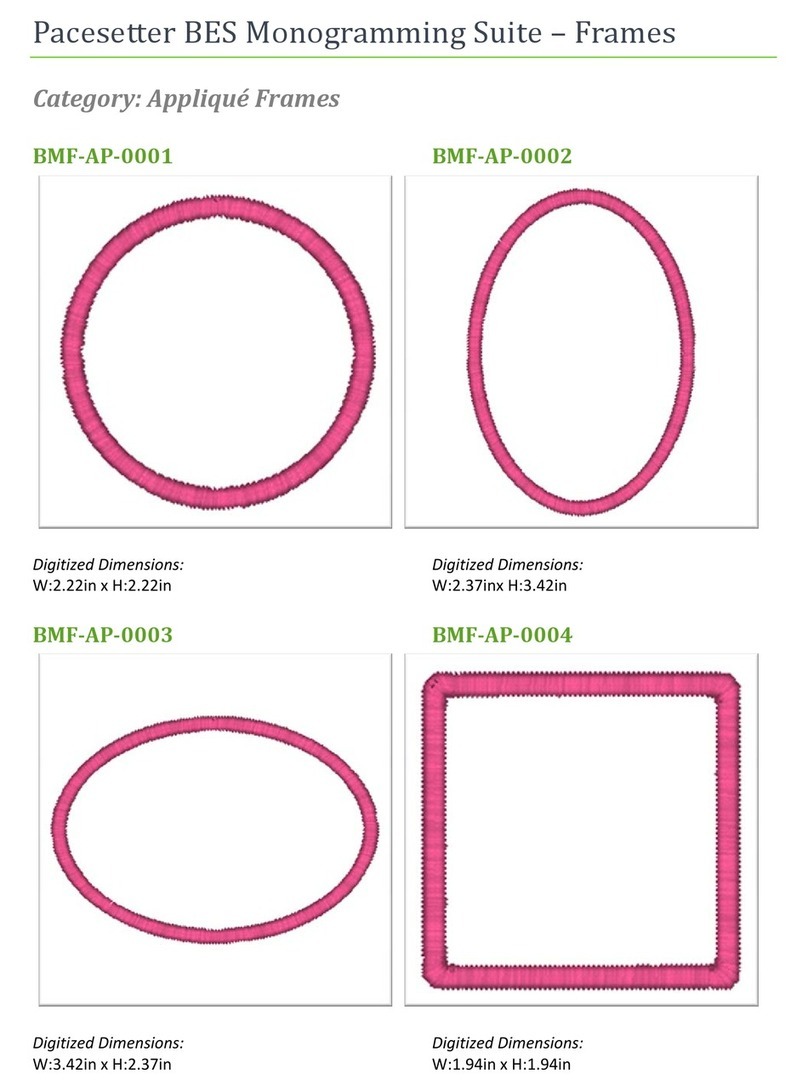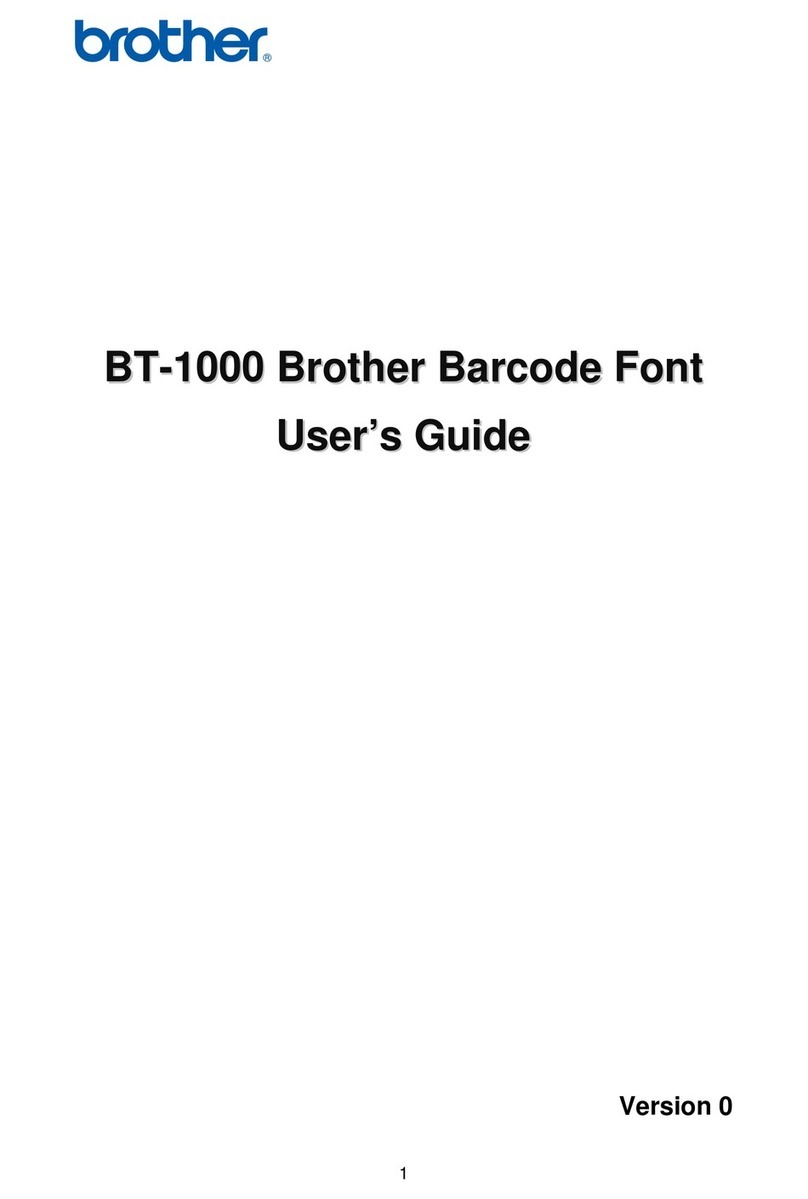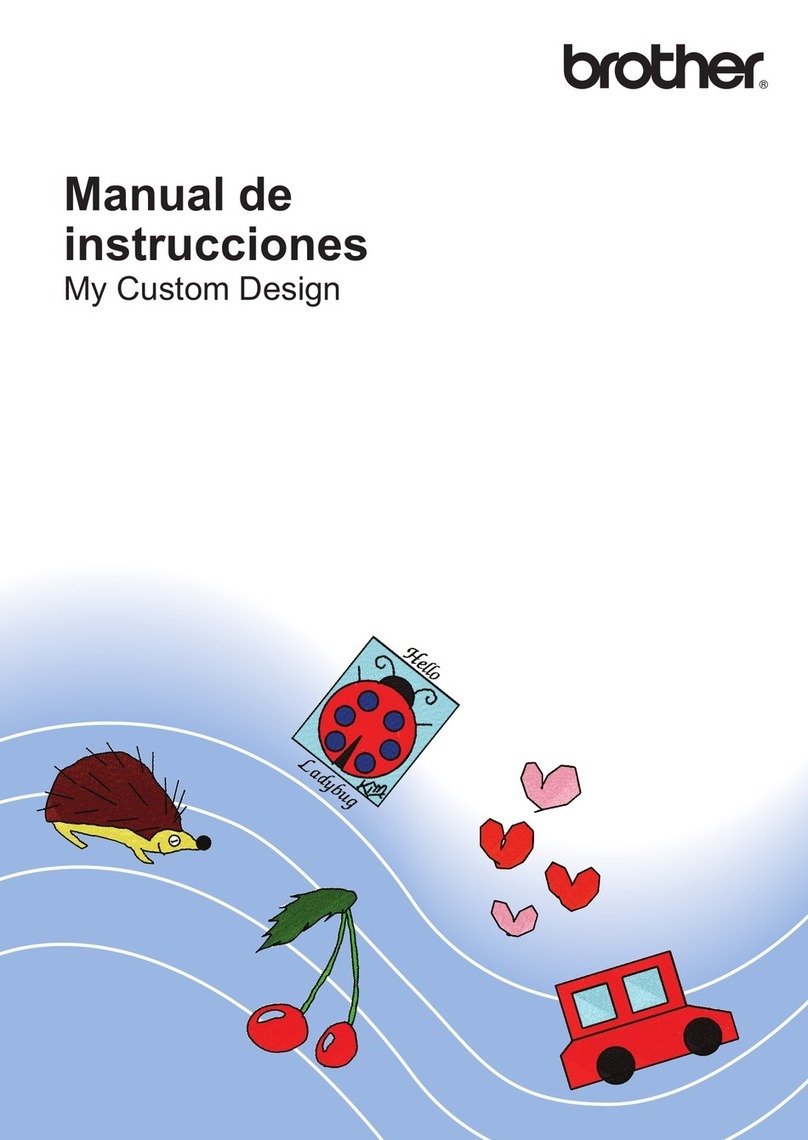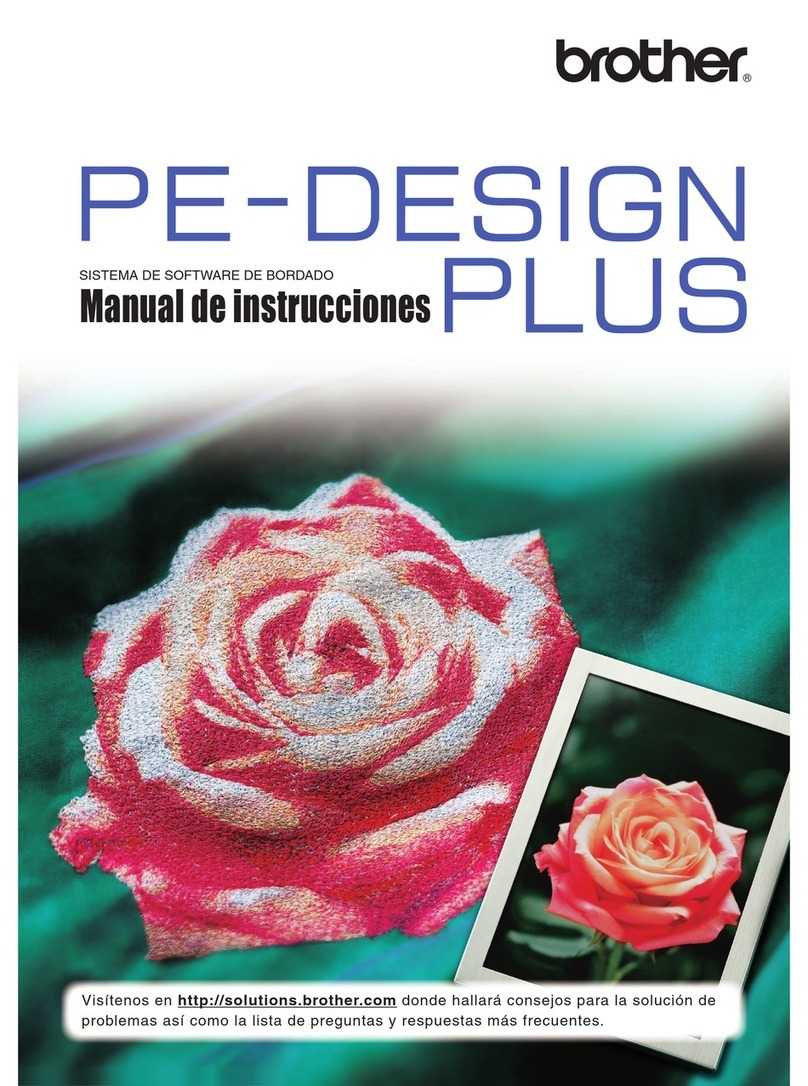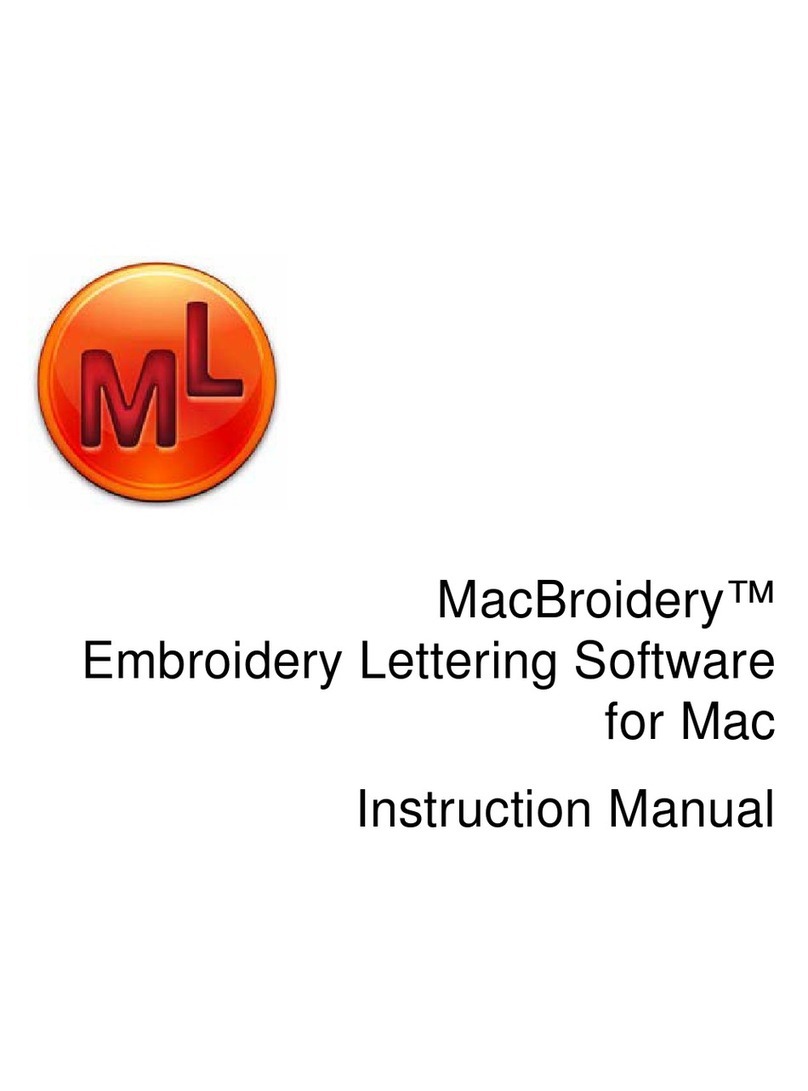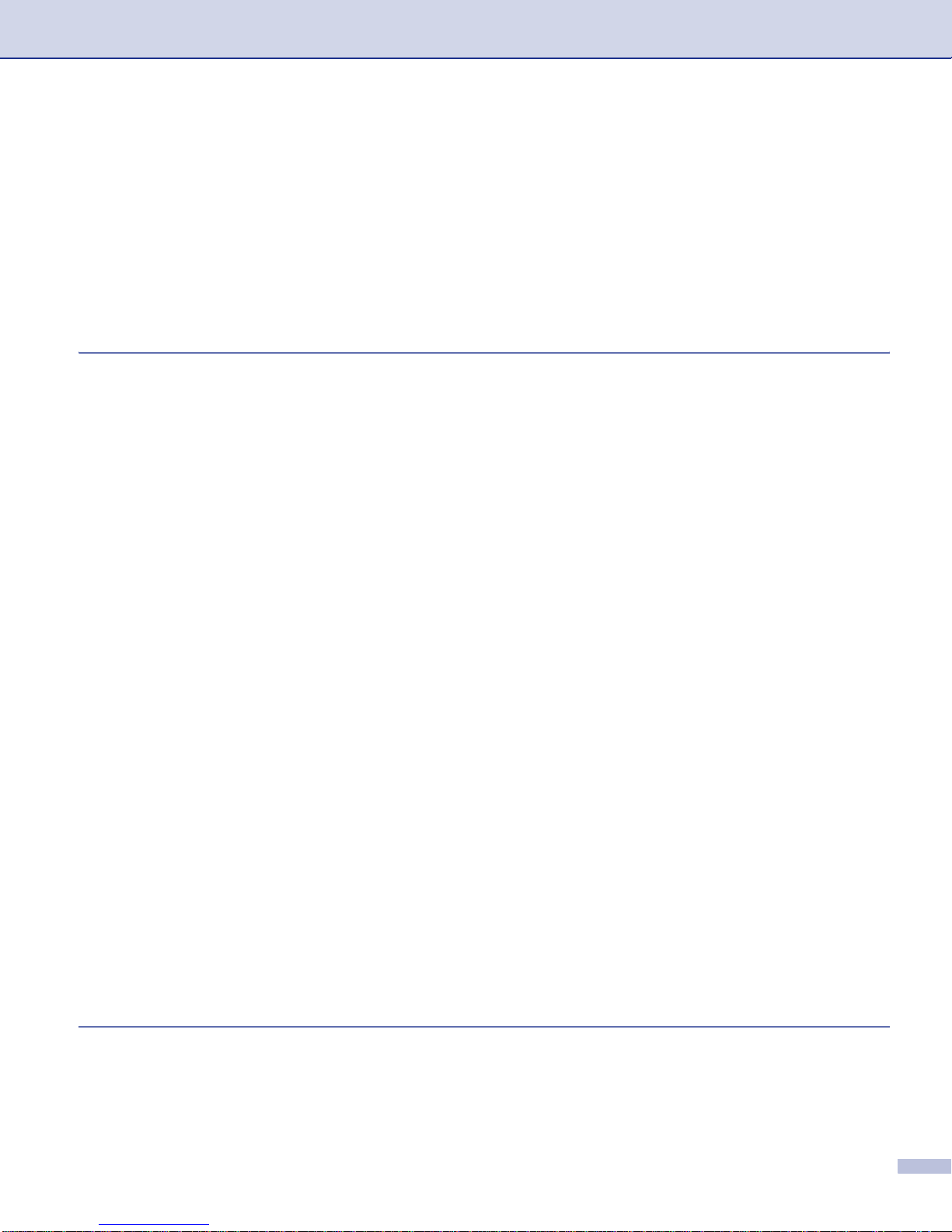ii
Scan to Card (Not available for MFC-240C and MFC-3360C)..........................................................36
Using ScanSoft®PaperPort®SE with OCR ............................................................................................40
Viewing items ....................................................................................................................................41
Organizing your items in folders........................................................................................................42
Quick links to other applications........................................................................................................42
ScanSoft®PaperPort®SE with OCR lets you convert image text into text you can edit...................42
You can import items from other applications ...................................................................................43
You can export items into other formats............................................................................................43
Uninstalling ScanSoft®PaperPort®SE with OCR.............................................................................43
3 ControlCenter3
Using ControlCenter3..............................................................................................................................44
Switching the user interface ..............................................................................................................46
Turning the AutoLoad feature off.......................................................................................................46
SCAN.................................................................................................................................................47
CUSTOM SCAN................................................................................................................................47
PHOTOCAPTURE (USB only) (Not available for MFC-3360C)........................................................47
COPY ................................................................................................................................................48
PC-FAX (MFC models only)..............................................................................................................48
DEVICE SETTING.............................................................................................................................48
SCAN.......................................................................................................................................................49
Image (example: Microsoft®Paint)....................................................................................................49
OCR (Word Processing program) .....................................................................................................51
E-mail ................................................................................................................................................52
File attachments................................................................................................................................52
File.....................................................................................................................................................53
CUSTOM SCAN......................................................................................................................................54
Customizing a user-defined button....................................................................................................55
PHOTOCAPTURE (USB only) (Not available for MFC-3360C)..............................................................59
Open PCC Folder (PCC: PhotoCapture Center®).............................................................................59
Copy From PCC................................................................................................................................59
Copy To Application ..........................................................................................................................60
COPY ......................................................................................................................................................61
PC-FAX (MFC models only)....................................................................................................................63
Send..................................................................................................................................................63
Receive/View Received (Not available for MFC-240C and MFC-3360C) .........................................64
Address Book ....................................................................................................................................65
Setup.................................................................................................................................................65
DEVICE SETTING...................................................................................................................................66
Remote Setup (Not available for DCP models and MFC-240C) .......................................................66
Quick-Dial (Not available for DCP models and MFC-240C)..............................................................67
Ink Level............................................................................................................................................67
User’s Guide......................................................................................................................................67
4 Network Scanning
(For models with built-in network support)
Before using Network Scanning..............................................................................................................68
Network license.................................................................................................................................68
Configuring Network Scanning..........................................................................................................69
Using the Scan key..................................................................................................................................71
Scan to E-mail (PC)...........................................................................................................................71