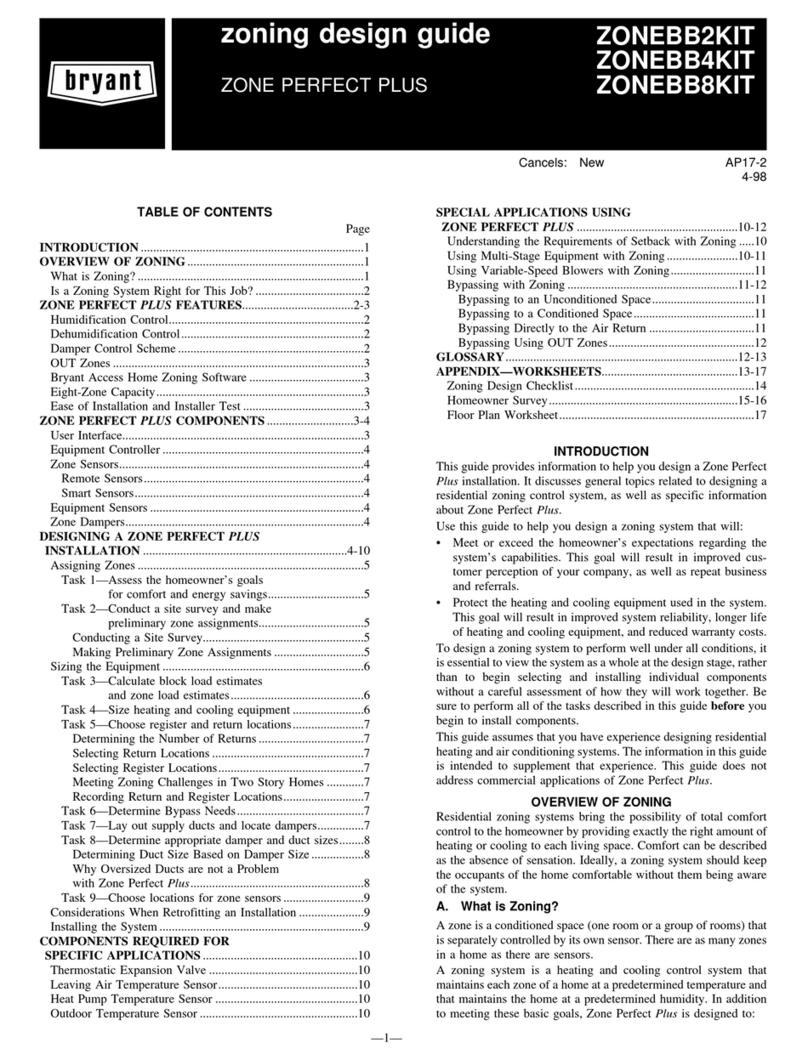selected zone is unoccupied. It will normally supply no condition-
ing to an OUT zone. If zone temperature exceeds 85°F or goes
below 60°F, conditioning will be supplied to maintain the zone
within these limits.
The system will also use OUT zones to relieve the equipment
under overload conditions. If the total demand from all zones is
such that airflow is insufficient (or bypassing is excessive) this
condition will be sensed by the LAT or HPT temperature sensors.
When these temperatures begin to approach their limits, Zone
Perfect Plus will first begin to open dampers in the OUT zones to
relieve overload condition. The system will also monitor tempera-
tures in the OUT zone and never allow them to become cooler than
the coolest zone (in cooling) or warmer than the warmest zone (in
heating). This prevents over conditioning of OUT zones while still
using them to relieve an overload condition.
Zones can be set to OUT at any time or OUT can be programmed
like any other temperature. The home or business owner can then
program OUT for times that the zone is not likely to be occupied.
When OUT is selected, both heating and cooling set points are
replaced by "--."
D. Sequence Of Events For Normal Heating Or Cooling
Cycle
Given comfort set points and space temperature for zones within
system, Zone Perfect Plus will determine if active heating or
cooling is required. If so, Zone Perfect Plus will perform the
following:
1. Fully open 1 or more dampers and position others so that all
zones will be conditioned back to their set points at the
same time.
2. Turn on equipment.
3. While equipment is on, continually make small adjustments
in damper positions so that all zones converge on their set
points at the same time.
4. Turn off equipment when all zones reach their set points.
5. Leave dampers at their final positions while equipment is
off.
6. If equipment does not run for 2 hours, it will fully open all
dampers.
This is the basic sequence of operation for the Zone Perfect Plus
system. The actual control of dampers, HVAC equipment, and
system fan will change with the configuration of system. Depend-
ing upon configuration, Zone Perfect Plus can control heat pumps,
furnaces, and dual fuel applications.
E. Control Strategy for Heating / Cooling Stages
The Zone Perfect Plus system will attempt to minimize use of
additional stages of heating or cooling equipment.
Zone Perfect Plus controls multi-stage equipment in response to
the level of demand and the number of zones with demand. In
general, it tries to satisfy demand with a minimum number of
stages. In heat pump systems, where auxiliary heat is usually
expensive, a small extra demand is required to bring on auxiliary
heat. This acts to prevent the unnecessary use of auxiliary heat. In
addition, when an outdoor sensor is attached, the system can be set
to lock out auxiliary heat for outdoor temperatures above an
installer selectable value. This will be covered under System
Configuration.
SYSTEM CONFIGURATION
Zone Perfect Plus must be configured to match the type of
equipment connected to it. In addition, there are several choices of
configuration based on how the user wants the system to operate.
Configuration is done in 2 parts. One is the setting of 8 DIP
switches on the Equipment Controller. The second is a group of 11
software selections made via User Interface. Follow the sequence
below for easy setup.
Configuration of the Equipment Controller is done first with the
power off. Then power is applied and the User Interface is
configured with power on.
NOTE: A DIP switch module is oriented with switch 1 at the
bottom and switch 8 at the top. Refer to Fig. 12 for switch
orientation and labels.
I. EQUIPMENT CONTROLLER CONFIGURATION
Located near bottom of Equipment Controller circuit board, there
is an 8 section DIP switch. The use of each switch is described
below. Using a pen or pencil, set each switch to its proper state.
ON is to the left and is the factory setting. OFF is to the right. Fig.
12 is a pictorial drawing of this selector switch.
Switch 1—Selects AC or HP.
ON—Selects AC.
OFF—Selects HP.
Switch 2—Selects single- or 2-speed compressor.
ON—Selects single speed.
OFF—Selects 2 speed.
Switch 3—Selects 3-stage electric heat. Equipment must include
FK fan coil with single-speed heat pump and selected heater with
2:1 ratio element size.
ON—Normal 1- or 2-stage electric heat.
OFF—Special 3-stage electric heat.
Switch 4—Selects Smart Recovery in both heating and cooling.
The system starts adjusting temperature 1-1/2-hours earlier than
selected recovery time so it will arrive at new temperature at
selected time.
ON—Smart recovery.
OFF—Normal recovery.
Switch 5—Zone system address selection. When 2 zoning systems
are connected together, the second system should be set to OFF.
ON—Normal single system.
OFF—Address selection for second zoning system.
Switch 6—Select installer test mode to assist in checking out the
system. See Starting System.
ON—Selects normal operation.
OFF—Selects installer test mode.
Switch 7—Disables cooling when outdoor temperature is below
55°F. Requires outdoor air temperature sensor.
ON—Cooling enabled at all temperatures.
OFF—Low temperature cooling disabled.
Switch 8—Dual fuel selection for systems with heat pump and
furnace.
ON—Selects normal system.
OFF—Selects dual fuel system.
II. USER INTERFACE CONFIGURATION
The User Interface is configured via a group of selections made
through the keypad in a special configuration mode. Before the
equipment is operated, the system must be properly configured.
Make sure this step is not left out.
Before turning power on to the zoning system, disable the system
equipment itself by either turning off its main power or by
temporarily disconnecting its 24-vac power at the RC and RH
terminals of the Equipment Controller. This will allow the zoning
system only to operate. Go through the following steps with the
equipment power off.
By this time 8 DIP switches on the Equipment Controller should
be properly set.
Turn on power to the zoning system by applying power to its
24-vac transformer. When power is first applied to Zone Perfect
Plus the Equipment Controller immediately begins positioning all
dampers to fully open by running each damper motor in the open
direction for 15 sec. This is done in succession, 2 zones at a time,
starting with Zone 1. The time required will be 15 sec for each pair
of zones. Remember that the system automatically determines the
number of zones by detecting the presence of zone sensors.
—8—
→
→
→
→