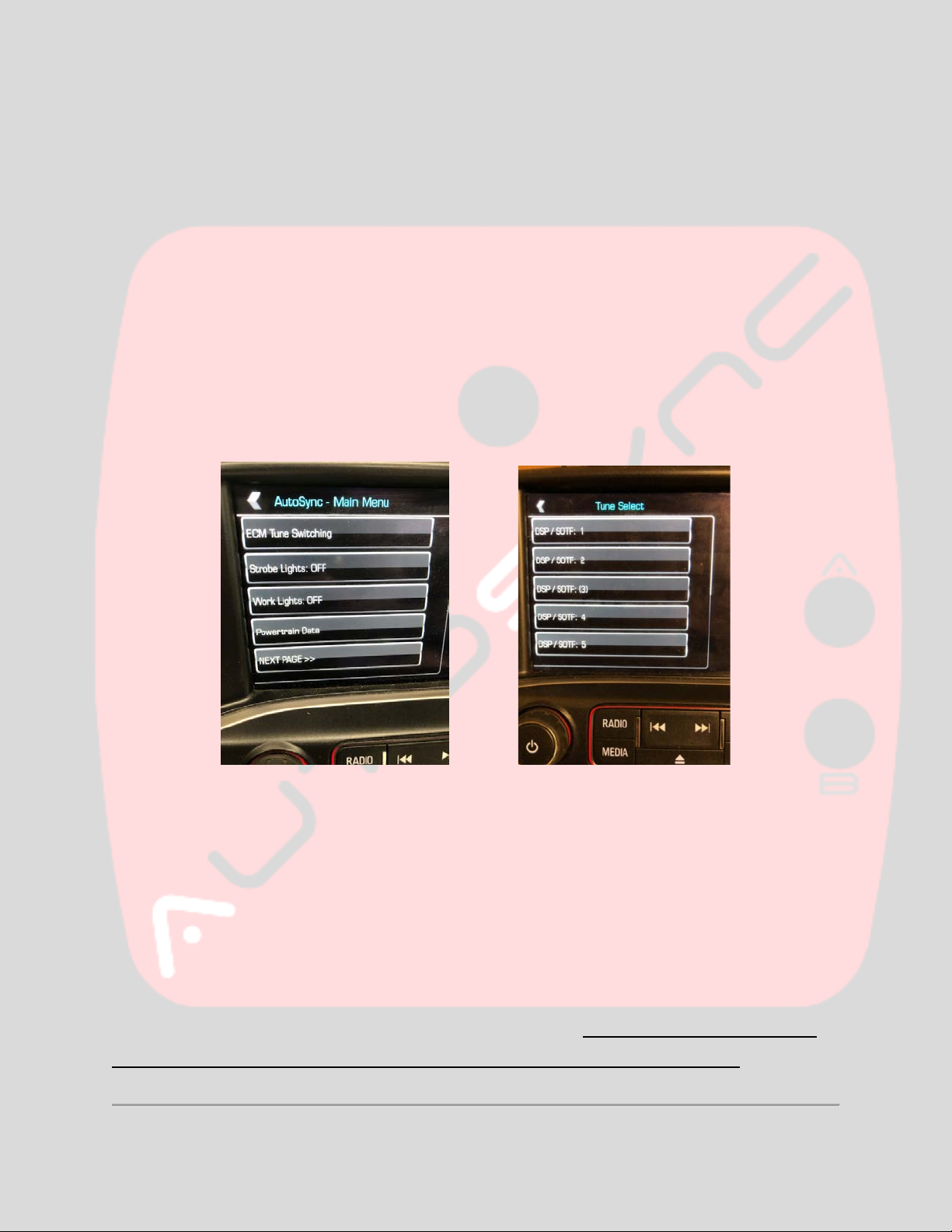Page | 6
Work Lights – Found on page 1 of the AutoSync main menu. This activates exterior work light mode.
Work light mode manually turns on all cargo/bed lighting, as well as reverse lights. This feature is useful
for illuminating the rear of the vehicle at night, hooking up trailers at night, checking on cargo, etc.
2017+ vehicles have the same limitations as mentioned above for the strobe lights feature. The special
BCM unlock procedure mentioned above will allow work lights with engine running on 2017+.
Powertrain Data – Found on page 1 of the AutoSync main menu. The powertrain data page displays live
engine/transmission data, as shown below.
Diesel PIDs include boost, EGT, coolant temp (ECT), oil pressure, current gear, torque converter clutch
(TCC) locked/unlocked, DSP/SOTF tune, turbocharger vane position, actual fuel rail pressure (aFRP),
desired fuel rail pressure (dFRP), main injection fuel rate, main injection timing.
Gasoline PIDs include spark advance, knock retard, MAF, MAP, engine load, coolant temp (ECT), oil
pressure, current gear, torque converter clutch (TCC) locked/unlocked.
NOTE:the “EGT” reading is derived from the factory “EGT-1” sensor, located in the factory downpipe at
the outlet of the turbocharger (LML) or “EGR-1” in the manifold (L5P). If this sensor is unplugged or
removed due to an aftermarket downpipe, EGT will not display correctly and will default to “1832*F”.
If your truck is ‘deleted’, you can extend the factory sensor wiring and re-locate the factory EGT-1 sensor
to the exhaust manifold for a more accurate “pre-turbo” reading.
There are two additional icons/buttons on the bottom of the Powertrain Data screen.
The “RECORDS” icon will display a page that shows the peak recorded values for each PID. These PID
peak records are stored permanently even if the AutoSync is unplugged. To clear/reset the PID peak
records, press the “ERASE” icon on the bottom of the “engine data records” page.