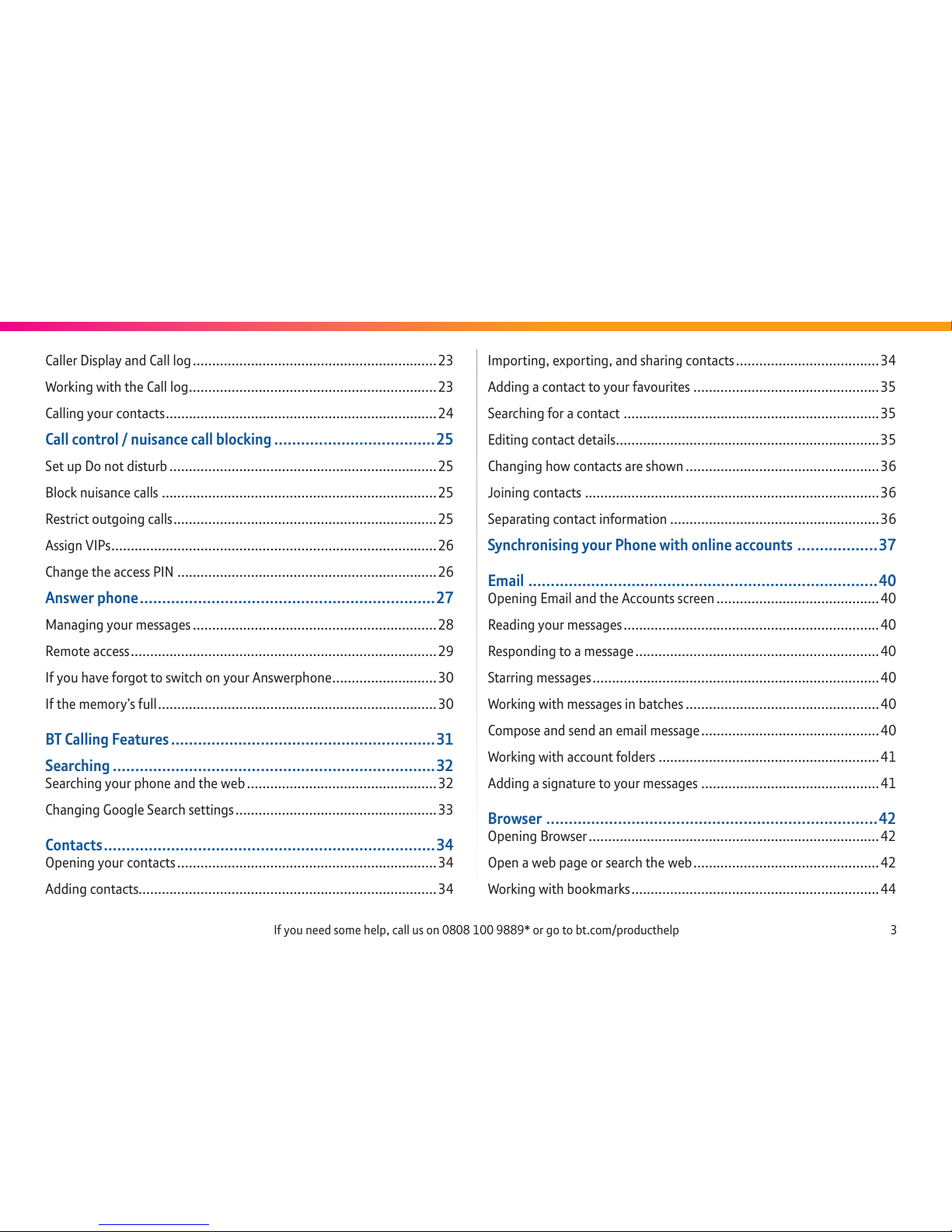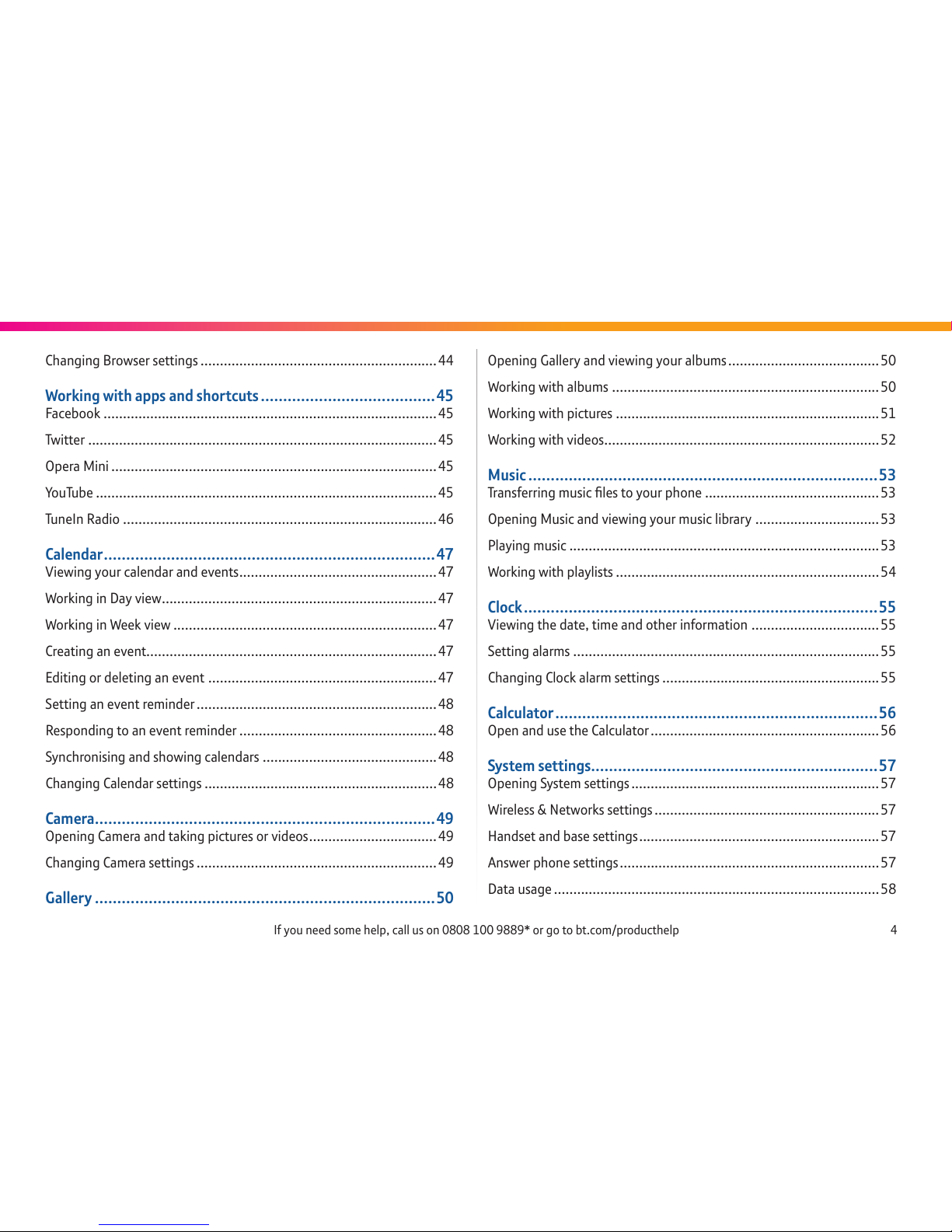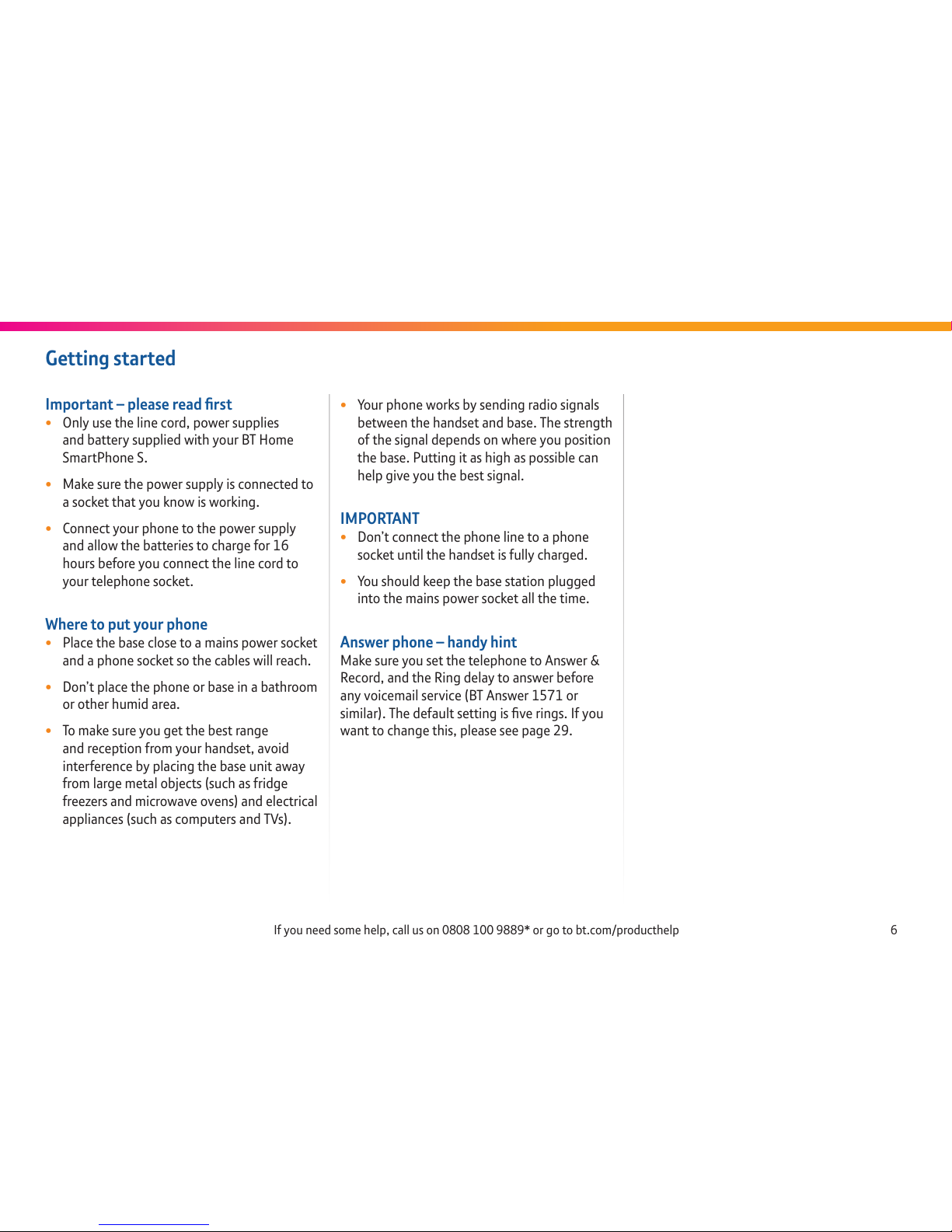3
If you need some help, call us on 0808 100 9889* or go to bt.com/producthelp
Importing, exporting, and sharing contacts .....................................34
Adding a contact to your favourites ................................................35
Searching for a contact ..................................................................35
Editing contact details....................................................................35
Changing how contacts are shown ..................................................36
Joining contacts ............................................................................36
Separating contact information ......................................................36
Synchronising your Phone with online accounts ..................37
Email ..............................................................................40
Opening Email and the Accounts screen..........................................40
Reading your messages..................................................................40
Responding to a message...............................................................40
Starring messages..........................................................................40
Working with messages in batches ..................................................40
Compose and send an email message..............................................40
Working with account folders .........................................................41
Adding a signature to your messages ..............................................41
Browser ..........................................................................42
Opening Browser...........................................................................42
Open a web page or search the web................................................42
Working with bookmarks................................................................44
Caller Display and Call log...............................................................23
Working with the Call log................................................................23
Calling your contacts......................................................................24
Call control / nuisance call blocking ....................................25
Set up Do not disturb .....................................................................25
Block nuisance calls .......................................................................25
Restrict outgoing calls....................................................................25
Assign VIPs....................................................................................26
Change the access PIN ...................................................................26
Answer phone..................................................................27
Managing your messages ...............................................................28
Remote access...............................................................................29
If you have forgot to switch on your Answerphone...........................30
If the memory’s full........................................................................30
BT Calling Features...........................................................31
Searching ........................................................................32
Searching your phone and the web.................................................32
Changing Google Search settings....................................................33
Contacts..........................................................................34
Opening your contacts...................................................................34
Adding contacts.............................................................................34