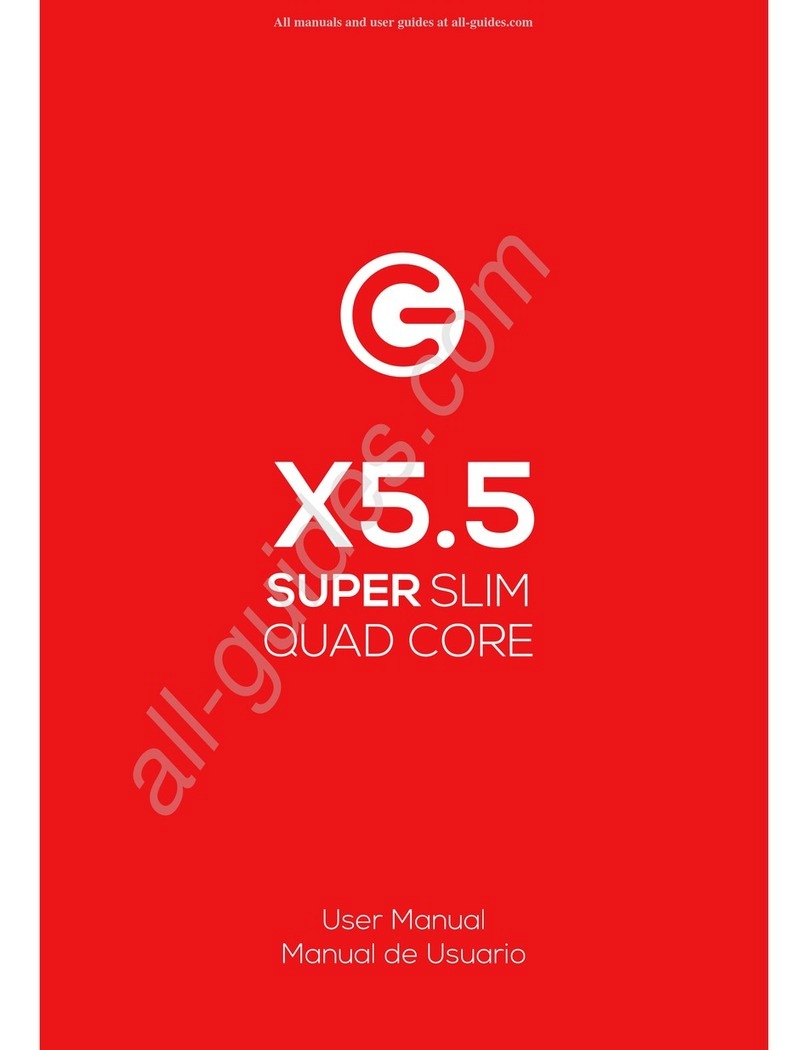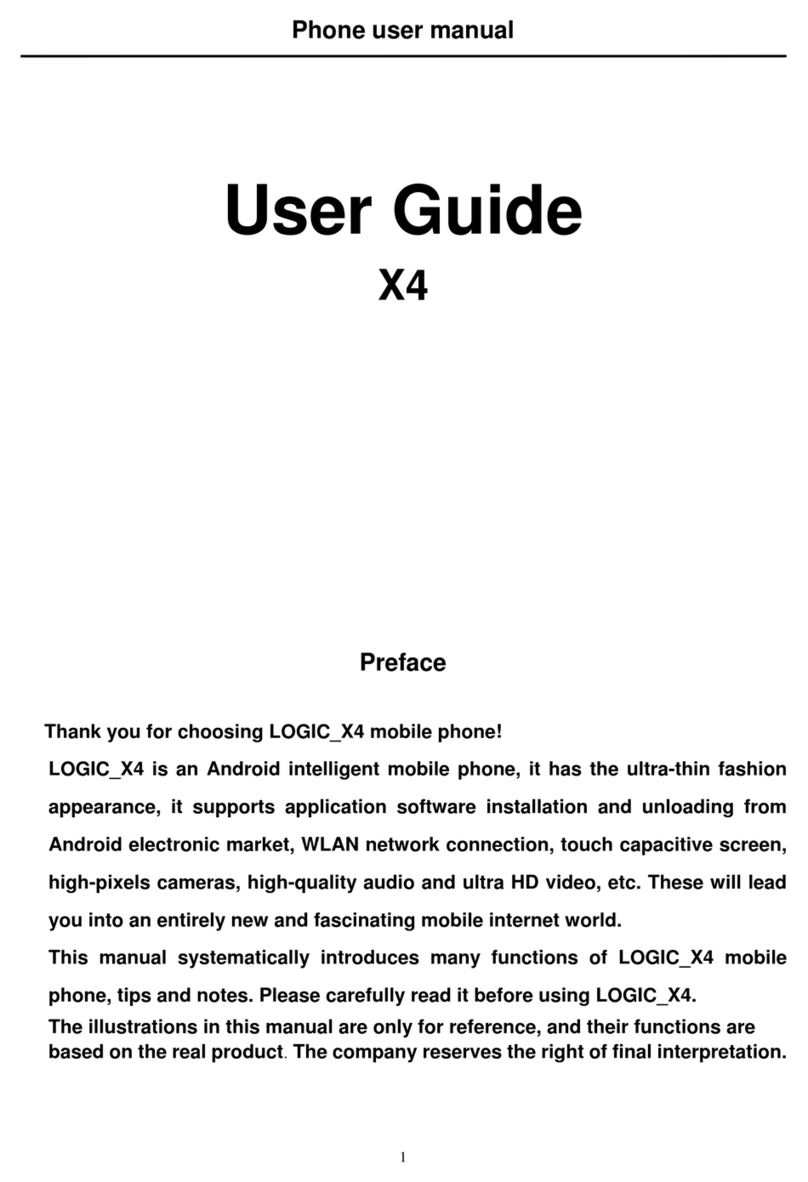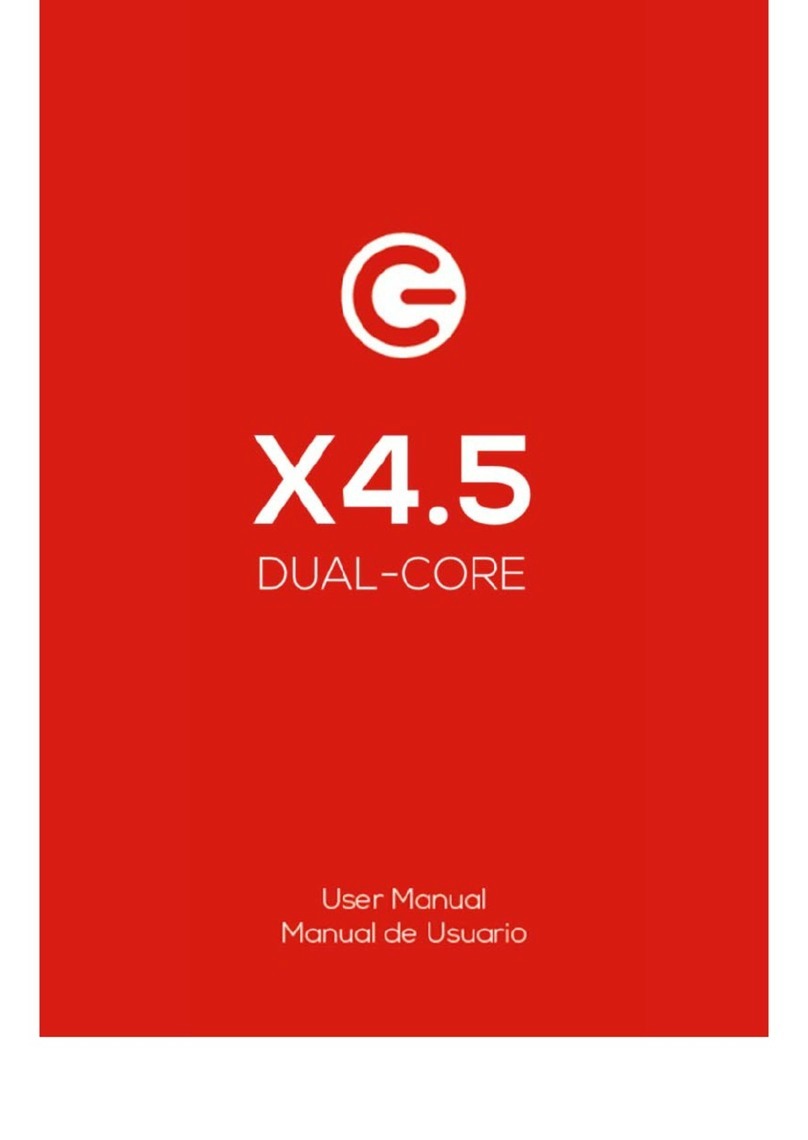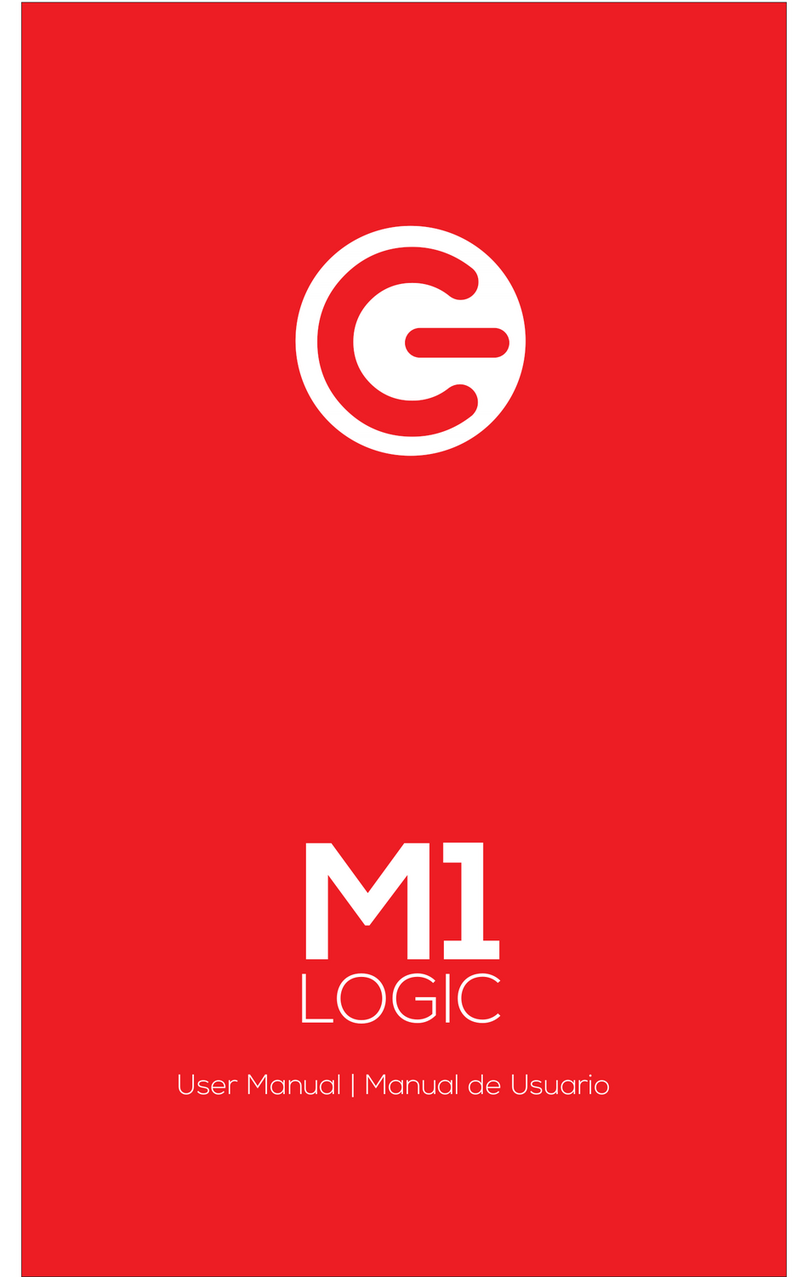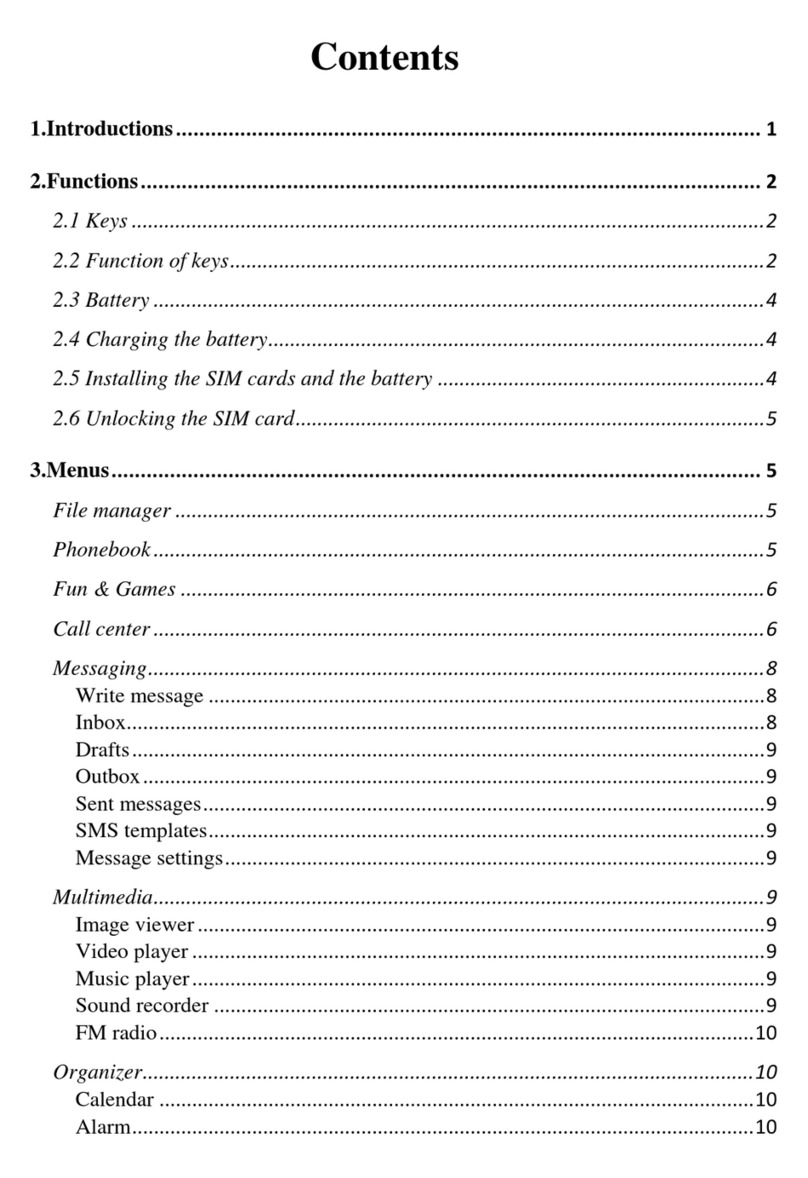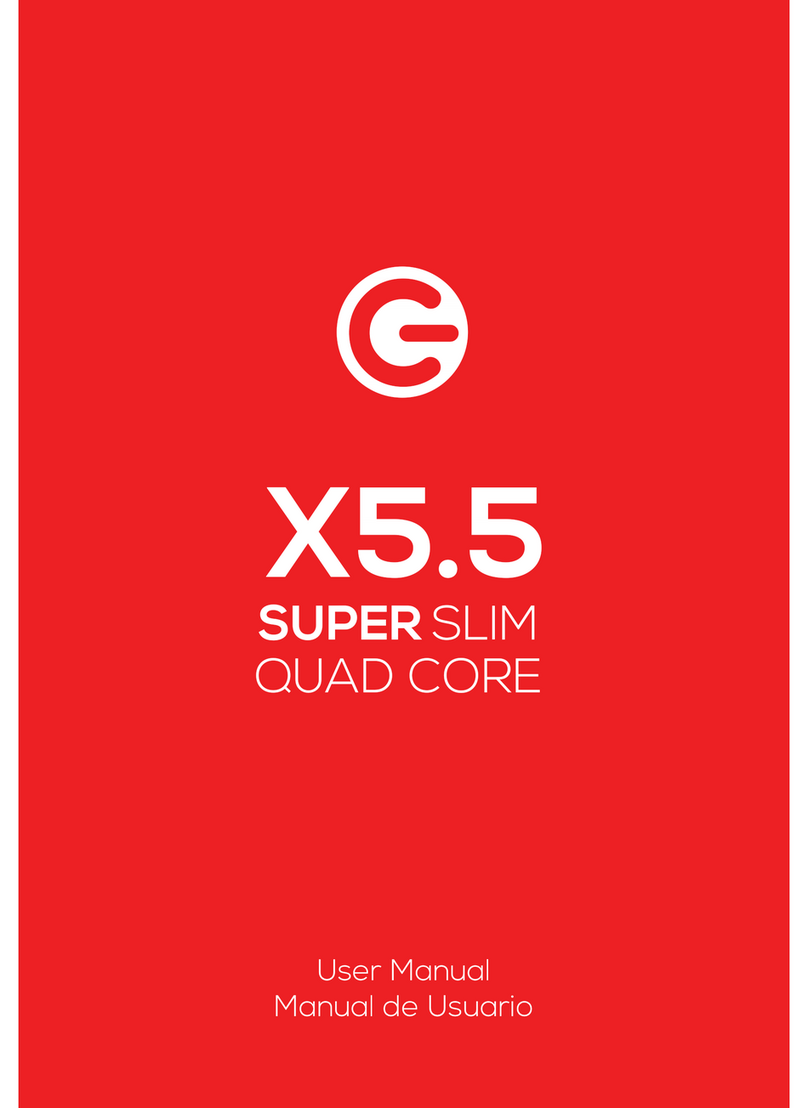OBSERVE ALL SPECIAL REGULATIONS
Follow any special regulations that are enforced in locations such as hospitals. Always
switch off your phone whenever mobile phone use is forbidden or when it may cause
interference or danger.
Use caution when using your mobile phone near medical devices, such as pacemakers,
hearing aids and other electronic medical devices, as it may cause interference and not
allow these devices to perform properly.
INTERFERENCE
The conversation quality of any mobile phone may be affected by radio interference. An
antenna is built-in to the mobile phone and is located below the microphone. Do not touch
the antenna area during a conversation because this will cause the conversation quality to
deteriorate.
QUALIFIED SERVICE
Only qualified personnel may install or repair the phone.
Installing or repairing the mobile phone yourself may cause great harm and it violates the
product warranty.
ACCESSORIES AND BATTERIES
Use only approved accessories and batteries.
USE CORRECTLY
This device is designed to be used in a normal and proper manner.
EMERGENCY CALLS
Ensure the phone is switched on and in service, enter the emergency number, e.g. 112, then
press the Dial key. Give your location and state your situation briefly. Do not end the call until
told to do so.
Note:
Just like all other mobile phones, this phone may not necessarily support all the
features described in this manual due to network or radio transmission issues. Some
networks may not support the emergency call service. Therefore, do not rely solely on this
mobile phone for critical communications such as first aid. Please consult your local network
operator.
Precautions
This mobile phone is an advanced digital device. Please exercise special care when using it.
The following suggestions will help you use your mobile phone properly and obtain the
maximum benefit from it:
Keep the mobile phone and all its accessories out of the reach of children.
Keep the mobile phone dry. Keep away from rain, moisture, liquid or other
substances that may corrode the electronic circuits.