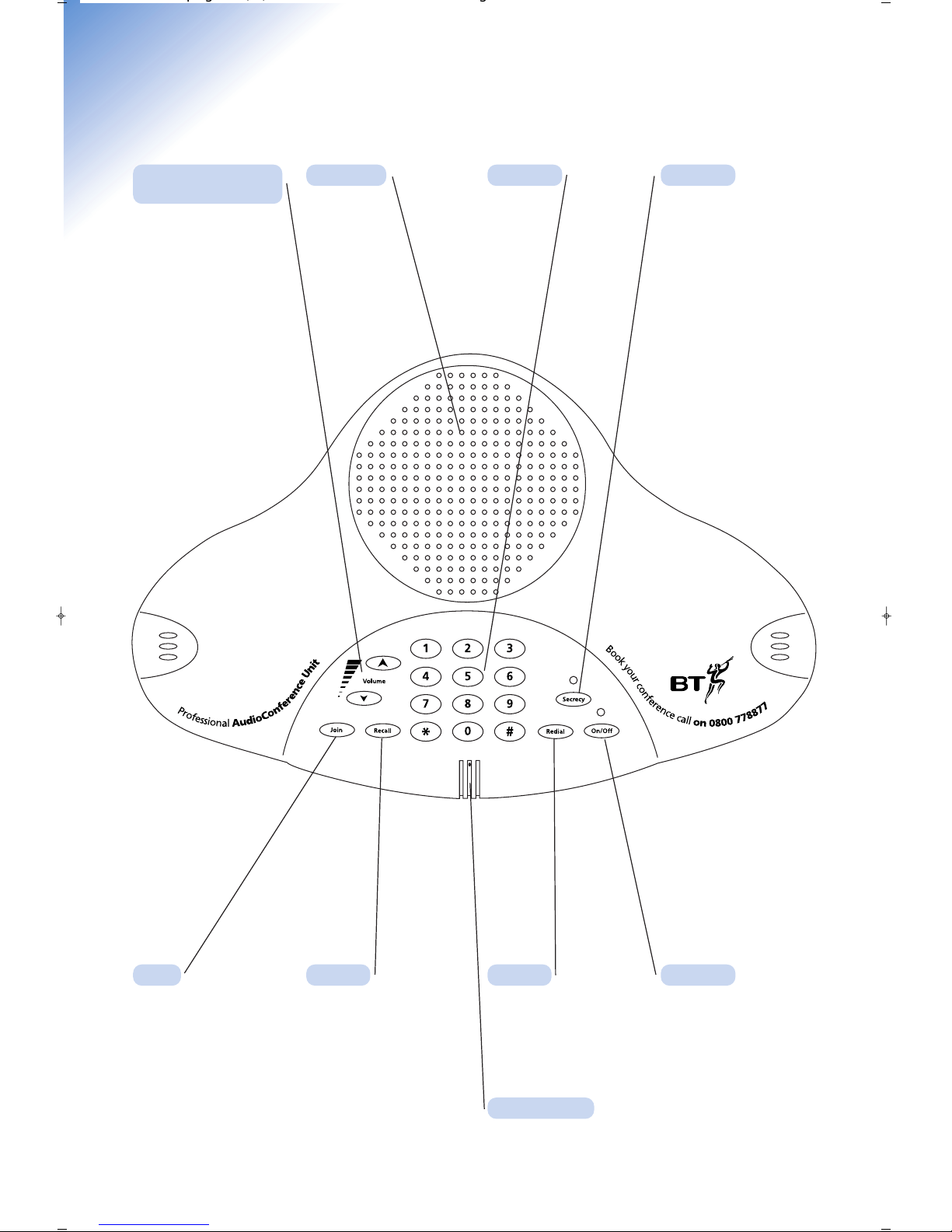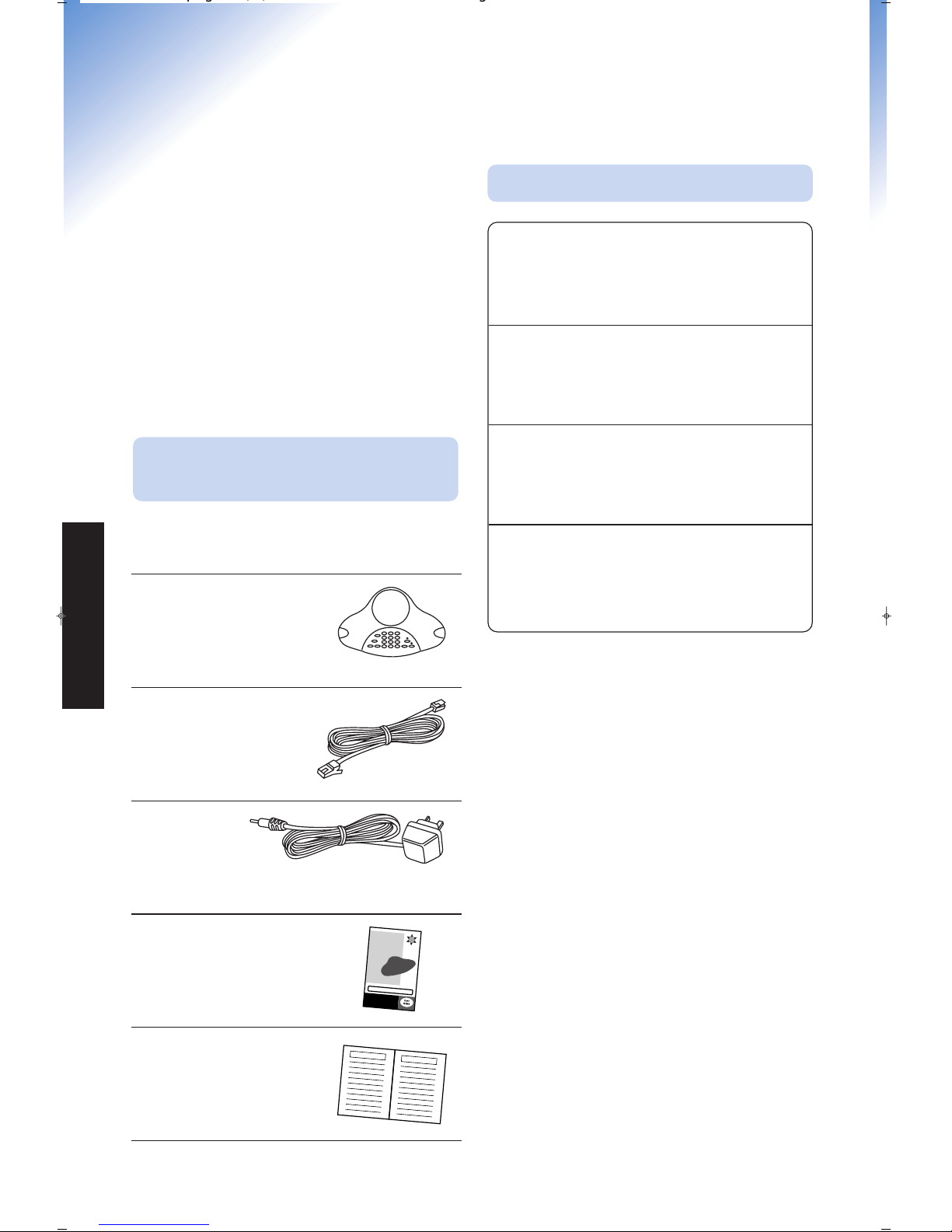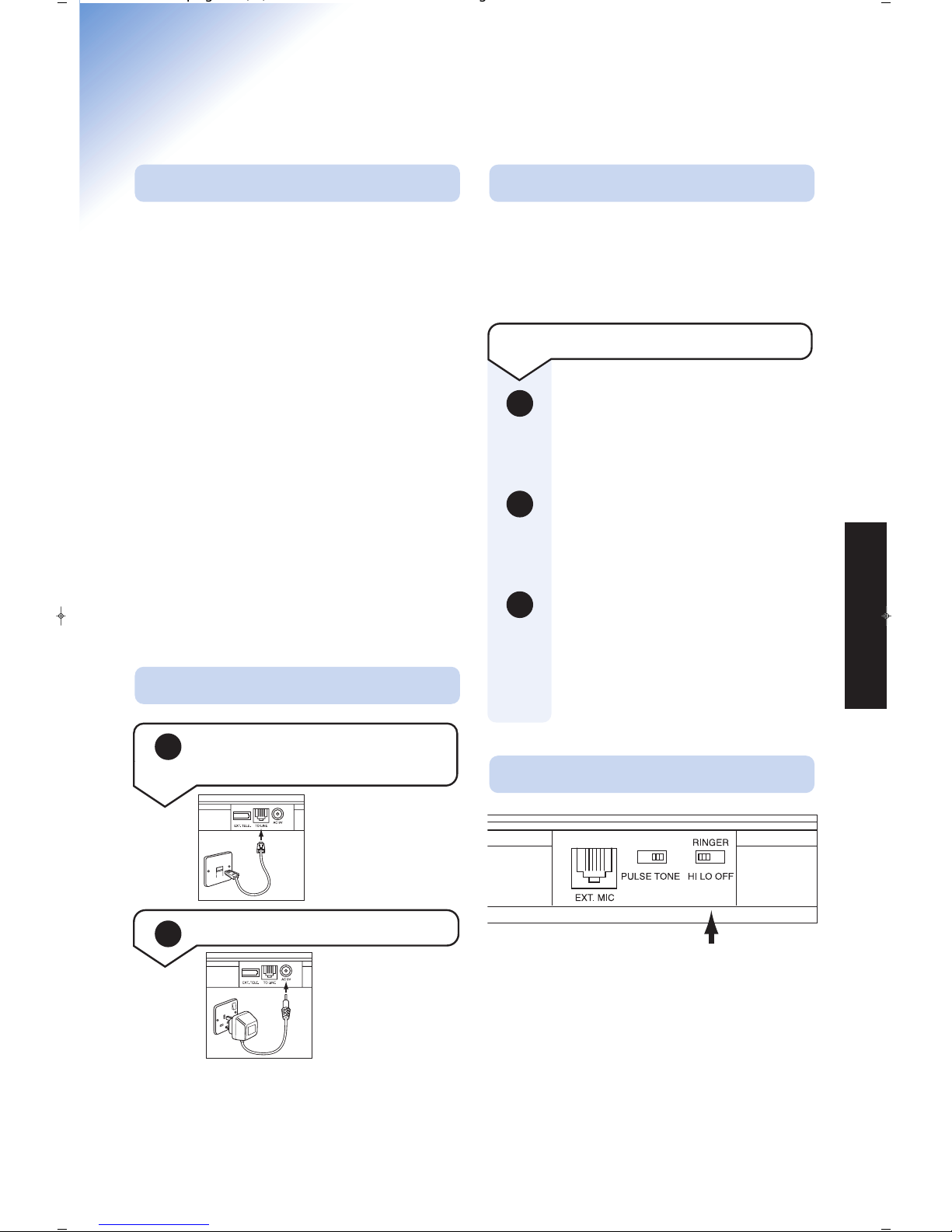Opening a BT Conferencing account is easy
and FREE. There’s no obligation for you to
use your account once registered, but if you
do, you’ll soon realise the many time-saving
features, ease and simplicity of the service.
Please complete the enclosed registration
form and fax to BT on 0208 747 6565, post to
the address shown or call 0800 778877
quoting reference CONF 0001. BT will send
you a welcome pack with confirmation of your
Conference Account Number, which you’ll
need each time you book a conference call.
Press the ON/OFF button.
You will hear the dial tone and a
red indicator light will light.
Dial the number using the
keypad. If you are connected
behind a switchboard, please
remember to dial any access
digits required (usually 9).
When the person you have dialled
answers, the unit is automatically
in two-way digital handsfree and
your conference call can begin.
Just press the ON/OFF button
again. The red indicator light will
go out.
Just press the ON/OFF button.
The call will be answered and the
red indicator will light.
Conference calls
Opening a BT Conferencing
accoun Press SECRECY, the red
indicator light will flash and the
other callers on the line will not
be able to hear you.
Press SECRECY again, the red
indicator light will go out and the
other callers on the line will be
able to hear you again.
During a conference call you may
wish to increase or decrease the
volume. To increase the volume,
press the button with the up arrow,
and to decrease the volume, press
the button with the down arrow.
Press REDIAL and the last
number that you called will be
redialled.
Please note:
The redial feature may not work behind
some switchboard types. This is because
the switchboard may require a pause
between digits.
Please note:
When you reach the maximum or
minimum volume positions the unit will
beep three times. This beep can be quite
loud on the telephone line so you should
advise the other callers on the line first.
USING THE UNIT
4
Using the Conferencing Unit
Making a conference call
To receive a conference call
To use secrecy
To end a conference call
To adjus he loudspeaker volume
To redial a number