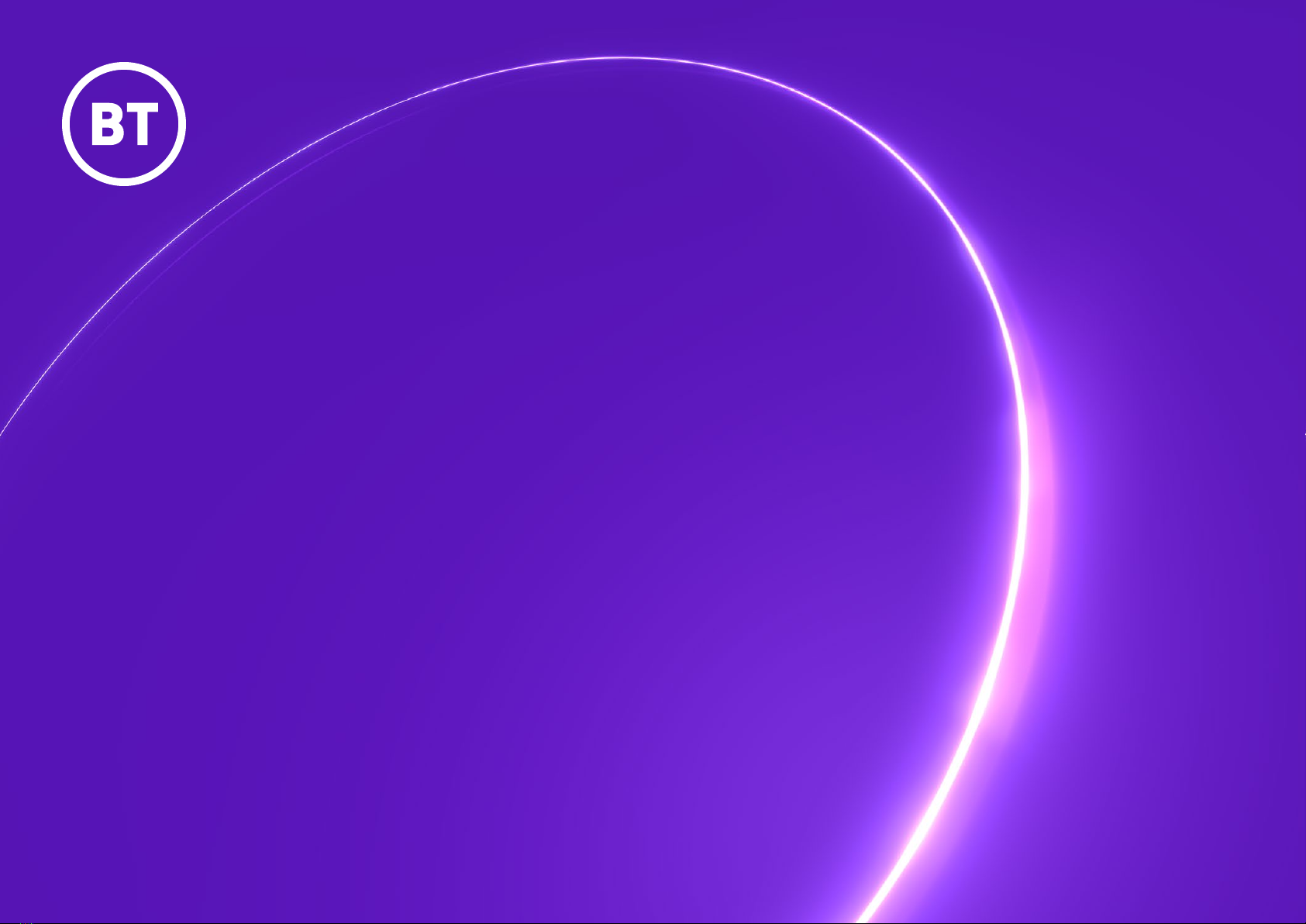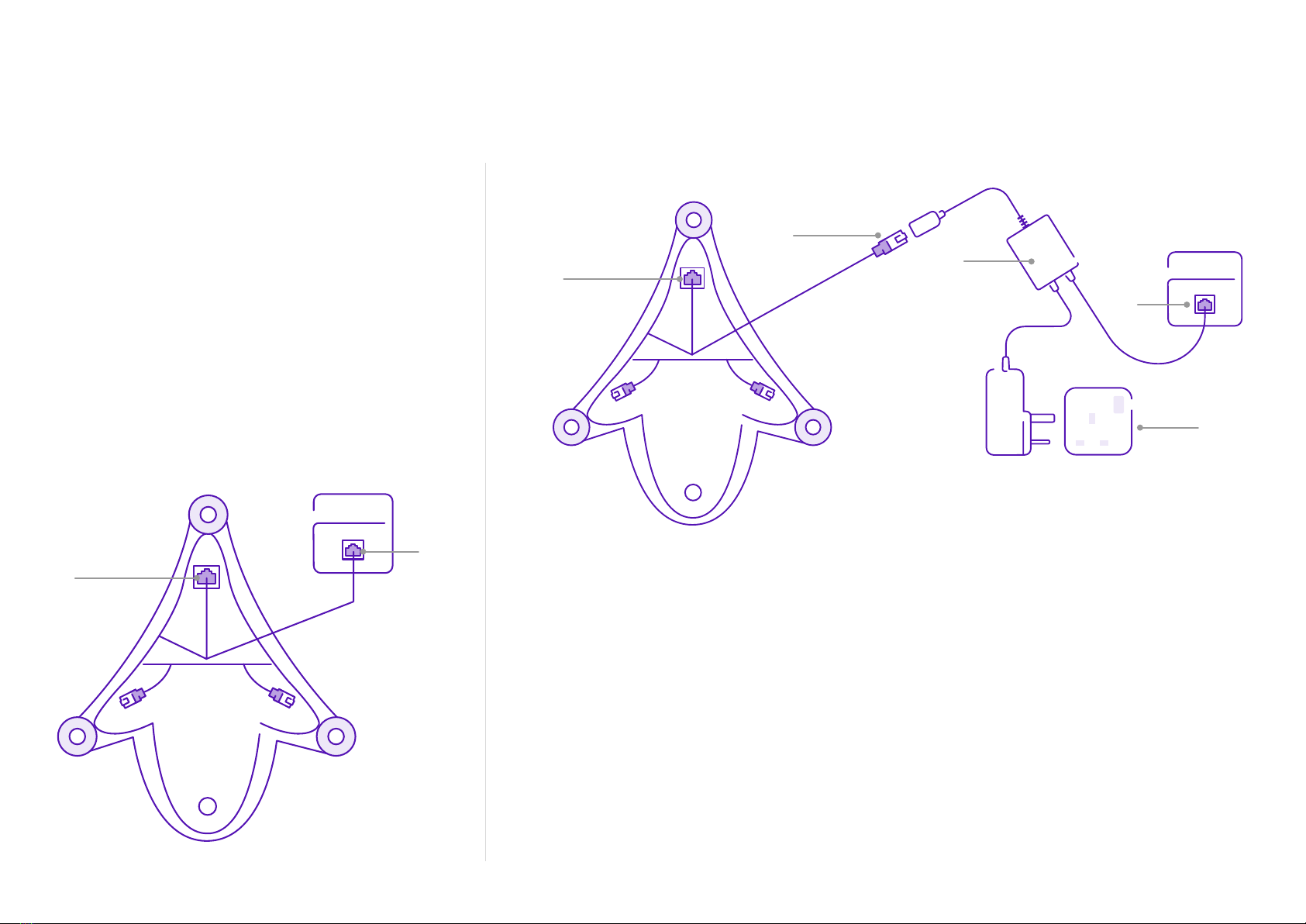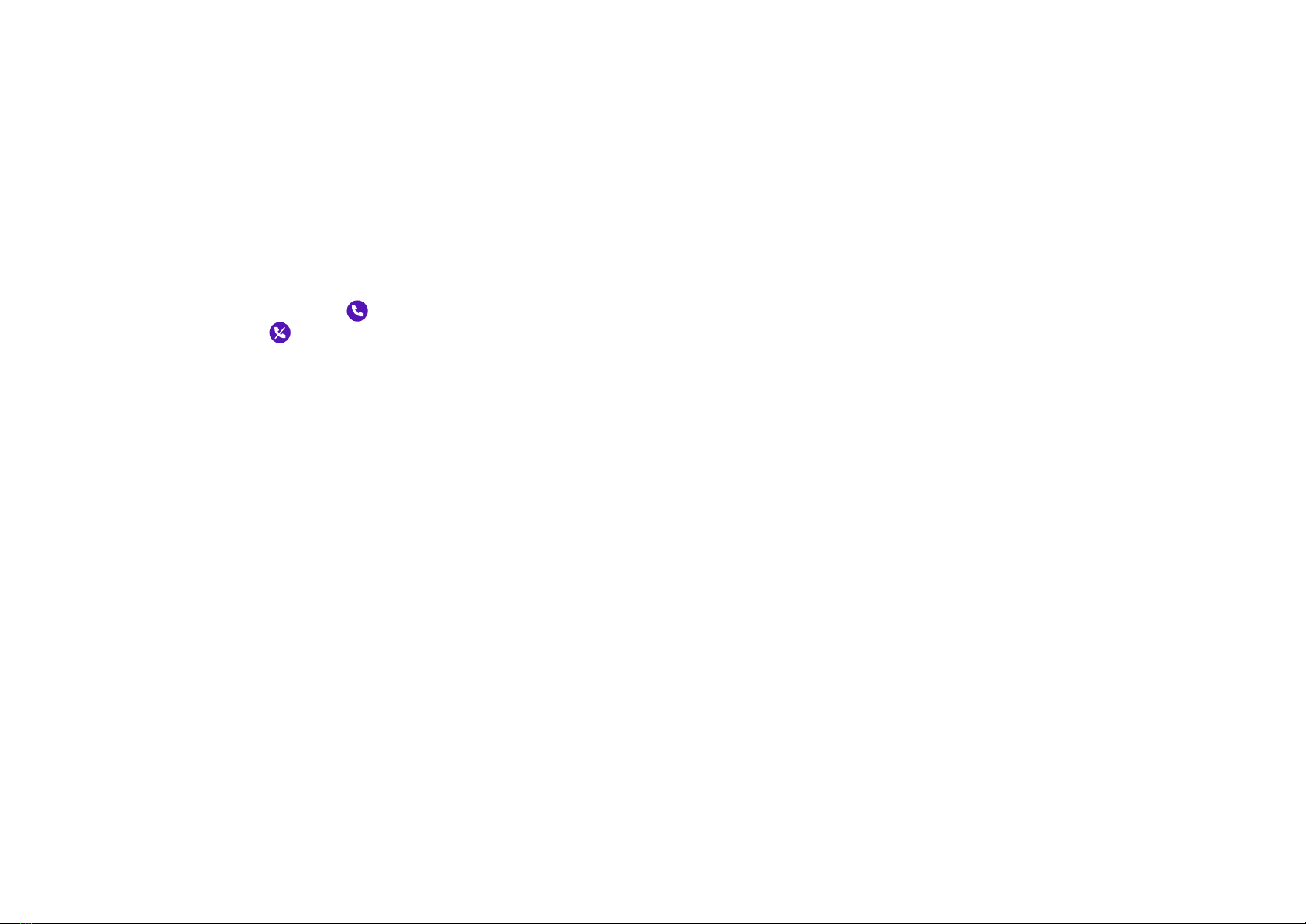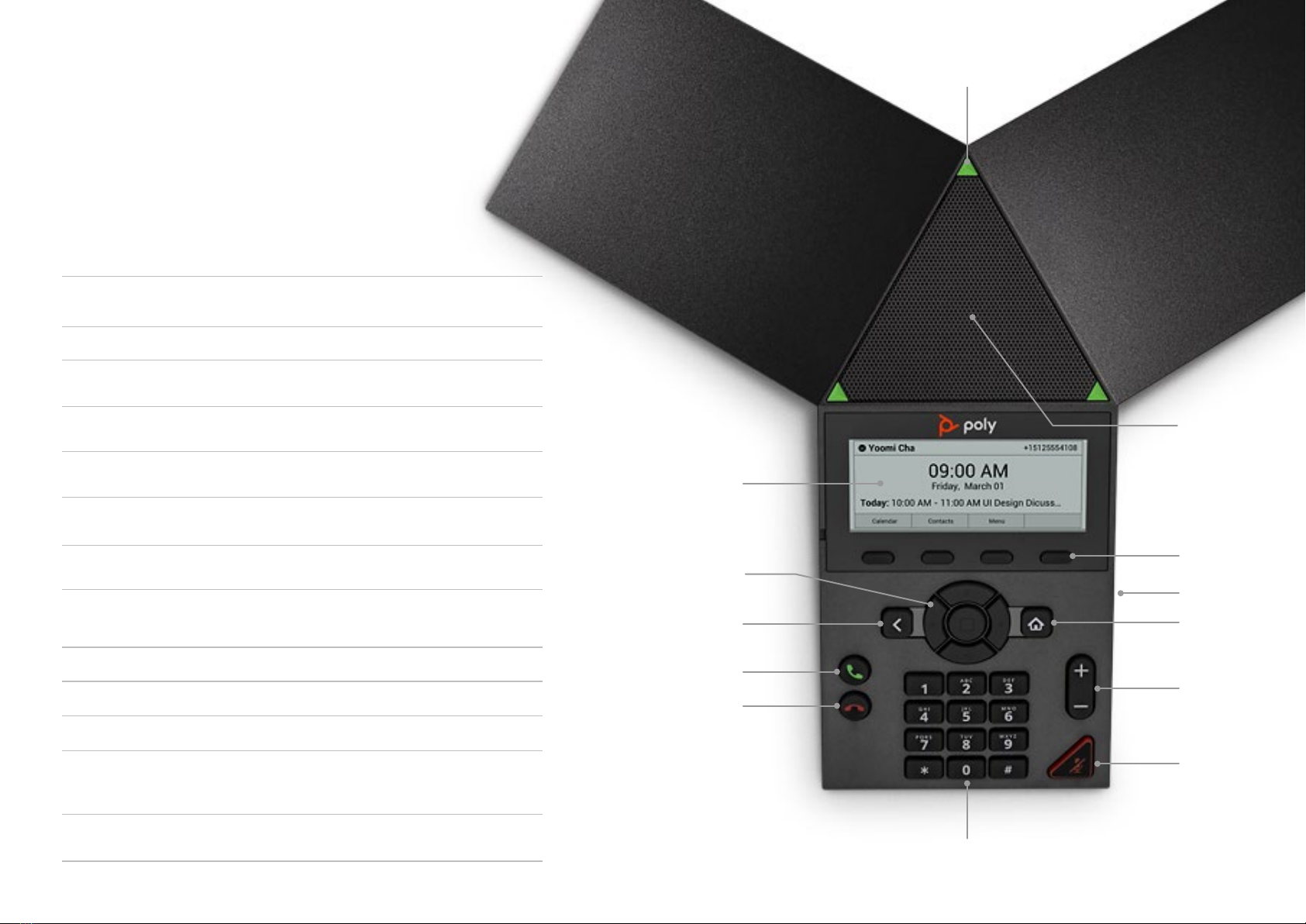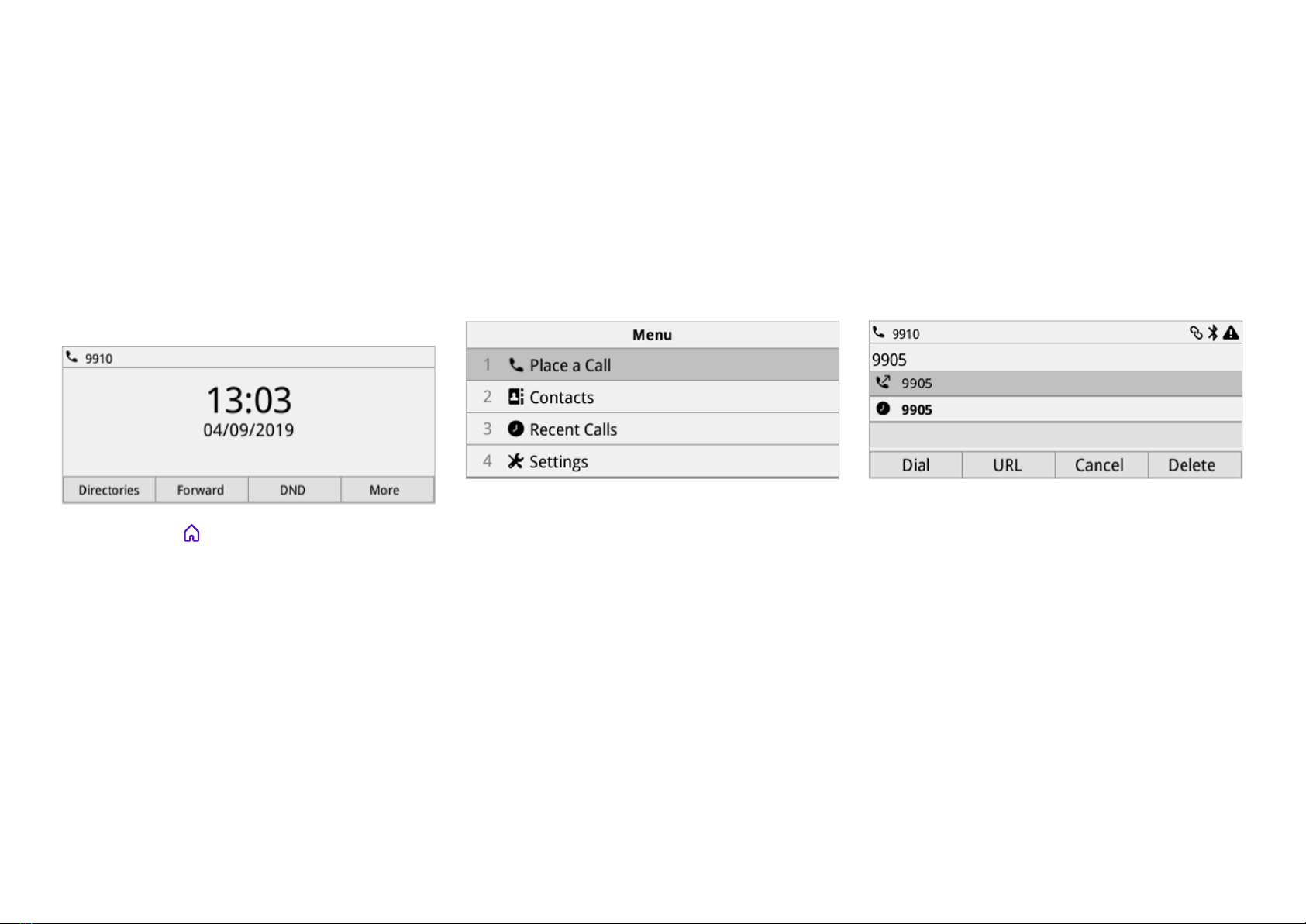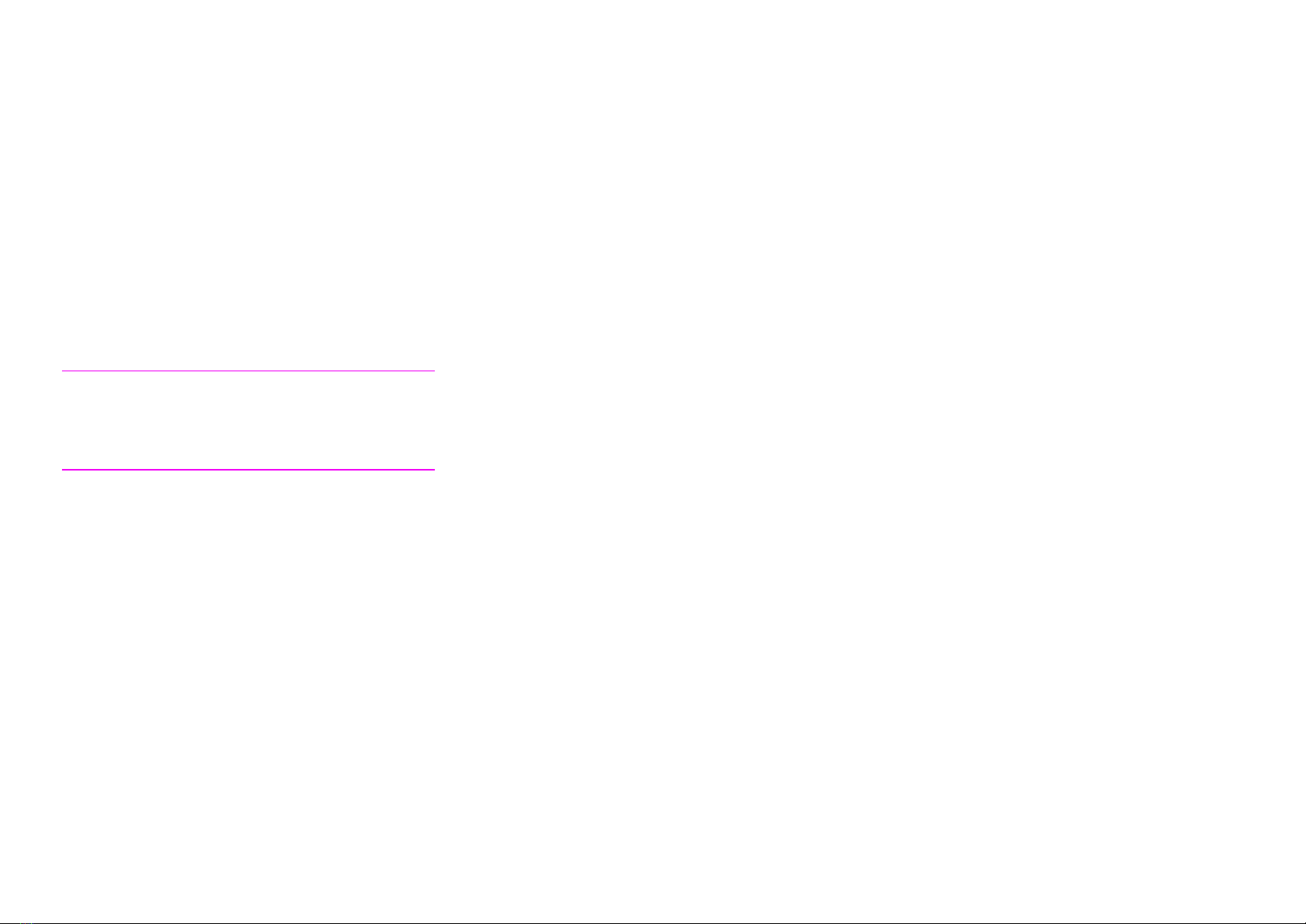Logging in to your phone
If your system administrator has set up user
credentials for your phone, you can log in to a
phone and access your contacts or favourites,
settings, and calendar.
You can view your personal settings from any
phone or system inside your organisation. Ask your
system administrator for your user credentials.
Note: Some of the features described in this section
require access to the Basic Settings menu. If your
phone asks for a password to access the Basic settings
menu, ask your system administrator for help.
How to log in
By default, Poly phones don’t need you to log into
them before you can use them - but you may need
to, if your system administrator has chosen to set up
user login options that way.
If you don’t log in, you’ll simply see the default
profile. When you do log in, you’ll have full access
to your personal settings and your directory. Here’s
how to log in.
• Select Login.
• If you see the User Login screen, proceed to the
next step. If you don’t see the User Login screen,
go to Settings > Features > User Login > Log In.
• Enter your user ID and password, and select Log In.
Your personal profile displays when you enter the
correct login credentials. If you enter the wrong
credentials, you’ll see a message indicating your
login attempt has failed, and the User Login
screen displays again. Check with your system
administrator to confirm your login credentials.
Any settings you change while logged in to one of your
organisation’s phones will save to your profile, and
display the next time you log in to any of its phones.
How to log out
After you finish using a public phone, make sure you
log out to prevent access to your personal settings.
Here’s how you do it.
• Select Log Out or go to Settings > Features
> User Login > Log Out. The Log Out screen
displays with a confirmation message.
• Select Yes. That stops access to your personal
profile. You’ll see either the User Login screen
for the next user, or the default profile.
How to change your login password
You can change your login password from any
phone on your network, using the following steps.
• Log in to a phone on your network.
• Go to Settings > Features > User Login >
Change User Login Password.
• On the Change User Login Password screen,
enter your old and new password information
and select Enter.
Your password will have changed. The next time
you log in to a phone, enter your new password.
Locking and unlocking your phone
If your system administrator has set up your phone
system to lock when it isn’t in use, you’ll need to
unlock it before you can use it. They’ll issue you
with a user password that you can use to unlock
Poly Trio systems.
With the system locked, you can only place
outgoing calls to emergency and authorised
numbers. You’ll need to enter your password to
answer incoming calls.
To lock your phone:
• Go to Settings > Basic > Lock Phone.
• On the Lock Phone screen, select either of the
following options:
• Allowing ringing when locked - incoming
calls ring on the system, which you can answer
by entering your user password.
• DND when locked - Do Not Disturb applies
to all lines, and the system doesn’t ring for
incoming calls.
• Select Lock.
To unlock your phone:
• Select Unlock.
• Enter your user password (or guest PIN if signed
in as a guest on a host phone) and select Unlock.
Using your phone
9