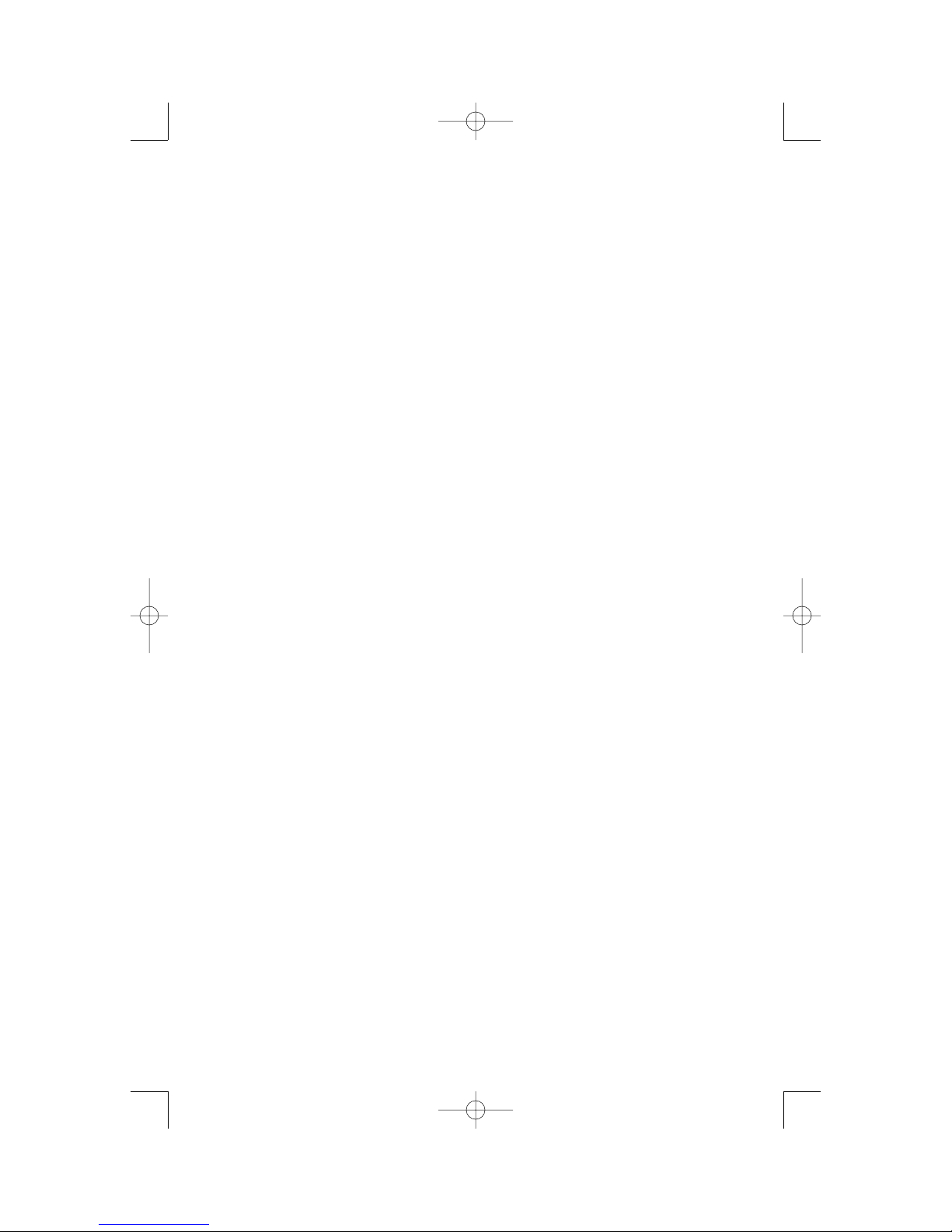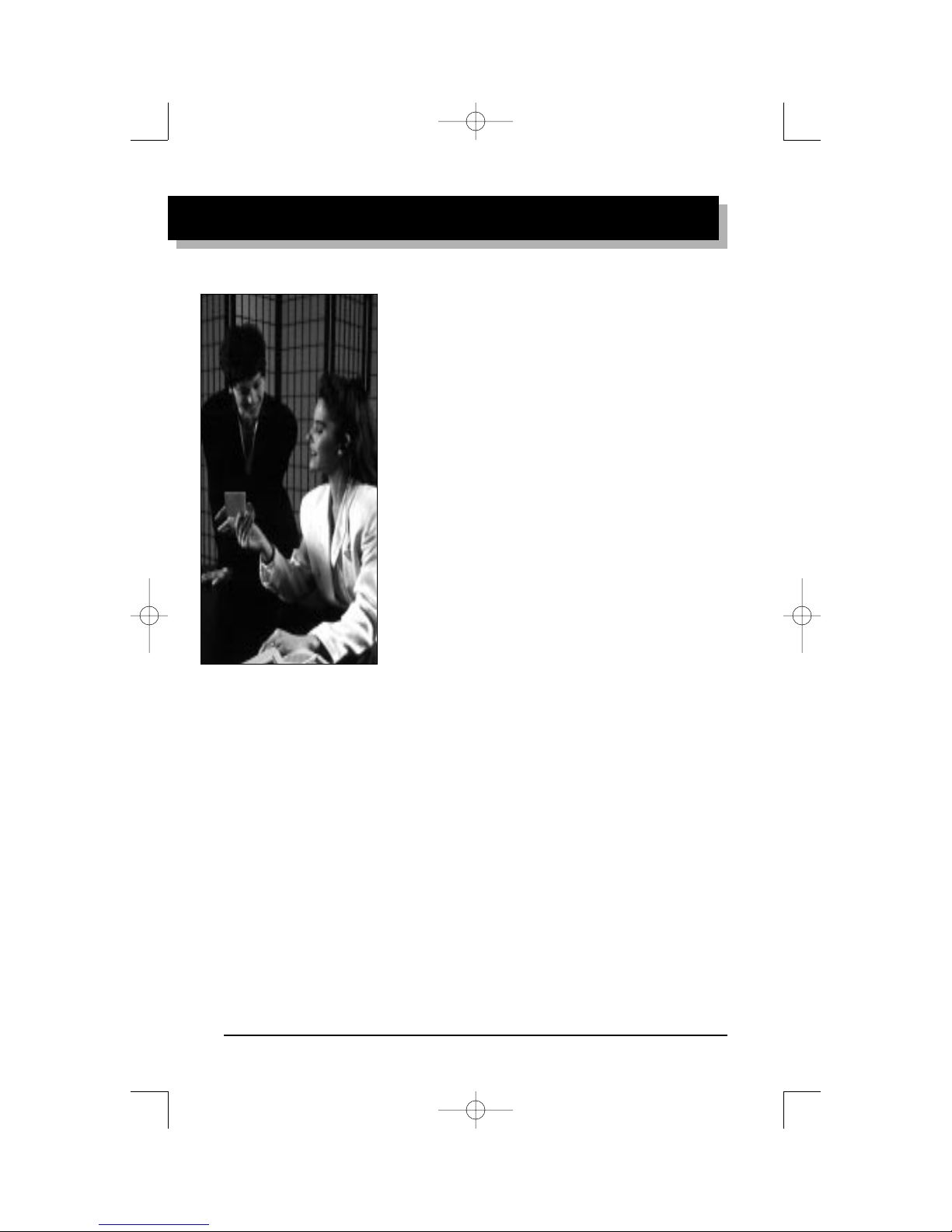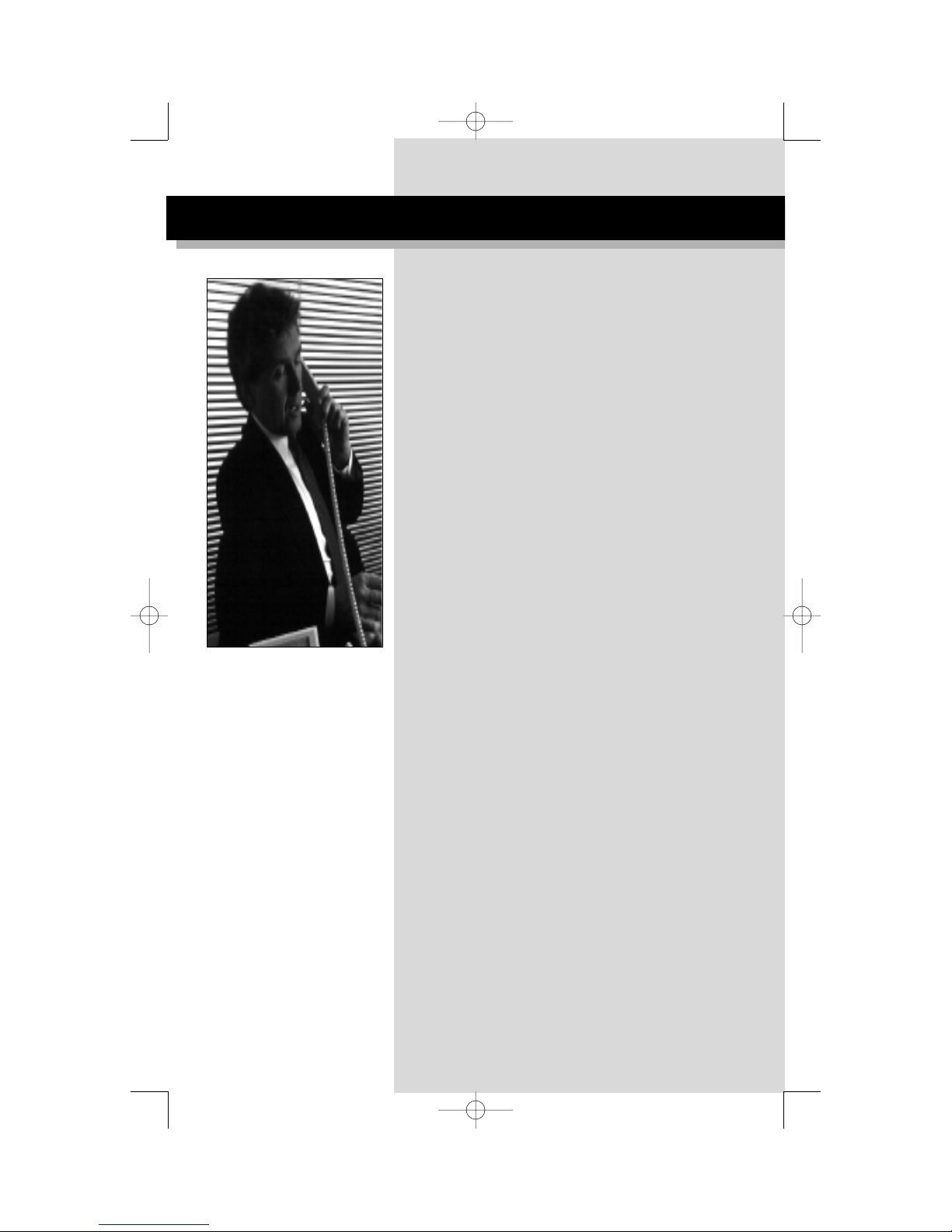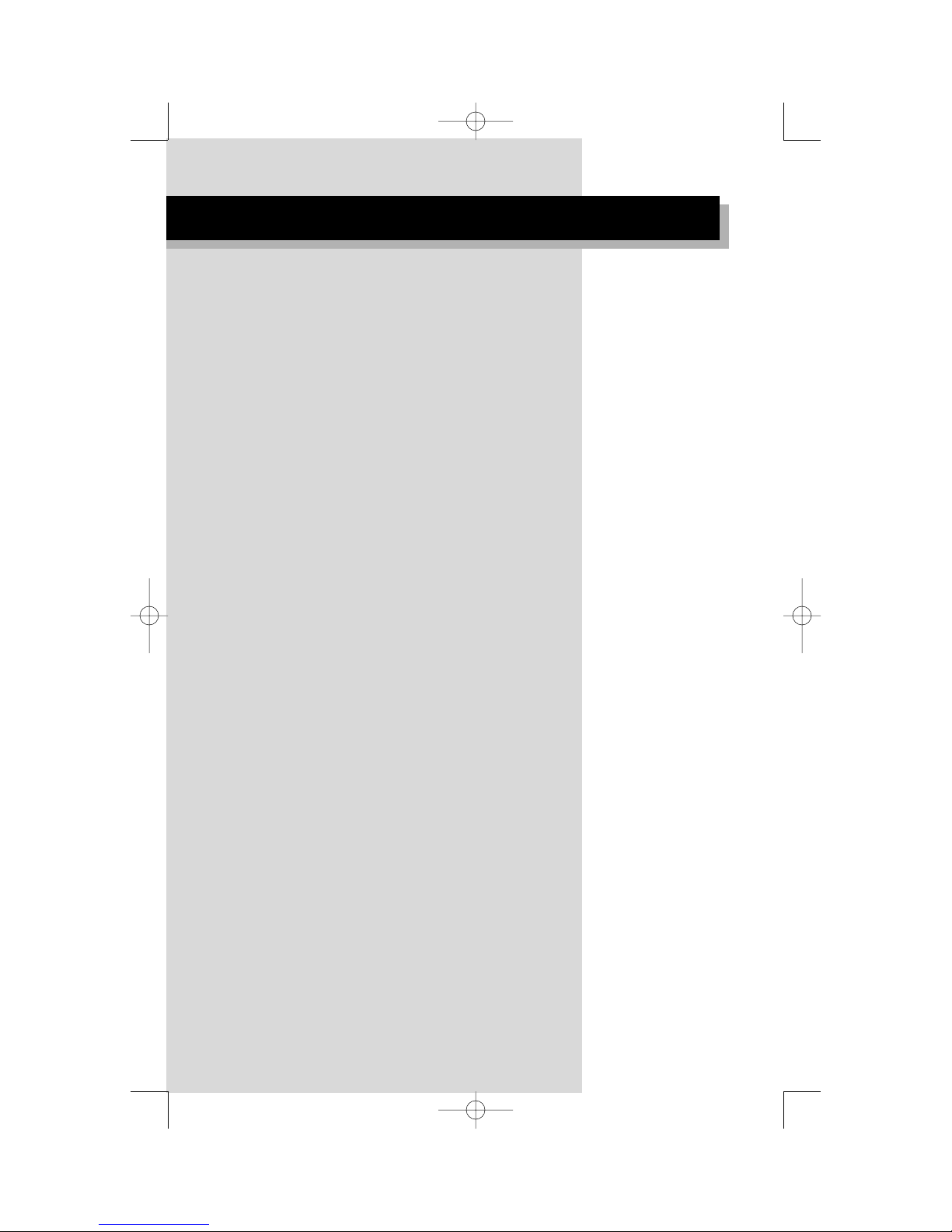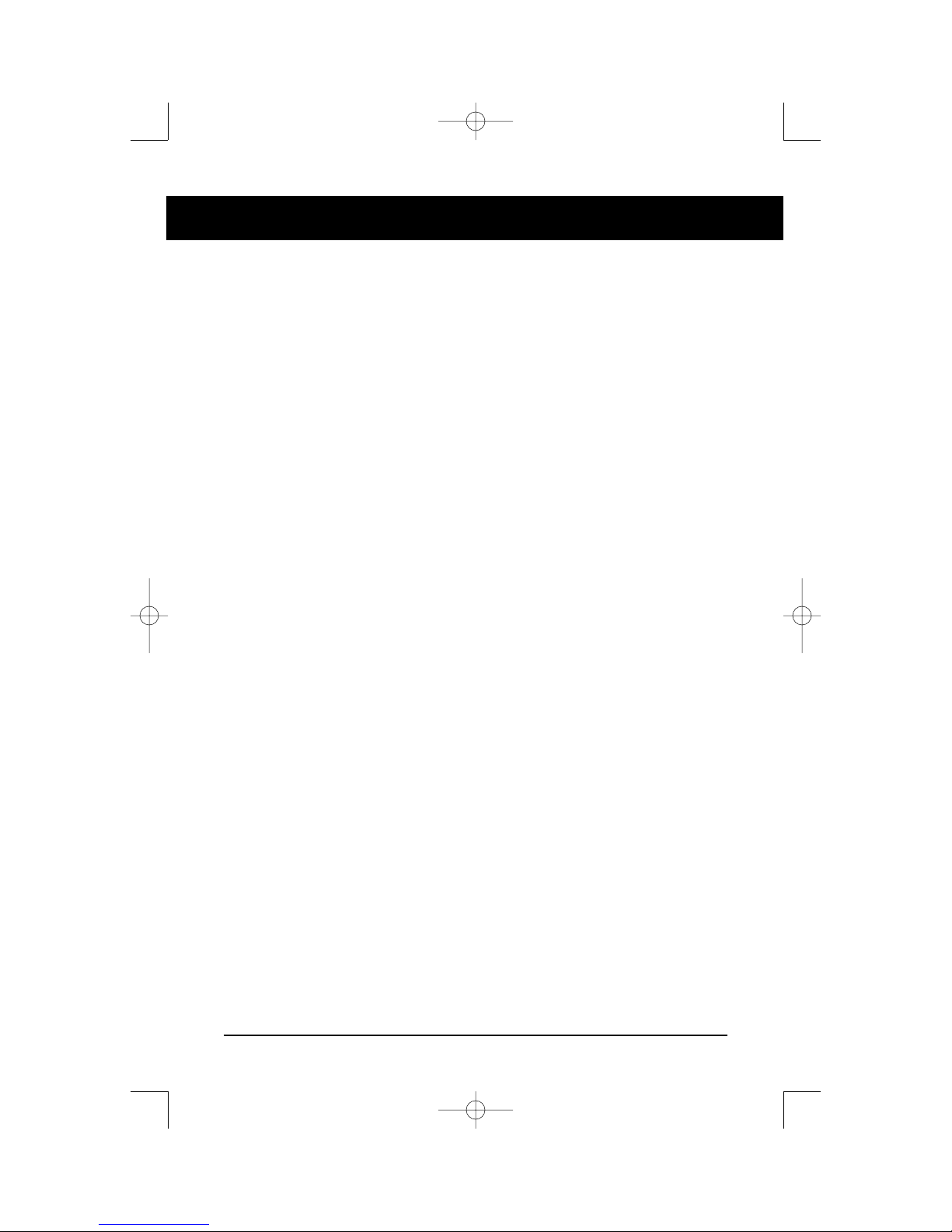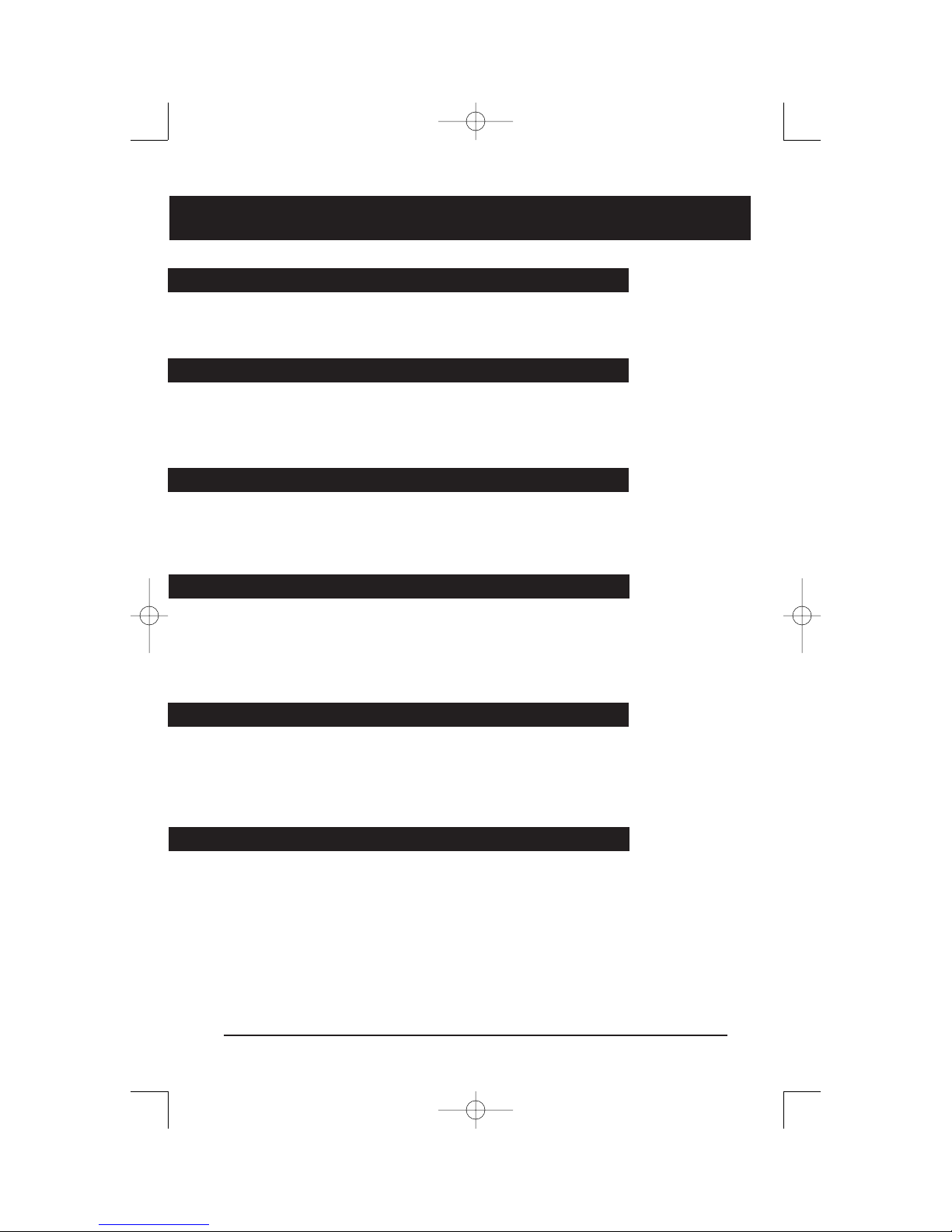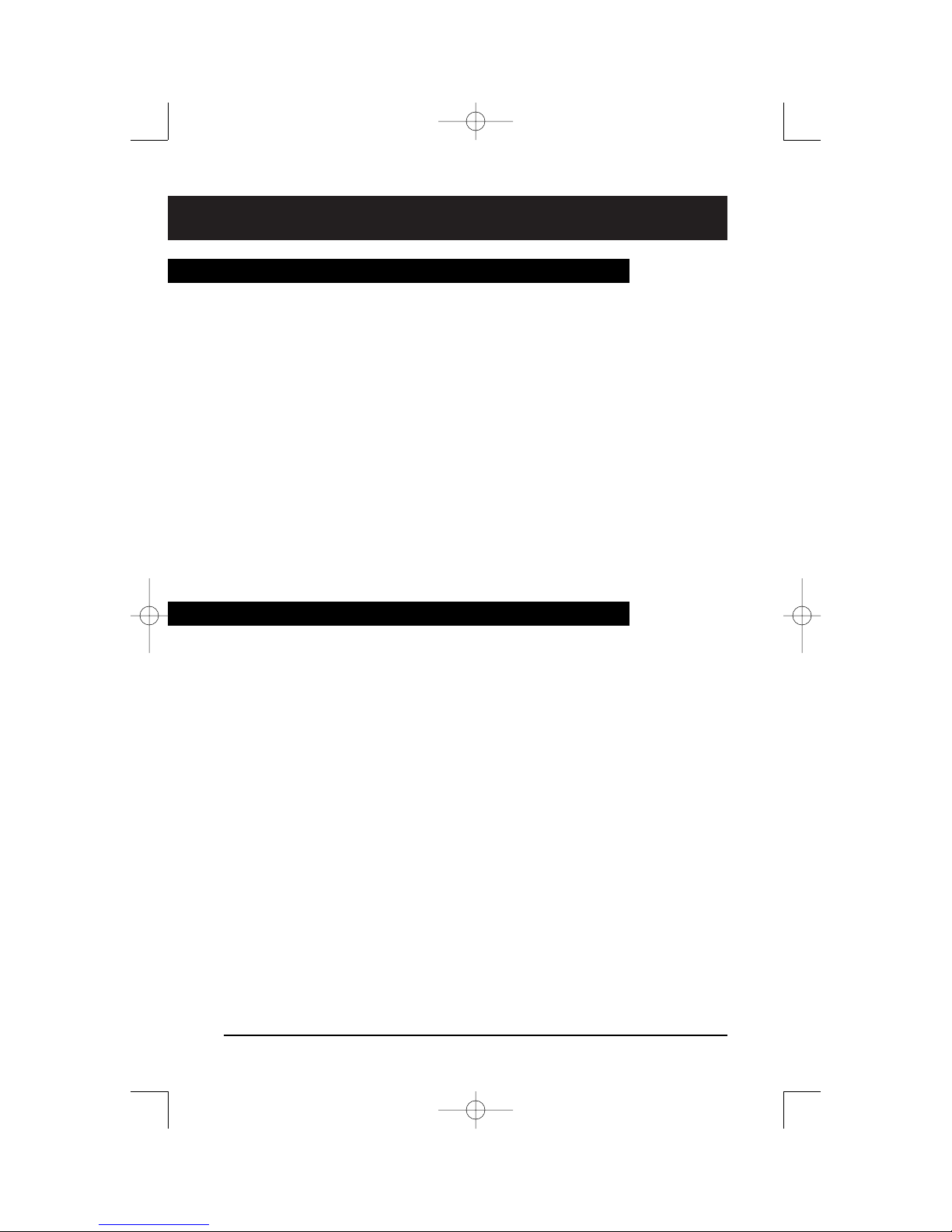Dial tone A continuous tone which means you can dial your call.
Busy tone A tone which repeats once per second to indicate
that the number you dialed is busy.
Reorder tone A fast busy tone which indicates the call cannot proceed.
Confirmation wo short beeps followed by silence informs you
tone that the feature you used was successfully completed.
Call Waiting wo short beeps sent at regular intervals which indicate
tone a second incoming call.
Ring Again One long and two short pings indicate that the line for
tone which you left a Ring Again request has come free.
Special tone hree beeps followed by a dial tone indicate that
you can proceed with the feature you have activated
The basics: continued
8
Handsfree Calling
he Handsfree feature allows you to use the built-in microphone and
speaker on your M6310 to carry on a telephone conversation. While
using Handsfree, speak clearly and face the M6310 — raise your voice
a little if you move away from the telephone. You can also use the
Mute feature to turn off your microphone. Mute is useful when back-
ground noises interfere with your conversation or when you want to
speak privately with someone at your desk.
To answer a call using Handsfree:
1. Press Yinstead of picking up the receiver.
2. If you wish to speak privately with the other person, pick up the
handset. Handsfree turns off automatically.
3. Press rto end your call.
To use Handsfree during your call:
1. Press Yand replace the handset in the cradle.
2. o speak privately once again, pick up the handset.
3. Press rto end your call.
To mute your microphone while on a Handsfree call:
1. Press /.
2. o turn your microphone on again, press /once more.
Tones you hear when using the M6310