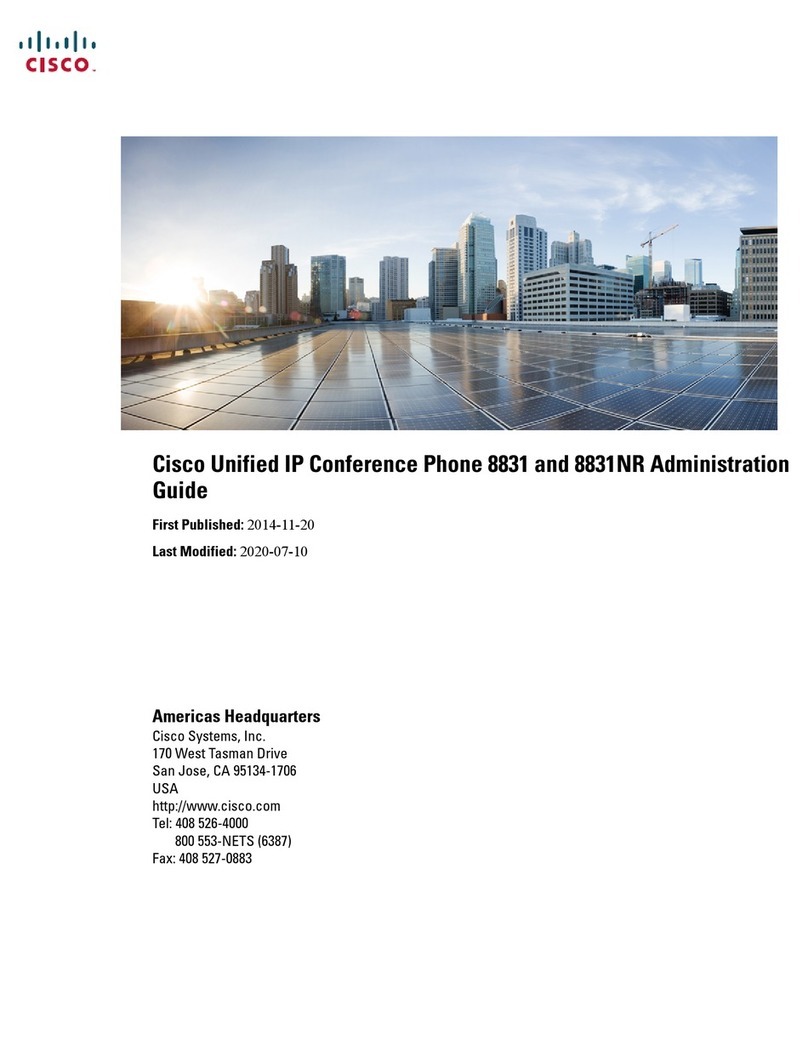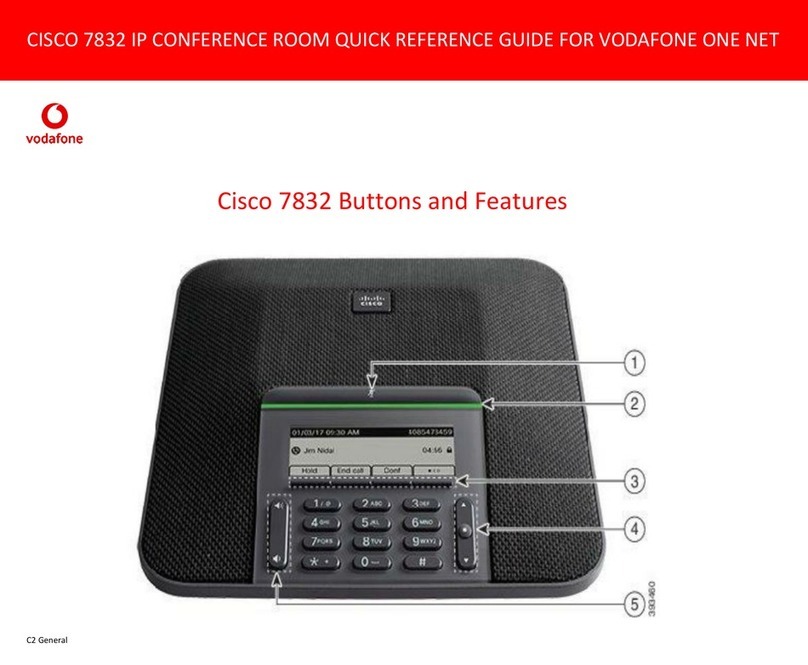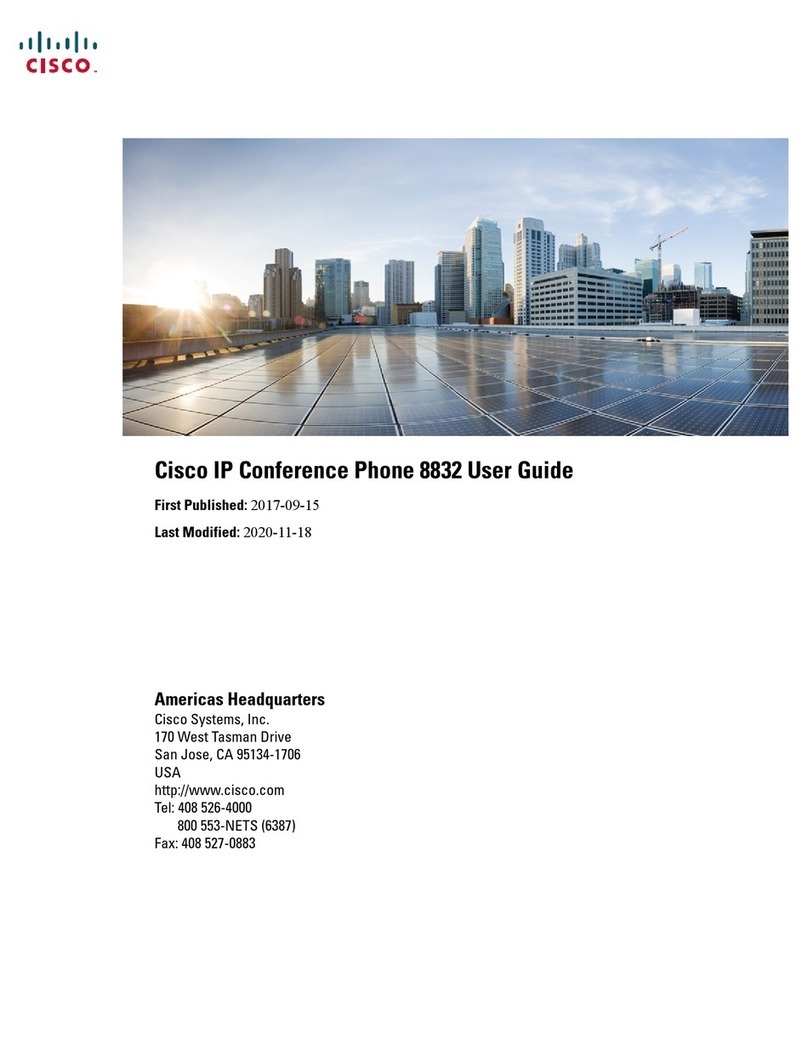Calling someone Using the list of contacts to call
Initiating a video conference (optional feature)
Keyboard layout
Tap Dialpad, as
outlined.
When the number has
been keyed in, tap the
Call key to place the
call.
Key in the number, as
outlined.
Tap as outlined to go betwen dialpad and alphanumerical
keyboard.
When an entry has been located and
selected the Call menu will appear.
Tap Call to place the call. There are
some options available. These are always
context sensitive, which means that
meaningless options are not shown. For
example Add to Favorites is not available
for entries already residing in the list of
Favorites.
If you are going to
look in a specic
list only, tap the
corresponding
tab rst.
To search for someone, tap here to invoke the virtual keyboard
and then key in the name or number. Matches will appear as you
type. All three lists will be examined for possible matches.
To locate an entry, you may also scroll
through a list as you would do on a
smartphone. Tap to select an entry.
Any matches will
appear here. Tap to
select an entry. The
selected entry will
appear on a blue
background.
Method A (Multisite):
Method B (MultiWay/CUCM):
In a call
tap Add.
In a call
tap Hold.
Search or dial in the usual
way.
Tap + Place New Call
and then search or dial in
the usual way.
Tap ADD to turn the current
call into a conference.
Tap CALL to turn the current
call into a conference.
Tap END to terminate the
conference.
Repeat the procedure to
add more participants.
Tap END to terminate the
conference.
Repeat the procedure to
add more participants.
D1504001 Quick Reference Guide EX60 & EX90, TC6.1, English, May 2013