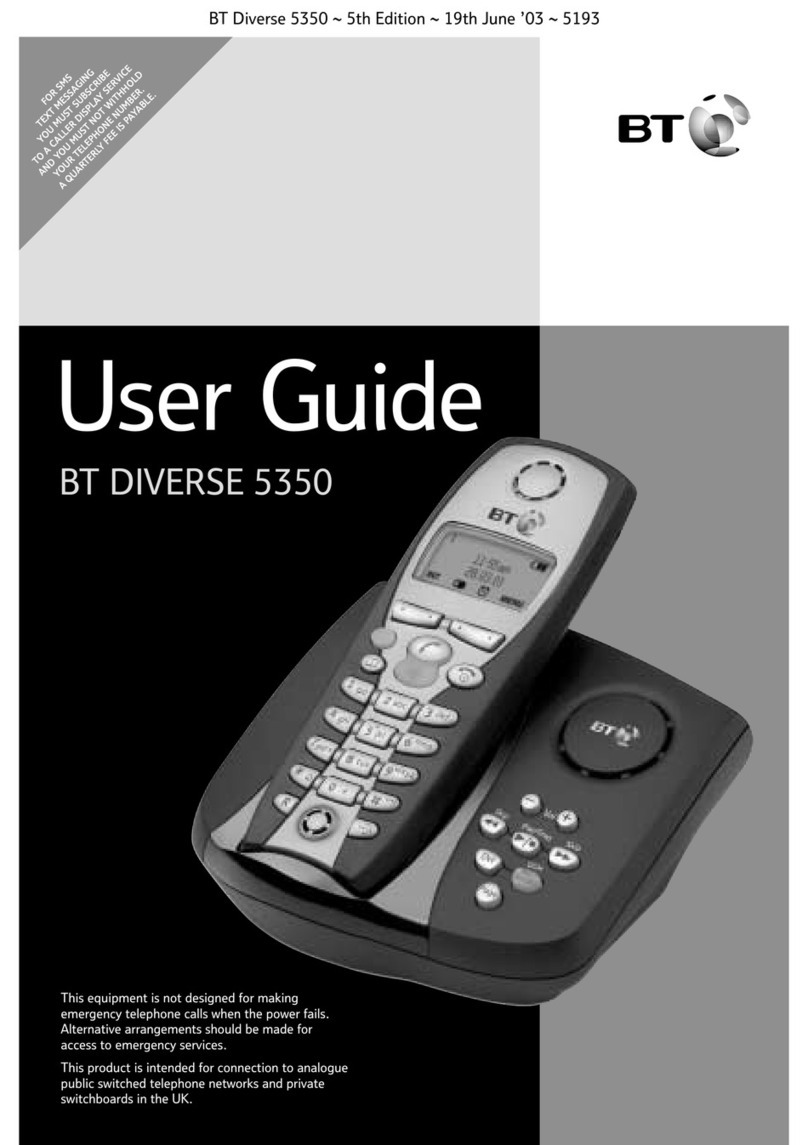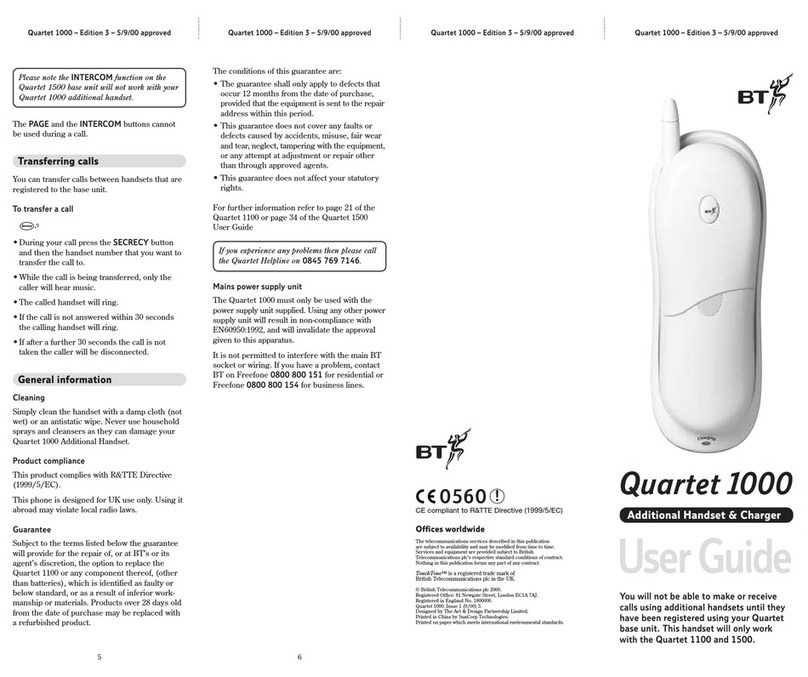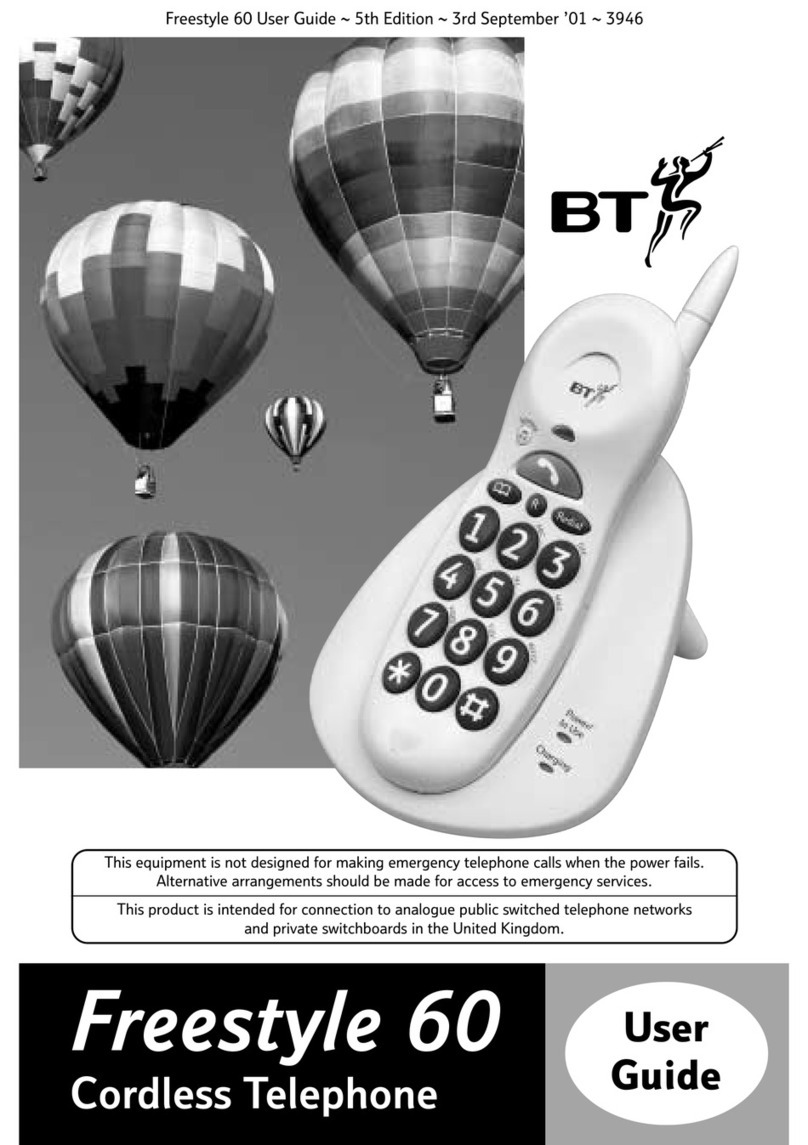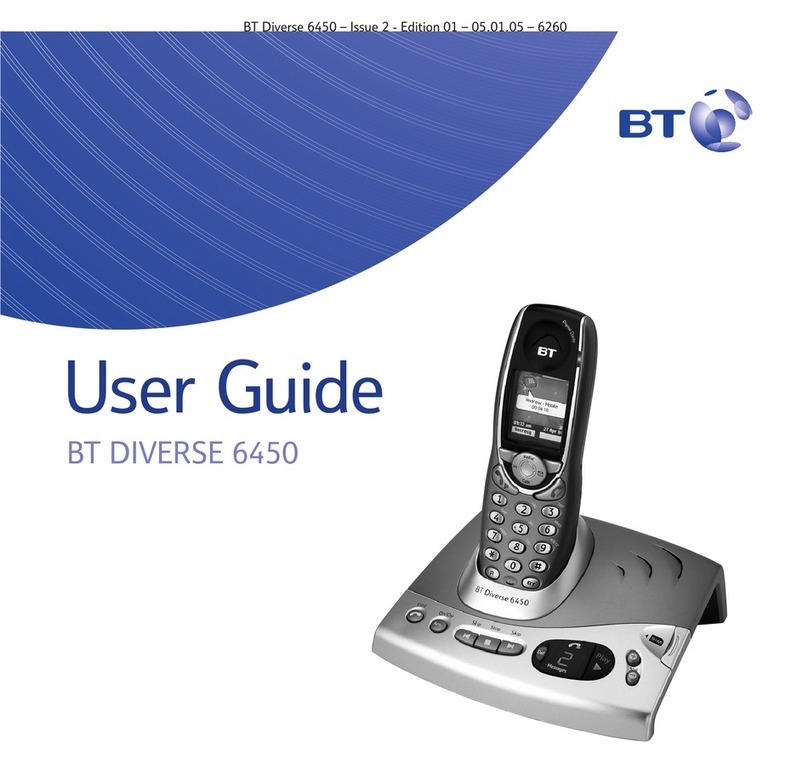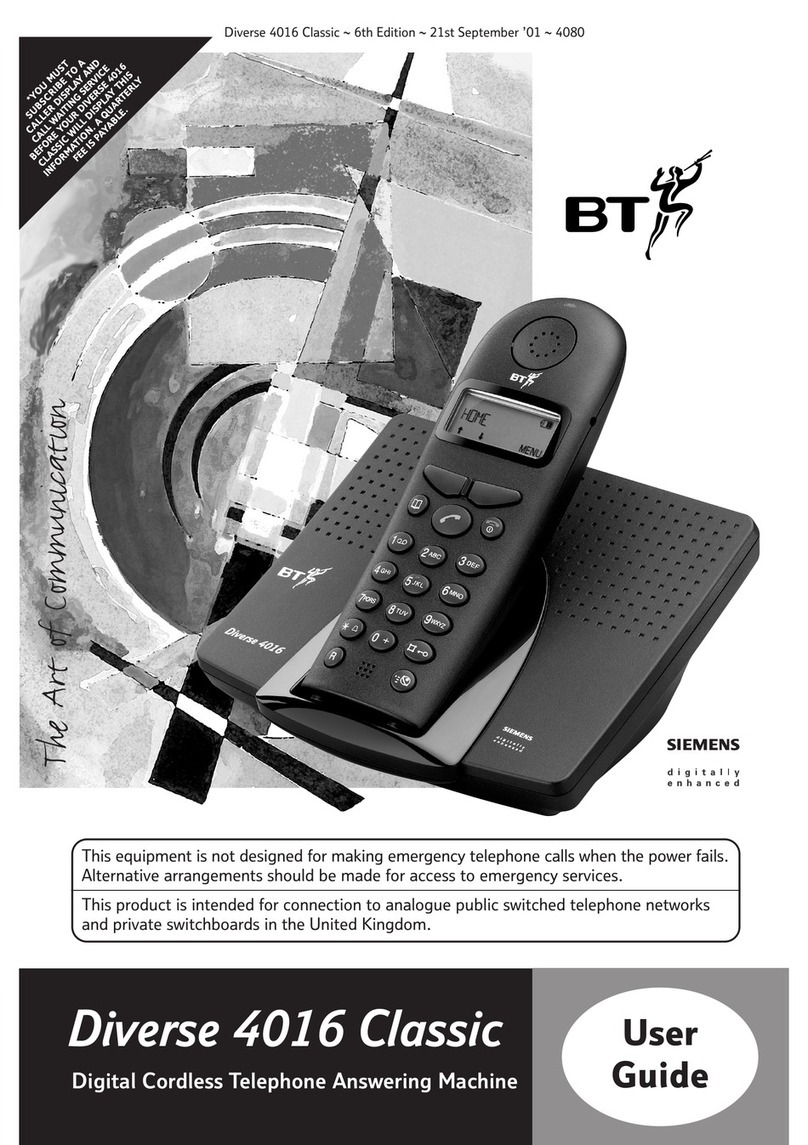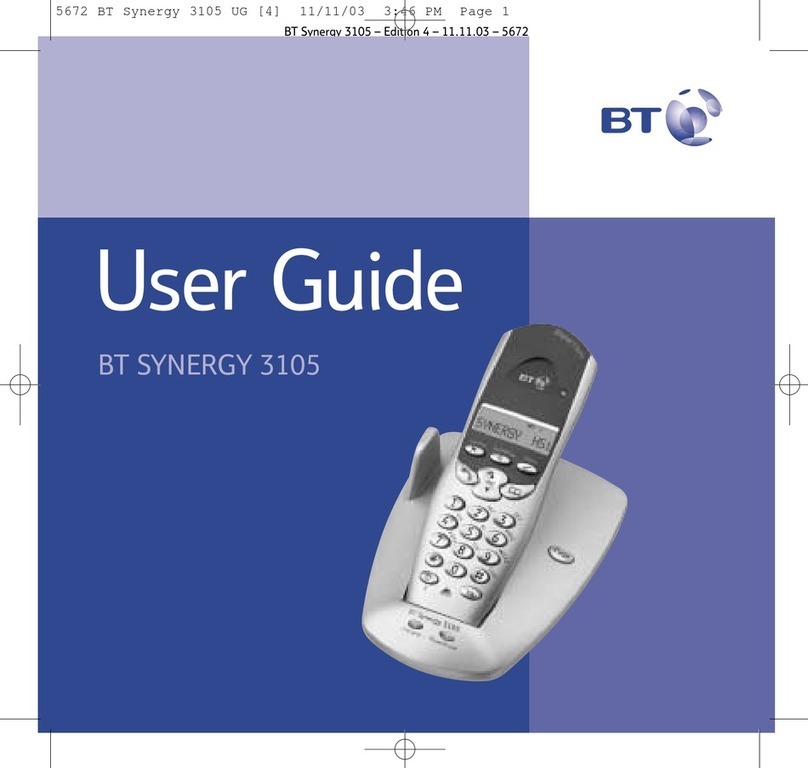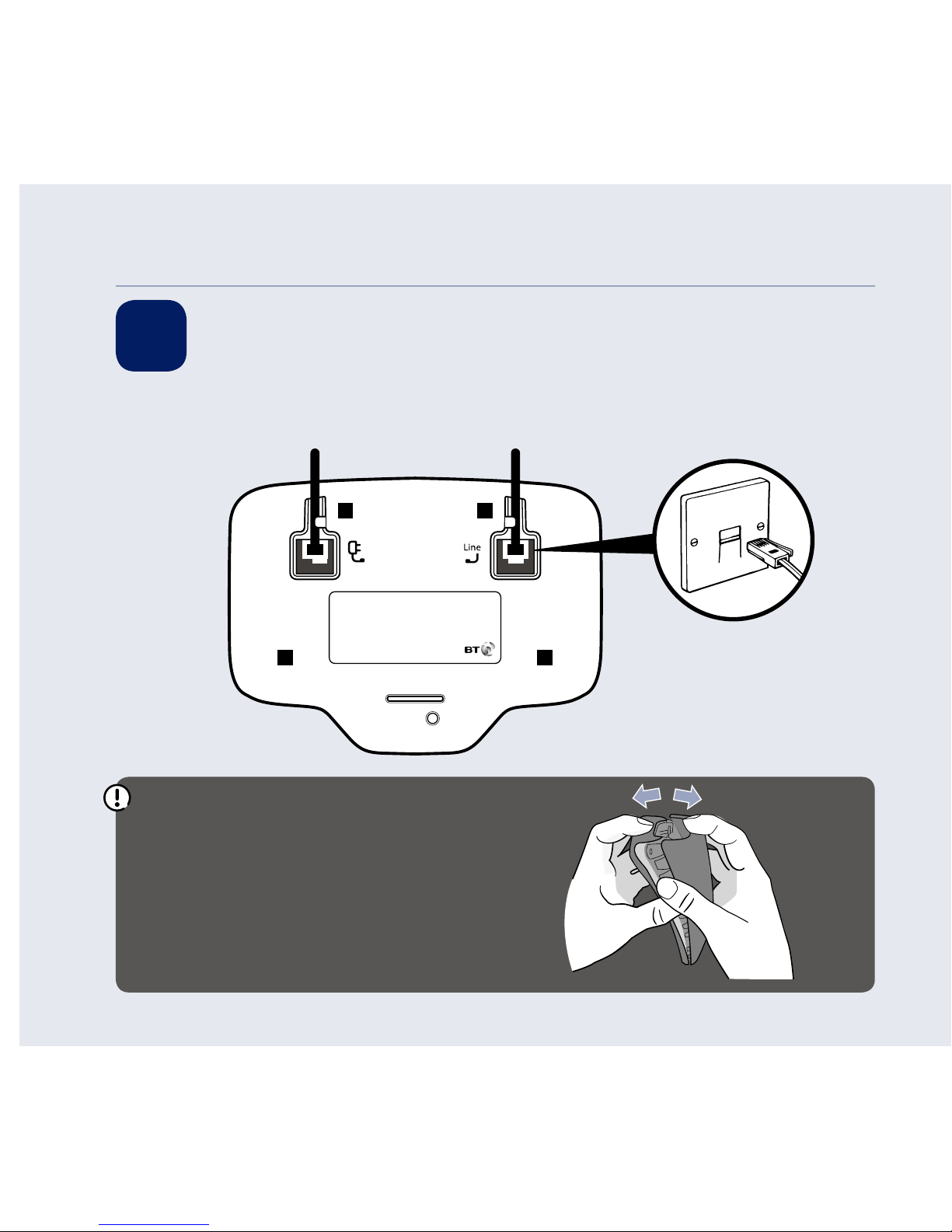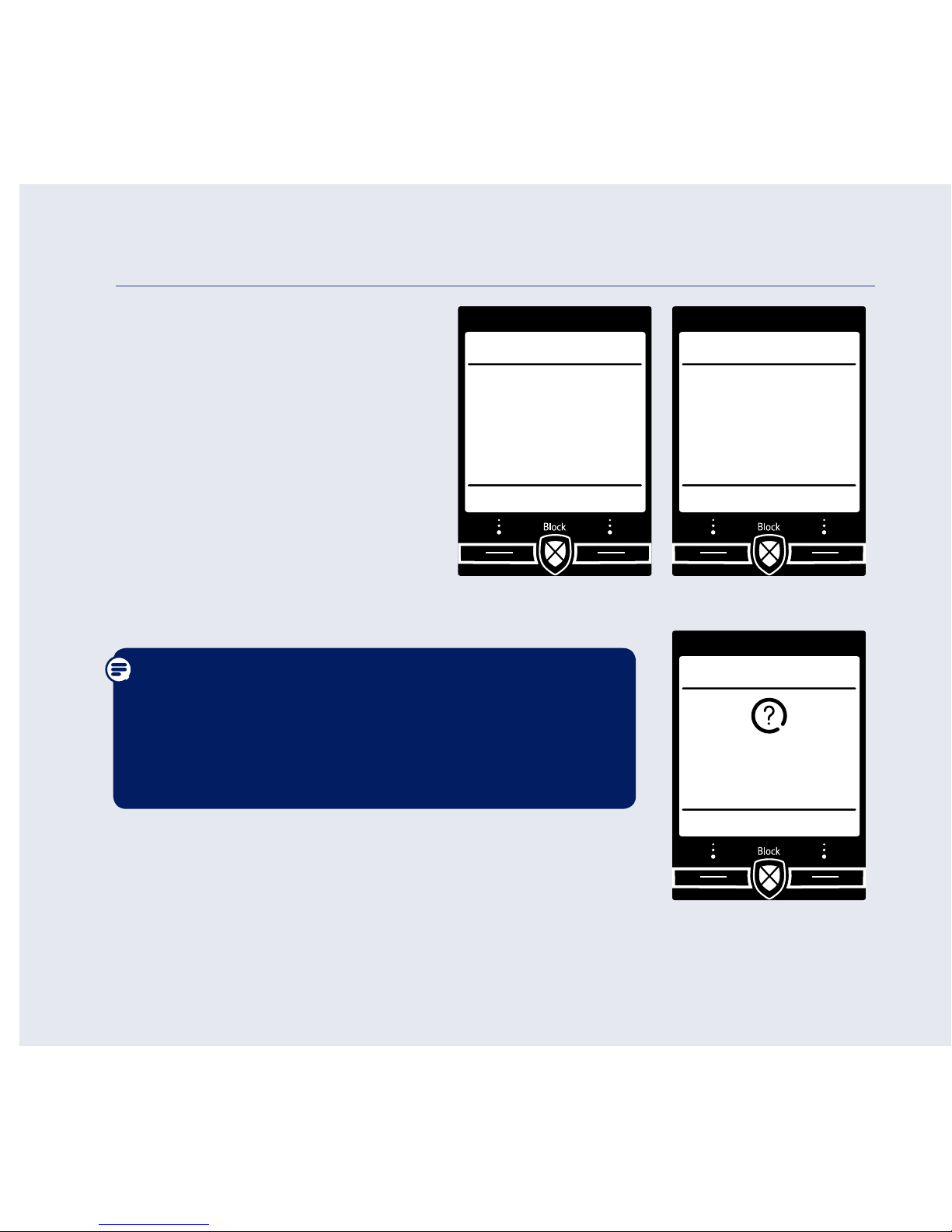If you need some help, call us on 0800 145 6789* or go to bt.com/producthelp
Quick set up .................................5
Getting to know your phone
Finding your way around
your phone ................................ 15
Handset buttons ........................ 16
Base .......................................... 17
Using the phone
BT Call Guardian ........................ 18
The Block button ....................... 20
Call Control ................................ 28
Making calls .............................. 32
Make an external call ................. 32
End a call................................... 32
Receive a call ............................. 32
Mute ......................................... 23
Incoming speech /
Handsfree volume...................... 33
Make a handsfree call ................. 33
Contacts .................................... 34
Store a contact (up to 200) ......... 34
View/dial a contact .................... 34
Caller Display and the Calls list .... 35
View and dial from the Calls list ... 35
Save a Calls list entry to
your contacts............................. 36
Set the time and date ................. 37
Set Parental control ................... 37
Answer machine ........................ 38
Message playback using
the handset ............................... 38
Message playback using the base 40
Help ..........................................41
General information
Guarantee ................................. 42
How to recycle your equipment .. 42
R&TTE Directive & Declaration
of Conformity ............................ 42
3Contents