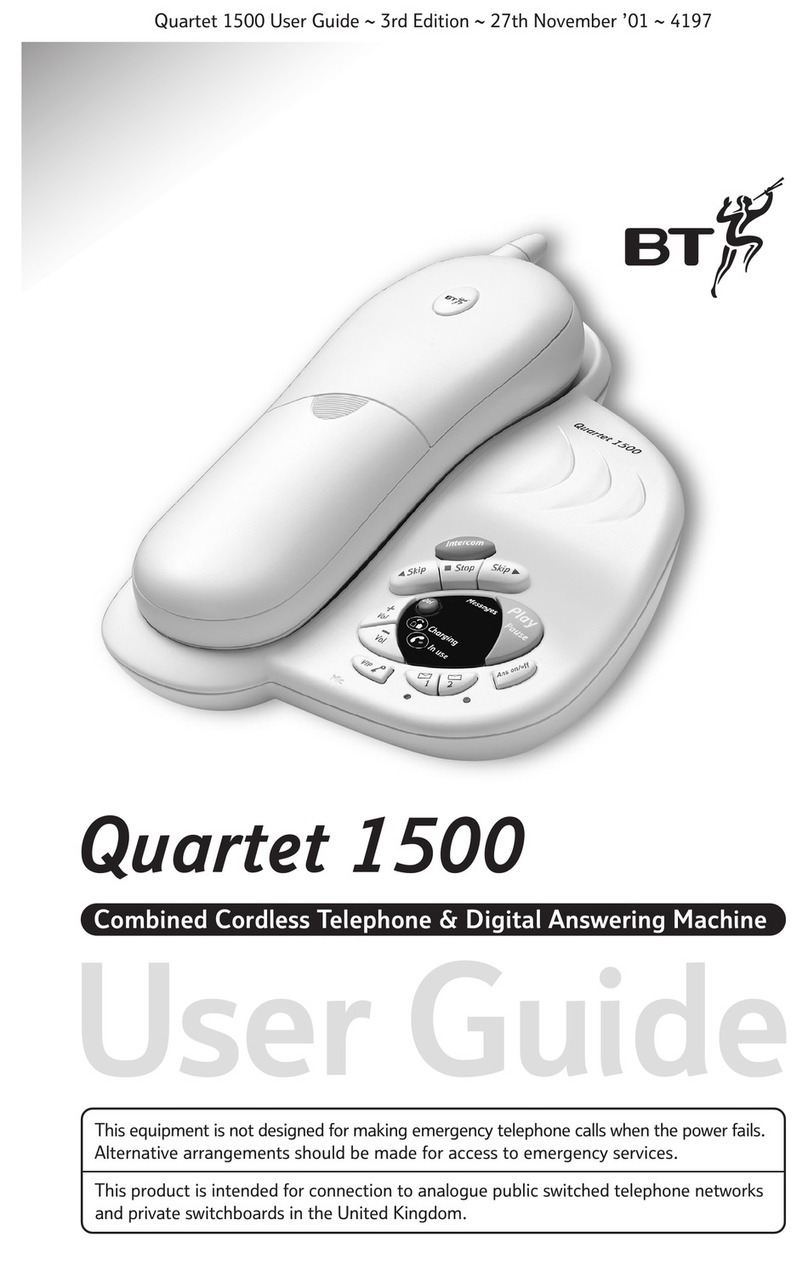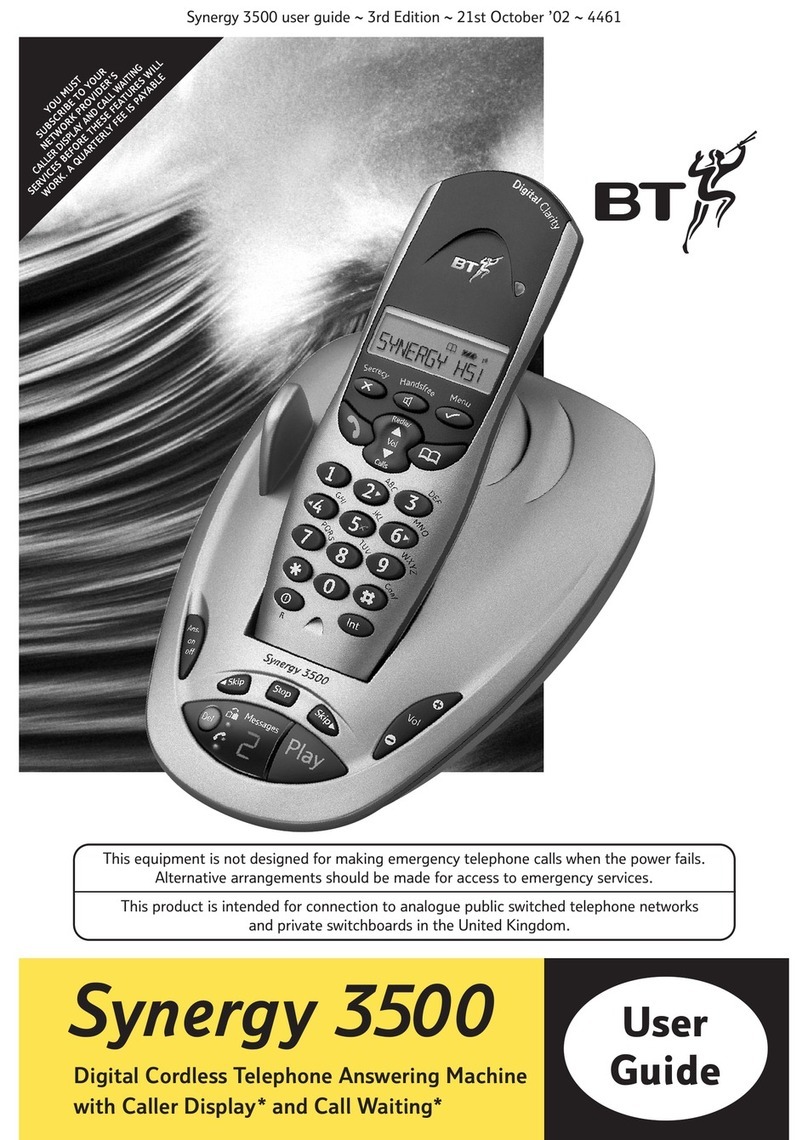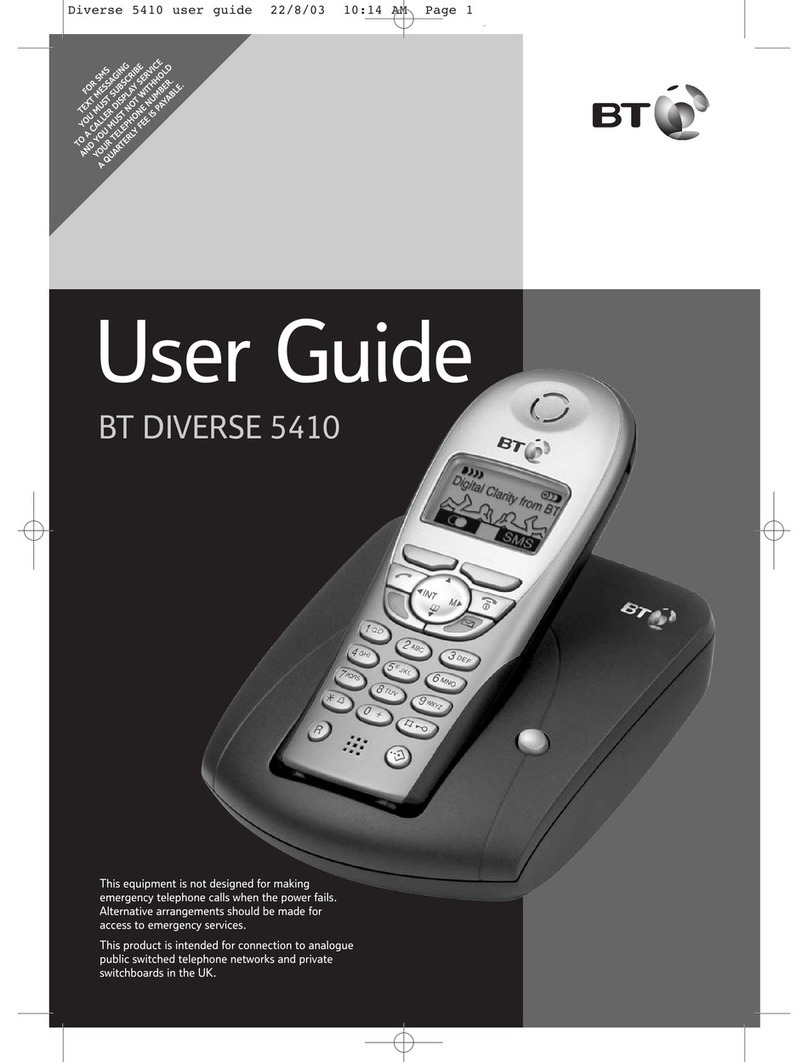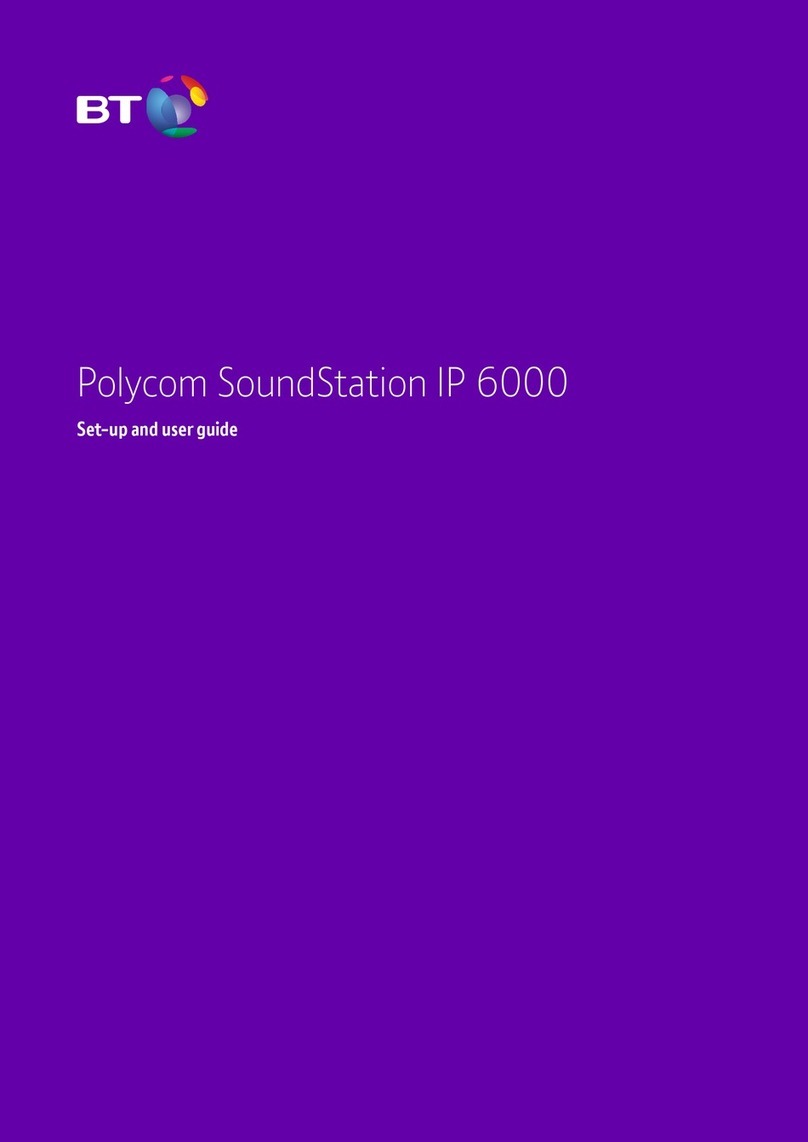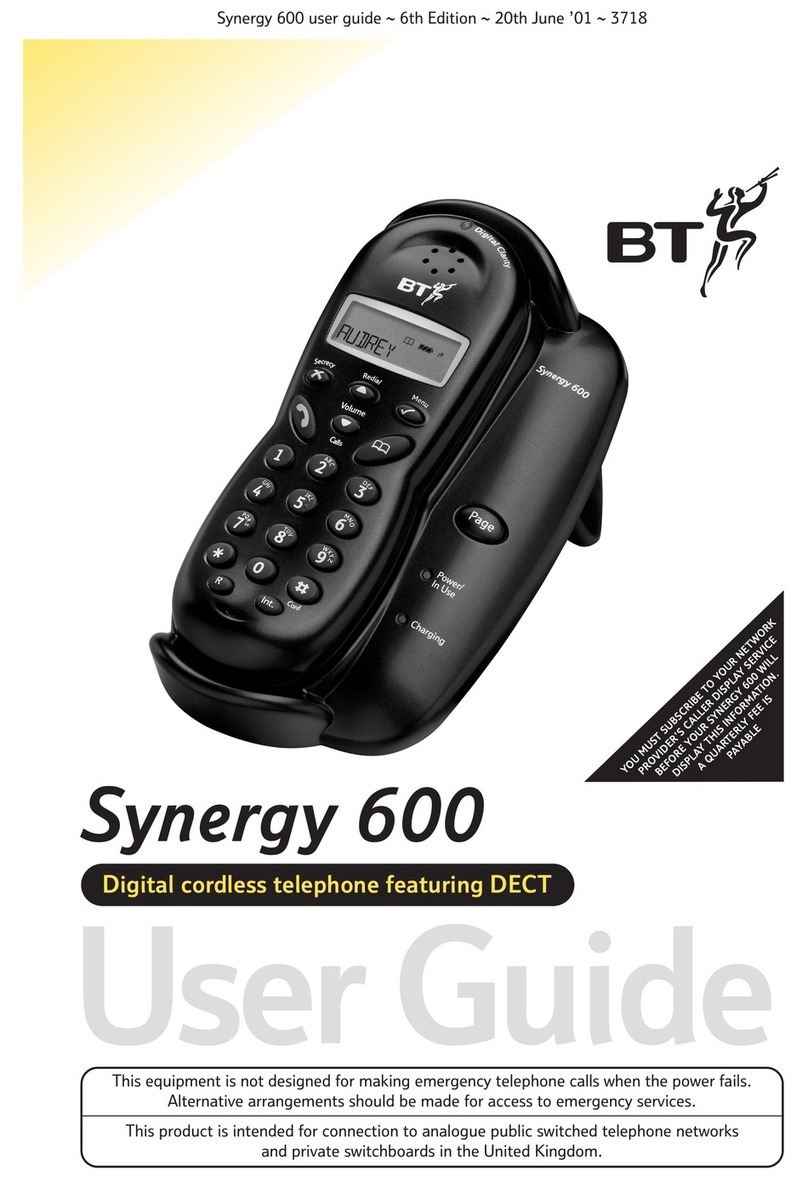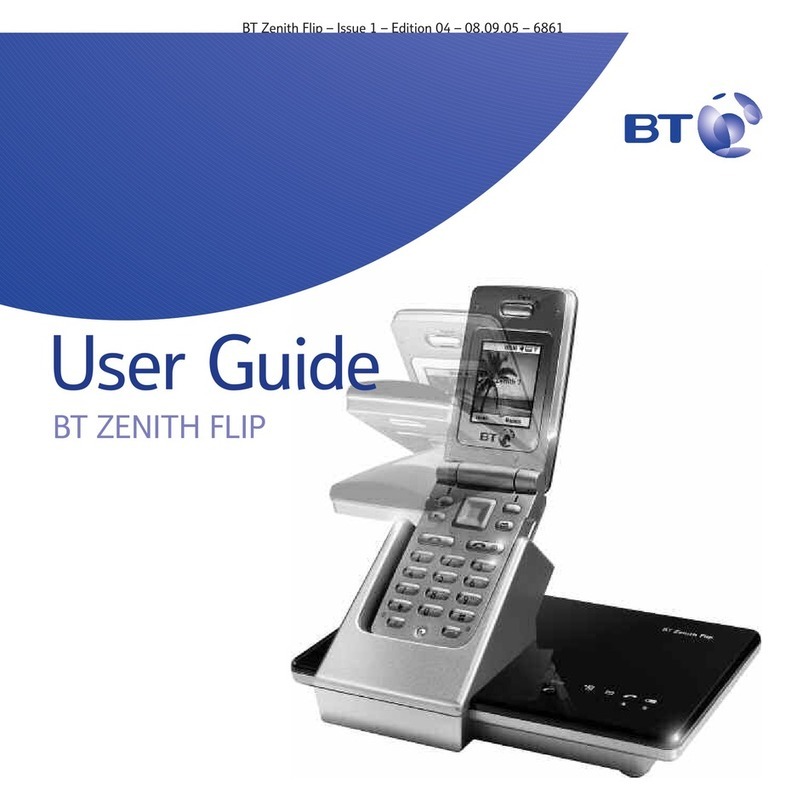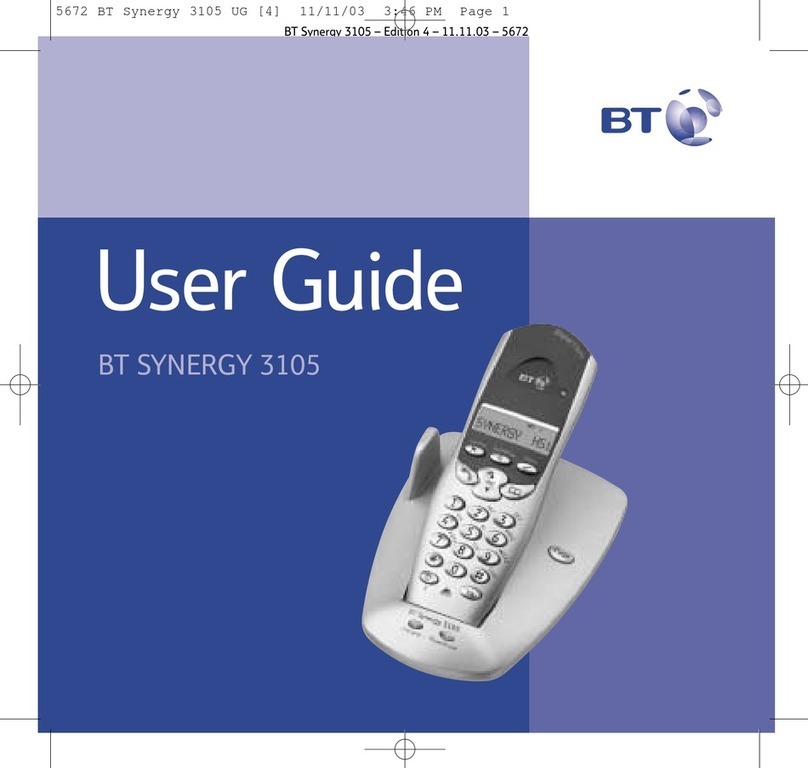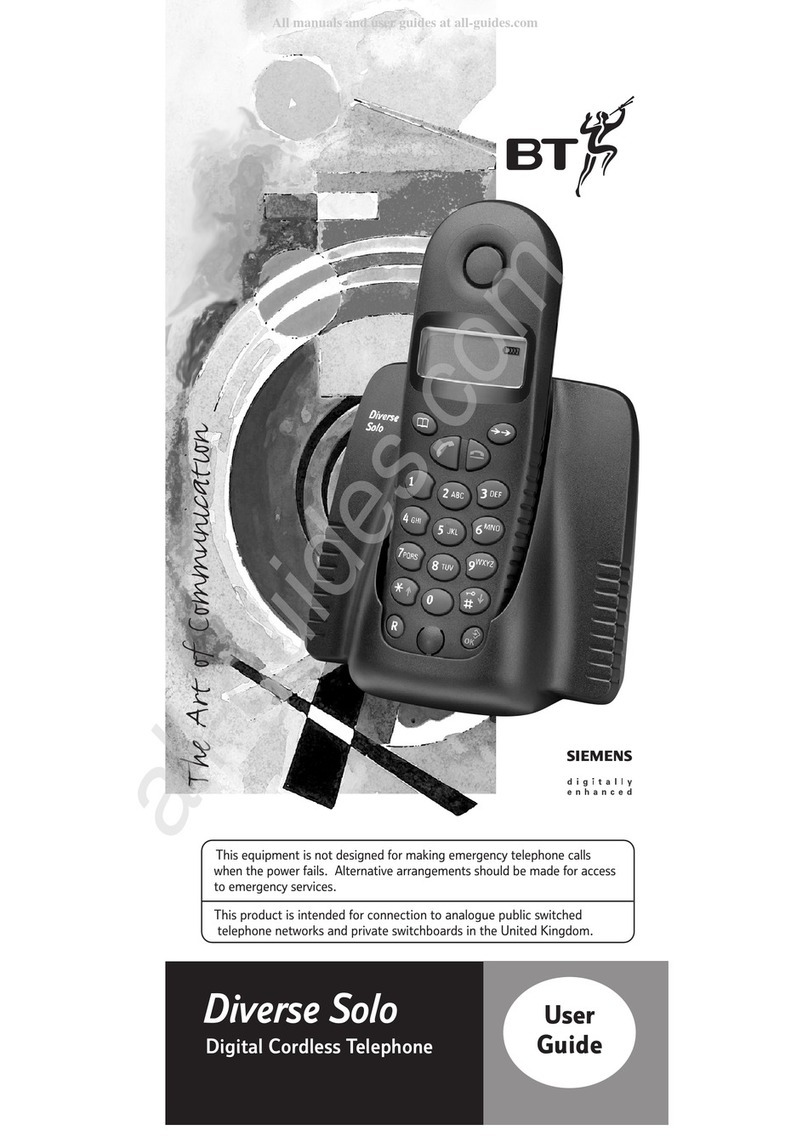4
If
you
experience
any
problems,
please
call
the
Helpline
on
0800 218 2182* or
email
[email protected]In this guide
Getting started
Location . . . . . . . . . . . . . . . . . . . . . . . . . . . . . 7
Setting up . . . . . . . . . . . . . . . . . . . . . . . . . . . . 7
Setting up for multiple packs . . . . . . . . . . . . 9
Set date and time manually. . . . . . . . . . . . . . 10
Getting to know your phone
Handsetbuttons.......................11
Handset display / display icons . . . . . . . . . . . 12
Base ................................13
Navigating the menus . . . . . . . . . . . . . . . . . . 14
Menumap ...........................15
Using the phone
Switching the handset on or off . . . . . . . . . . 16
Make an external call. . . . . . . . . . . . . . . . . . . 16
Preparatory dialling . . . . . . . . . . . . . . . . . . . . 16
ndacall ............................16
Receiveacall .........................17
CallWaiting...........................17
arpiece / handsfree volume. . . . . . . . . . . . . 18
Secrecy(mute)........................18
Handsfree............................18
Make a handsfree call . . . . . . . . . . . . . . . . . . 18
Answer a call handsfree. . . . . . . . . . . . . . . . . 19
Switch to handsfree during a call . . . . . . . . . 19
Redial the last number called . . . . . . . . . . . . 19
Redial a number from the redial list . . . . . . . 20
Save a number from the redial list
tothedirectory .......................20
Delete a redial number . . . . . . . . . . . . . . . . . 20
Delete all redial numbers . . . . . . . . . . . . . . . 21
Keypadlock ..........................21
Find handset (paging) . . . . . . . . . . . . . . . . . . 22
Message & Call inbox . . . . . . . . . . . . . . . . . . . 22
Directory
Store a name and number . . . . . . . . . . . . . . . 23
Viewanentry.........................24
View directory capacity . . . . . . . . . . . . . . . . . 24
Dialanentry..........................24
dit a name and number . . . . . . . . . . . . . . . . 25
Copyanentry.........................25
Copyallentries........................26
Deleteanentry........................26
Delete entire directory. . . . . . . . . . . . . . . . . . 27
dit call group name . . . . . . . . . . . . . . . . . . . 27
Change call group ringtone . . . . . . . . . . . . . . 28
Speeddial............................28
To copy a Directory entry to a Speed dial. . . 28
To delete a Speed dial . . . . . . . . . . . . . . . . . . 29
To edit a Speed dial . . . . . . . . . . . . . . . . . . . . 30
To dial using a Speed dial. . . . . . . . . . . . . . . . 30
4