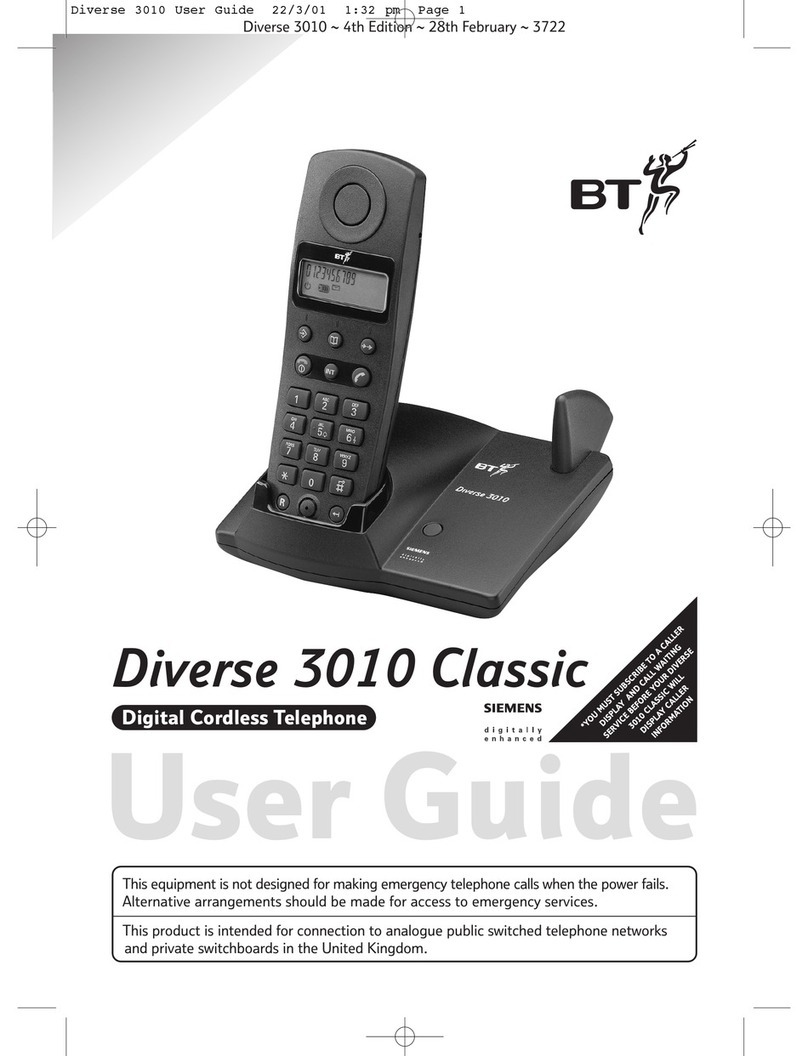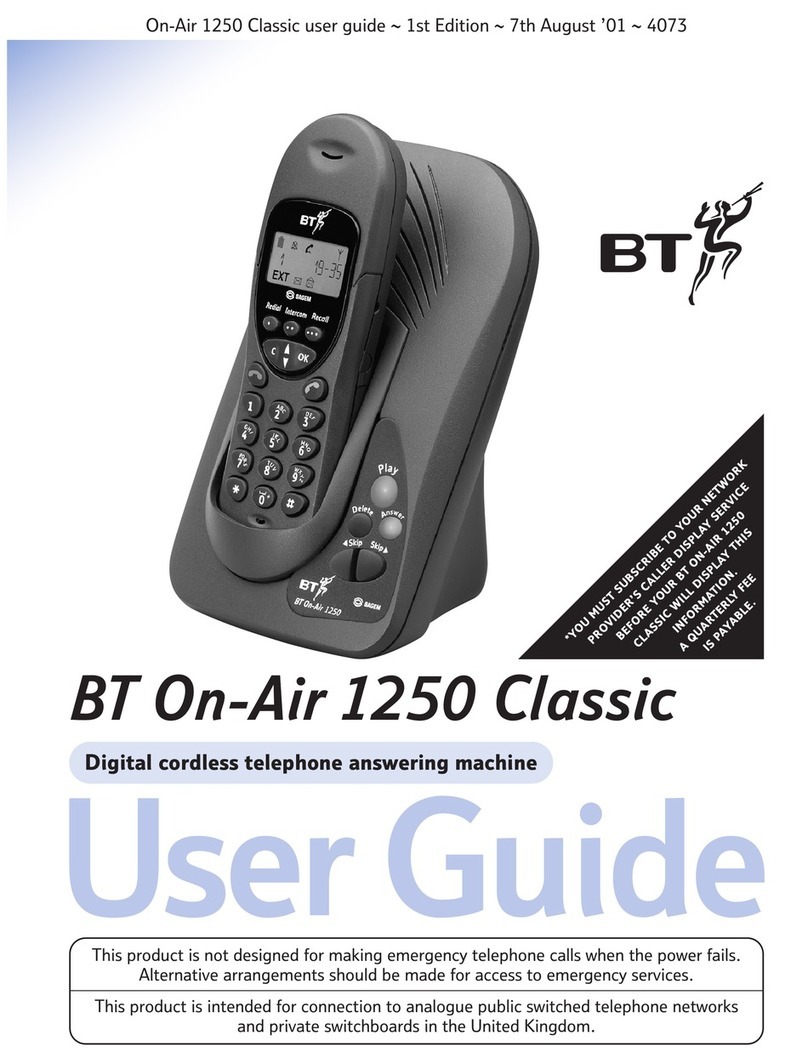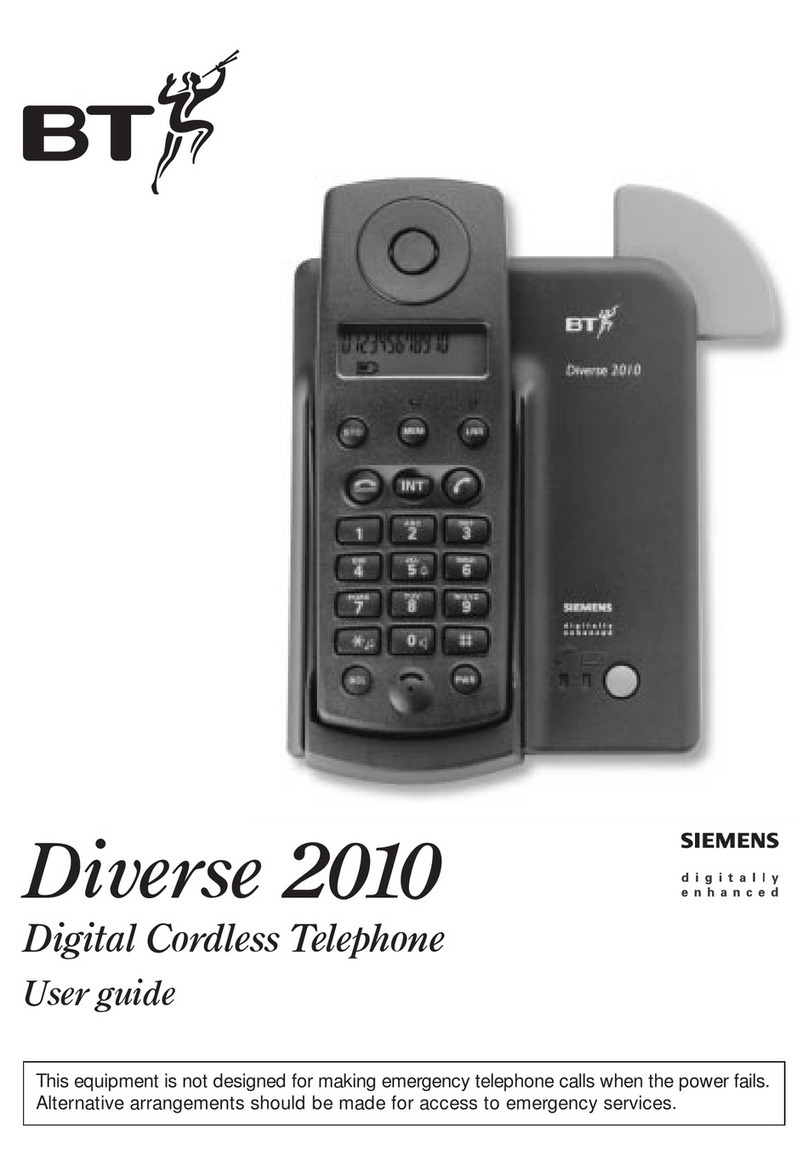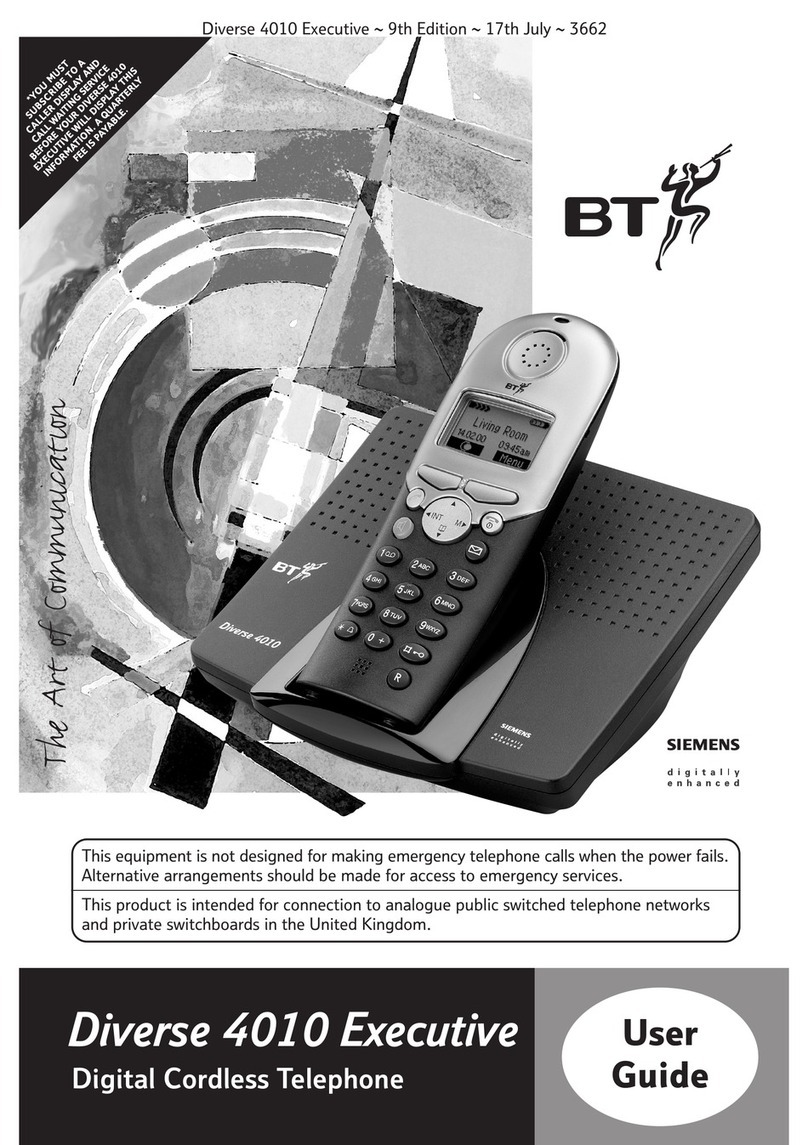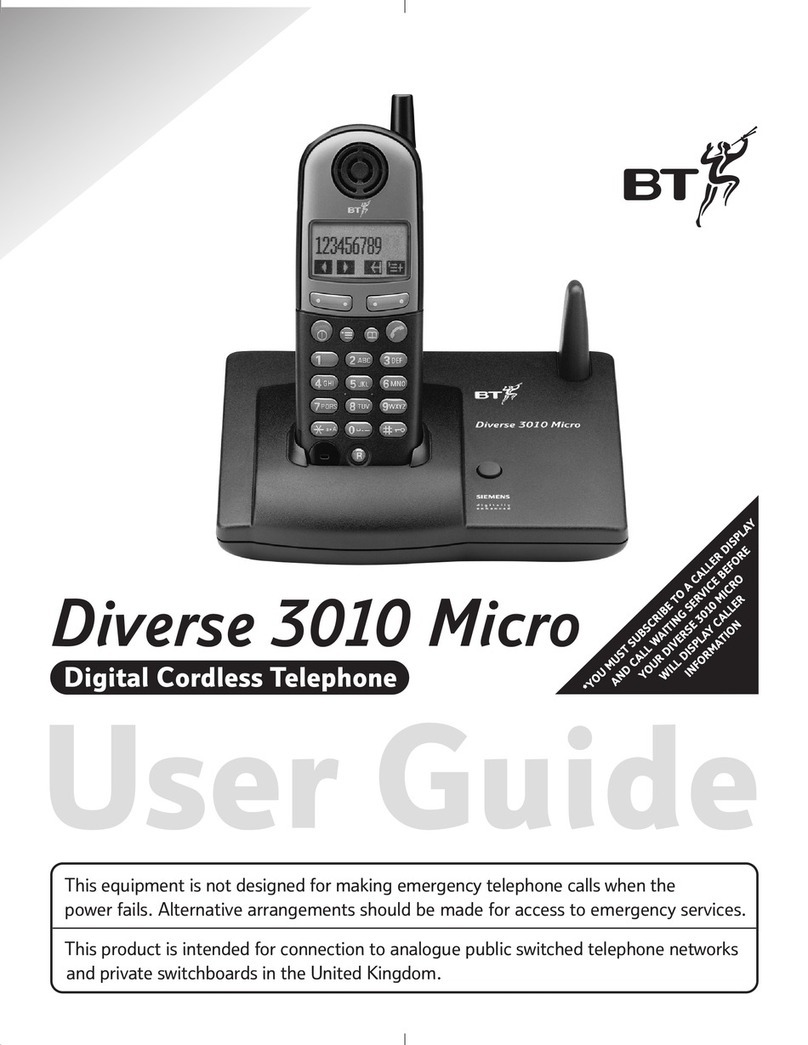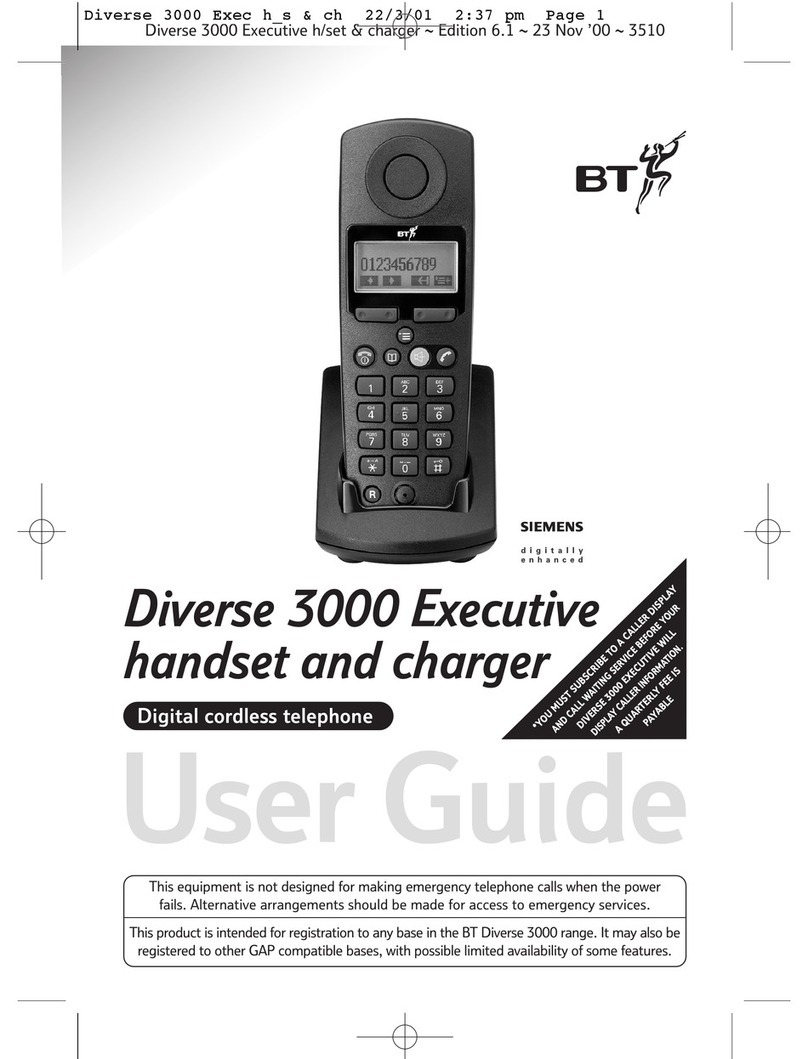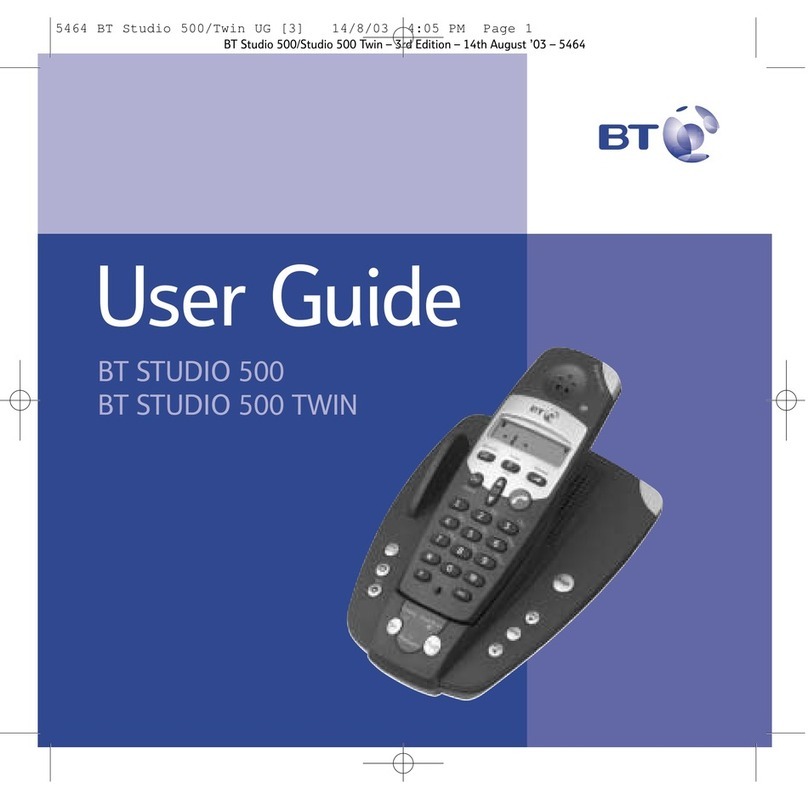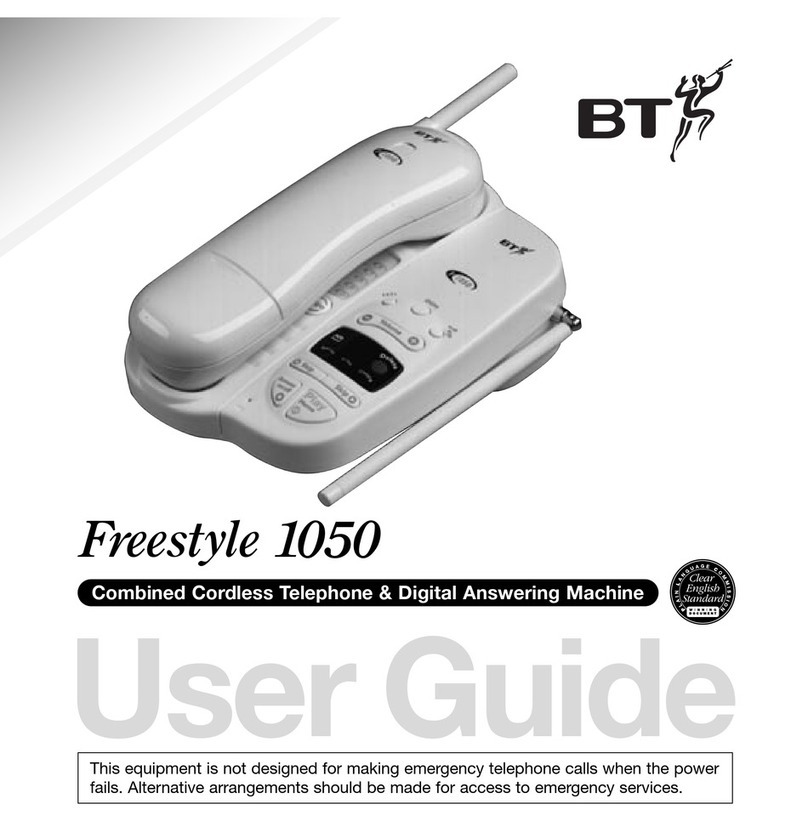This user guide provides you with all the information you need
to get the most from your phone.
This phone has been designed to work with BT Total Broadband
and BT Broadband Talk. Before you make your first call you will
need to set up your phone. This doesn’t take long and is easy to do.
Just follow the simple instructions on the next few pages.
Need help?
If you have any problems setting up or using your BT Hub Phone
1020 please refer to the detailed instructions within this booklet
(including the Help section at the end). If you still cannot find an
answer to your problem we have a comprehensive Help section
with a list of the most frequently asked questions at
www.bt.com/broadbandtalk/support.
If you are still experiencing difficulties please call our
Technical Helpdesk on 0800 111 4567.
This user guide is relevant for a particular version of software.
Hub Phones are upgradeable so that you can always have the
latest features and functions. To find out if you have the latest
version of software and how to download it you can go to the
support and advice section on www.bt.com
Got everything?
•BT Hub Phone 1020 handset
•BT Hub Phone 1020 charger
•2 x rechargeable batteries
•Mains power adaptor
•You need to be a BT Total
Broadband customer
•You need to have a
BT Broadband Talk account.
You will need your
Broadband Talk number and
password which can be
found in your Account
Summary letter or in the
email sent to you from BT
•You need a BT Home Hub
MPORTANT
Need to activate your Broadband Talk
account? You will need your
Broadband Talk number and password
which can be found in your Account
Summary Letter or in the email sent to
you from BT. Once you have this visit
bt.com/bbt, enter your Broadband
Talk number and password and follow
the instructions until you receive a
‘Configuration Successful’ message.