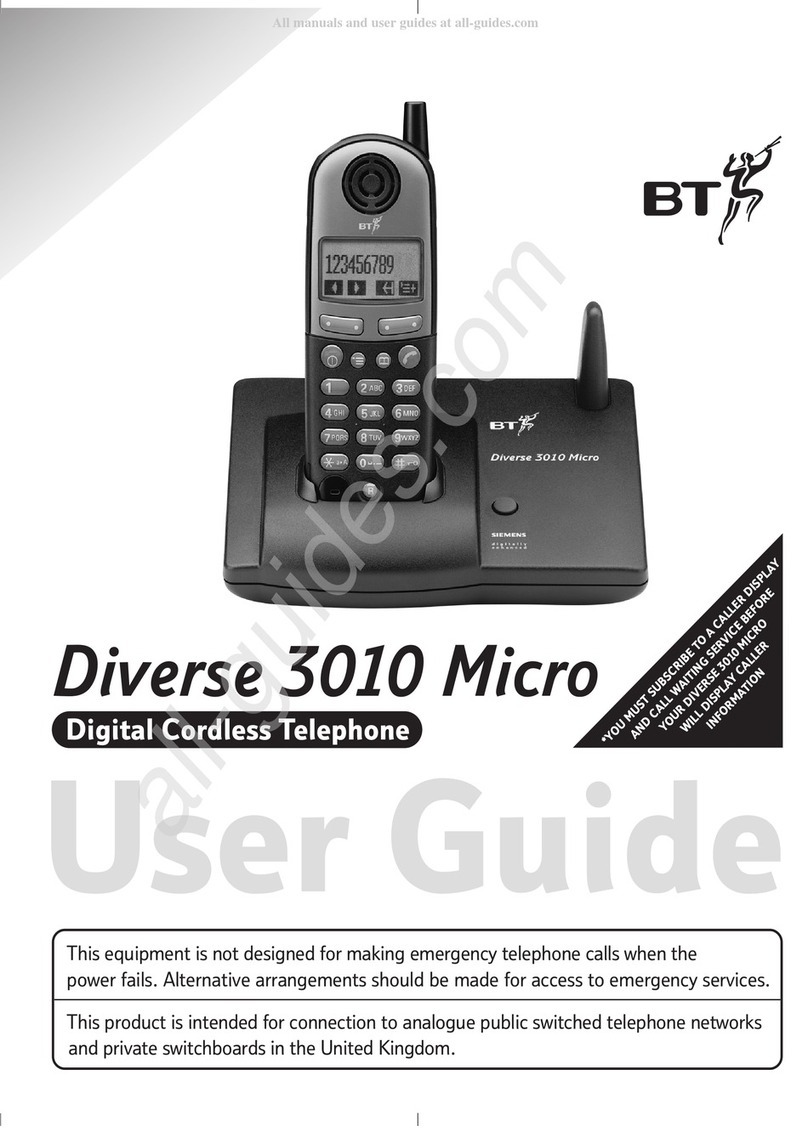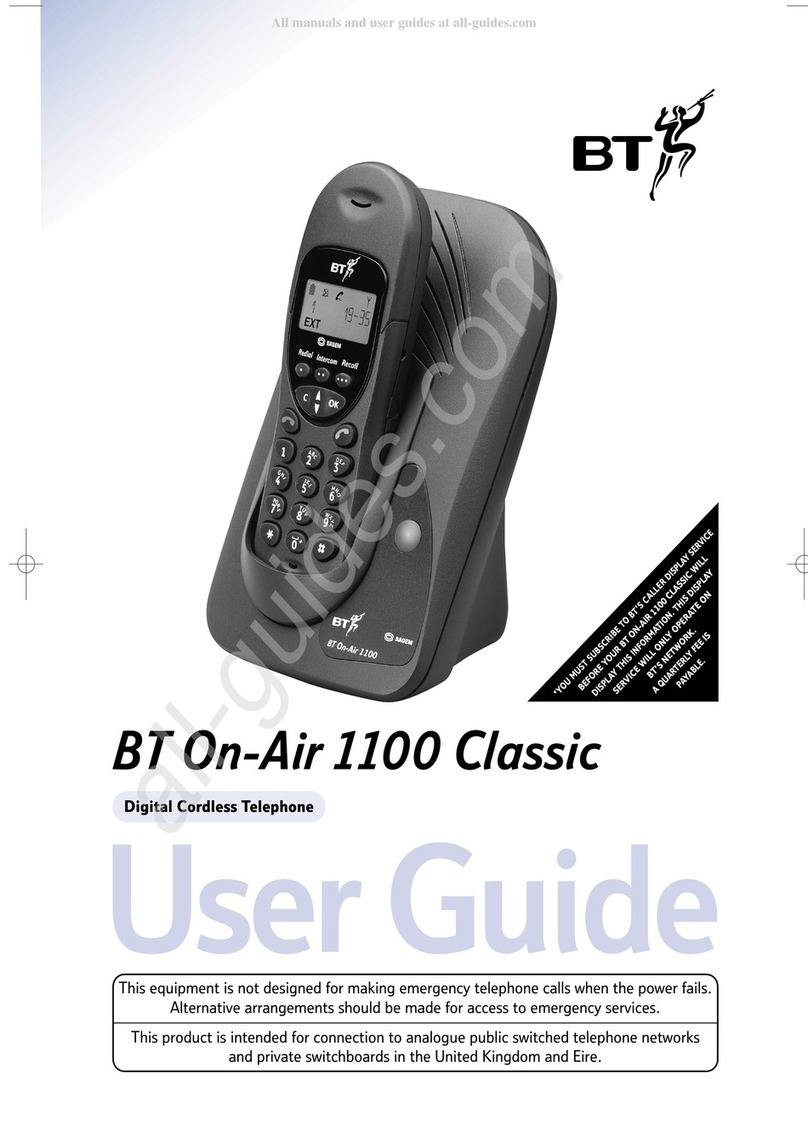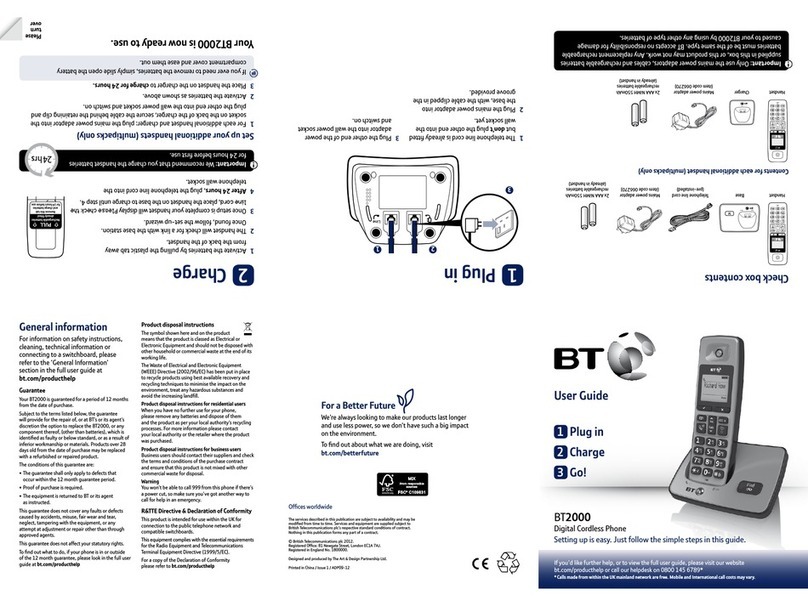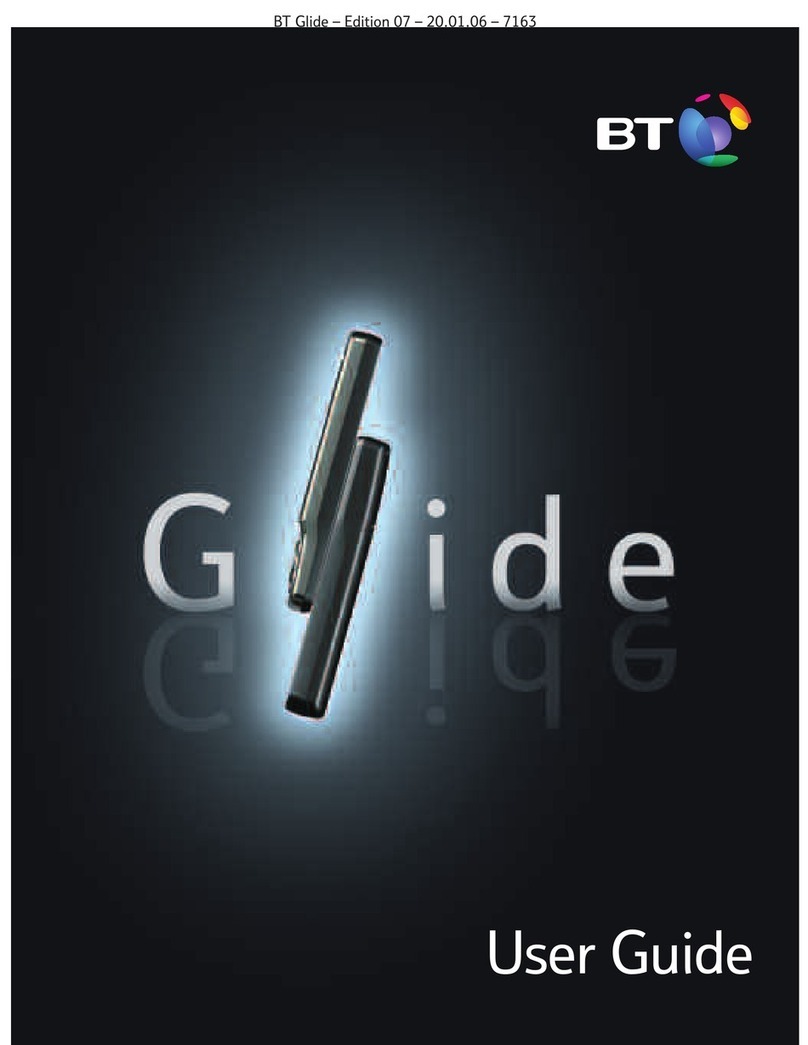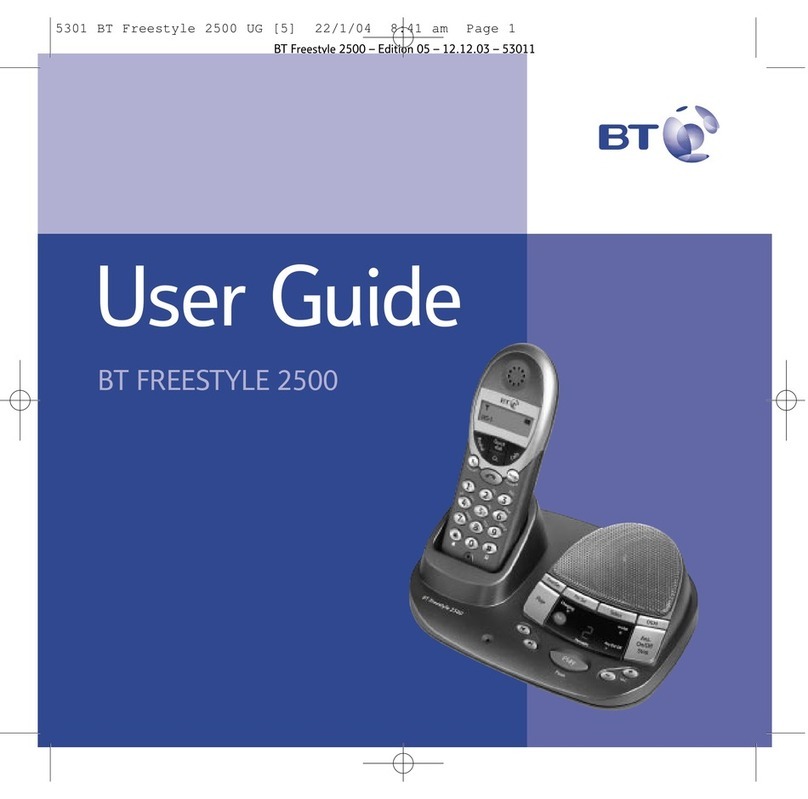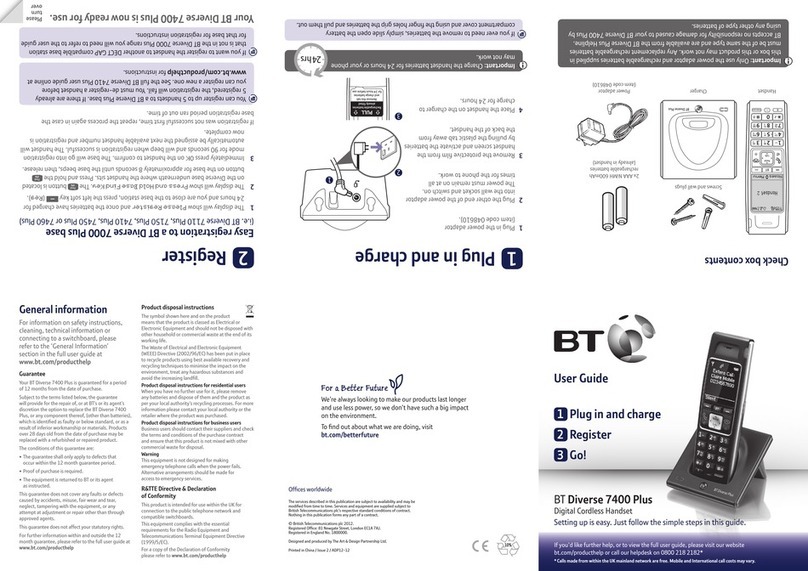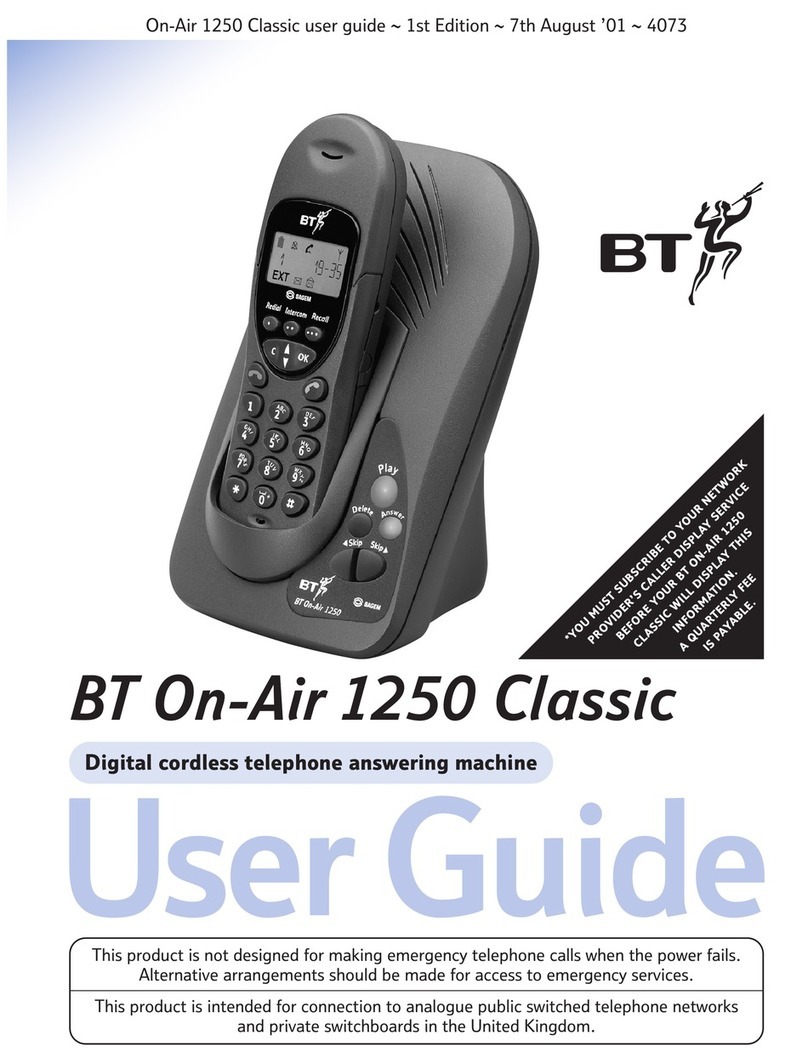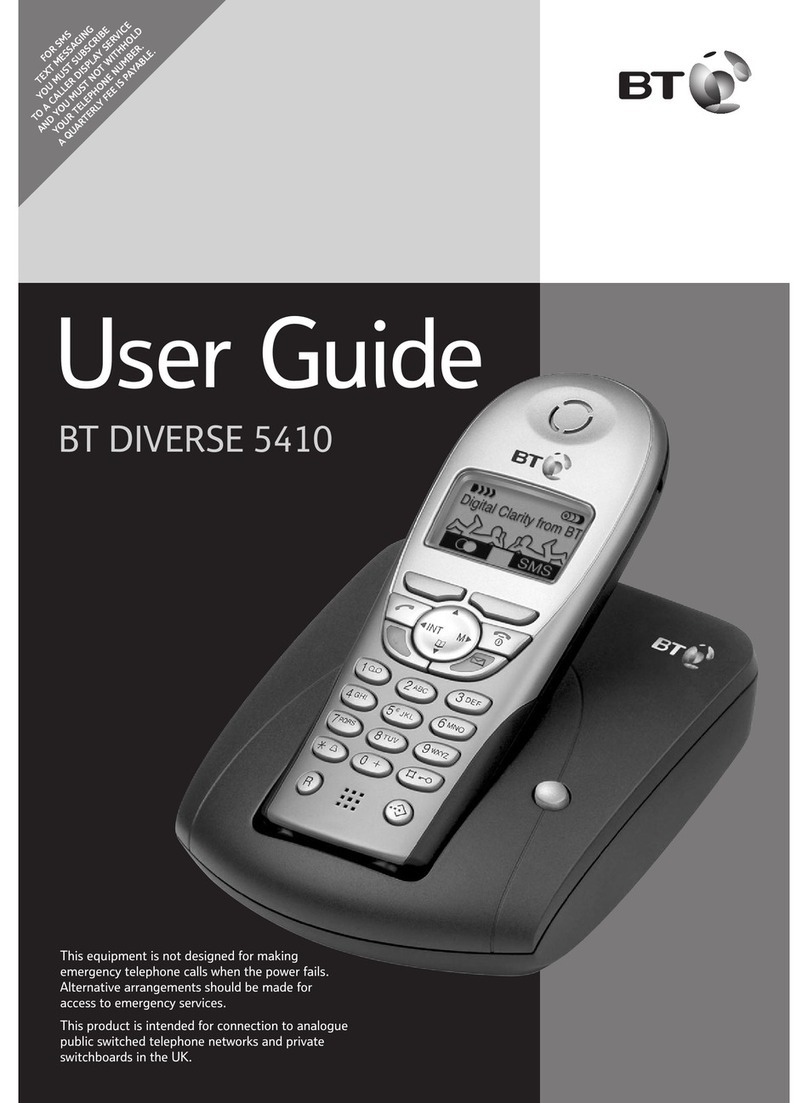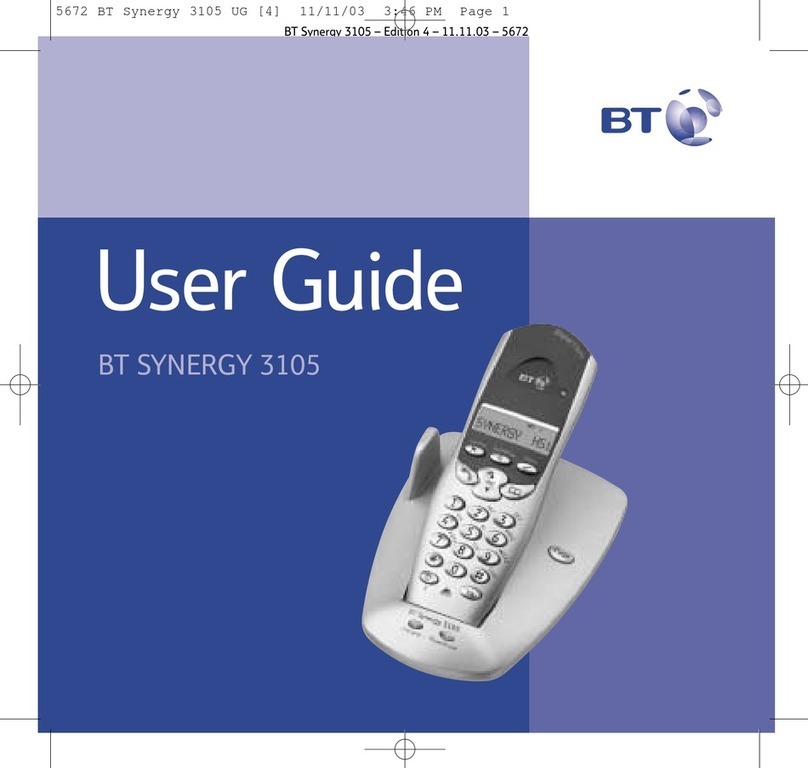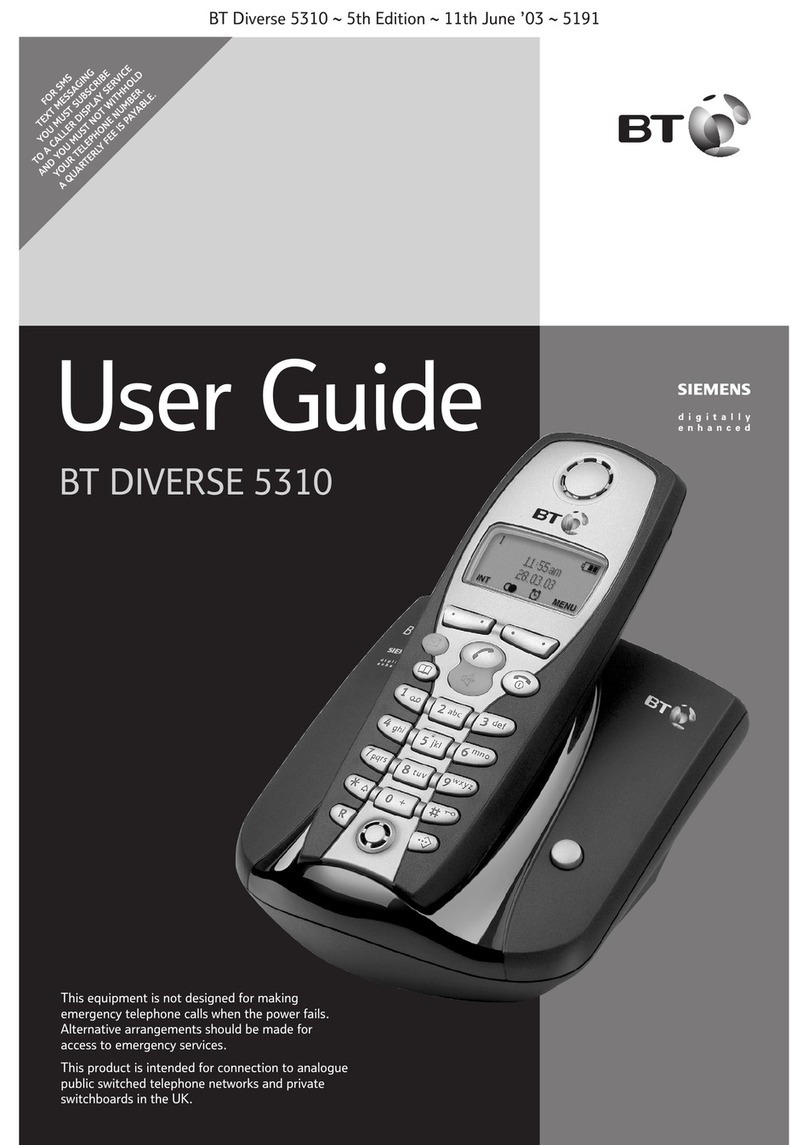Quick set-up ..........................8
Plug in .................................8
Activate batteries and charge .........8
Connecting your phone. . . . . . . . . . . . . . . . 9
Follow set-up wizard ..................9
Syncing your mobile to your
BT Halo®using Bluetooth ........... 10
Pair your phones using the
BT Halo®set-up wizard.............. 10
Getting to know your BT Halo®..... 12
Menu map ........................... 12
The handset buttons ................ 15
The handset display ................. 16
Calls list screen ...................... 17
Base at a glance ..................... 18
BT Call Guardian..................... 19
The Block button .................... 20
How do I accept, block or send a call
to the answer machine? ............. 20
.............. 20
....... 21
Call control settings ................ 22
My Blocked and Allowed lists ....... 22
Outgoing call control ............... 22
Do Not Disturb ...................... 23
The VIP list (allows certain calls
through on Do Not Disturb) ......... 23
Change the access PIN............... 24
Using the phone..................... 25
Making calls ......................... 25
Ending calls.......................... 25
Making a handsfree call ............. 25
Mute................................. 25
Changing the call volume............ 25
Call Waiting ......................... 26
Voicemail (BT 1571)................. 26
Locking or unlocking the keypad.... 26
Turning the handset ringer on
................................ 26
Finding the handset (Paging)........ 27
Contents