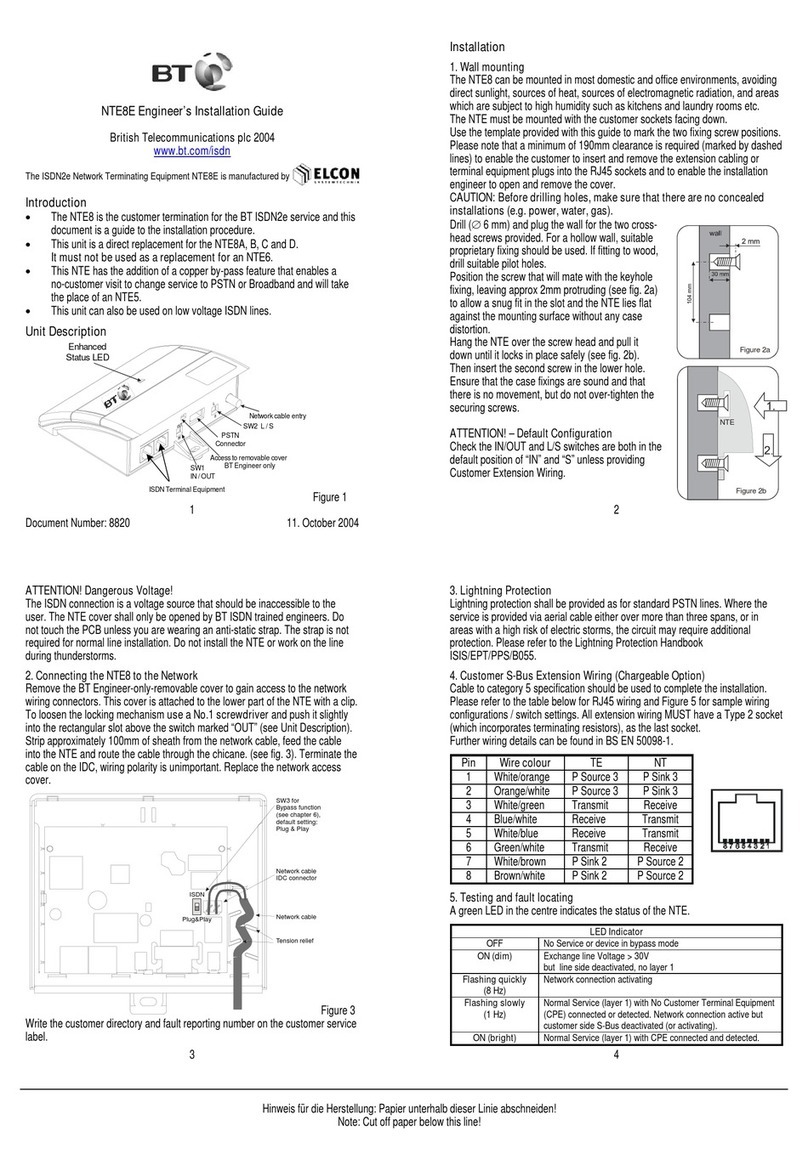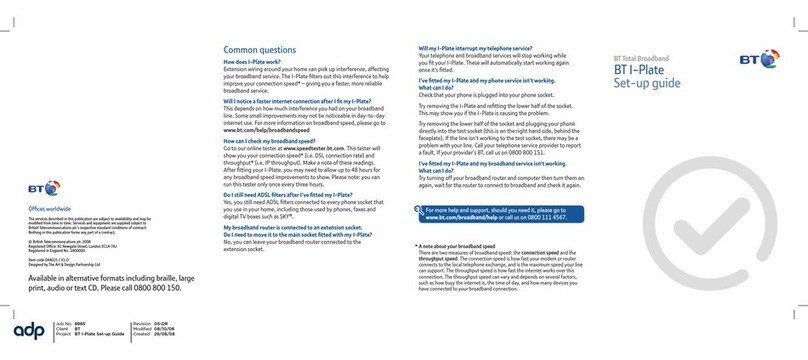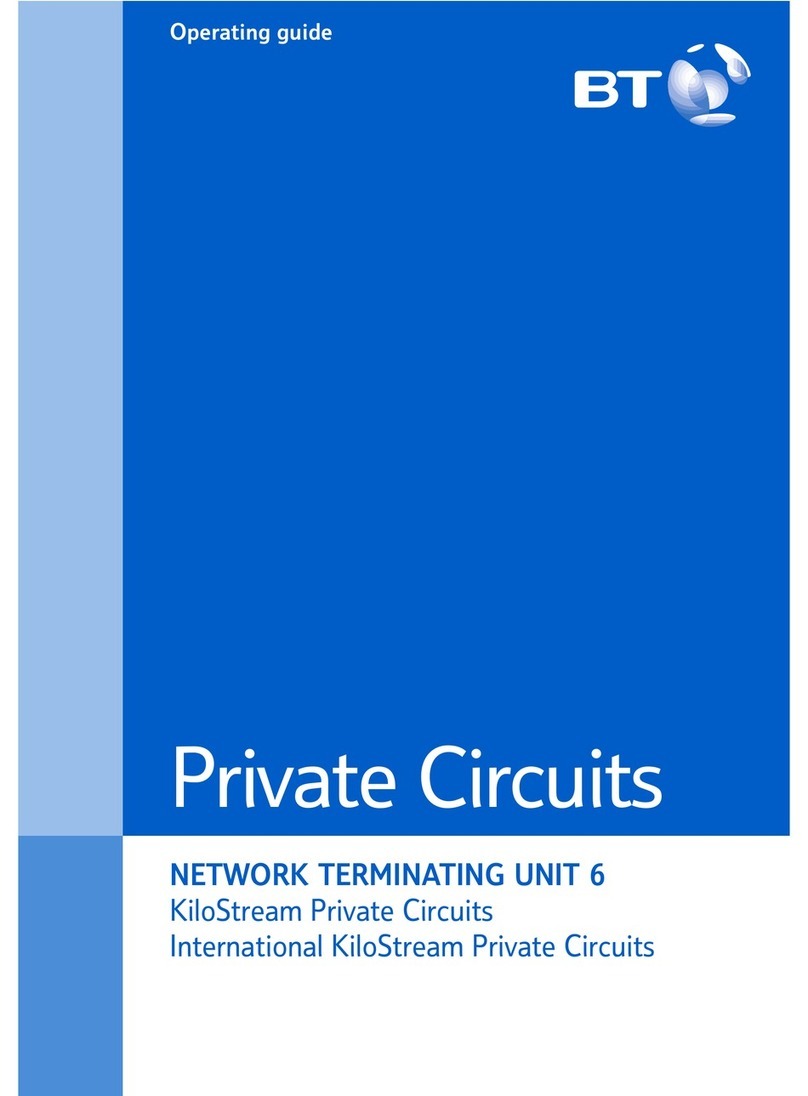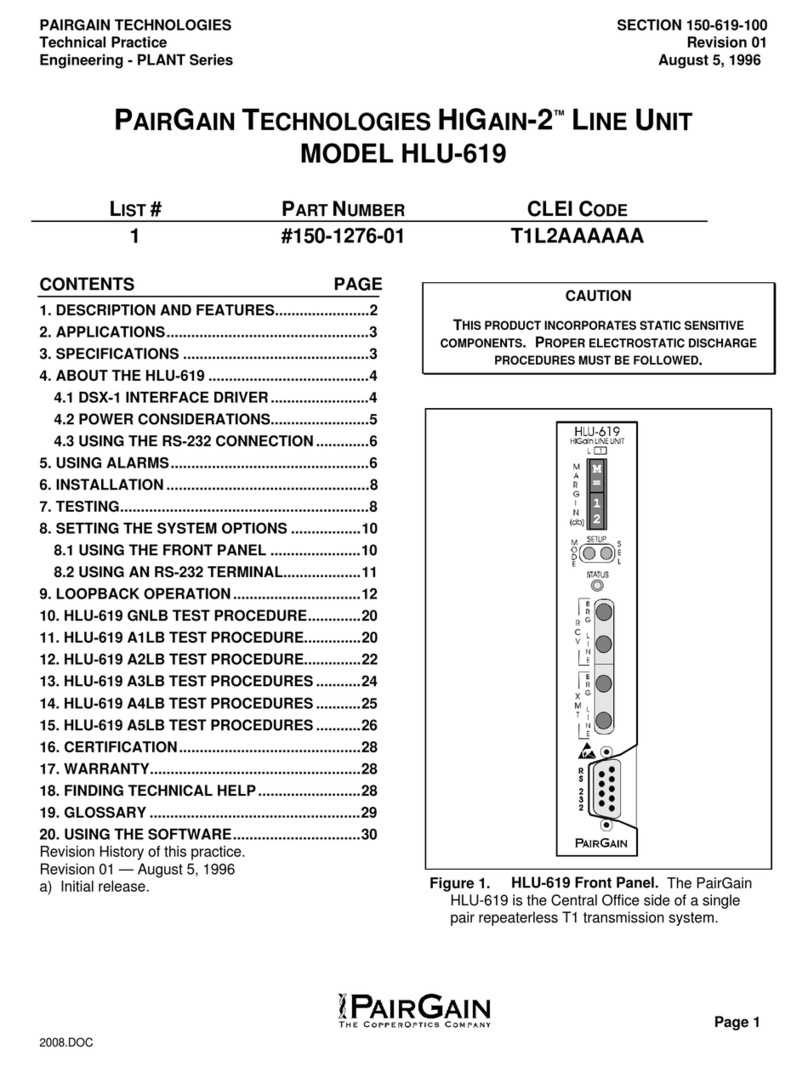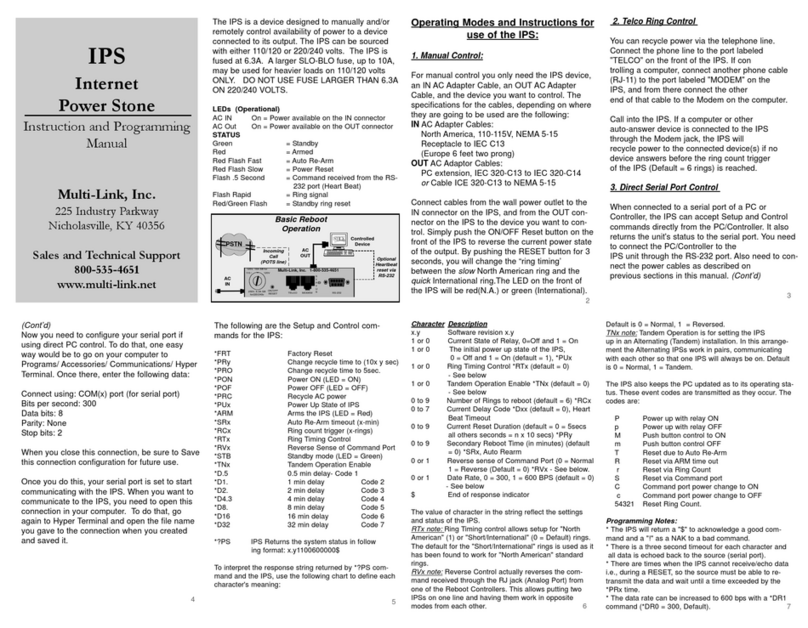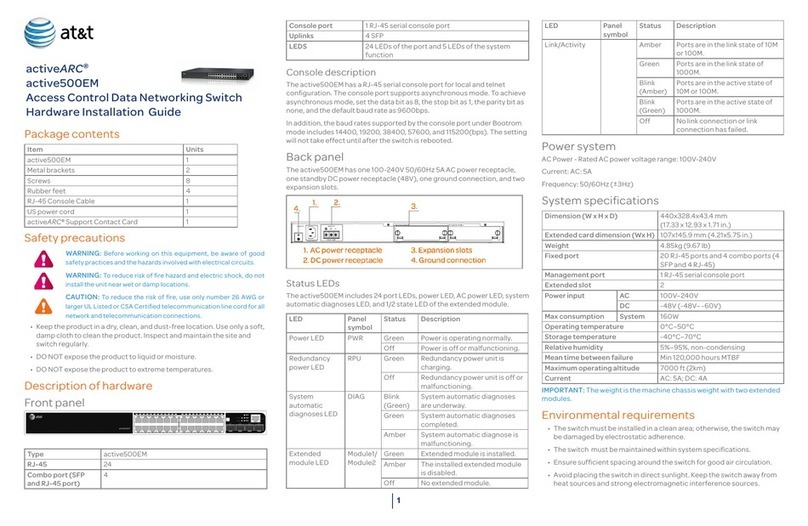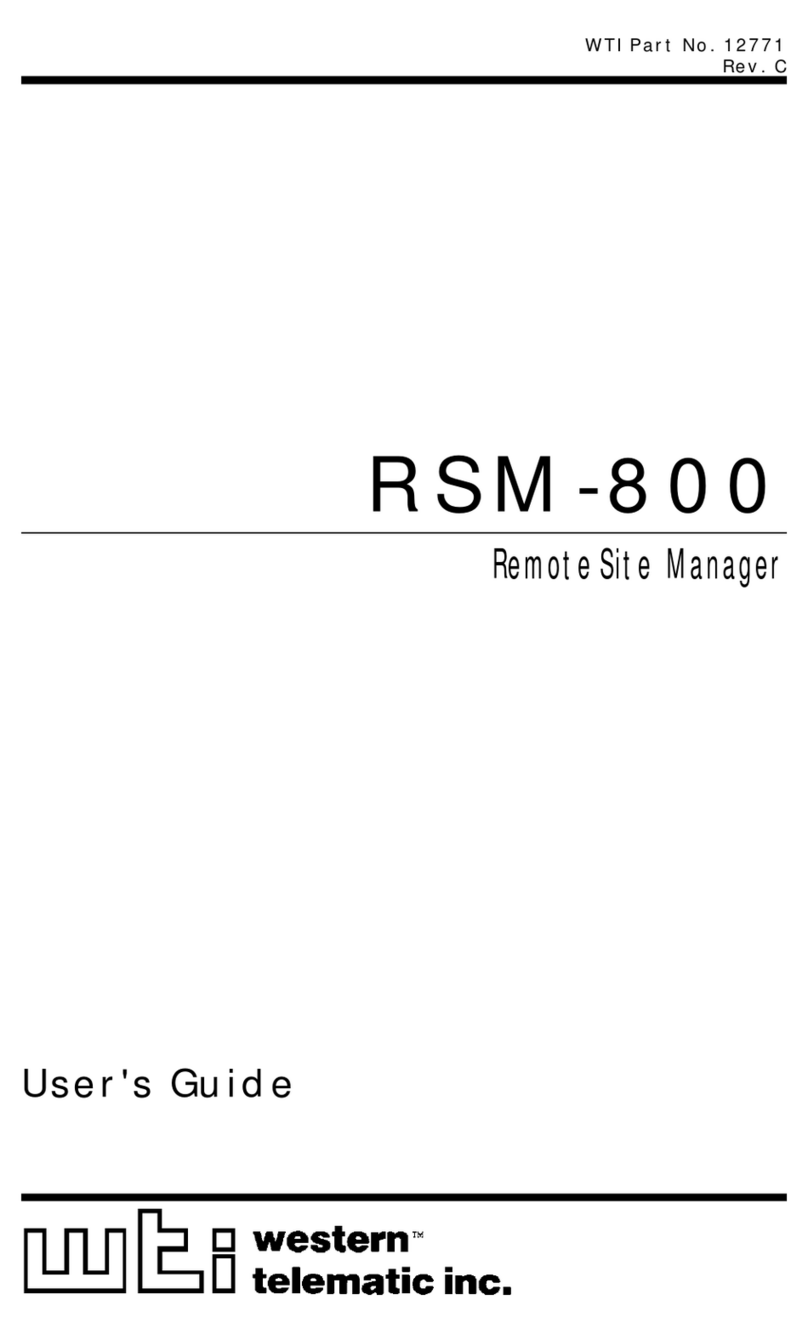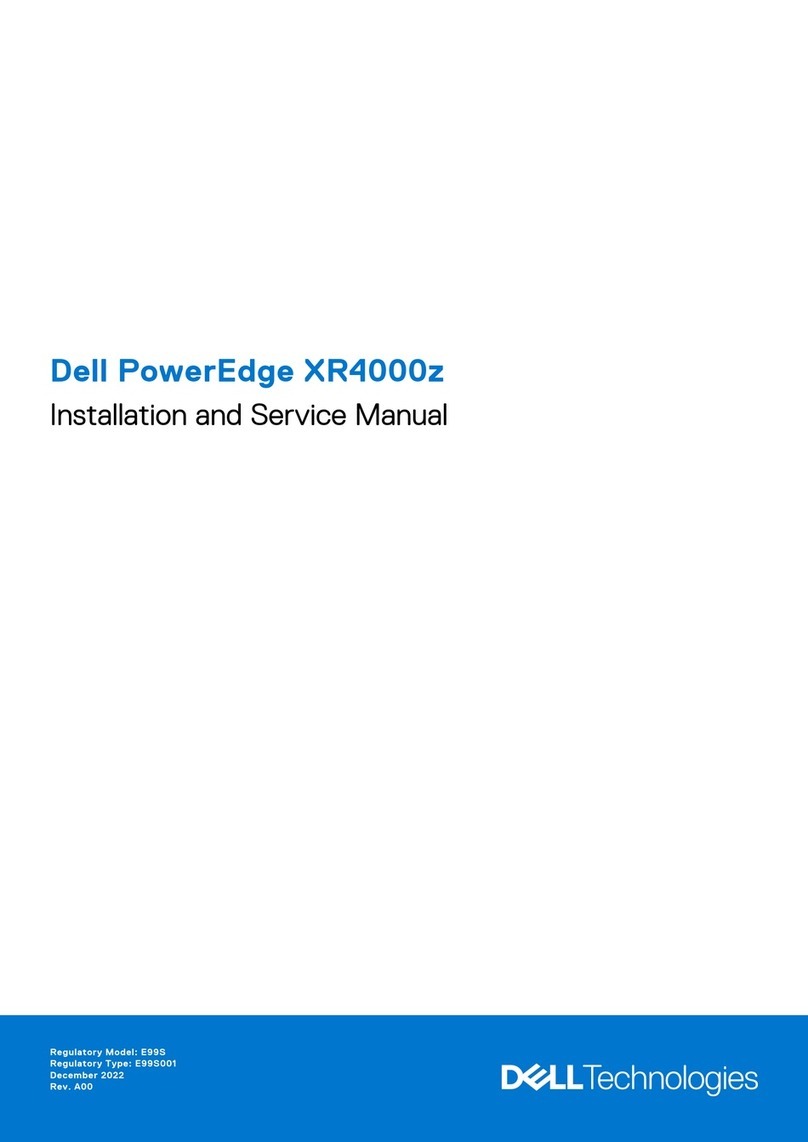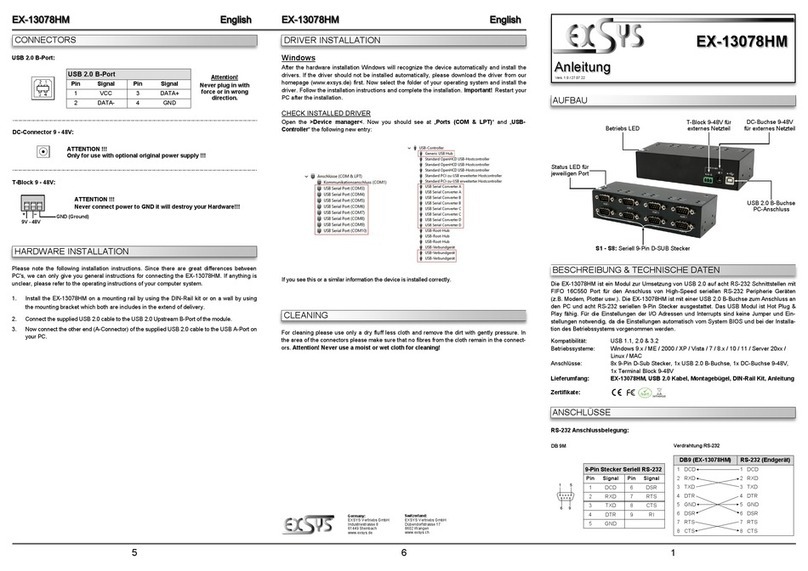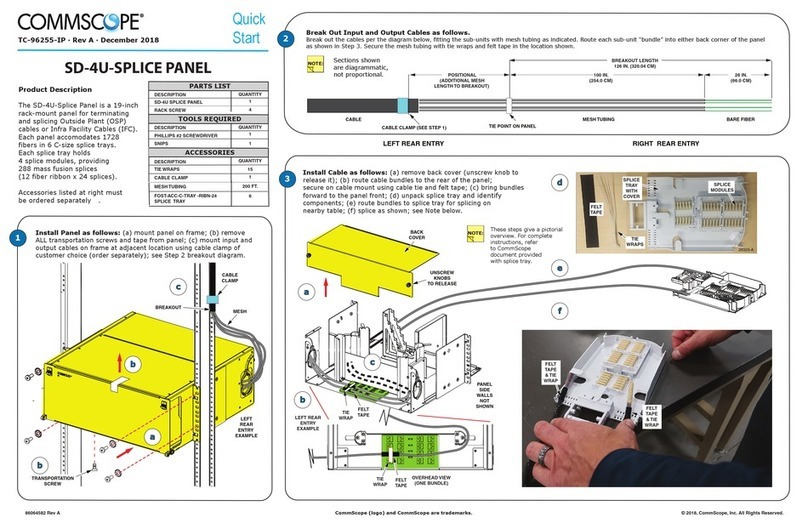BT Mobile Broadband Laptop User manual

1Setting up your BT Secure Services appliance
ABefore proceeding with your BT Secure Services appliance
installation, ensure that you have received your 36 character
activation key from BT Secure Services. Your activation key
email should also contain your WAN IP, Subnet Mask,
and Default Gateway addresses. If you have not received
the Activation Key via email, call Technical Support,
on Freefone 0808 234 6238.
BUnpack the BT Secure Services appliance (verify contents).
1 - BT Appliance, 1 - Power Supply, 1 - Power Cord,
3 - Connection Cables (Red, Orange, Green).
CConnect the supplied red cable from the WAN port of your
BT Secure Services appliance to the LAN port of your BT Net
equipment. This should be the only cable connected into the
LAN ports of your BT Net equipment.
2Connecting your laptop/PC to BT
Secure Services appliance
ATemporarily connect your laptop or PC to the LAN port of
the BT Secure Services appliance using the supplied orange
cable. Your laptop or PC should be configured to obtain an
IP address via DHCP.
BOn your Laptop or PC, click the start button, then the
Run icon.
CType CMD in the Run dialog box.
DIn the DOS window that appears type, ipconfig /release and
press Enter/Return.
EOnce this command has processed, type in ipconfig /renew
and press Enter/Return.
3Activating your BT Secure Services appliance
AOpen a web browser and type 10.0.0.1 in the address bar.
The default username and password is admin, admin.
BClick the Setup Wizard link at the top of the screen.
1. Once your appliance has verified network cable link
status, click the Continue button.
2. Select “Static” from the WAN 1 Connection type drop
down menu. Enter the WAN IP address, Subnet Mask and
default Gateway contained in your activation key email.
Click the Submit button to continue. Once your appliance
has verified internet connectivity, click the Finish button
to exit the Setup Wizard.
CClick the Activation Wizard button at the top of the screen
1. Your BT Secure Services appliance will automatically
display its current activation status. Click the Continue
button to proceed.
2. Once your appliance has verified it’s ability to reach the
activation systems, click the Continue button.
3. Once prompted, enter your 36 character activation key
and click the Continue button.
DYour BT Secure Services appliance will now download all
configurations and firmware updates. When the activation
process has been completed, your BT Secure Services
appliance will automatically reboot. You will hear five
consecutive beeps once the appliance
has finished rebooting.
EYou may now connect the
LAN port of your BT
Secure Services
appliance into your
network using the
supplied green cable.
Your installation is now
complete.
Bringing it all together
IT.communications .support
BT Net customers – Installation guide
BT Secure Services appliance
WAN Port
BT Net equipment
LAN Port BT Net equipment
LAN Port
BT Secure Services appliance
WAN Port

1Setting up your BT Secure Services appliance
ABefore proceeding with your installation, ensure that you
have received your 36 character activation key from BT Secure
Services. If you have not received the Activation Key via email,
call Technical Support, on Freefone 0808 234 6238.
BUnpack the BT Secure Services appliance (verify contents)
1 - BT Appliance, 1 - Power Supply, 1 - Power Cord,
3 - Connection Cables (Red, Orange, Green).
CConnect the supplied red cable from the WAN port of your
BT Secure Services appliance to the LAN port of your 2Wire
Converged Hub. This should be the only cable connected into
the LAN ports of your Converged Hub.
DConnect the power to your BT Secure Services appliance and
allow it to boot. You will hear five consecutive beeps once the
appliance has finished booting.
2Connecting your laptop/PC to BT
Secure Services appliance
ATemporarily connect your laptop or PC to the LAN port of
the BT Secure Services appliance using the supplied orange
cable. Your laptop or PC should be configured to obtain an
IP address via DHCP.
BOn your Laptop or PC, click the Start button, then the
Run icon.
CType CMD in the Run dialog box.
DIn the DOS window that appears type, ipconfig /release and
press Enter/Return.
EOnce this command has processed, type in ipconfig /renew
and press Enter/Return.
3Activating your BT Secure Services appliance
AOpen a web browser and type 10.0.0.1 in the address bar.
The default username and password is admin, admin.
BClick the button labelled Quick Start Wizard. Your BT Secure
Services appliance will now attempt to automatically
configure your 2Wire Converged Hub and automatically
obtain its WAN IP address information.
COnce your appliance has verified its ability to reach the
internet, you will be prompted for your 36 character
activation key.
DYour BT Secure Services appliance will now download all
configurations and firmware updates. When the activation
process has been completed, your appliance will
automatically reboot. The appliance will beep five consecutive
times once it has finished booting.
EYou may now connect the LAN port of your BT Secure Services
appliance into your network using the supplied green cable.
Your installation is now complete.
F(Optional) If you would like to utilise the wireless access point
capabilities of your 2Wire Converged Hub, connect the green
cable from the LAN port of your BT Secure Services appliance
to one of the LAN ports on your 2Wire Converged Hub.
All other wired local network devices
can be connected into the remaining
available LAN ports on your
2Wire Converged Hub.
Bringing it all together
IT.communications .support
BT Broadband customers – Installation guide
BT Secure Services appliance
WAN Port
Converged Hub
LAN Port
BT Secure Services appliance
WAN Port
Converged Hub
LAN Port
Other manuals for Mobile Broadband Laptop
2
This manual suits for next models
1
Other BT Network Hardware manuals