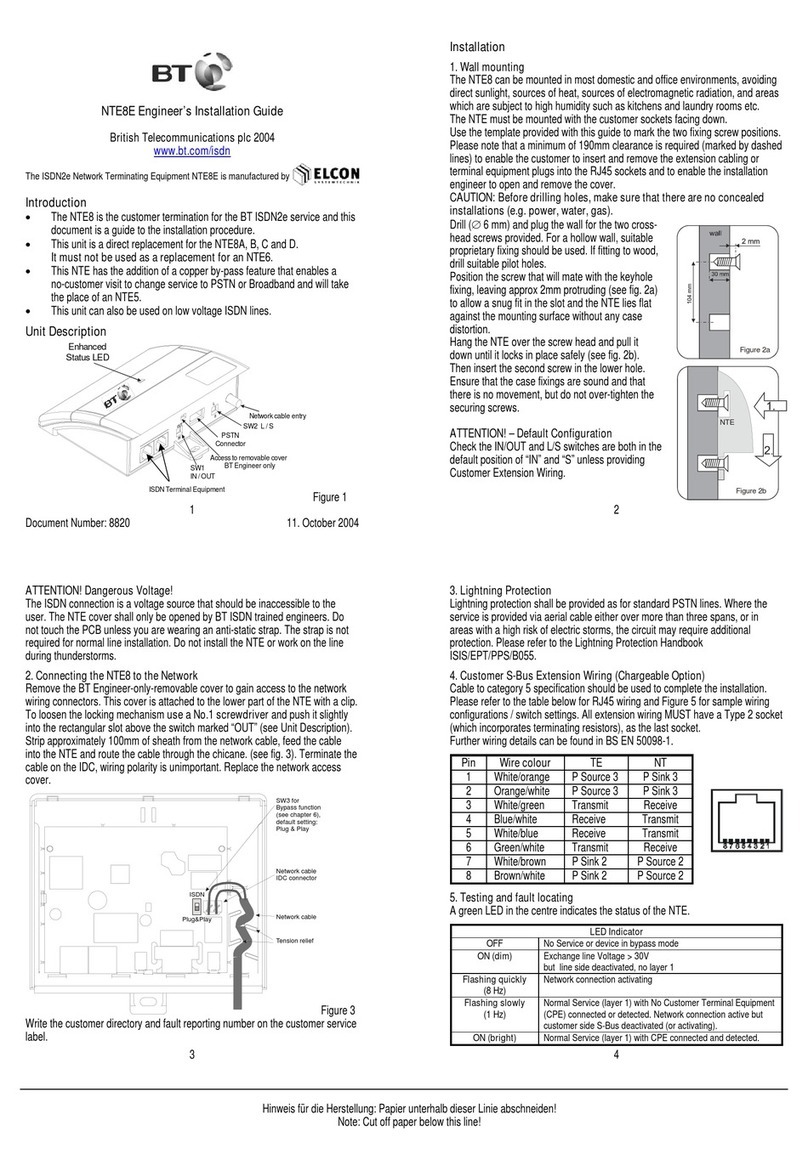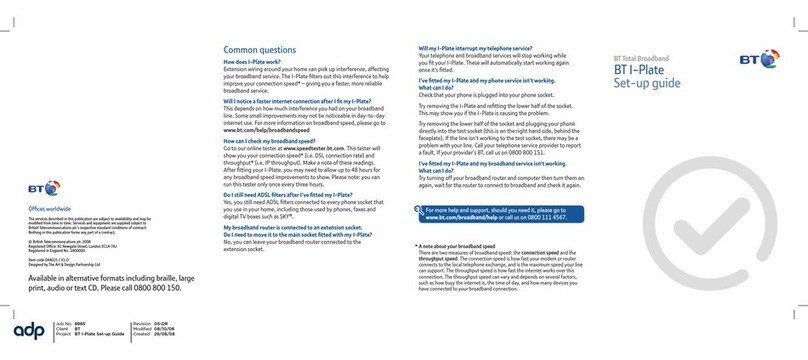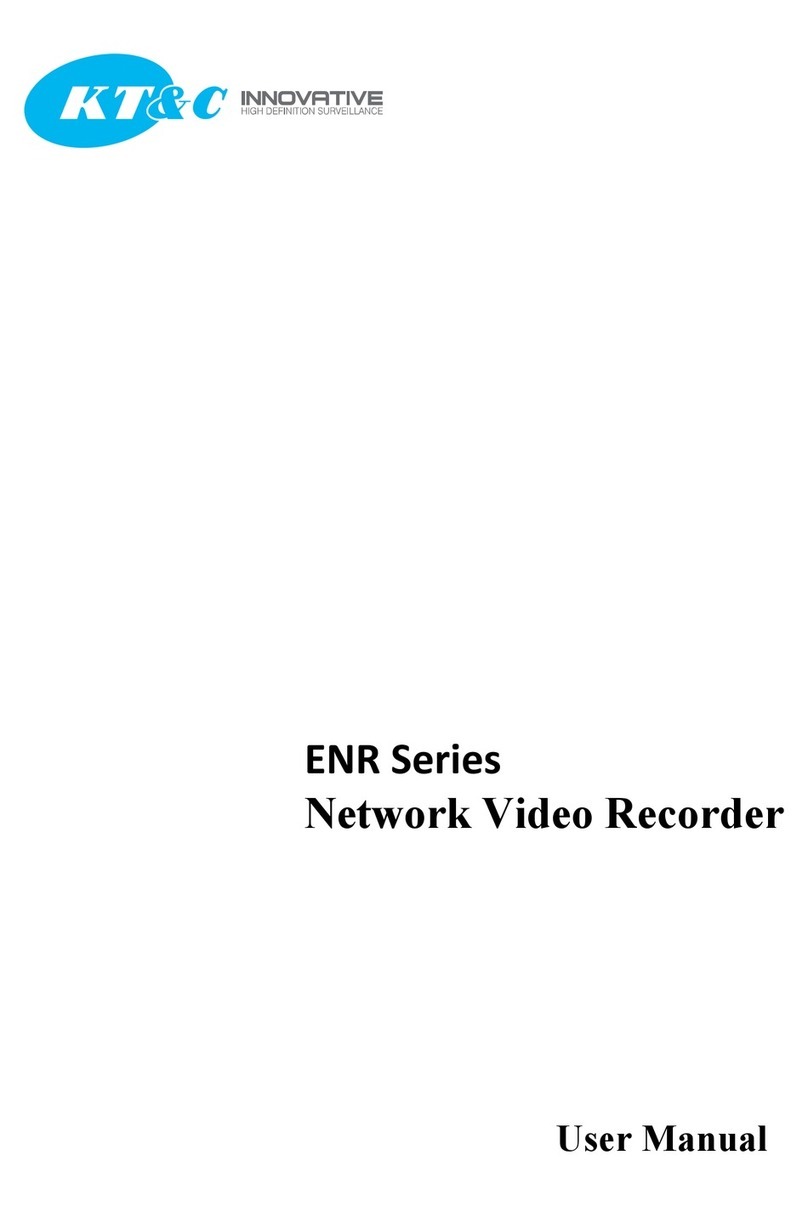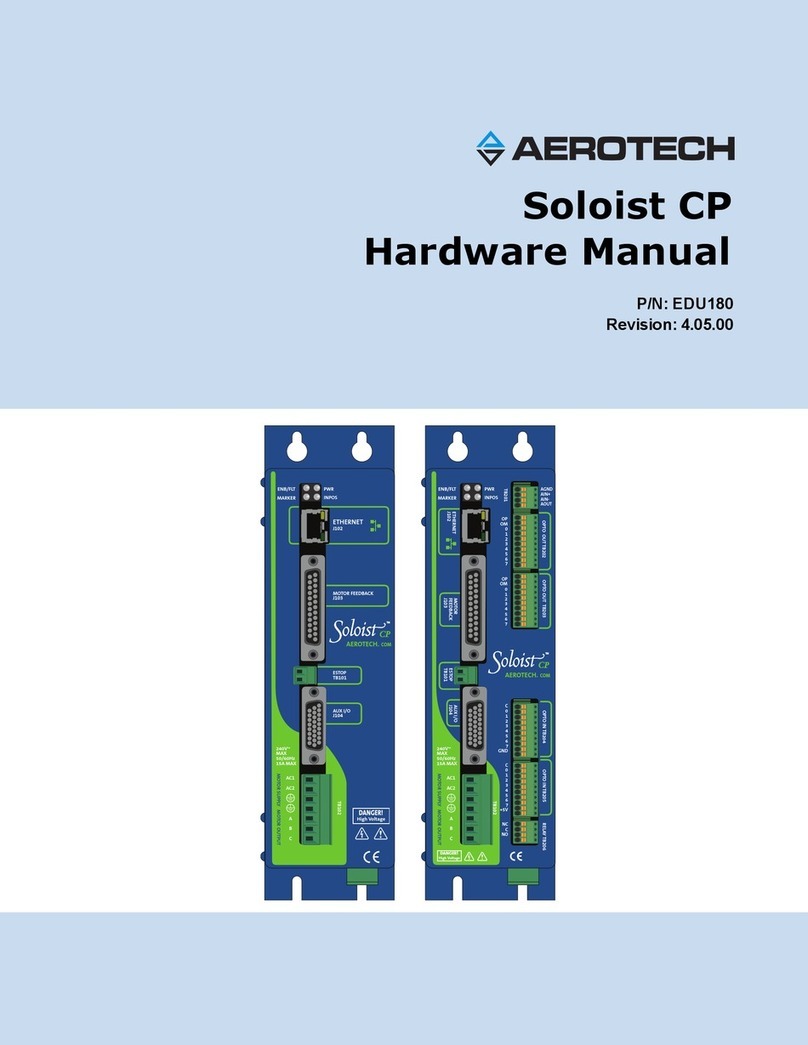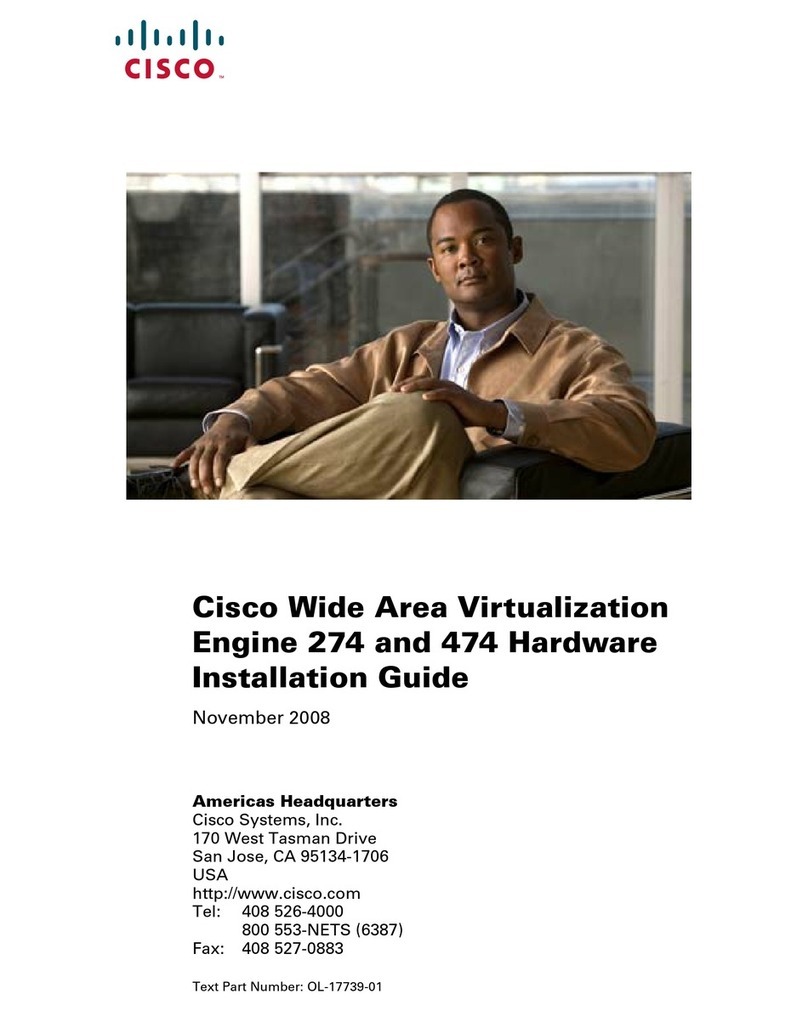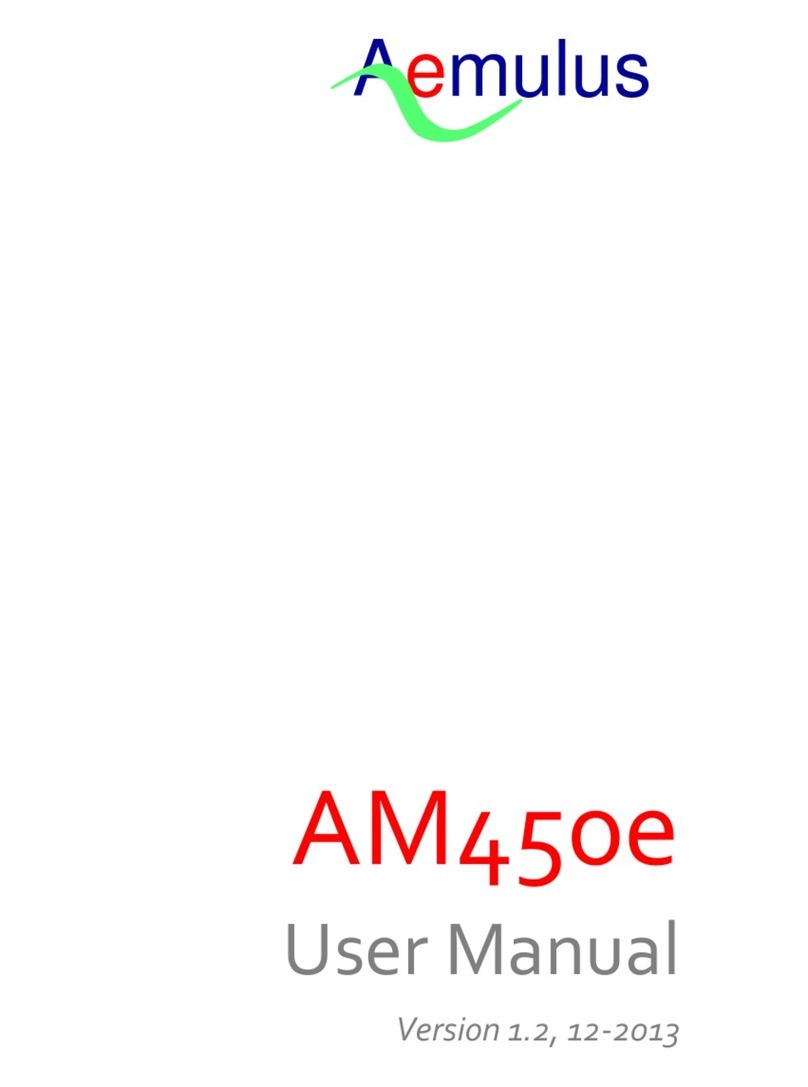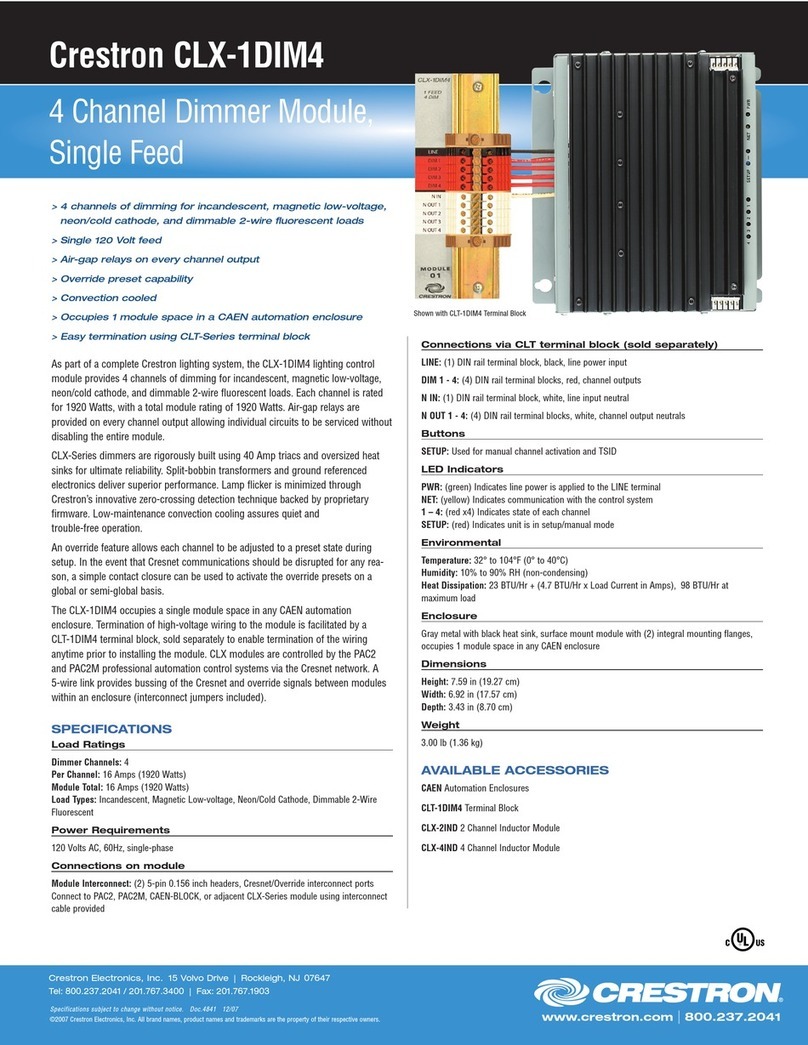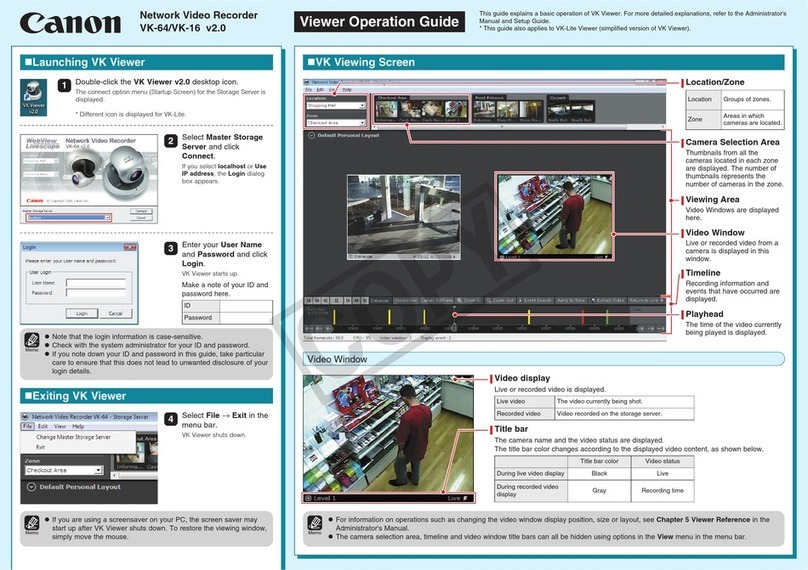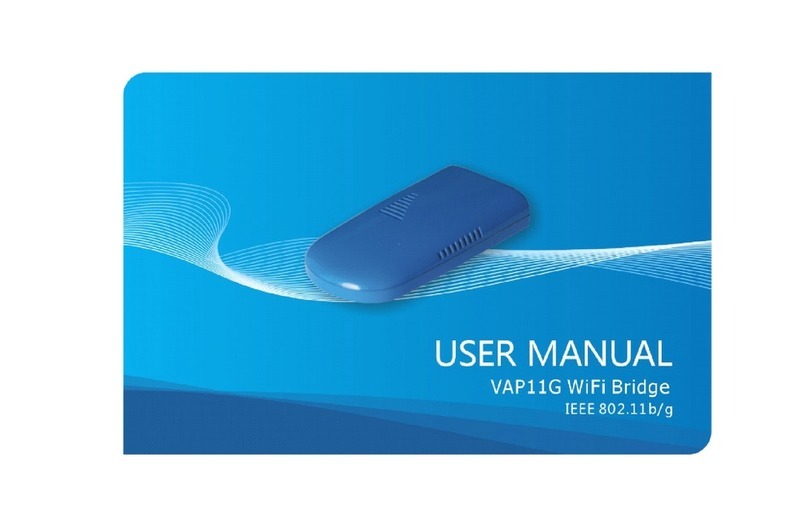BT NTU6 User manual

Operating guide
Private Circuits
NETWORK TERMINATING UNIT 6
KiloStream Private Circuits
International KiloStream Private Circuits

To report a fault with your KiloStream private circuit, please ring your
BT Service Centre on this number:
Please quote:
your circuit type
your circuit number(s)
your end address
For International KiloStream private circuits please ring the number
provided in your customer handover information.
Operating guide
2

Contents
1About this guide 4
2 About NTU6 4
3 The equipment you’ll see 5
Single NTU 5
Multiple NTU 5
Cabling distance 6
4 Getting started 7
Examining the set-up of your NTU 8
Looking at the corrent status of your NTU 12
5 If you have a problem 9
6 Testing your private circuit 10
Using the test menu 10
Testing your terminal equipment 11
Testing the connection from the network 11
Testing the operation of the entire circuit 12
7 How to report a fault 14
Operating guide
3

1 About this guide
This Operating Guide gives you information on the network terminating
unit 6 (NTU6), including:
• What the display means
• How to use the test facilities
• What to do if you have a problem.
2 About NTU6
A dedicated digital private circuit service, offering either data or voice
transmission.
A national private circuit
An international private circuit
Operating guide
4
Customer
Terminal
Equipment
Network
Terminating
Unit
Network
Terminating
Unit
Customer
Terminal
Equipment
KiloStream circuit
Network
Customer's Premises Customer's Premises
Customer
Terminal
Equipment
Network
Terminating
Unit
Network
Terminating
Unit
Customer
Terminal
Equipment
International KiloStream circuit
Network
UK Customer's Premises Distant Country Customer's Premises

3 The equipment you’ll see
BT digital private circuits terminate at your premises on a network
terminating unit (NTU) which is provided within the rental price.
Any on-site wiring and equipment beyond the NTU is your responsibility
and maintained by the relevant contractor. This may be BT or an
independent supplier.
One of our engineers will connect the NTU to the BT network. If you
alter the line connections in any way, you will set off remote alarms
within the BT network and your service may be affected
Single NTU
If you’ve ordered a single circuit, the unit is contained in a blue
rectangular box. The lamps on the front of the unit, in conjunction with
the liquid crystal display (LCD), show the operating state of the circuit.
Front view of KiloStream NTU6 single unit
Multiple NTU
If you’ve ordered a number of lines, or a network of services, you will
need a multiple NTU. This normally consists of a series of NTUs in
‘card’ form. Each ‘card’ will be shelf mounted in a stacking system.
Operating guide
5
RX NRDY RXD
TM
FAULT
TOGGLE PROG
MENU SCROLL TX NRDY
Liquid Crystal Display

There is only one LCD for a shelf of multiple NTUs. To select the NTU
for which you want to display details on the LCD, press the appropriate
DISP button. A yellow LA lamp confirms the NTU you’ve selected.
The LCD will continue to show information from that NTU until you
press another DISP button.
Front view of NTU6 shelf mounted unit
Cabling distance
To achieve the best performance from your circuit, the cabling distance
between the NTU and any data terminal equipment (DTE) shouldn’t
exceed 180 meters. If you relocate the DTE at any time, please ensure
that you don’t exceed this distance.
Operating guide
6
Yellow lamp
FAULT
TM
LA
FXD
DISP
RX
NRDY
Button
Yellow lamp
Power Unit
Button
Display Unit
TX
NRDY
Liquid Crystal
DisplayNTUs
Blanking panels over
vacant spaces

4 Getting started
When we connect your private circuit, the LCD will show one of three
menu headings: , or .
To rotate the LCD to the menu you require:
• press the up or down Scroll button.
When you see the > symbol on the right of the LCD display, there are
further options available within the menu. To see these further options:
• press the Menu button.
When your circuit is provided, depending on the type of circuit and the
conditions at the distant end, the menu will show one of the
following messages, and a light may also be illuminated:
Whenever a binary 1 is present in the recieved data, the RXD light will
be illuminated.
STATUS
TEST
STATUSOPTIONS
Operating guide
7
circuit type message you see light illuminated
X.21 64kbit/s /56kbits S: NTU READY –
X.21 2.4-48kbit/s S: NTU NOT READY RX NRDY
X.21 bis (v.24) cct. S: NTU READY RXD
108/1 held high by BT
X.21 bis (v.24) cct. S: NTU NOT READY RX NRDY
108/1 under your control

Examining the set-up of your NTU
You can use the OPTIONS menu (which is display-only) to examine the
set-up of your NTU. There are six messages:
0: X21/X21 BIS 0: 105 SET ON 0: 106 DELAY
0: 107=108/1 0: 108/1 SET ON NO X21 OPTIONS
If your NTU is set for X21, press the up or down Scroll button to see the
NO X21 OPTIONS message.
Looking at the current status of your NTU
You can use the STATUS menu (which is display-only) to examine the
current operational status of the NTU in its normal state. There are six
messages:
S: LOOP ACTIVE S: NTU NOT READY S: NTU READY
S: SEND DATA S: RECEIVE DATA S: DATA TRANSFER
The NTU display will always revert to one of the messages above when
you press the up or down Scroll button.
Operating guide
8

5 If you have a problem
If you think there’s a problem with your KiloStream private circuit or with
your NTU, please try the checks below: you may be able to solve the
problem.
If a fault proves to be in your terminal equipment or on-site wiring, rather
than in the private circuit, BT reserves the right to charge for time spent on
a visit to your premises: it’s in your interest to carry out these checks first.
Operating guide
9
if you see the cause is you should
no lights illuminated no power to the NTU switch the power on and check
and a blank LCD all connections
and a fault on the circuit check all connections to the NTU
FAULT light illuminated and then report the fault to the
relevant Service Centre
and the TX NRDY button or local ask the distant end user to check
FAULT and RXD lights loop has been operated at
illuminated the distant NTU
and the distant data terminal ask the distant end user to check
RX NRDY light illuminated equipment (DTE) is not
connected
a remote loop has been ask the distant end user to check
and TM light illuminated activated at the distant end
and the TX NRDY button has deselect the TX NRDY button
TX NRDY and RXD lights been operated on the local
illuminated NTU
and the local DTE is not raising check with your DTE supplier
RXD light illuminated a ‘request to send’ signal
S: RECEIVE DATA
S: RECEIVE DATA
S: LOOP ACTIVE
S: NTU NOT READY
S: NTU NOT READY
S: NTU NOT READY

Testing your private circuit
Using the Test menu
You can test the circuit and the operation of your NTU by using the
TEST MENU . You can implement the following conditions, which may help
you isolate faults in either the BT network or your terminal equipment.
All the tests, except the self-test and the lamp test, interrupt data flow.
Operating guide
10
select to
loop your NTU towards your terminal equipment (see below)
loop your NTU towards the distant end (see below)
run a self-test on the NTU; if the NTU doesn’t pass it locks with
the message and you should report this to the
relevant X-Stream Service Centre
to cause the distant end to provide a loop back – only possible
where the NTU is set for X21 bis working (see below)
transmit binary 1s to the distant end
transmit binary 0s to the distant end
illuminate all lights on the NTU
T: LAMP TEST
T: SEND BIN 0
T: SEND BIN 1
T: REMOTE LOOP
T: SELF TEST
T: LOOPBACK
T: LOCAL LOOP
SELF TEST FAIL
NTU NTU
Remote siteLocal site
Local end Local endDigital
network
main link
LoopbackLocal
loop Remote
loop
Local
exchange Local
exchange
Types of Test Loops
For national KiloStream circuit

Types of Test Loops
Testing your terminal equipment
To test the connection and operation of your terminal equipment through
the customer interface of the NTU, you need to apply to a local loop. To do
this, follow the steps below:
Operating guide
11
For international KiloStream circuits
Customer
Terminal
Equipment NTU
Customer
Terminal
Equipment
NTU
Distant siteLocal site
UK
access
section
Distant
access
section
LoopbackLocal
loop
Digital Network
Main Link
International
Gateway International
Gateway
Distant countryUK
press to
Menu button rotate the LCD to ; after three seconds the LCD
changes to (flashing)
Toggle button freeze
Prog button apply a local loop (the red TM light is illuminated and, after one
minute, the LCD changes to ); you can’t send
data to, or receive data from, the distant end
S: LOOP ACTIVE
T: LOCAL LOOP
T: LOCAL LOOP
TEST MENU

Testing the connection from the network
If there is a problem with your KiloStream circuit, a BT engineer may ask
you to apply a loopback. This helps locate the fault by allowing BT to
test the connection from the network through the local end and the
NTU. To apply a loopback, follow the steps below:
Testing of the operation of the entire circuit
(national 2.4-48kbit/s circuits only)
To test the connection of the operation of the entire circuit, you need to
apply a remote loop. To do this, follow the steps below:
Operating guide
12
press to
Menu button rotate the LCD to ; after three seconds the LCD
changes to (flashing)
up or down Scroll rotate the LCD to (flashing)
button
Toggle button freeze
Prog button apply a loopback (the red TM light will be illuminated and, after
one minute, the display changes to ); you can’t
send data to, or receive data from, the distant end
S: LOOP ACTIVE
T: LOOPBACK
T: LOOPBACK
T: LOCAL LOOP
TEST MENU
press to
Menu button rotate the LCD to ; after three seconds the
LCD changes to (flashing)
up or down Scroll button rotate the LCD to (flashing)
Toggle button freeze
Prog button apply a remote loop (the red TM light will be illuminated and,
after one minute, the display changes to );
you can’t send data to, or receive data from, the distant end
S: LOOP ACTIVE
T: REMOTE LOOP
T: REMOTE LOOP
T: LOCAL LOOP
TEST MENU

Testing the operation of the entire circuit (national
64kbit/s circuits)
To test the connection and operation of the entire circuit, you need to
apply a remote loop. Although the remote loop facility is not available
on 64kbit/s KiloStream circuits, you can simulate a remote loop by
contacting the distant end user and asking the user to apply a loopback.
On International KiloStream circuits it is not possible to call up a remote
loop from your NTU6. You will need to contact the distant end user and
ask them to apply a loopback.
Operating guide
13
if the LCD displays press to
Menu button rotate the LCD to ;
after three seconds the LCD changes
to
up or down Scroll rotate the LCD until it reaches a
button steady (not flashing) display
,Toggle button make the LCD flash
or Prog button remove the loop; the TM light is no
longer illuminated and, after one
minute, the LCD returns to
STATUS MENU
T: LOOPBACK
T: REMOTE LOOP
T: LOCAL LOOP
T: LOCAL LOOP
TEST MENUS: LOOP ACTIVE

11 How to report a fault
BT has established X-Stream Service Centres to deal exclusively with
maintaining KiloStream and MegaStream digital private circuits.
Before you contact an X-Stream Service Centre, you should:
• ensure that the fault is in the private circuit or NTU and isn’t due to
your own wiring or terminal equipment
• ensure that all plugs are properly connected and that there is power to
the equipment
• ensure that any non-BT maintained equipment is working
• carry out the tests described in the section above, Testing your private
circuit.
If the fault is with the private circuit or the NTU, please telephone your
nominated X-Stream Service Centre, as shown on the inside front cover
of this guide.
If the fault is with your International KiloStream private circuit, please
ring the number provided in your customer handover information.
When you ring, you’ll need to give the following information:
•the circuit reference number, which you’ll find on the cover of your NTU
•the name and telephone number of the person in your company whom
we can contact while the fault is being traced; when the line is clear,
we will inform the same person
• a description of the fault.
Operating guide
14

BT X-Stream Service Centres are manned by specialist staff who have
access to computer-aided facilities to speed the handling of any problem
with your KiloStream private circuit; these facilities include access to
alarm information.
The X-Stream Service Centre staff will keep you informed of progress
made towards restoring your service, and will report back to you when
service has been restored.
You can report a problem at any time of the day or night, seven days a
week, 365 days a year.
If you report a a problem outside normal office hours (0900 to 1700,
Monday to Friday), you will need to state if access to your premises is
available outside normal office hours.
NNoottee: X-Stream Service Centre staff don’t have test access to equipment beyond your NTU,
nor can they provide diagnostic information about equipment beyond your NTU.
Operating guide
15

Offices worldwide
The telecommunications services described in this publication
are subject to availability and may be modified from time to time.
Services and equipment are provided subject to British
Telecommunications plc’s respective standard conditions of contract.
Nothing in this publication forms any part of any contract.
BT and the BT logo are trademarks of British Telecommunications plc.
© British Telecommunications plc 2003
Registered office: 81 Newgate Street, London EC1A 7AJ
Registered in England and Wales No: 4190816
Produced by stratauk.net
Printed in England by Vitesse Printers Co Ltd
PHME 44216/12/03
Printed on paper which meets international environmental standards
Table of contents
Other BT Network Hardware manuals