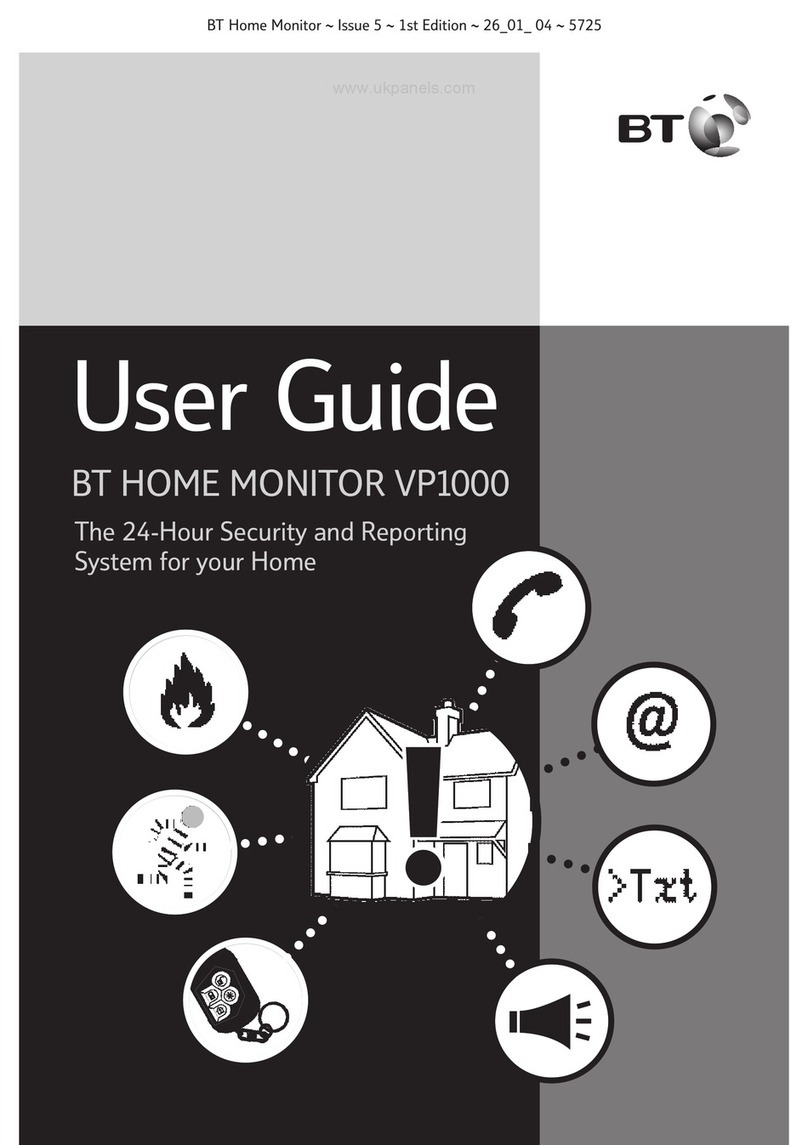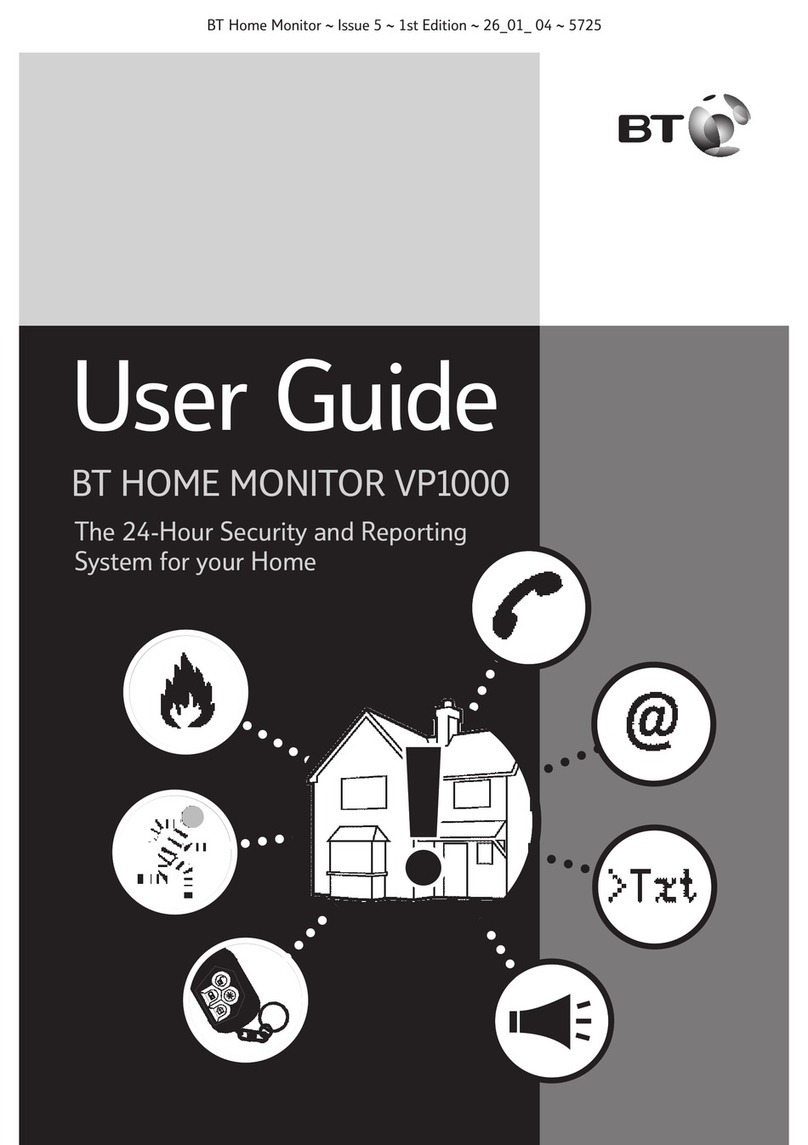Connection terminals
The Screw terminal blocks for the alarm inputs, and other connections, are removable making
it easier to change out a unit should the need arise.
All terminal blocks are of the “Degson electronics” type, and suitable for use with a standard
3mm blade terminal screwdriver.
Figure 3 - Degson terminal Connectors
When fitting the terminal blocks, please ensure that they are fully seated to the circuit board.
Power connections
Power to the unit is via 2 screw terminals at the bottom left, with positive being nearest the
edge of the board. The supply voltage range is 9V to 30V. The unit is designed to be
connected to the Auxiliary power output on an associated alarm panel, or separate powered
enclosure. Ensure the power source is sufficient as per the power requirements in the
specification section. Te account at the alarm receiving centre (ARC) should be put “on test”
before power up, as signals will be sent following initialisation
Alarm inputs
The unit has 16 alarm inputs which are presented on screw terminals along the bottom of the
unit. These are labelled as Pin 1-16. The first 8 alarm inputs also each have 0V and a ‘pos
bus’ terminal associated with them. By default the 16 alarm inputs required a positive condition
to be presented to send an alarm. (Default = Positive applied). This can be changed using the
PL, P1 or P2 button menu. See later section on configuration.
The alarm input terminal blocks are 4 way with inputs 1 –8 on the last 2 connectors of the first
4 blocks, and inputs 9 –16 are consecutive on the last 2 blocks.
Pos Bus
There are 4 pos bus terminals presented on the first 4 alarm blocks. These terminals are
tracked together on the unit and can be used to provide more connection + points by wiring
the first to the positive supply as per fig 4. The Pos Bus is also tracked to the expansion
module sockets (J202 and J604) and may be further utilised with some future expansion
modules.