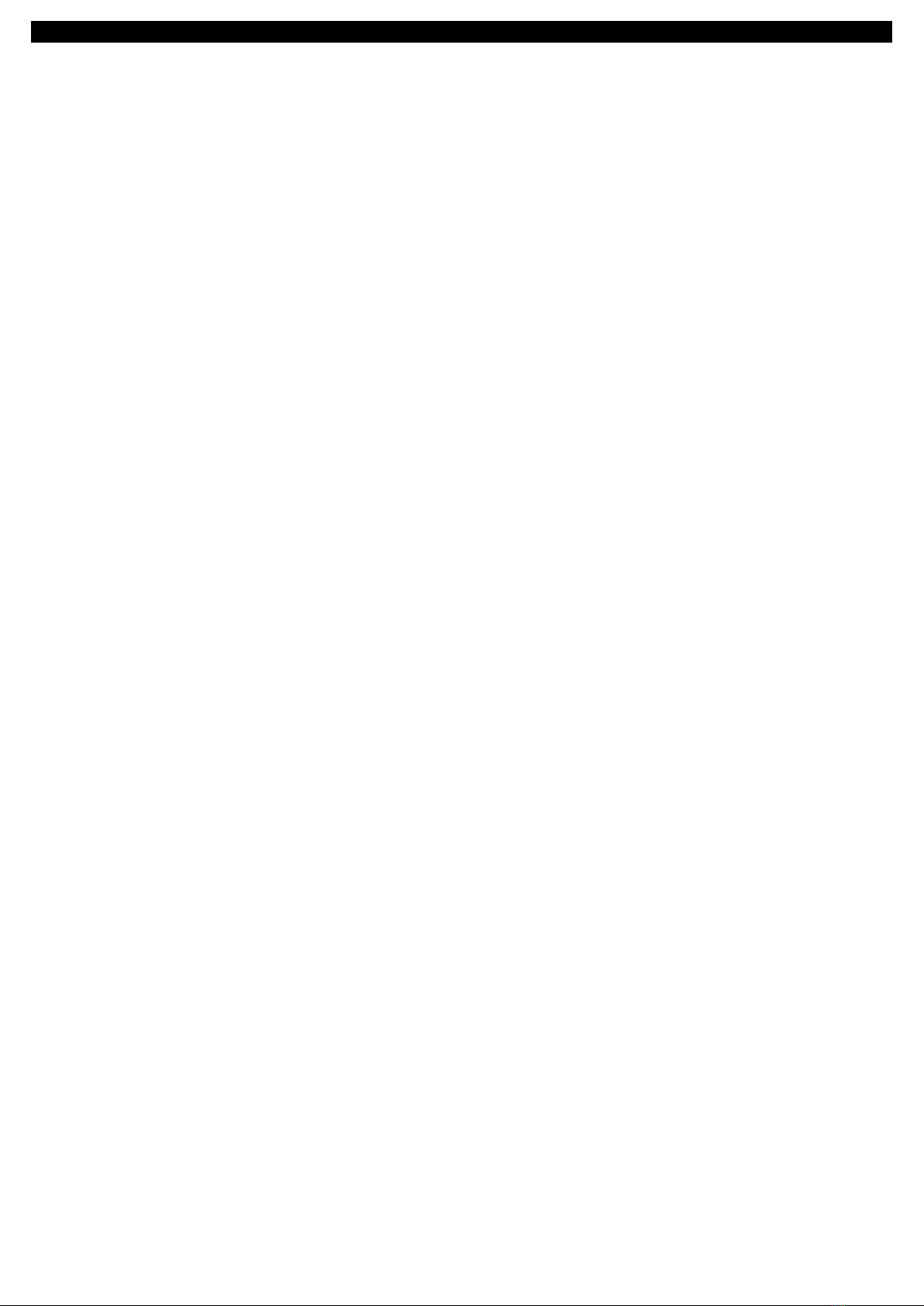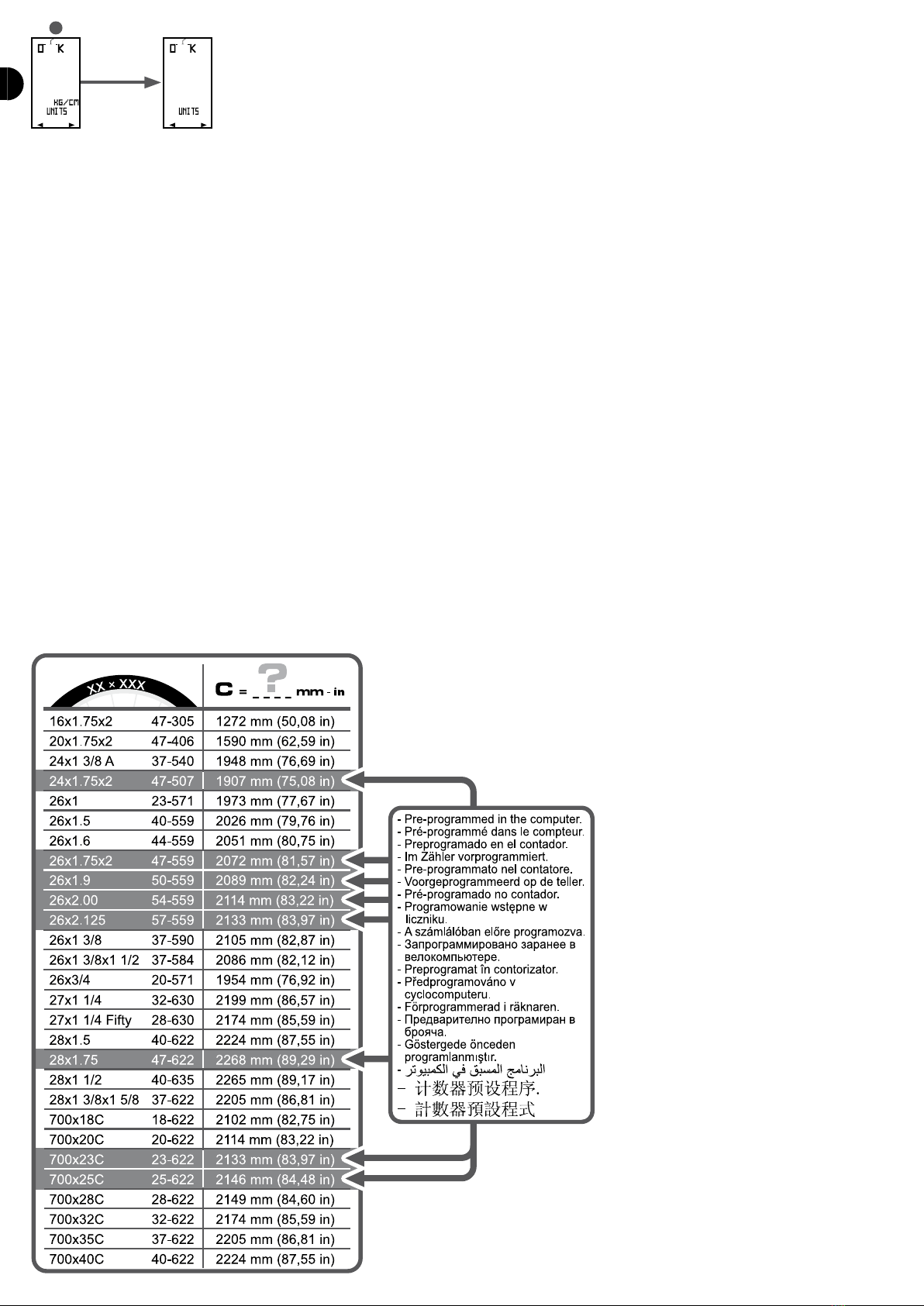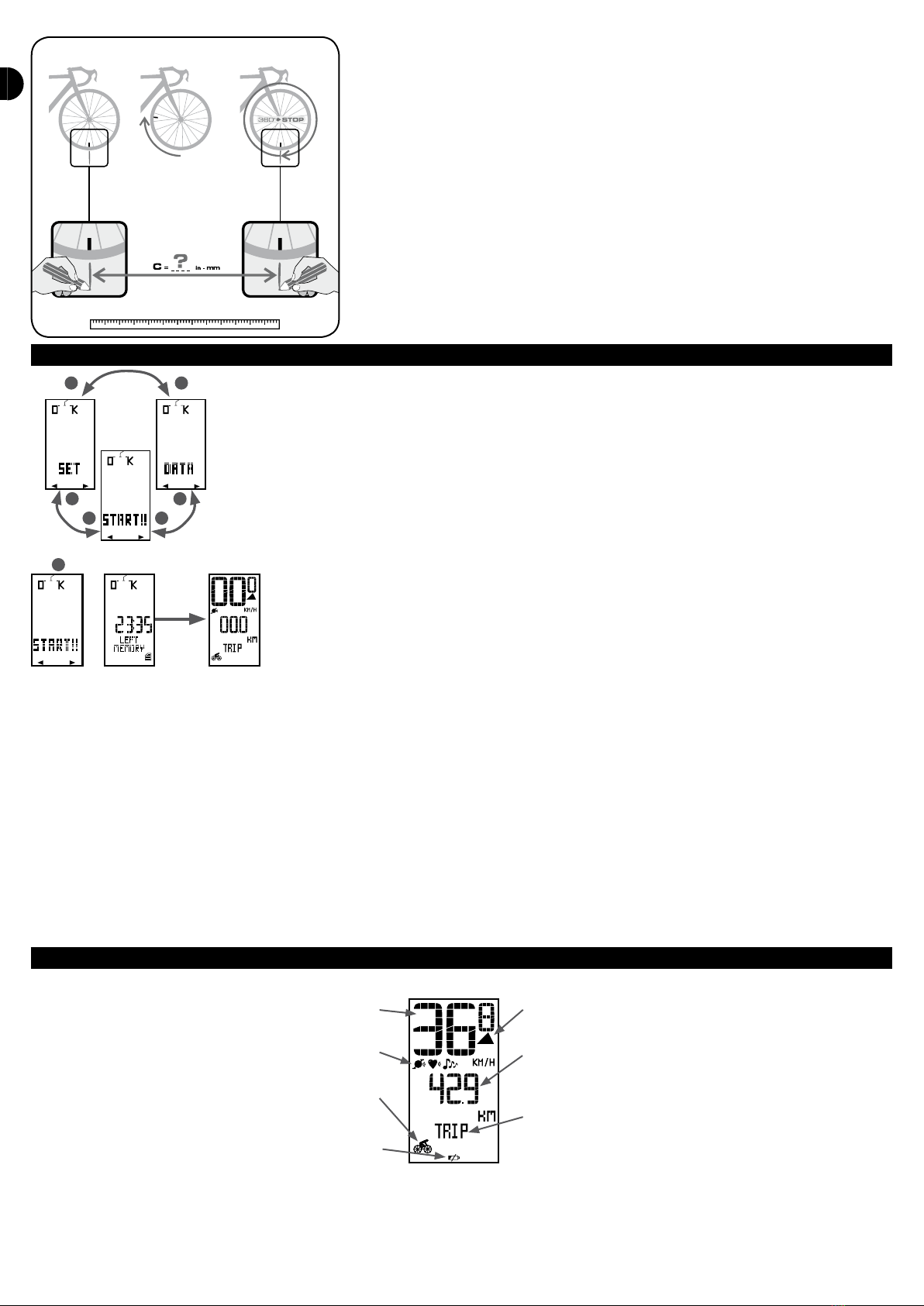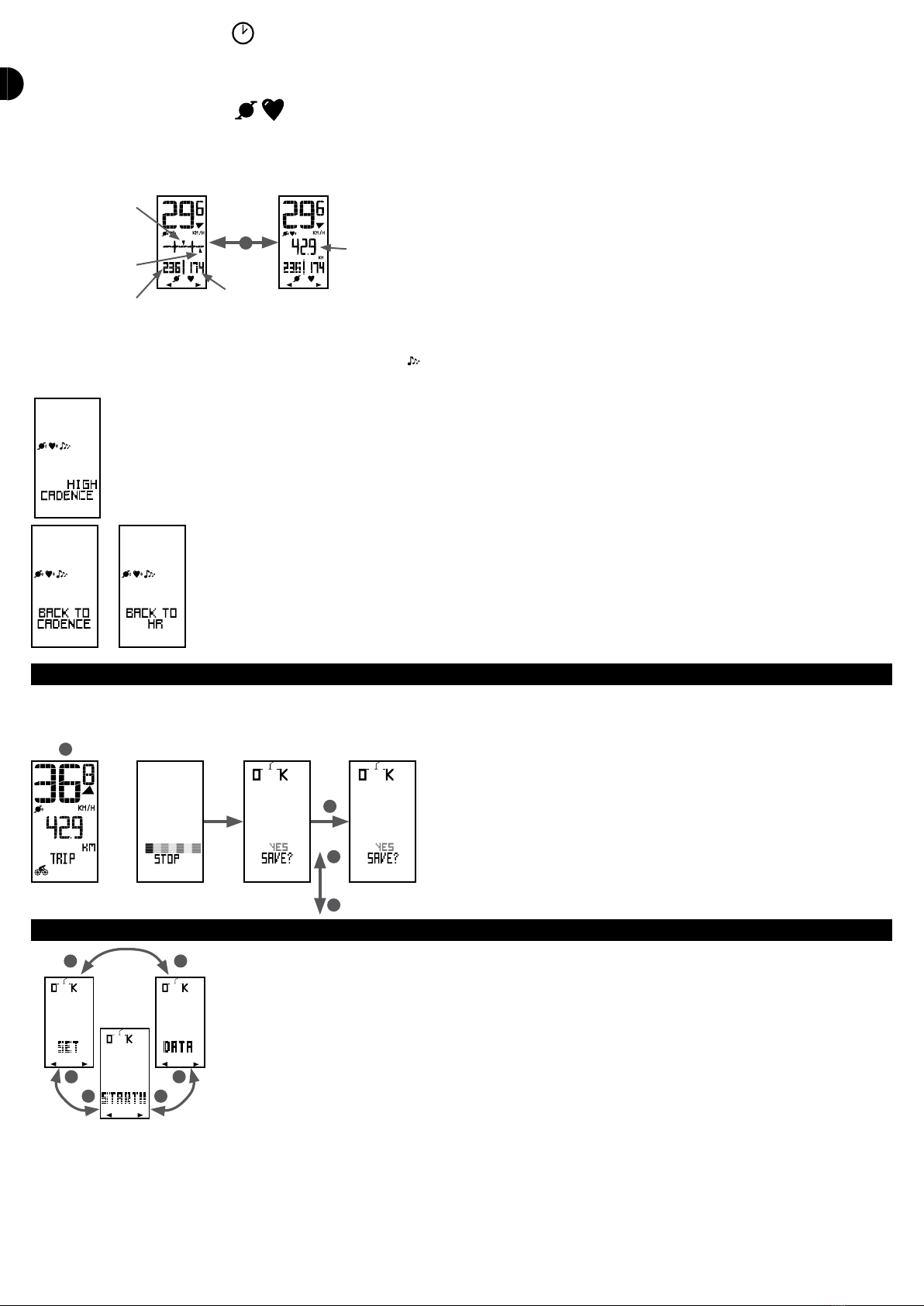9
EN
B2
B2
B2B2
B2
B1
speed/distance mode
cadence mode
heart rate mode (only if enabled in the menu OPTION, a chest strap is an optional accessory)
time mode
mode double display (only available when in motion, not when stationary, and if the heart rate mode has been enabled in the OPTION menu)
A pictogram at the bottom of the screen indicates your current mode.
To switch from one mode to another, press B1.
To display the functions within each mode (VIEW), press B2. Some functions are only available when stationary to make browsing functions easier while in motion.
OPTIONAL
OPTIONAL
Explanation of the various modes and related functions:
SPEED/DISTANCE MODE
Indicated with the following pictogram:
This mode features the following functions:
- SESSION: the distance covered since the beginning of the ride
- AVERAGE: the speed average during the ride
- MAX: the highest speed reached since the beginning of the ride
- BICYCLE TOTAL*: the total distance covered since installing the computer or replacing the battery
*function only available when stationary.
CADENCE MODE
Indicated by the following pictogram:
Cadence mode features all the functions related to your pedalling rate, expressed as the number of revolutions per minute (RPM). For eective pedalling, a cadence of
around 100 RPM is recommended.
This mode features the following functions:
- AVERAGE: average pedalling rate since the beginning of the ride
- MAX: highest pedalling rate since the beginning of the ride
- TARGET*: graphic view of the cadence target zone, as well as a display of the highest and lowest values limiting the target zone
Highest and lowest cadence limiting the target zone Graphic view of the cadence target zone
Graphic view of your current cadence
- TIME in TARGET**: the time during which the cadence remained within the programmed target zone
-% TARGET**: the % of time during which the cadence remained within the programmed target zone
*function only available if you have set a cadence target zone in the settings menu
**functions only available if you have set a cadence target zone in the settings menu and when stationary
HEART RATE MODE
Indicated by the following pictogram:
This mode is only available if you have enabled it in the OPTION menu. The heart rate strap is an optional accessory.
This mode features all the functions in connection with your heart rate. It can be displayed as the number of heartbeats per minute (BPM) or as a percentage of your
highest heart rate (%HRmax), often used when Training. You may choose this display unit in the OPTION menu.
This mode features the following functions:
- CURRENT: your current heart rate
- AVERAGE: your average heart rate since the beginning of the ride
- TARGET*: graphic view of your heart rate target zone, as well as the highest and lowest values limiting the target zone
- TIME in TARGET**: the time during which the heart rate remained within the programmed target zone
- % TARGET**: the % of time your heart rate remained within the programmed target zone
*function only available if you have set a heart rate target zone in the settings menu
**functions only available if you have set a heart rate target zone in the settings menu and when stationary