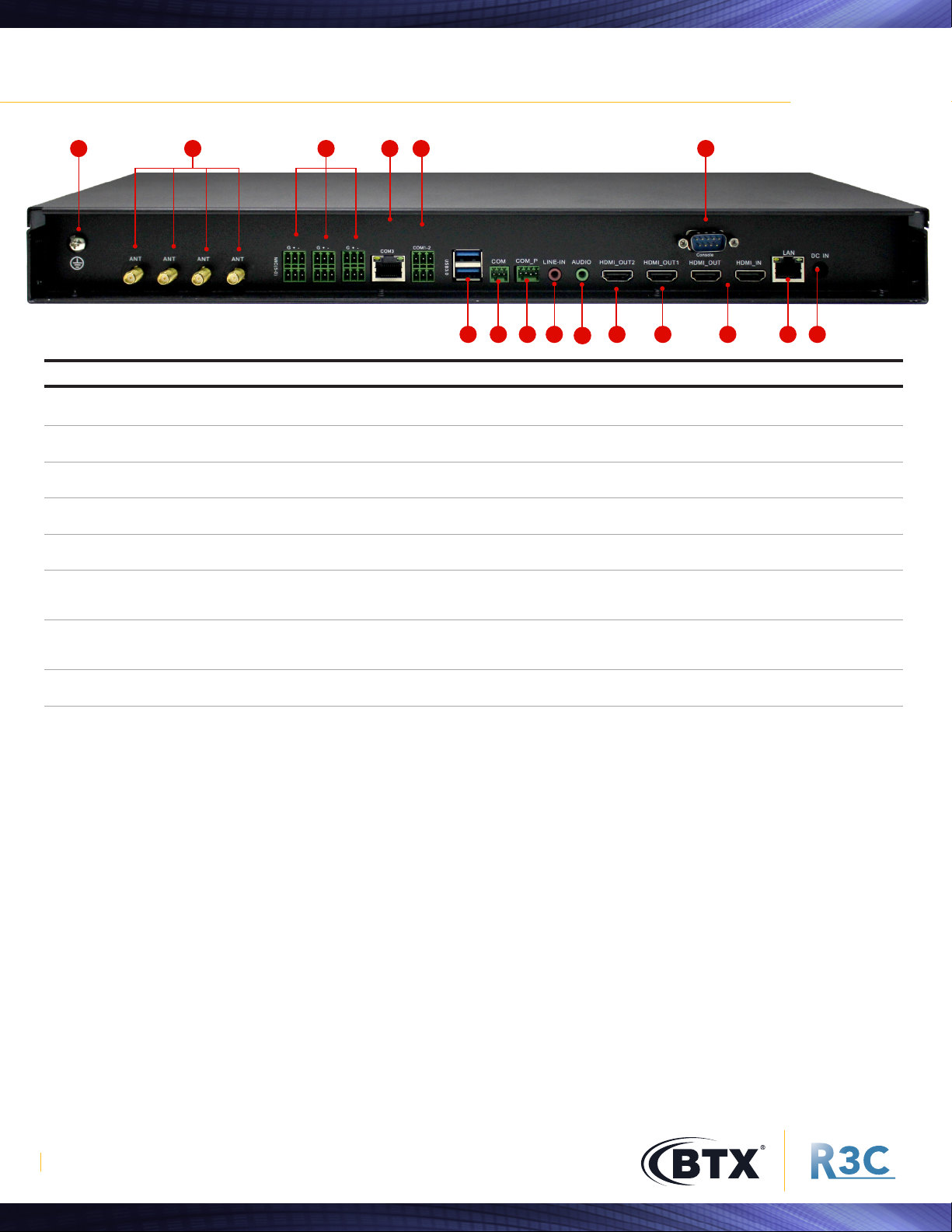www.btx.com 3
R3C ADVANCED FEATURES
R3C, an innovative manufacturer in the capture record technology space listened to what users were looking
for and created a solution to satisfy the needs of the user. R3C features the most cutting edge technology on
an advanced platform that utilizes state of the art innovation to make expert content creation a reality on a
very small budget.
Auto Tracking built-in
Through the integration of a binocular
camera auto tracking of a presenter
can easily be performed.
Auto switching built-in
Users can set any scenario to perform auto
switching between input sources to provide
a polished finished program. Broadcast
quality transitions like wipes, dissolves,
and multi-image layouts bring the most
meaningful content directly to the
program output.
Auto indexing of PowerPoint
It allows users to quickly scan VOD content
for the information they seek.
AV over IP Architecture
Connecting sources such as cameras, media
players, or any other source you can imagine
with an Ethernet port makes the R3C solution
flexible, scalable, and futureproof.
3G-SDI and HDMI
Each input and the program content can
be streamed live as HLS, RTMP, RTMP Push,
and RTSP Hi and LO streams as well as
transport streams.
Stream Content
Each input and the program content can be
streamed live as HLS, RTMP, RTMP Push, and
RTSP Hi and LO streams as well as transport
streams. MPEG DASH streaming available
in Q2 2018.
All sources, as well as program
Outputs are recorded separately and Users
can choose to record any input source as an
ISO to give users the ability to focus just on the
information from that source, or to repurpose
these ISO files in post production editing.
Built-in editor
Users can easily edit content acquired by
an R3C recorder, or uploaded from a computer,
and simply create or revise content. Audio
and graphic files may also be added to
the NLE timeline.
Connect remote endpoints
R3C interactive models allow remote users
to interact with a presenter and become
part of the presentation.