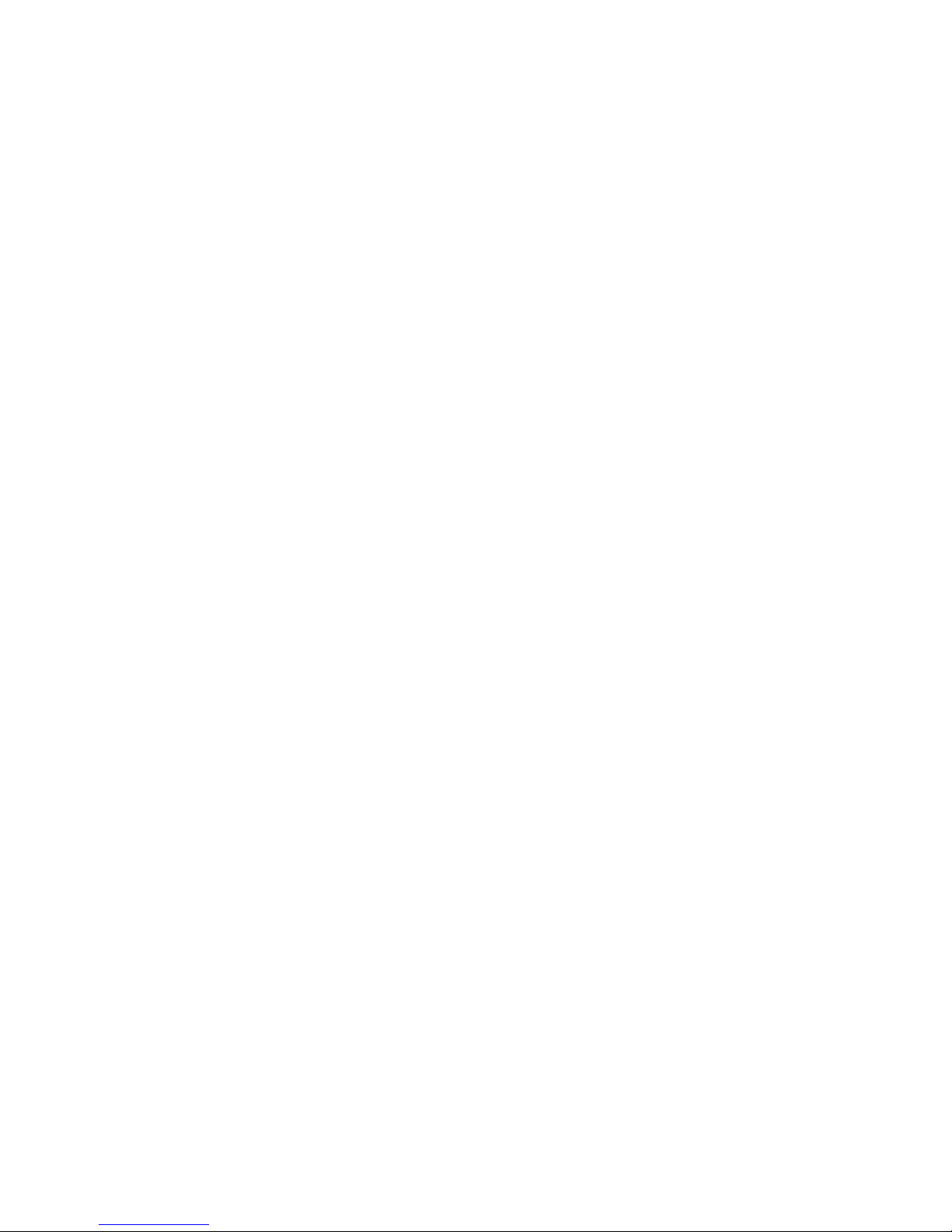IMPORTANT SAFETY INSTRUCTIONS
• Before installing this equipment, ensure that your outlet
voltage corresponds to the voltage stated on the appliance
rating label.
• To prevent contact with high voltage components inside, do
not attempt to open the equipment.
• When connecting the equipment, align the plug properly and
insert it fully to prevent electric shock.
• Only use this equipment with the cord and plug supplied, do
not overload the power outlet.
• If the power cord is damaged, do not use the equipment. The
cord must be replaced by the manufacturer or a qualified
service provider.
• CAUTION: Do not expose the equipment or the power supply
cord and plug to rain or moisture.
Do not use the equipment anywhere near water or where water
may splash or drip on it.
In the event that water or any other liquid enters the unit, unplug
immediately and clean and dry it as best as possible, then have
it checked by a qualified technician.
• Do not repair the unit yourself, only have it serviced by a
qualified service provider.
• Unplug the unit from the power source after use to avoid
potential damage during electrical storms, or when the
equipment will be unattended or unused for a long period of
time.
• Do not let the cord hang over the edge of a table or counter,
or touch any hot surface.
Do not allow anything to rest on or roll over the power cord, and
ensure that it is installed in a location where it cannot be
stepped on or tripped over.
• Do not run the cord near heat producing appliances such as
radiators, stoves or irons.
Excessive heat may melt the insulation and expose live wires.
• Do not place heavy objects on top of the unit or step on it.
• Do not place objects filled with water (such as vases), or
sources of naked flame (such as candles or cigarettes) on top
of the unit.
• Ensure that there is free circulation of air around the unit and
that ventilation openings on the unit are not obstructed.
• Always grasp the plug, not the cord, when disconnecting the
unit. Pulling the cord can damage the internal wires and may
cause a fire.
• Ensure the mains socket is readily accessible at all times.
• Unplug the unit from the power outlet before cleaning and
only clean the unit with a dry, clean cloth. Do not use liquid or
aerosol cleaners.
We assume no liability for any damage caused
bynon-compliance with these instructions or any other improper
use or mishandling of the equipment.
SETUP
Before first use
• Remove all packaging and protective materials from the
appliance and dispose of them responsibly. Plastic wrapping
can be a suffocation hazard for babies and young children,
ensure all packaging materials are out of their reach.
• Inspect the cord, plug and AC adaptor for damage or wear
before each use. Do not use if the equipment or the cord have
been damaged or are not working properly.
• Do not connect the AC power adaptor to mains power before
checking the mains voltage or before all other connections
have been made.
• Do not cover any vents and make sure that there is a space of
several centimetres around the unit for ventilation.
Connections
• Connect the AC power adaptor to a properly earthed AC
outlet, then plug into the DC input (29).
• Move the function selector. The backlight on the LCD screen
should light up, indicating that the power supply is working
properly.
• To connect headphones, plug your 3.5mm headphone jack
in to the socket at the front of the unit (8).
• To connect and external device (e.g. amplifier or speaker),
use the line out sockets at the back of the unit (27).
INSTRUCTIONS
Vinyl record player
When using the turntable ensure that you remove the stylus
protector and unclip the tone arm lock. Replace the stylus
protector and secure the tone arm lock after use.
Playing a record
1. Open the dust cover and turn the volume dial clockwise to
turn the unit on.
2. Use the function selector to select PHONO mode.
3. Set the speed selector to the appropriate position: 33, 45 or
78, depending on the record to be played.
4. Set the auto stop control to ON if you want the turntable to
stop turning when it has reached the end of the record. If the
switch is set to OFF, the turntable will continue turning at the
end of the record.
5. Place the record on the turntable (use the 45 rpm adaptor, if
required).
6. Push the lift lever back to raise the tone arm from the arm
park, then slowly move the arm to the record. The turntable will
start rotating.
7. Pull the lift lever forward, the tone arm will gently drop onto
the record and playback will start.
8. To stop playback, push the lift lever back to raise the tone
arm. The turntable will continue to rotate but the record will stop
playing. To continue playback, pull the lift lever forward.
9. To skip to a different song, push the lift lever back, move the
raised tone arm to the correct spot, then pull the lift lever
forward to lower the tone arm and start playback.
10. To adjust the volume level, turn the volume dial to the right
or left.
11. At the end of the record, push the lift lever back to raise the
tone arm and move it back to the tone arm park, then pull the lift
lever forward to lower the arm onto the rest. Or lift the tone arm
off the record and return it to the rest manually.
12. When you have finished using the unit, clip the tone arm
lock into place to prevent accidental movement. Turn the
volume dial counterclockwise to switch the unit off. Unplug from
the power supply if it will not be used for an extended period of
time.
NOTE: If your record stops before the last track finishes, set the
auto stop control to OFF. Your record will now play to the end
and you will need to stop the turntable rotation manually.
(Return the tone arm to the rest manually and switch the unit off
using the volume control dial).
Radio tuning
1. Turn the volume dial clockwise to turn the unit on.
2. Use the function selector to select TUNER mode.
3. Use the radio band selector to select the desired band (AM,
FM or FM-Stereo).
4. Turn and hold the tuning dial for a few seconds to tune into a
radio station. The unit will start searching automatically and
stop when a radio station is found. Release the dial once a
station has been found.
5. Repeat until your desired radio station has been found.
6. Turn the volume dial to the right or left to adjust the volume.
7. AM reception: The receiver has a built in AM bar antenna. If
reception is weak, slightly rotate or reposition the unit to
improve AM reception.
8. FM reception: The receiver has a built in FM wire antenna
hanging at the rear of the cabinet. For best reception,
completely unravel and extend this wire.
9. When you have finished listening to the radio, turn the volume
dial counterclockwise to switch the unit off. Unplug from the
power supply if it will not be used for an extended period of
time.
FM and FM-Stereo mode
FM mode: Use the radio band selector to select the FM band.
Programs are received in mono mode. Use this mode when
stereo reception is weak.
FM-Stereo mode: Use the radio band selector to select FM-ST
for receiving stereo programs. Once a stereo signal is received,
the ST icon will light up on the display.
Cassette deck
When using the cassette deck,
ensure that you insert the cassette in
the correct direction.
To avoid damaging the cassette, it is
recommended that you eject it after use.
Playing a cassette
1. Turn the volume dial clockwise to turn the unit on.
2. Use the function selector to select TAPE/AUX/BT mode.
3. Insert a cassette with the tape facing away from you.
The EJECT/FAST FORWARD button will pop out and the
system will start playing the tape automatically.
4. Turn the volume dial to the right or left to adjust the volume.
5. To fast forward the cassette tape, press the EJECT/FAST
FORWARD button halfway down while the cassette is playing.
6. To resume normal payback, slightly press the EJECT/FAST
FORWARD button again, the button will fully pop out.
7. To stop playback, press the EJECT/FAST FORWARD button
in fully.
Playback will be stopped and the cassette will be ejected.
AUX input
Listening via AUX input
1. Turn the volume dial clockwise to turn the unit on.
2. Use the function selector to select TAPE/AUX/BT mode, then
connect your AUX audio
device (e.g. smartphone or mp3 player), to the AUX in socket at
the front of the unit.
3. If an AUX audio device is connected via the AUX in socket,
the AUX audio device will take priority over cassette playback.
USB and SD
Playing MP3/WMA files via USB or memory card
1. Turn the volume dial clockwise to turn the unit on.
2. Insert your USB device, ensuring that it is fully inserted, or
insert a memory card in the SD/MMC card slot, making sure to
insert it straight, without bending. IMPORTANT: Connecting a
USB device or memory card upside down or backwards could
damage the audio system or storage device. Check to ensure
that the direction is correct before inserting.
3. Use the function selector to select USB/SD mode. (If you
have both a USB device and a memory card inserted, press the
MODE button to toggle between USB and SD mode.) The
system will read the storage device automatically and will
display the number of folders and MP3/WMA files.
4. The system will start playback from the storage device
automatically.
Playback controls
PLAY/PAUSE: Press once to stop playing, press again to
continue.
STOP: Press to stop audio playback, the display will then show
the total number of MP3/WMA files.
SKIP UP: Press once to play the next file, press and hold to fast
forward through the files/tracks.SKIP DOWN: Press once to
play the previous file, press and hold to rewind through the
files/tracks.
TUNING DIAL: Turn to the right/left to search backward or
forward through a folder.
MODE: Press to toggle between USB and SD Card mode.
Programming tracks for playback
Up to 64 tracks can be programmed for MP3/WMA file playback
in any order.
1. Use the function selector to select USB/SD mode, then press
the STOP button.
2. Press the PROG button, the LCD screen will flash MEM and
display the program number and digits for the track number to
be programmed.
3. Press SKIP UP or SKIP DOWN to select the desired track.
4. Press the PROG button to store the track into memory.
5. Repeat steps 3 and 4 to enter additional tracks into memory.
6. When all desired tracks have been programmed, press
PLAY/PAUSE to play the tracks in the programmed order.
7. To cancel programming, use the function selector to select a
different mode.
Copying MP3/WMA files
This system allows you to copy files from USB to SD/MMC or
vice versa. You can copy a single file/track, a folder of
files/tracks, or all files/tracks on the storage device.
1. Insert a USB storage device and SD/MMC card, then select
USB/SD mode. When the system has recognised the device,
press STOP.
2. If you wish to copy a single track, use SKIP UP or SKIP
DOWN to select the desired track.
3. If you wish to copy a folder, use the tuning dial to select the
desired folder.
4. Press REC: the display will flash ONE. Press SKIP UP or SKIP
DOWN to select ONE (to copy a single track), FOL (to copy a
folder), or ALL (to copy all tracks). Press REC again to continue.
5. The USB or SD icon will flash on the display while the system
is copying the file(s)/folder.
6. If you are copying a single track, playback will stop
automatically once the file has been copied,
the display will show END and the system will revert to USB or
SD mode.
6. If you are copying a folder or all tracks, the USB or SD icon
will stop flashing once the files/folder have been copied.
NOTE: If you press REC during playback in USB mode, the file
will copy from USB to SD, if you press REC during playback in
SD mode, the file will copy from SD to USB.
Deleting files from the USB/memory card
This system is able to erase files stored on the USB drive or
SD/MMC card You can delete a single file/track, a folder of
files/tracks, or all files/tracks on the storage device.
1. Insert a USB storage device and SD/MMC card, then select
USB/SD mode.
2. If you wish to delete a single track, use SKIP UP or SKIP
DOWN to select the desired track.
3. If you wish to copy a folder, use the tuning dial to select the
desired folder.
4. Press DEL: the display will flash ONE. Press SKIP UP or SKIP
DOWN to select ONE (to delete a single track), DIR (to delete a
folder), or ALL (to delete all tracks). Press DEL again to
continue.
5. If you are deleting a single file or a folder, the display will
show DEL until it is finished deleting.
6. If you are deleting all files on the storage device, the USB or
SD icon will flash on the display until it is finished deleting.
Removing the USB/memory card
Before removing the device, use the function selector to a
different mode, then turn the volume dial counterclockwise to
turn off the power.
Encoding tracks to USB or memory card
This system allows you to encode tracks from vinyl, cassette or
AUX input onto a USB storage device or memory card.
1. Use the function selector to select PHONO mode (for vinyl
encoding), or TAPE/AUX/BT mode (for cassette or AUX input
encoding).
2. Insert a USB storage device or memory card.
3. Prepare your vinyl or AUX input following the same steps as
you would for playback (if you are encoding a cassette tape
skip this step).
4. Press REC, it will take 3-4 seconds to read the memory
device, then the USB or SD icon will flash on the display.
5. If both a USB storage device and a memory card are
inserted, press SKIP UP or SKIP DOWN to select the desired
mode (USB or SD), then press REC to confirm.
6. The system will start encoding after a few seconds, if you are
encoding a cassette tape, insert it now, if you are encoding a
vinyl, lower the tone arm to begin playback. During encoding,
the USB or SD icon will flash on the display.
7. To finish encoding, press STOP. The display will show END
and return to PHONO or TAPE/AUX/BT mode.
NOTE: The recording speed is 1:1, recording will take as long
as playing the vinyl, cassette or AUX input. The recoding format
is preset at MP3 bit rate 128 kbps.
Bluetooth®
1. Turn the volume dial clockwise to turn the unit on.
2. Use the function selector to select TAPE/AUX/BT mode.
3. Press the MODE button on the front panel to enter
Bluetooth® mode, the LCD will display “BT”.
4. Turn on Bluetooth® on your Bluetooth® enabled device and
search for nearby devices.
5. Select “BD-TTABLE-2” from the list of found devices to pair.
6. Once paired, use your device controls to play your music.
NOTE: For optimum Bluetooth® connection ensure that your
device and the unit stay within 10 metres of each other. If you
are experiencing difficulty with Bluetooth® connection or
playback, check that there are no other Bluetooth® devices
nearby interfering with the signal and connection.
TROUBLESHOOTING
If you are experiencing problems with your turntable, use the
following steps to troubleshoot.
Problems with sound
• Turn the volume dial clockwise to increase the volume.
• Ensure that the unit’s power cord is correctly connected to an
appropriate electrical outlet.
• Ensure that the wall socket is switched on.
• Ensure that the function selector is set to the correct function:
PHONO for vinyl playback, USB/SD for MP3/WMA playback via
USB or memory card, TUNER for radio, TAPE/AUX/BT
for cassette, AUX input or Bluetooth® playback.
• When playing a vinyl record, ensure that you have selected
the correct speed (33, 45 or 78 rpm).
• When playing a cassette, ensure that it is correctly inserted.
• When playing via AUX input, ensure that the cable is firmly
connected and that all controls on your AUX audio device are
correctly set.
• When playing via USB storage device or memory card,
ensure that the device is correctly inserted in the USB port or
memory card slot and the correct MODE is selected.
Problems with radio reception
• Ensure that you are able to receive signals for your desired
radio station in your current location.
• If AM reception is weak, rotate or reposition to improve
reception.
• If FM reception is weak, fully unravel the wire aerial at the
back of the cabinet and move the wire to find a position with
stronger reception.
• If none of these measures improve FM-Stereo reception, try
the same station on the FM (mono) band.
• Try moving your radio to an alternative location to see if the
reception improves.
• Check that you do not have other electrical equipment too
close to your radio which may cause interference.