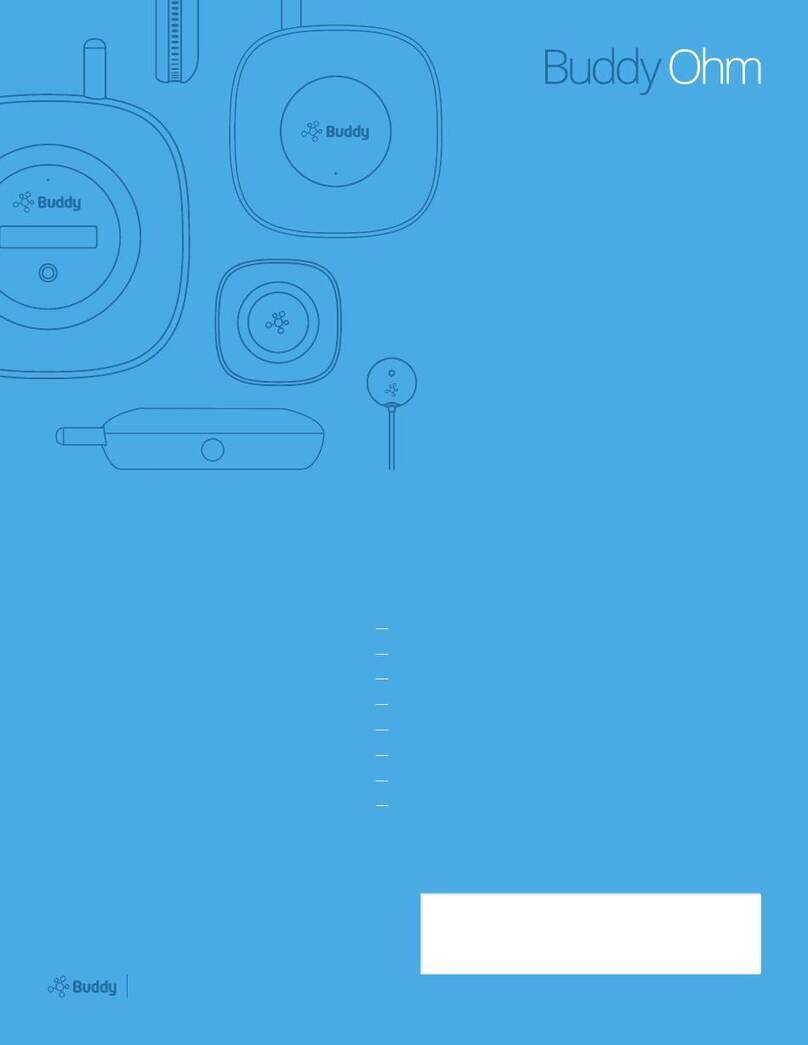Need Help? www.buddy.com/support
10
Ohm Installation Guide | Installing Buddy Ohm
Need Help? www.buddy.com/support
Troubleshooting
I am seeing (-)negative readings on my
Feed Cards in the Ohm Portal:
āāThis means a CT clip was installed improperly, ensure
CTs have polarity (facing the proper direction).
I can’t get my phone to scan the QR
codes. Camera fails in focusing:
āāTry another code on the same device/
item. We provide several QR codes or try
entering the QR barcode manually
Sense is reporting, but the Sense’s Feed Card
in the Ohm Portal often turns red:
āāMonitor the signal strength from the
“Connected devices” section of the Ohm
Portal, or from the Buddy Ohm App
āāRemove the Sense’s cover and take the antenna
(the black wire) out of the case, on a straight
vertical line. Please make sure the Buddy Ohm
is installed in a vertical position, in the highest
location possible, and free from features that
could interfere with RF communication.
āāIf the problem persists, consider relocating
the Sense closer to the Buddy Ohm
Sense stopped reporting. Portal widget solid red:
āāRemove the plastic cover from the Sense and Make
sure the green LED light next to the terminal block
blinks every 10 seconds If not, replace the batteries
After provisioning a Ohm Link, the associated Feed
Card(s) in the Ohm Portal remain(s) yellow:
āāMake sure all provisioned inputs are rmly plugged
in (both CTs 3.5mm jacks and power adapters cables)
āāMake sure the antenna is rmly installed
āāPower cycle the Ohm Link (remove all power sources,
or press the small push-button installed on the PCB)
All Feed Cards in the Ohm Portal are red:
āāMake sure the Ohm’s antenna is rmly installed
and check the Buddy Ohm’s connectivity through
“Connected Devices” in the Ohm Portal
āāIf you don not have access to the Ohm Portal you can
cycle the Buddy Ohm’s menu by pressing the front
button, and check for connectivity info like external IP
āāIf Ohm is oine, power cycle it
When provisioning a device via the Buddy Ohm App,
I get an error message when clicking on Save.
āāContact Buddy Support and provide
the QR code for the device
Contact Support
Online: www.buddy.com/support
Email: support@buddy.com
Additional Documentation
Ohm Installation Guide
Ohm Portal User Manual
Ohm Product Specications
Find additional documents and guides
online, visit www.buddy.com/support.