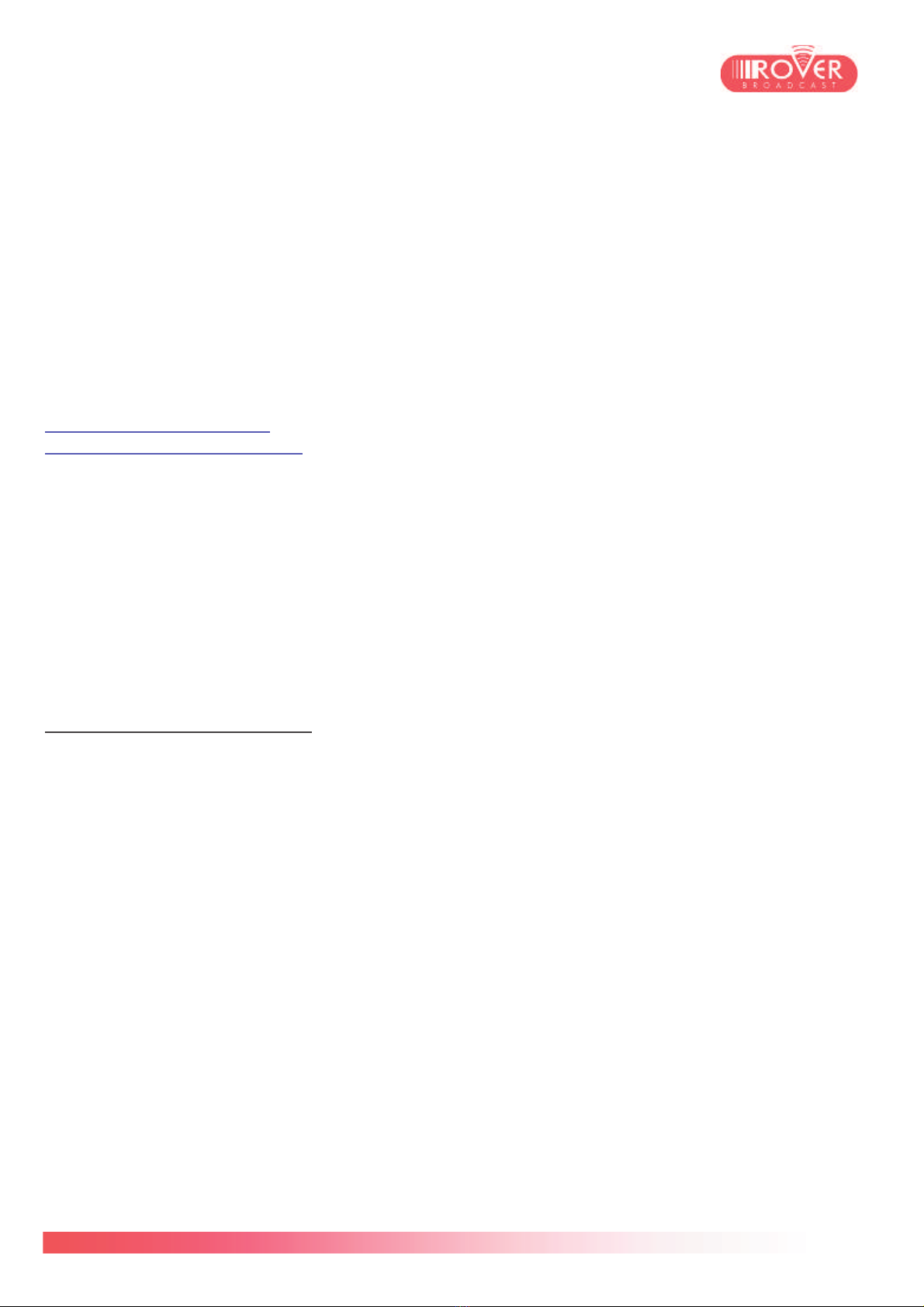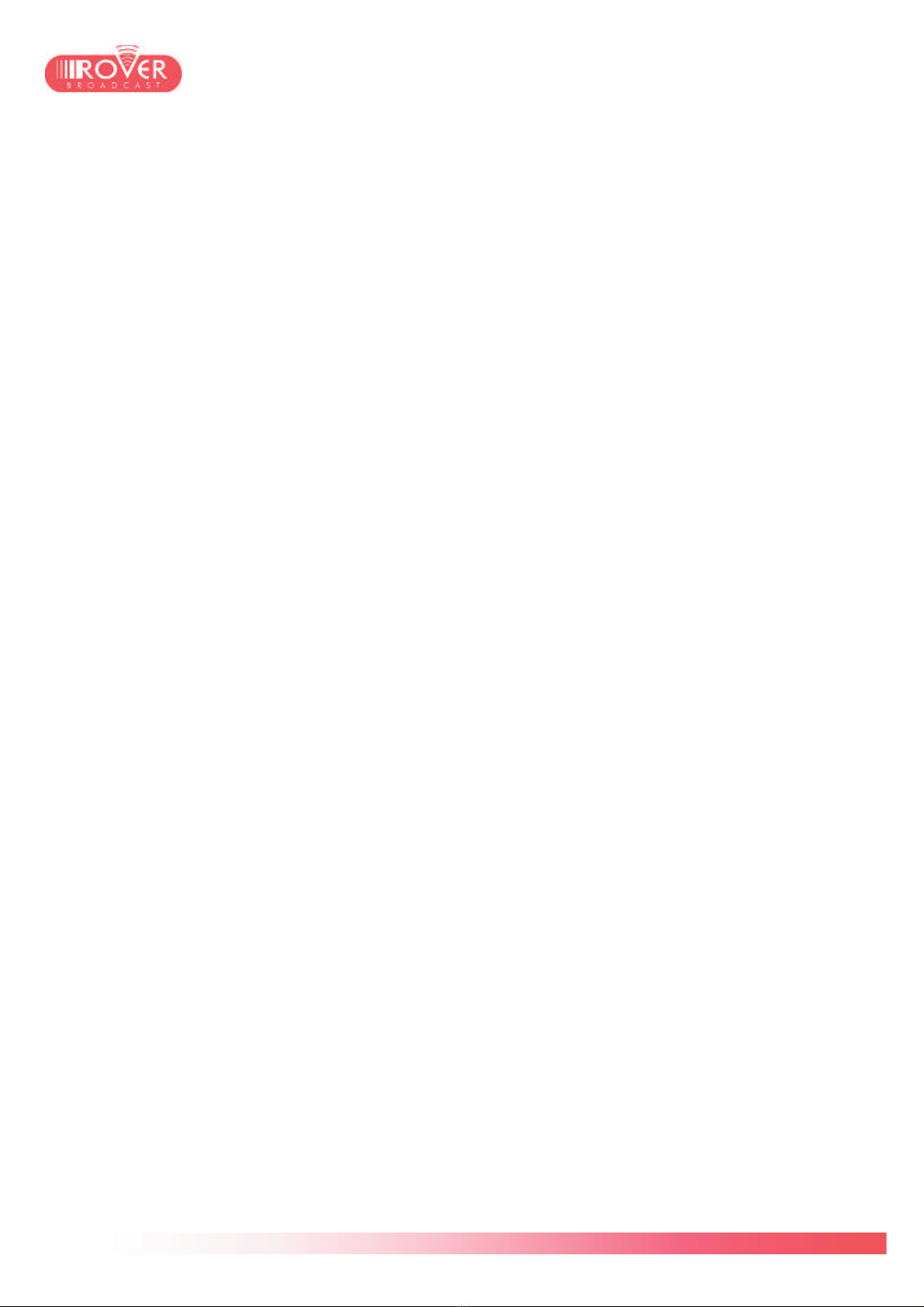7/74
Table of Contents
Getting Started ........................................................................................................8
1. Unpacking and inspection ................................................................................................. 8
2. Right and Left panels ......................................................................................................... 8
3. Top panel connectors......................................................................................................... 9
4. Front Panel commands and LEDs. ................................................................................. 11
Configuring the HD PRO TAB..............................................................................14
5. Meter’s basic parameters................................................................................................. 14
6. HD PRO TAB Configuration menu .................................................................................. 16
HD PRO TAB Measurement interface .................................................................24
7.1 Accessing the meter’s functions from the home page. .............................................. 24
7.2 Performing Satellite measurements.............................................................................. 25
6.3 Performing Digital TV measurements........................................................................... 28
6.4. Performing Analog TV measurements......................................................................... 33
6.5. Performing Cable measurements................................................................................. 36
6.6. Performing Optical measurements .............................................................................. 37
8.1. Performing spectrum analysis ..................................................................................... 39
MPEG Services List ..............................................................................................42
9.1. Decoding the signal content......................................................................................... 42
9.2. Streaming the content over IP and USB ...................................................................... 45
Bar and Tilt Graph.................................................................................................46
10.1 Basic functions of the BAR GRAPH ............................................................................ 46
10.2 LTE Interference Analysis ............................................................................................ 47
Performing Transport Stream Analysis ..............................................................48
11.1. Introduction to the ASI analyzer .................................................................................. 48
11.2. Transport Stream Template monitoring ...................................................................... 48
11.3. TR101290 Analysis ........................................................................................................ 49
11.4. Network Delay measurement ....................................................................................... 50
11.5. IP Layer analysis ........................................................................................................... 50
Using Memory functions ......................................................................................51
12.1. The Memory Menu ......................................................................................................... 51
12.2. Automemory .................................................................................................................. 51
12.3. Data-logger functions ................................................................................................... 52
12.4. Manu Memory ................................................................................................................ 55
12.5. File Manager................................................................................................................... 56
Special Functions .................................................................................................57
13.1. SAT Special Functions.................................................................................................. 57
13.2. TV & CATV Special Functions...................................................................................... 60
Performing a Measurement Campaign ...............................................................64
Appendix 1: HD PRO TAB firmware and channel plans upgrade ....................66
Firmware Upgrade procedure ................................................................................................ 66
Channel Plans upgrade .......................................................................................................... 69
FAULT IDENTIFICATION FORM...........................................................................72