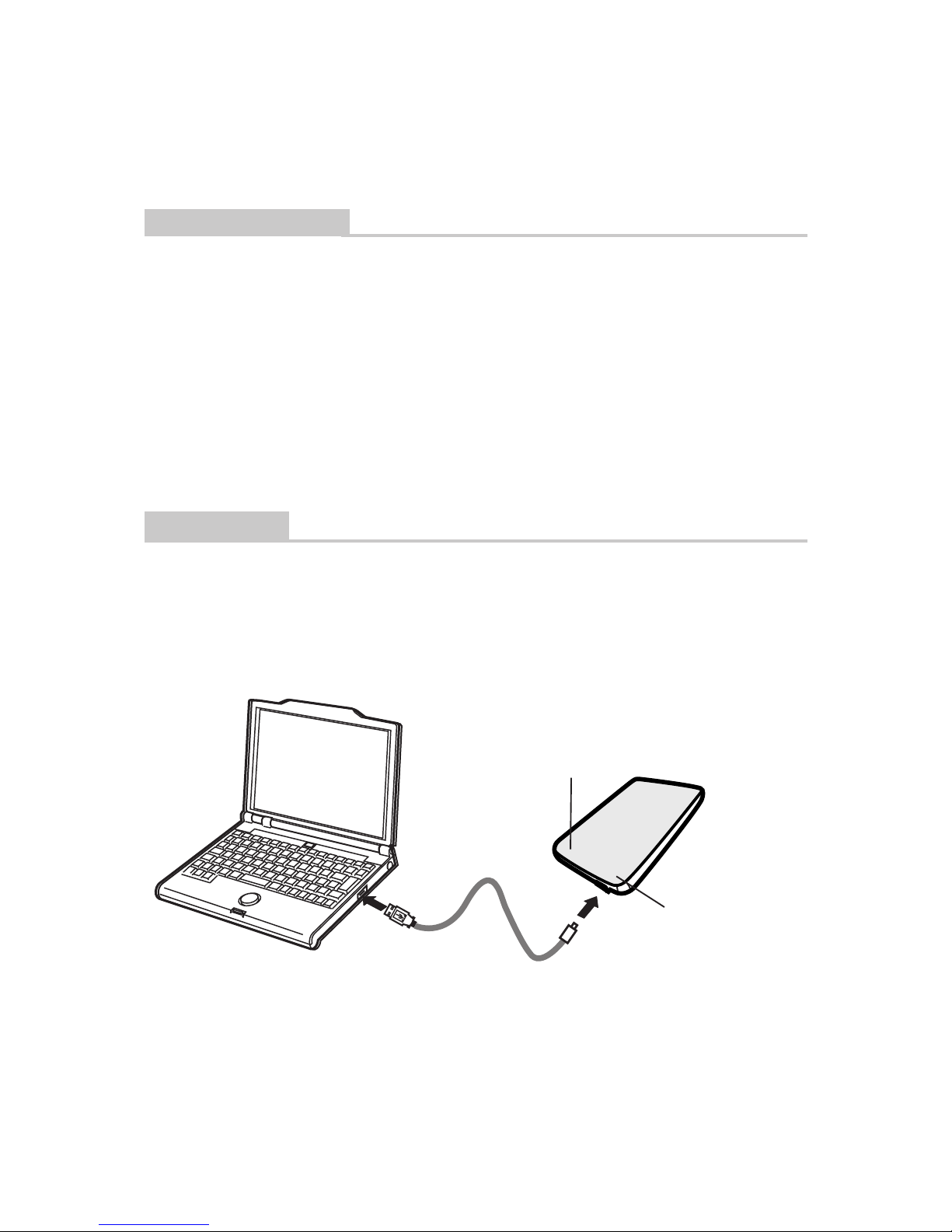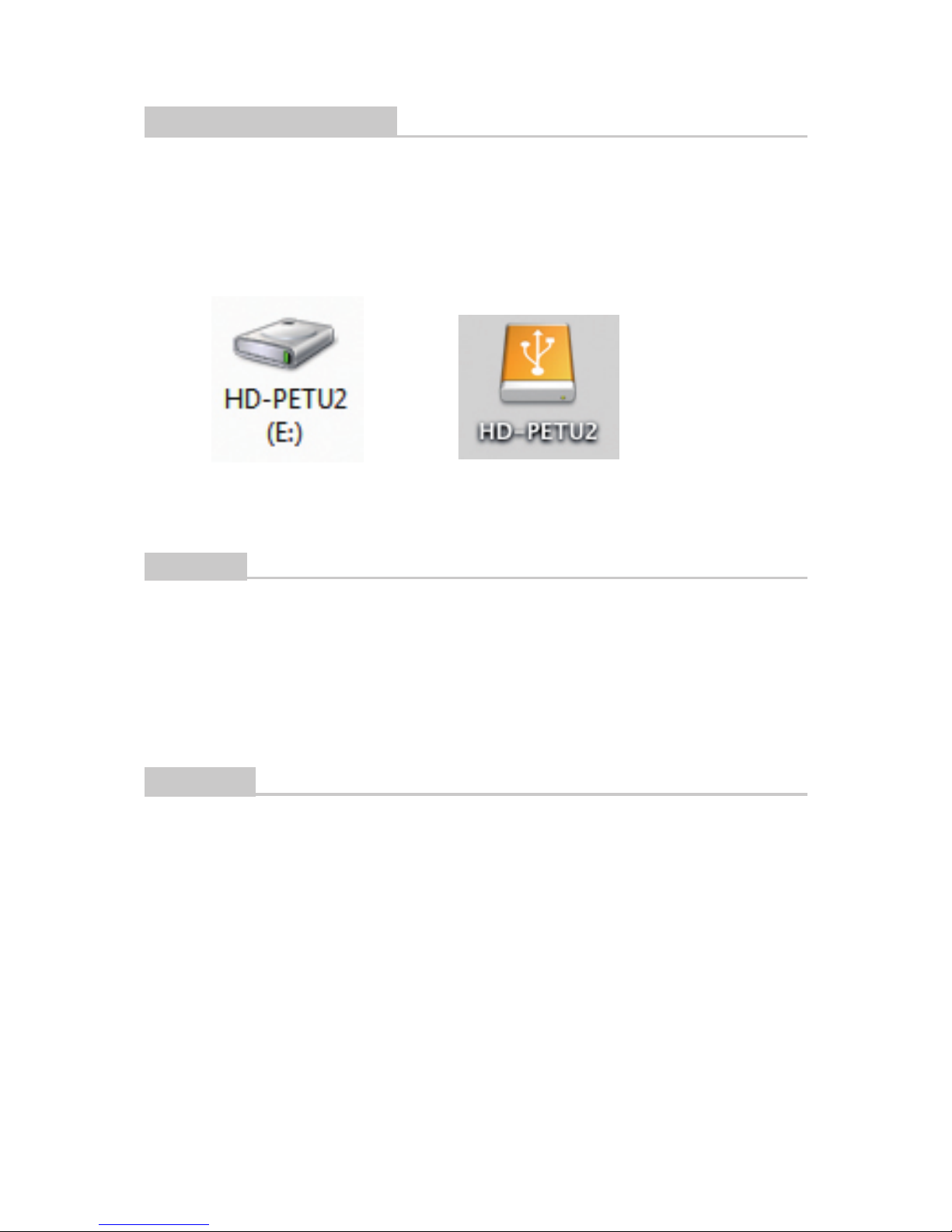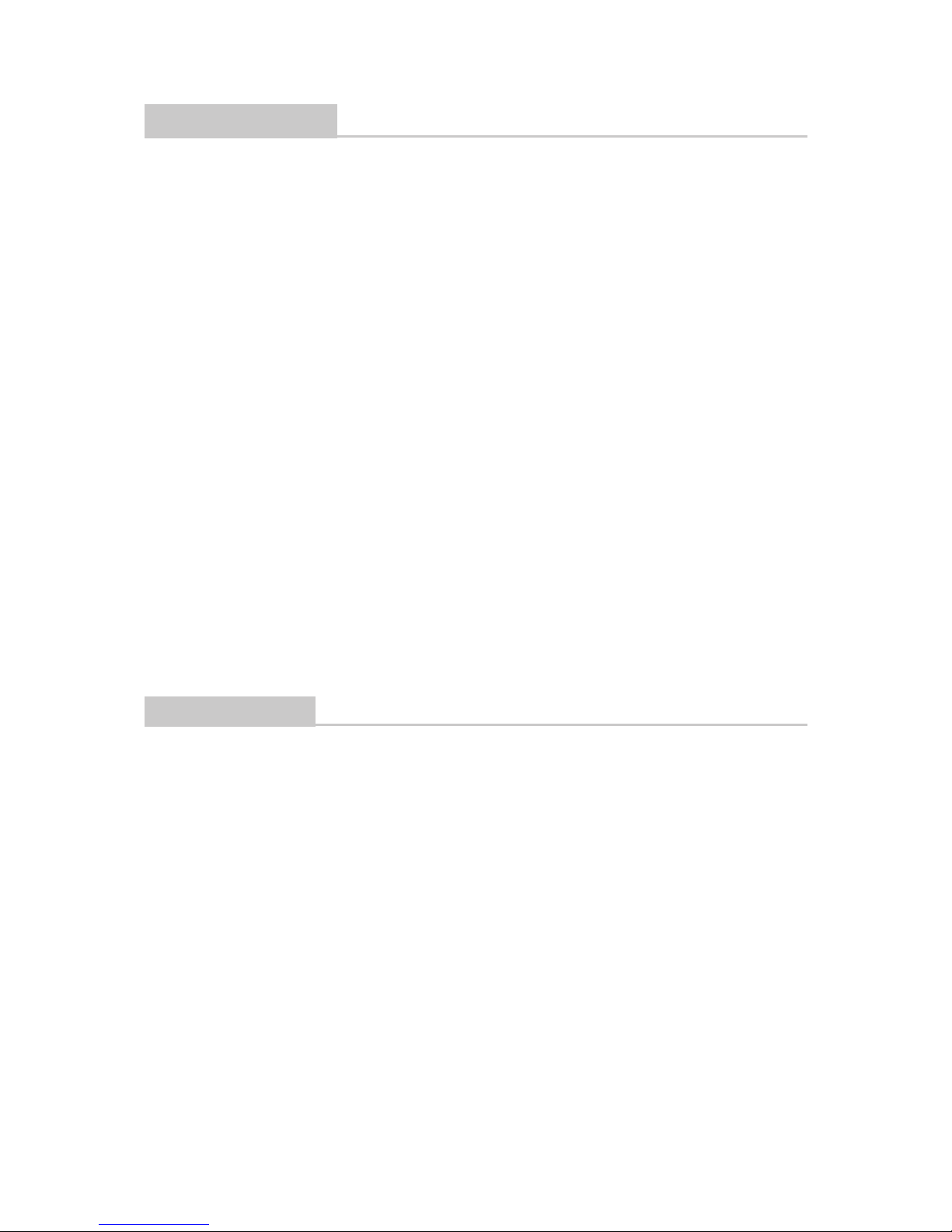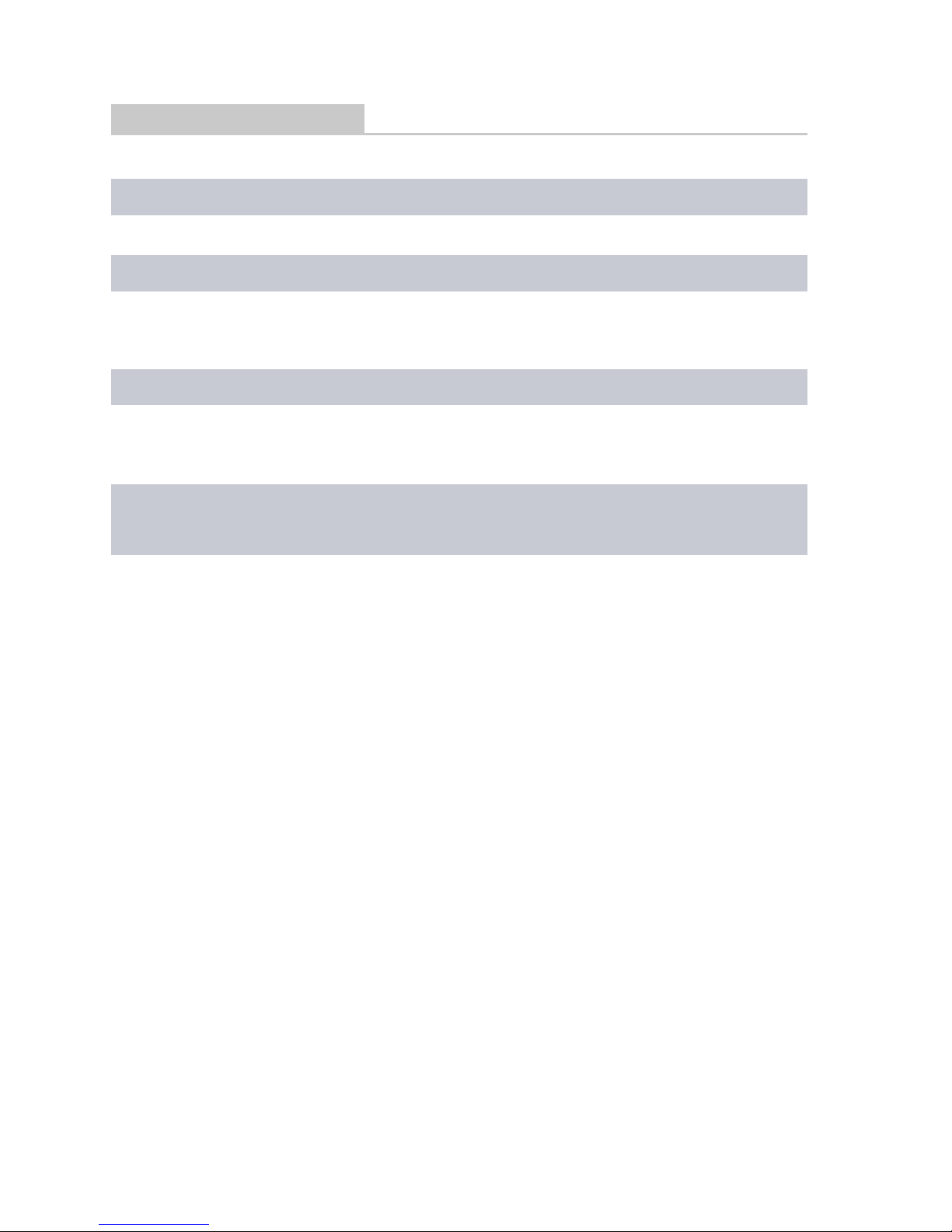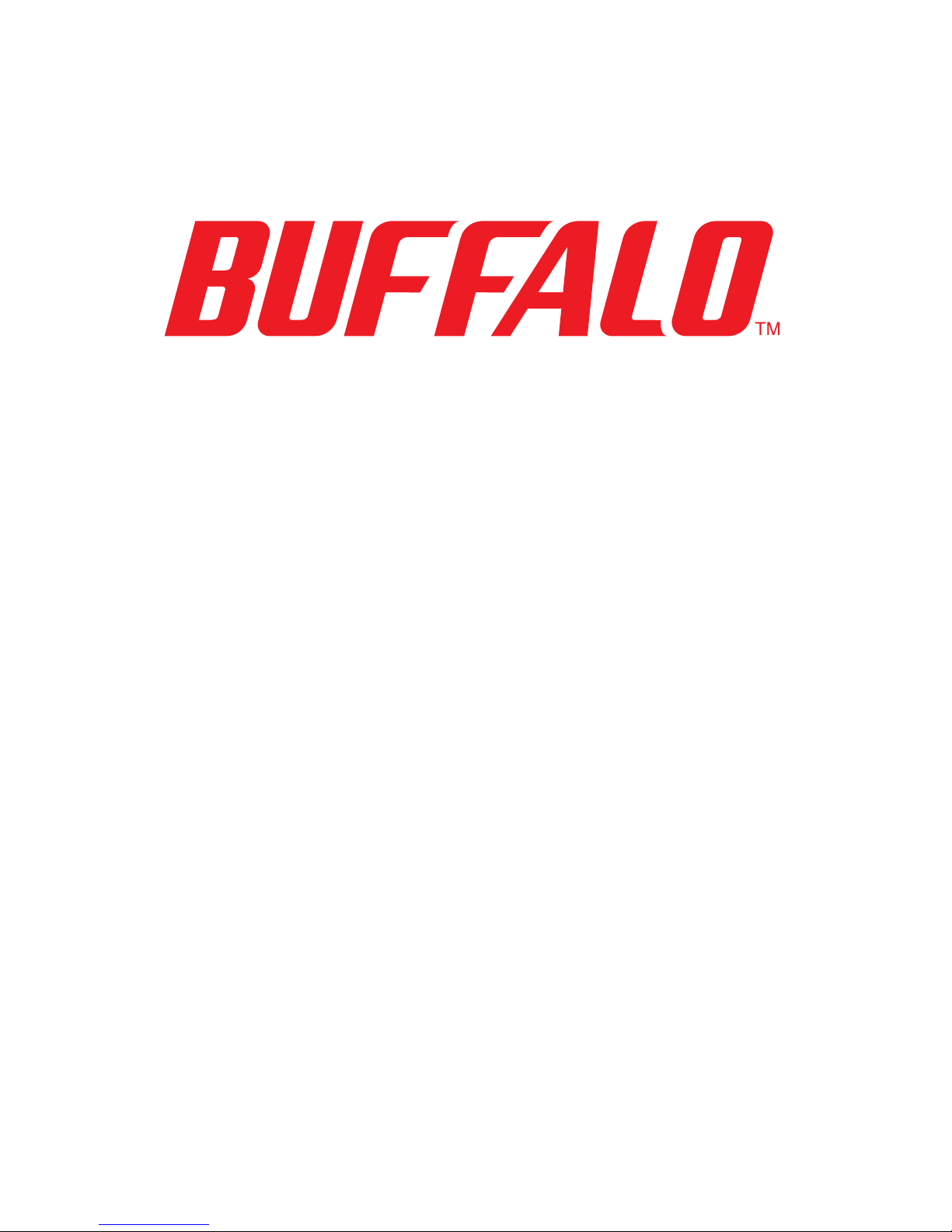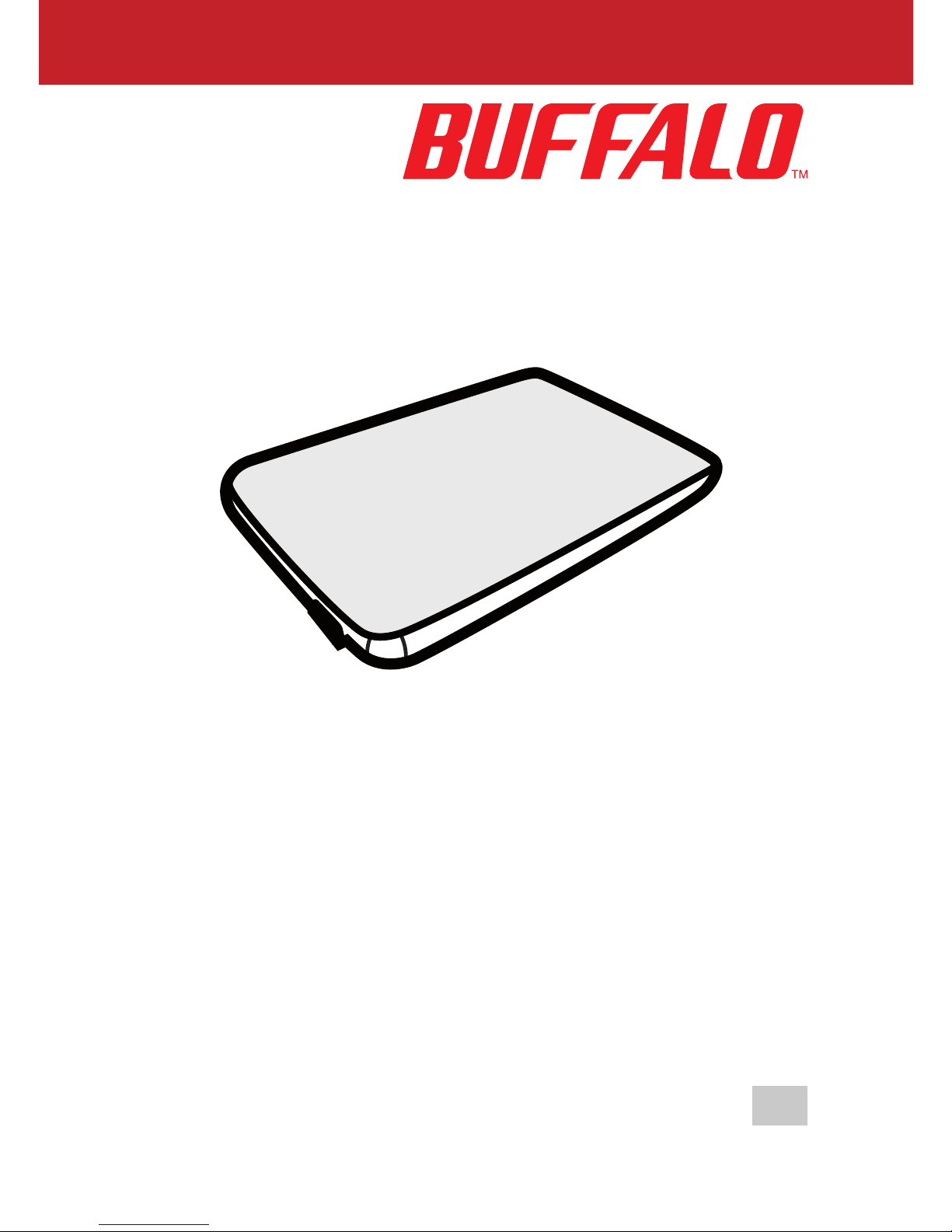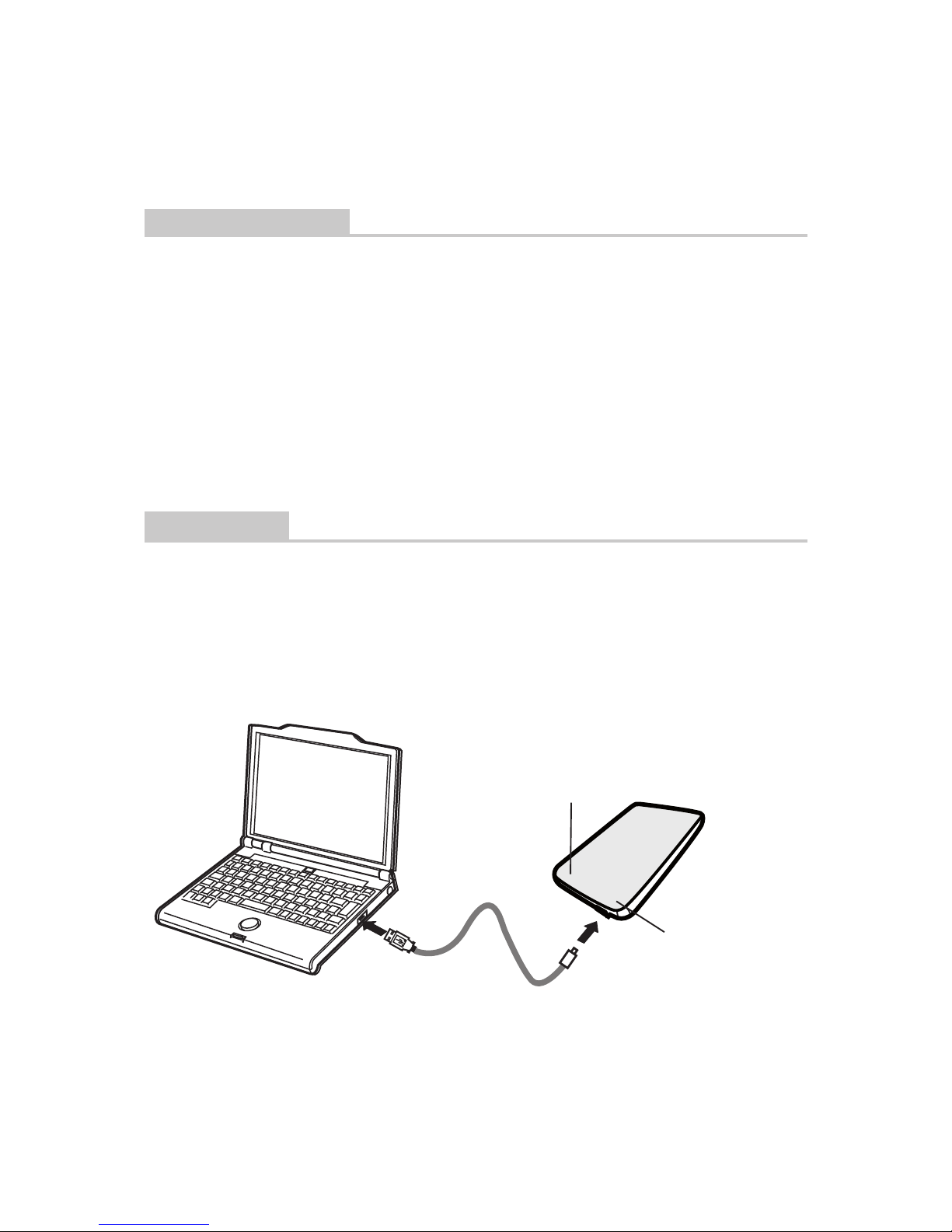3
Optionale Dienstprogramme
Die MiniStation umfasst mehrere optionale Dienstprogramme.
Mit TurboPC kann die Datenübertragungsgeschwindigkeit für Ihr Bualo-Produkt erhöht werden.
Für TurboCopy wird ein Cache verwendet, um die Datenübertragungsgeschwindigkeit zu erhöhen.
Mit Disk Formatter kann die MiniStation auf einfachem Weg neu formatiert werden.
SecureLockMobile dient der Verschlüsselung Ihrer Daten auf der MiniStation. Der
Zugri auf die Daten wird somit auf Sie beschränkt.
Backup Utility ist eine Software zum Sichern und Wiederherstellen von Daten auf Ihrem
PC. Wählen Sie zum Verwenden dieser Software ein zu sicherndes Quelllaufwerk sowie ein
Zielverzeichnis für die Sicherungsdaten aus.
RAMDISK Utility verwendet den Speicher Ihres Computers als virtuelle Festplatte.
Das RAM-Laufwerk wird vom Computer als Festplatte erkannt, und Sie können darauf
Datenlese- und Datenschreibvorgänge wie auf jeder anderen Festplatte ausführen.
Mit Bualo Tools Launcher können Sie auf einfache Weise Software aus der Bualo-
Suite von Dienstprogrammen aufrufen.
Klicken Sie einfach auf ein Symbol, um das gewünschte Bualo-Tool bzw.
-Dienstprogramm zu starten.
Mit eco Manager for HD können Sie die DriveStation in den Ruhemodus versetzen, um
Energie zu sparen.
Mit Picasa können digitale Fotos organisiert und bearbeitet werden. Wenn Ihr
Computer mit dem Internet verbunden ist, können Sie über Picasa auch digitale Fotos
online freigeben.
Problembehandlung
FAQ
Im Folgenden werden allgemeine Probleme mit der MiniStation beschrieben. Zusätzlich
werden für jedes Problem Lösungsmöglichkeiten vorgeschlagen.
Ich habe die auf der MiniStation gespeicherten Dienstprogramme verloren.
Sie können die Dienstprogramme unter www.bualotech.com herunterladen.
Die MiniStation wird nicht unter„Arbeitsplatz“ angezeigt.
Versuchen Sie einen anderen USB-Anschluss.
Überprüfen Sie, ob die in der MiniStation enthaltene Festplatte rotiert. Sie können dies
feststellen, indem Sie Ihre Hand auf eine der Gehäuseseiten legen. Wenn die Festplatte
rotiert, ist eine leichte Vibration zu spüren. Außerdem erwärmt sich die MiniStation etwa
15 Minuten nach dem Einschalten. Ist keine Vibration zu spüren und erwärmt sich die
MiniStation nicht wie beschrieben, wenden Sie sich bitte an den technischen Support.
Mein Programm zur Datensicherung kann keine Dateien auf der MiniStation speichern.
Formatieren Sie die MiniStation neu, und verwenden Sie als Dateisystem NTFS
(Windows), oder Mac OS Extended (Mac) bzw. FAT32 ist auf eine Dateigröße von 4 GB
beschränkt.