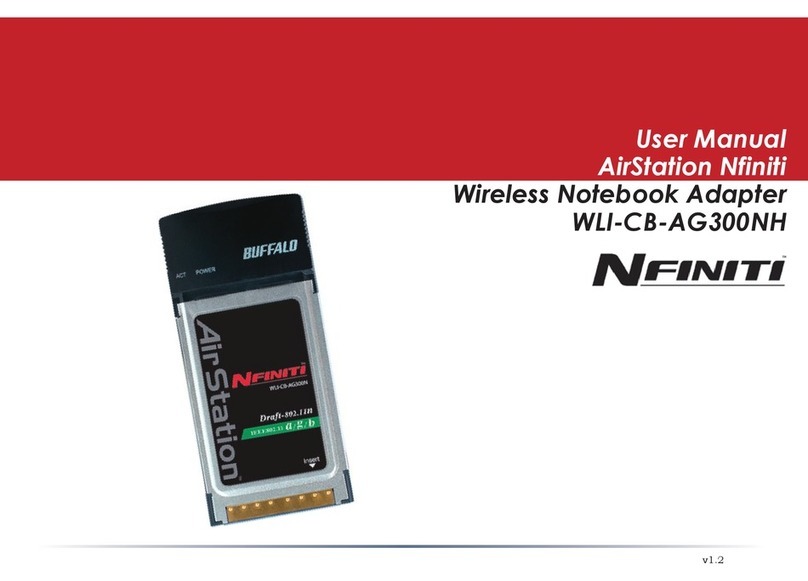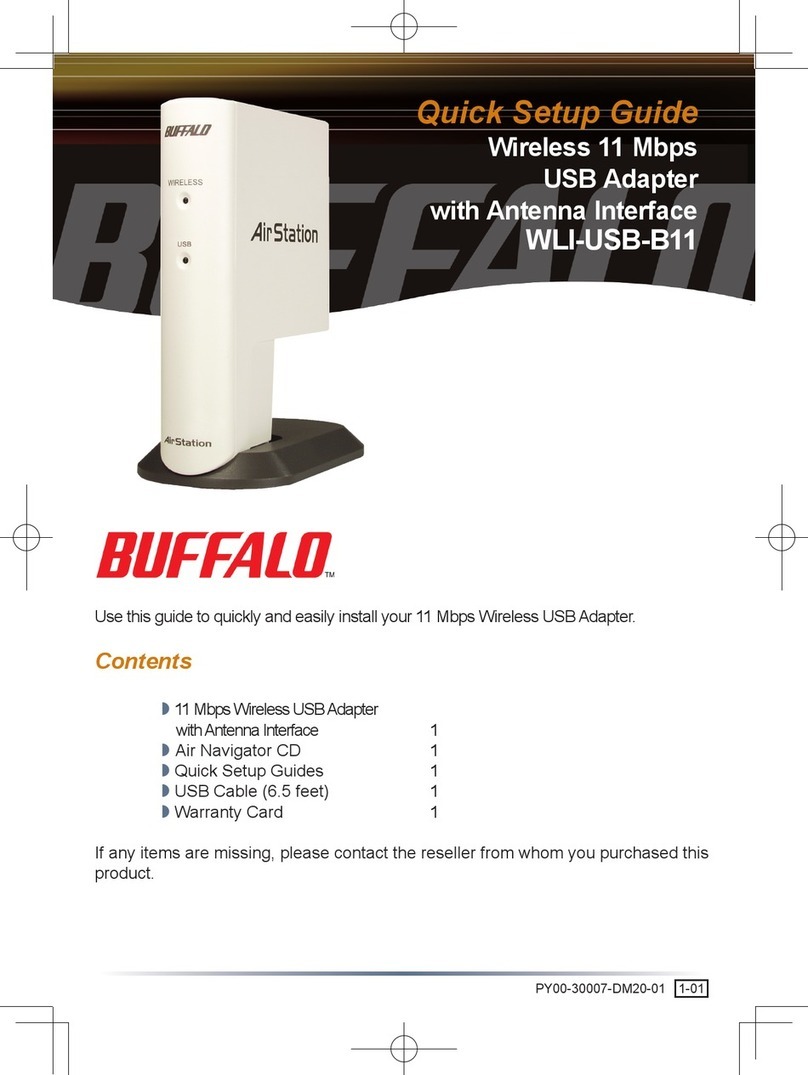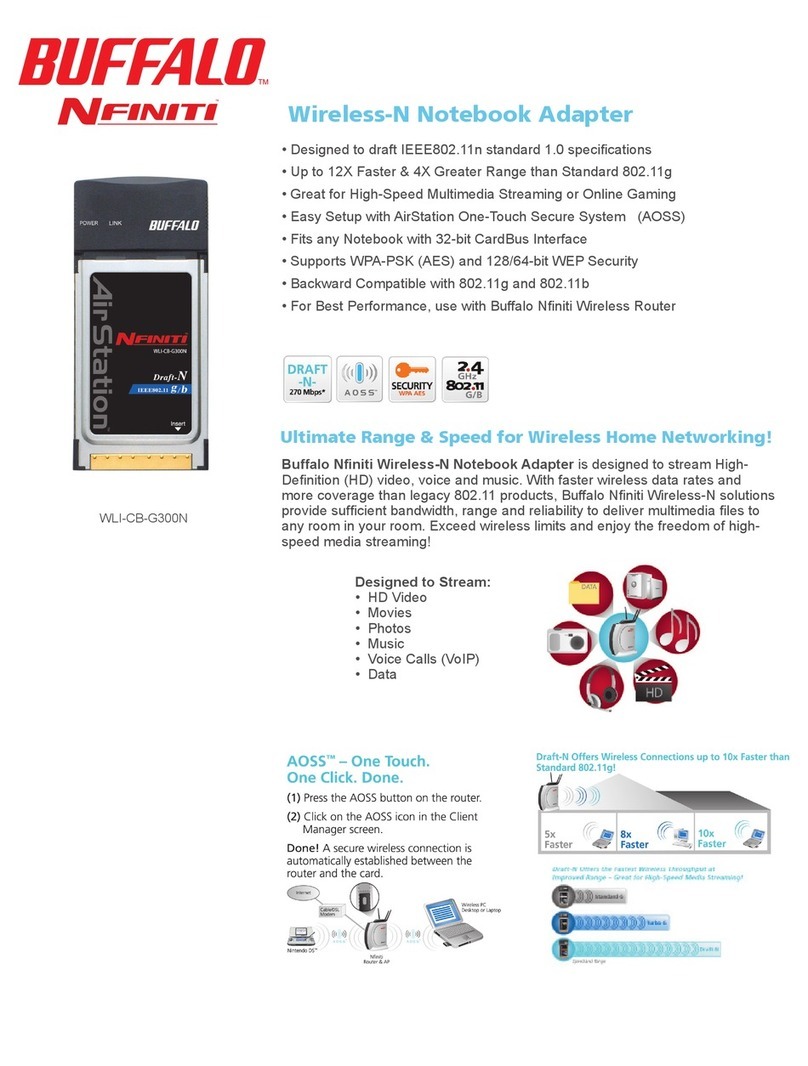With the wireless adapter properly installed,Windows XP will immediately scan for
available wireless access points if the Wireless Zero Configuration service is started.
If at least one access point is detected, a networking icon will appear in the taskbar with
a caption stating “One or more wireless networks are available”.
Note: If the Wireless Zero Configuration does not seem to be functioning, click
on Start and click on Control Panel. Within the Control Panel, double-click the
Administrative Tools icon and double-click on Services.The state and
setting of the Wireless Zero Configuration Service can be viewed and modified
from this location. By default in Windows XP, the service will be set to start
automatically at startup.
Step Configuring the Wireless Zero
Configuration Windows XP Service
the “Found New
Hardware” wizard will launch.
Select “Search for a suitable
driver for my device” and
click Next.
In the next window, clear
all the optional search locations
(uncheck all the boxes) and
click Next.
Note: Depending on the version
of Windows you are using, some
screens may appear different
during the installation process.
Simply clicking Next and
accepting any default installation
settings should allow installation
of your adapter and its driver with
no problems.
Windows will display a driver
to use with your wireless
adapter. Click Next to continue
with installation.
In Windows 2000, a
dialogue box may appear as
shown here warning about a
missing digital signature for a
driver being installed. Click
Ye s to complete installation of
your wireless adapter.
When Windows announces
that the AirStation G54
wireless adapter has successfully
been installed, click Finish and
reboot if prompted to by
Windows.
Once connected, XP can
cache your connection details
for easier future connections
to access points you have
previously connected to. For
in depth details about the
Windows XP Wireless
Zero Configuration service,
refer to the Online Manual
on the AirNavigator
CD-ROM.
Note: Windows XP users
can also disable the Wireless
Zero Configuration in
favor of using the Client
Manager utility contained on
the AirNavigator CD-ROM
by stopping the service and
setting its startup routine as
Manual rather than Automatic.
To i nstall Client Manager onto XP, follow the directions given under Installing
the Client Manager. If the Wireless Zero Configuration Service is started,
however, Client Manager will not function correctly.
Installation of the AirStation WLI-CB-G54 is now complete. To learn more about
the setup and operation of the adapter and Client Manager,please view the
Online Manual on the AirNavigator CD-ROM.
Windows 98/ME/2000
Wireless Adapter
Installation
Step Installing
WLI-CB-G54 Drivers
for Windows 98/ME/2000
Note: Do not insert the
wireless adapter into the
computer prior to com-
pleting Step !
Insert the AirNavigator
CD-ROM into the laptop
CD-ROM drive. The Air
Navigator Setup Wizard
should launch automatically.
If it does not launch
automatically, click Start,
click Run,type
D:/SETUP.EXE into the
provided field and click OK
(assuming D: is the letter
assigned to the CD-ROM
drive).
Once AirNavigator
launches, check that “Install
Wireless LAN Adapter”
is selected and click OK.
Review the Software
License Agreement and
click the Ye s button to
confirm your agreement and
continue with the installation
of the adapter card drivers.
Clicking No will abort the
installation process.
Step Installing the
Wireless Card into
Windows 98/ME/2000
Firmly insert the wireless
adapter with the Buffalo logo
facing up into an available
CardBus slot. The CardBus
slots are usually found on
either the left or right side of
the laptop.
Client Manager Installation
and Configuration
AirNavigator should
now be displayed with
Install Utilities selected. If
not, click Start,click Run,
type D:/SETUP.EXE into
the provided field and click
OK.
The InstallShield Wizard
will launch for Client
Manager.Click Next to begin
the software installation.
▲
3
Right-clicking on the
networking icon in the
taskbar and left-clicking
View Available Wireless
Networks in the taskbar will
display a list of available wire-
less networks if any are pres-
ent. Select the access point
network name or SSID you
would like to establish a con-
nection with and click
Connect.
If the entry of an SSID or
WEP encryption key is needed,
choose the name of the
network or access point and
click Advanced to enter the
needed information. You may
need to gather this information
from your system administrator.
For further information about
the SSID, WEP or any other
advanced features, please refer
to the Online Manual on the
Air Navigator CD-ROM.
▲
2