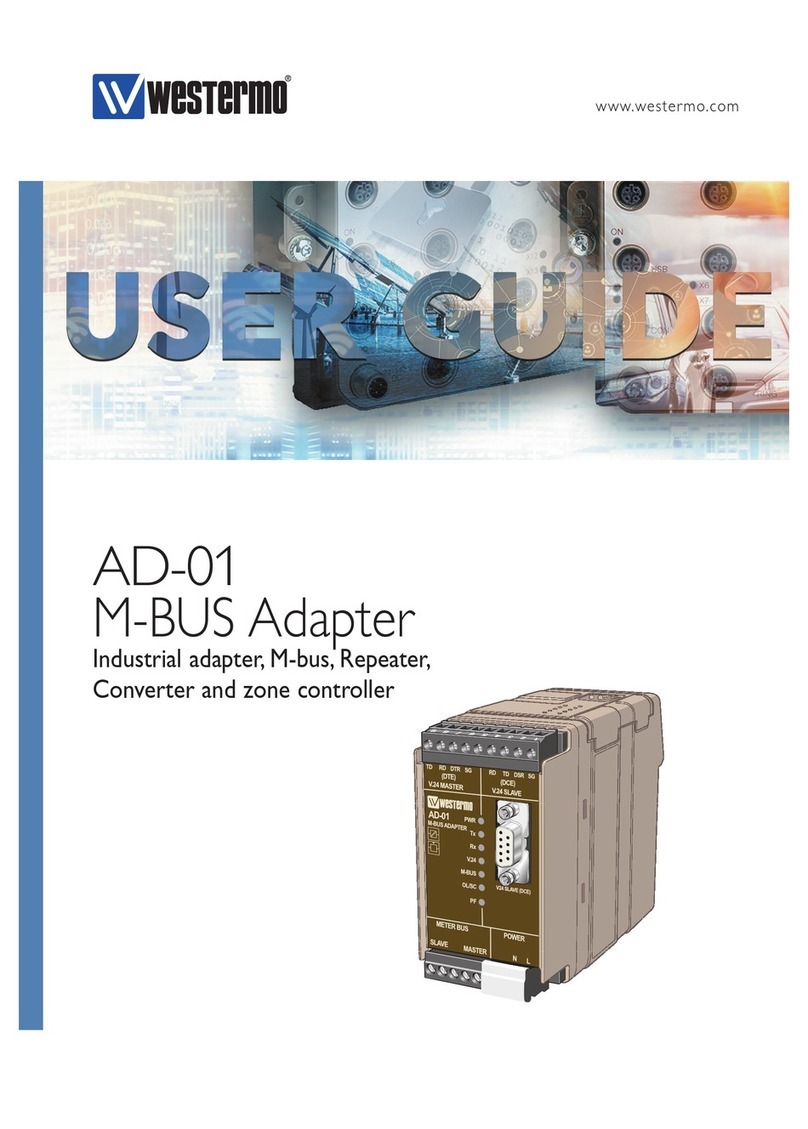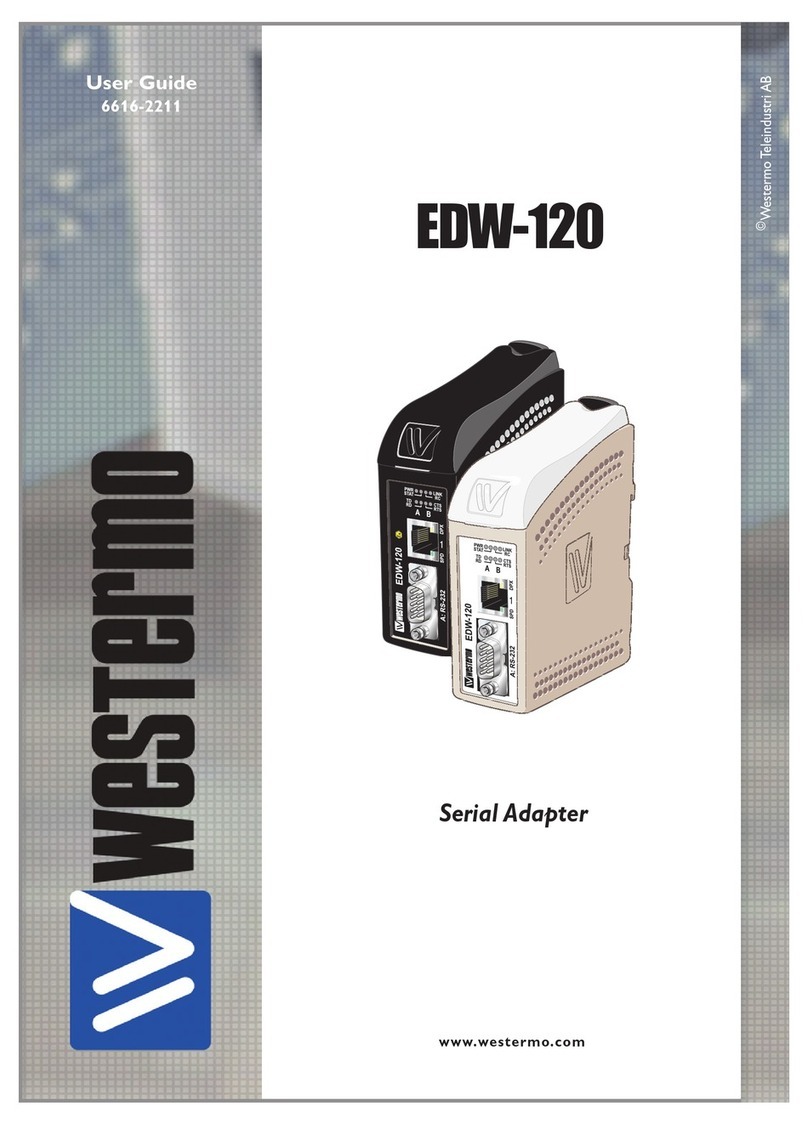66609-2211
3. Specification
Network Interface 10BASE-T. IEEE std 802.3, 2000 Edition.
Data rate 10 Mbit/s, half duplex.
Me hani al RJ-45 Modular Ja k (ISO/IEC 8877:1992),
Unshielded or shielded (UTP/STP).
Serial Interface 1 RS-232 or RS-422/485
Data rate 300–115 200 bit/s Full, half duplex or simplex.
Data format 7–8 Data Bits, Odd, Even or None Parity Bit,
1–2 Stop Bits (2 stop bits when no parity only)
Control signals* RTS, CTS, DSR, DCD, DTR
Termination** Termination and fail safe, on or off
Me hani al RS-232: 9-pin female D-sub.
RS-422/485: S rew Terminal.
Serial Interface 2 RS-232 (used for lo al onfiguration only)
Data rate 19 200 Bit/s
Data format 8 Data Bits, No Parity Bit, 1 Stop Bit
Me hani al 9-pin female D-sub.
Power Interface
Rated voltage 10–60 V DC, polarity independent / 12–30 V AC.
Rated urrent 350 mA, max @ 10 V DC input.
Rated frequen y 48–62 Hz
Me hani al S rew Terminal.
Isolation*** Fun tional and safety
Power Interfa e to
all other Interfa es 4.2 kV DC, 3 kV RMS @ 50 Hz.
Network Interfa e
to serial interfa e 2.1 kV DC, 1.5 kV RMS @ 50 Hz.
Enhanced Transient/Surge Protection
Power Interfa e ±4 kV, EN 61 000-4-5:1995 Class 4
Network Interfa e ±2 kV, EN 61 000-4-5:1995 Class 3
Serial Interfa e** ±2 kV, EN 61 000-4-5:1995 Class 3
Serial Interfa e* ±0.5 kV, EN 61 000-4-5:1995 Class 1
Application
Laten y (minimum) Serial to Network: 4 ms
Network to Serial: 10 ms
Throughput (maximum) 115 kbit/s (1.44 MB data)
Network proto ols TCP, IP, ARP, ICMP (Ping), Telnet
* RS-232 only.
** RS-422/485 only.
*** Test voltage applied for 60 se .