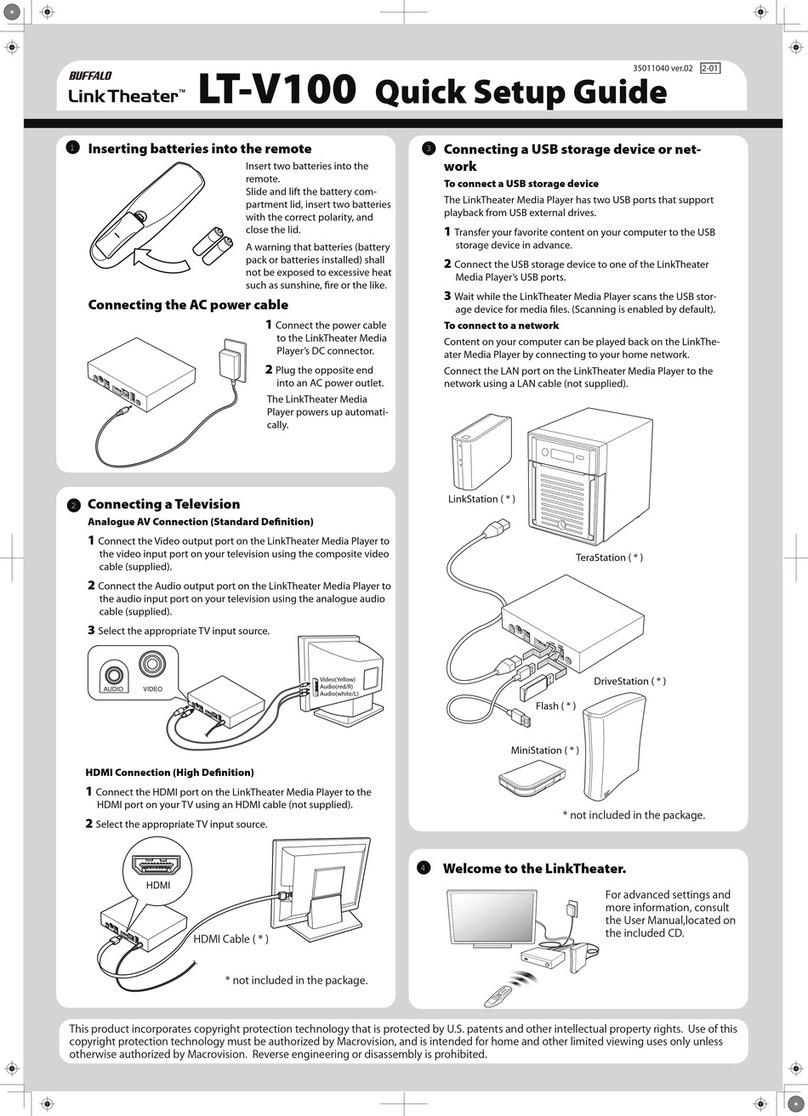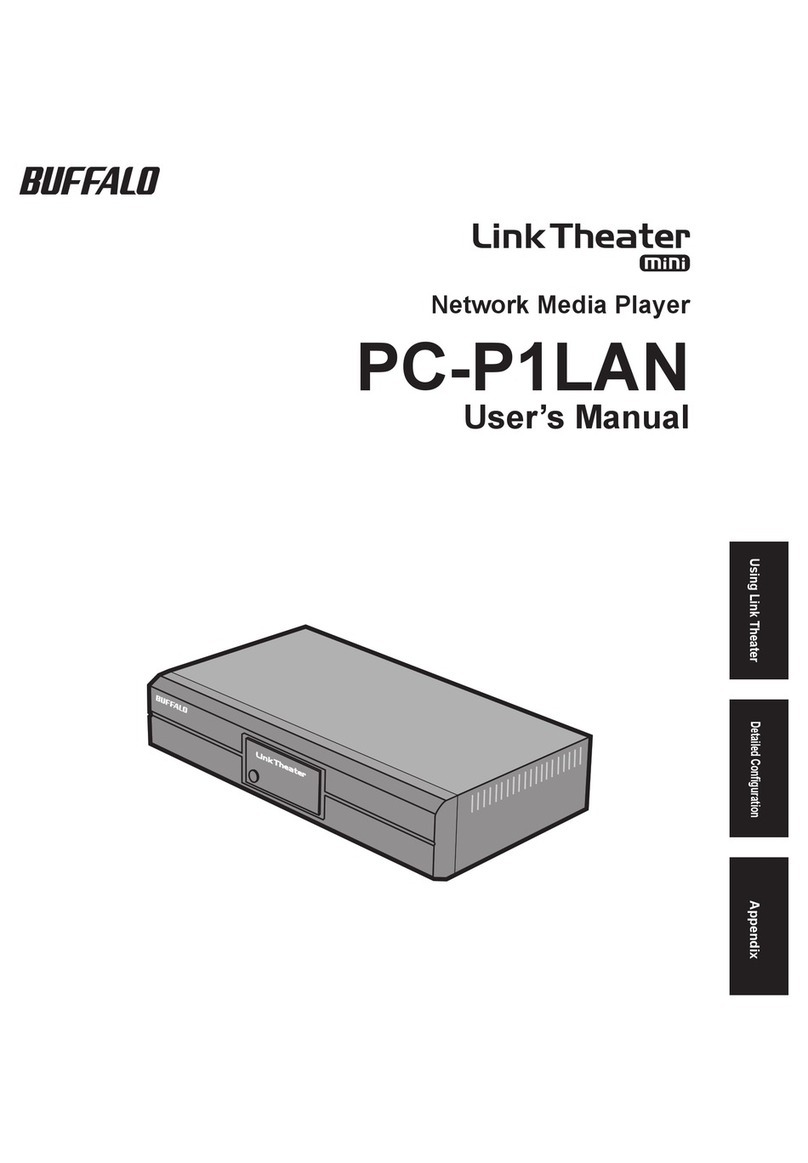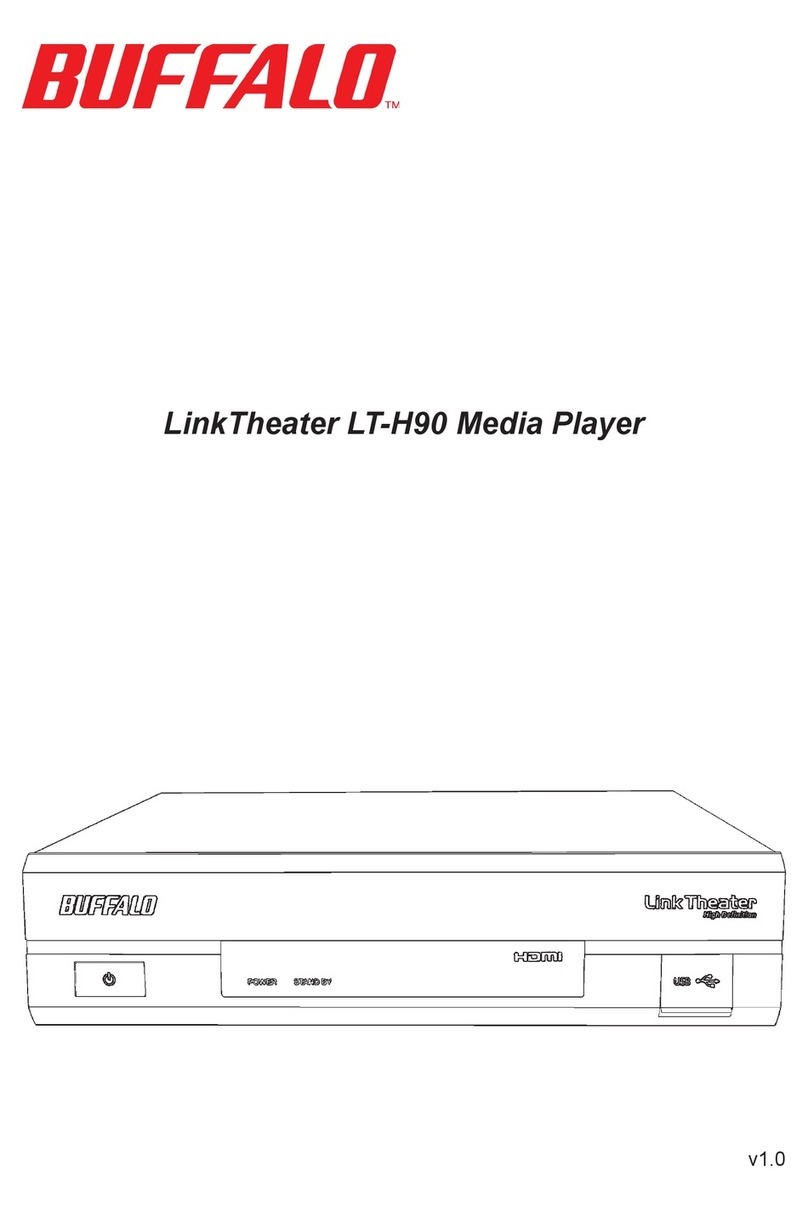3
Using LinkTheater
ThankyouforchoosingLinkTheater!ThismanualshouldhelpyoucongureanduseyournewLinkTheater.
BuffaloTechnology’sLinkTheater P4LWAG Wireless-A&G Network Media
Player is the missing link between your TV, home entertainment center, and
computer network. Now, you can play the movies, music, and photos stored
on your computers from the comfort of your living room, through your TV and
home entertainment center.
The LinkTheater can connect to wired or wireless networks. With 802.11g
technology, your media files can move through your wireless network at up
to 54 Mbps*, and the RJ-45 Ethernet port is good for 100 Mbps with wired
connections.
The LinkTheater has a wide variety of AV connections on the back, including
High-Definition compatible video connectors as well as digital Dolby™5.1 and
DTScompatibleaudioconnectors.LinkTheateralsosupportsUniversalPlug
& Play for easy installation.
Mostoftheindustry’smostpopularvideo,image,andaudioformatsare
supported by LinkTheater. LinkTheater includes support for the following file
types:
Video: MPEG1, MPEG2, MPEG4, XviD, WMV, H.264 (480i,
480p,and720p)
Audio: MP3,WAV,WMA,M4A(AAC),LPCM,AC3
Image:JPG,BMP,PNG
Prepare to experience one of the highest quality, most versatile media players
available!BuffaloTechnology’sLinkTheaterwillprovideseamlessaccessto
your multimedia archives.
Please check our web site (http://www.buffalotech.com)forupdatesand
additional support for this product.