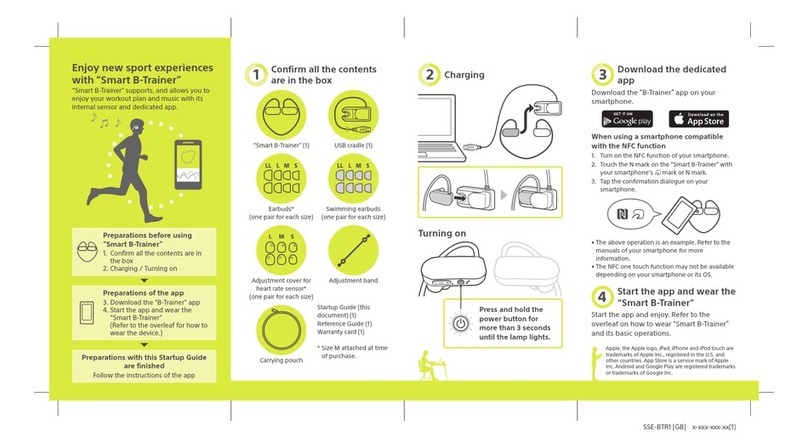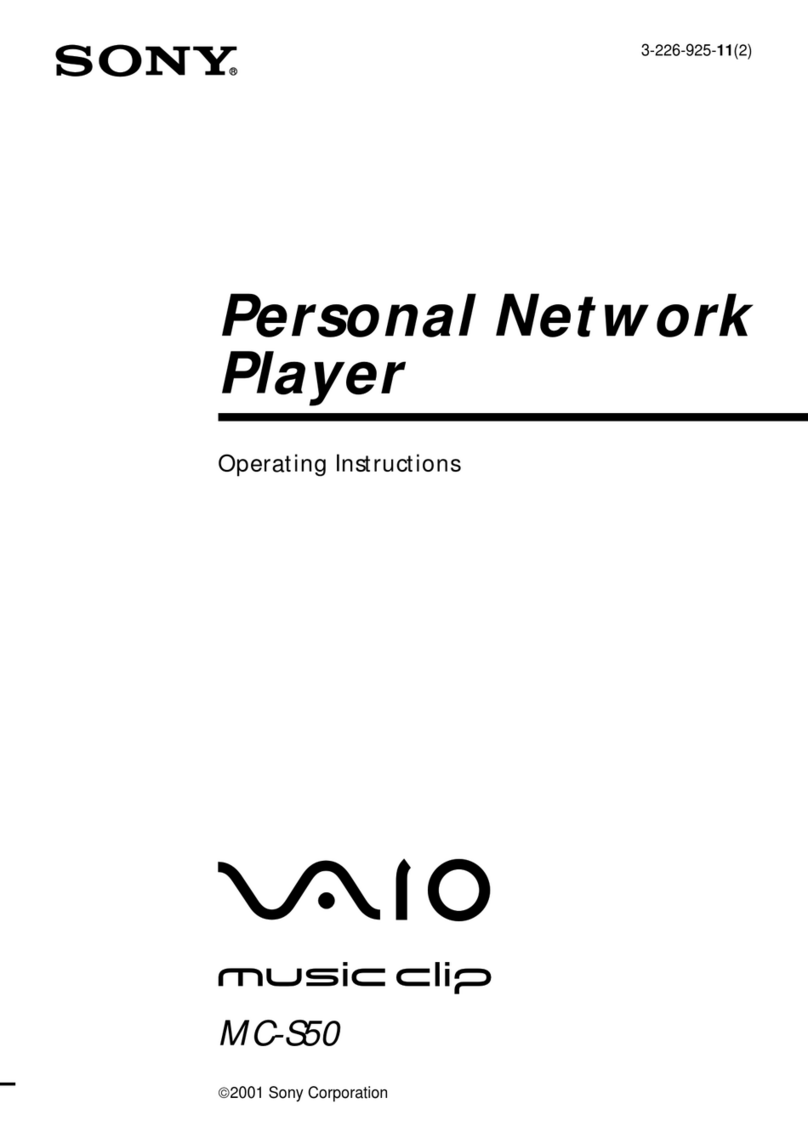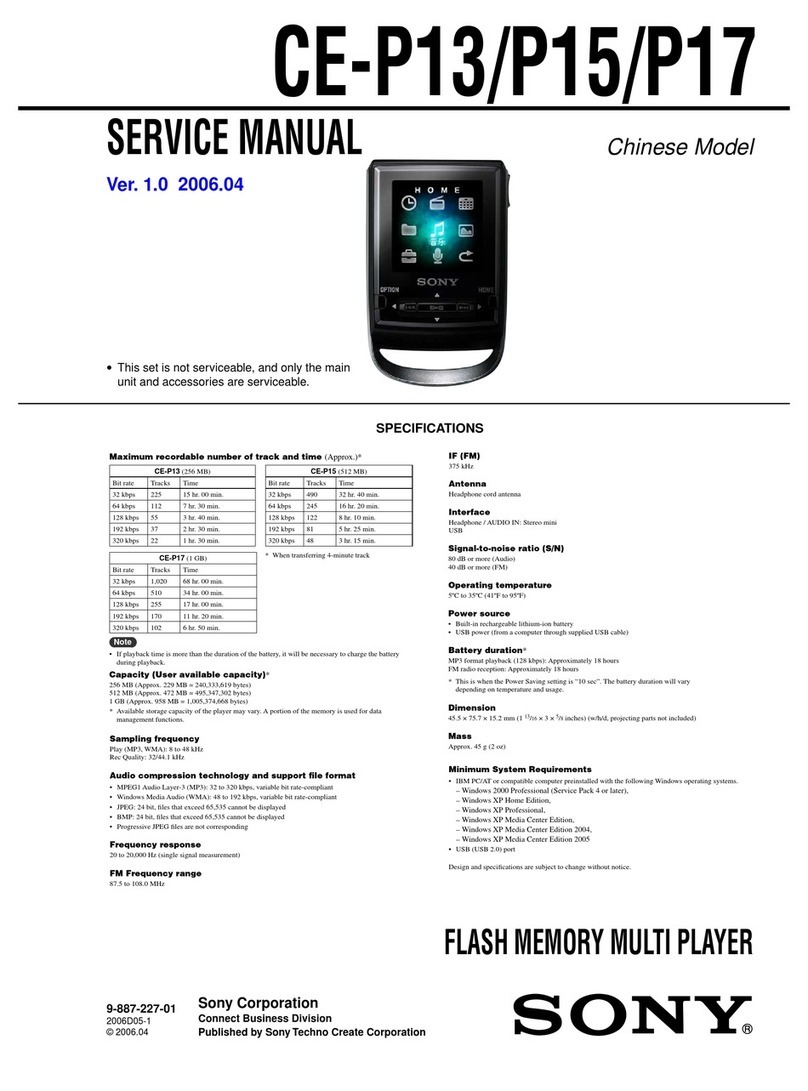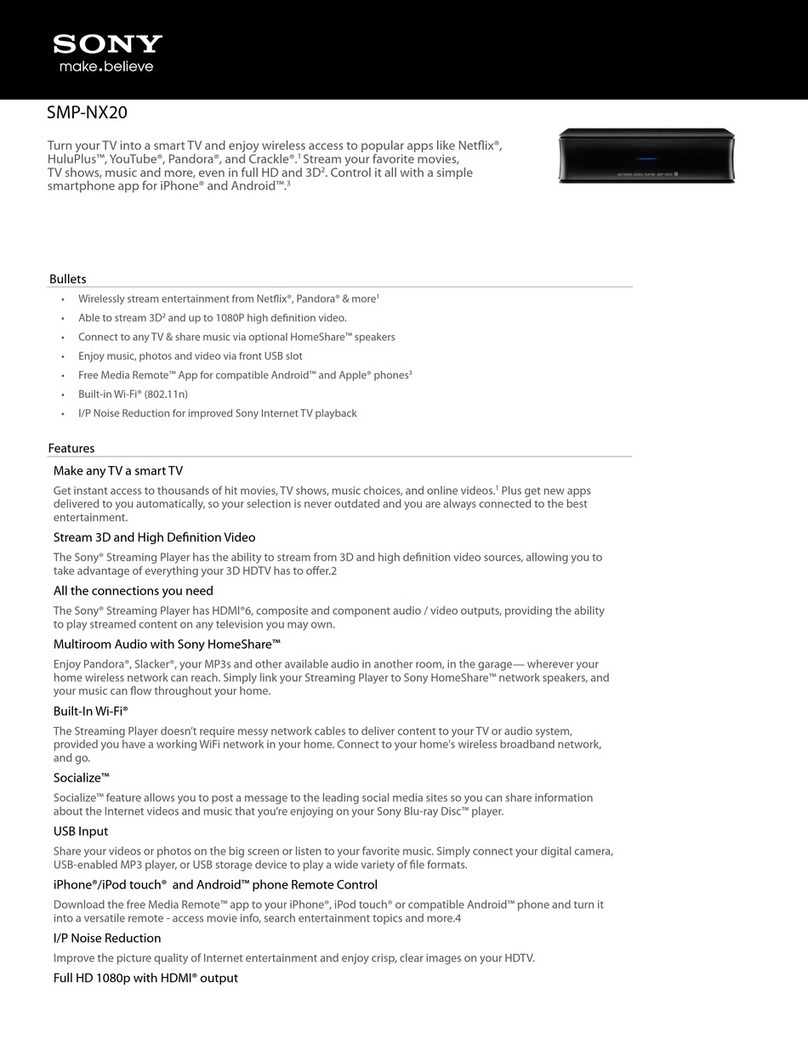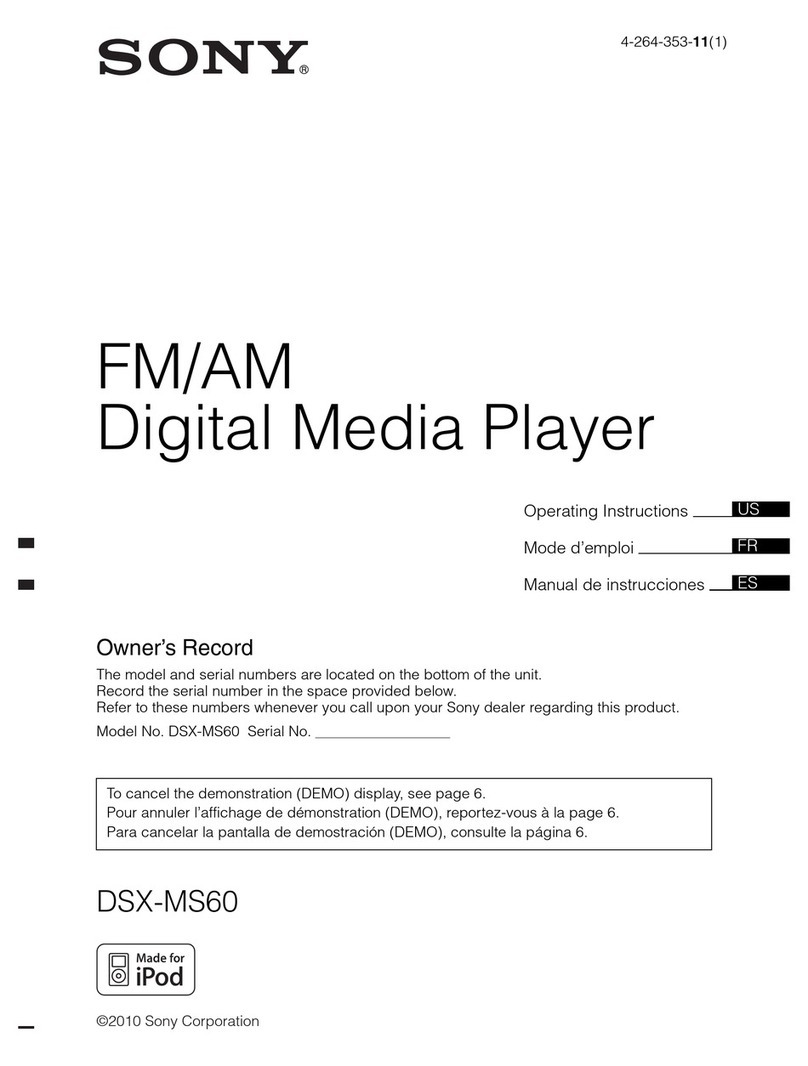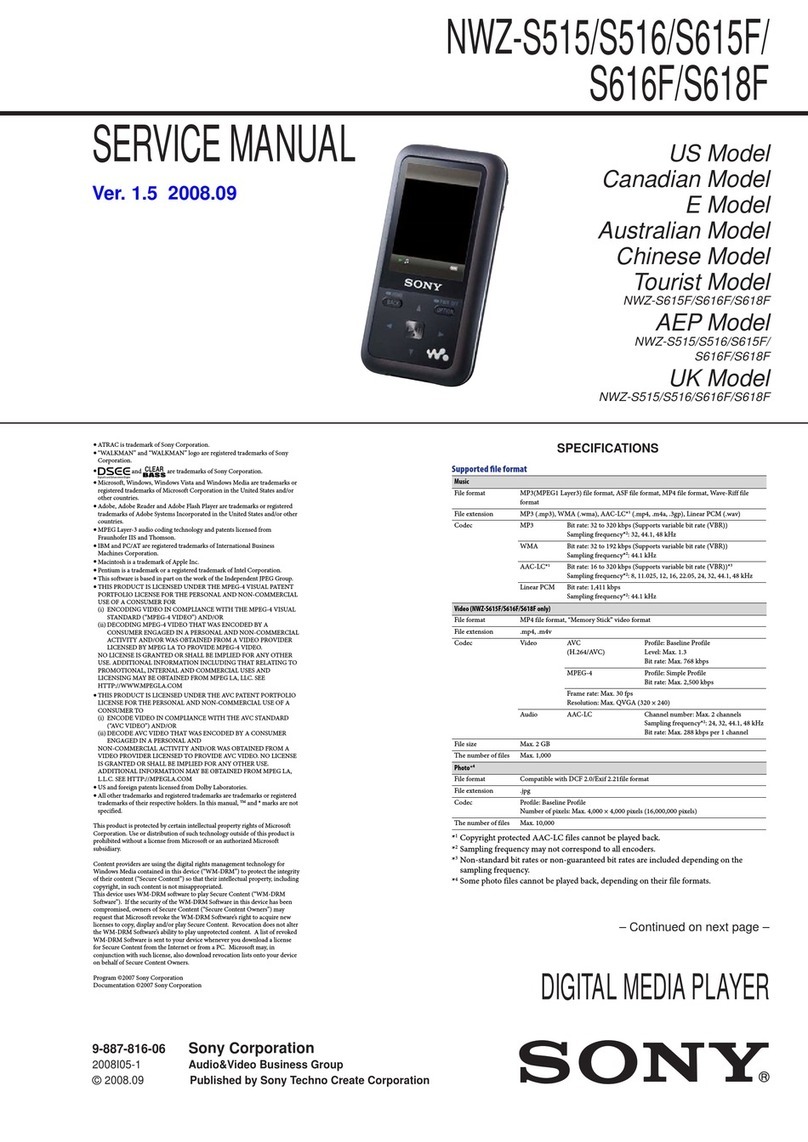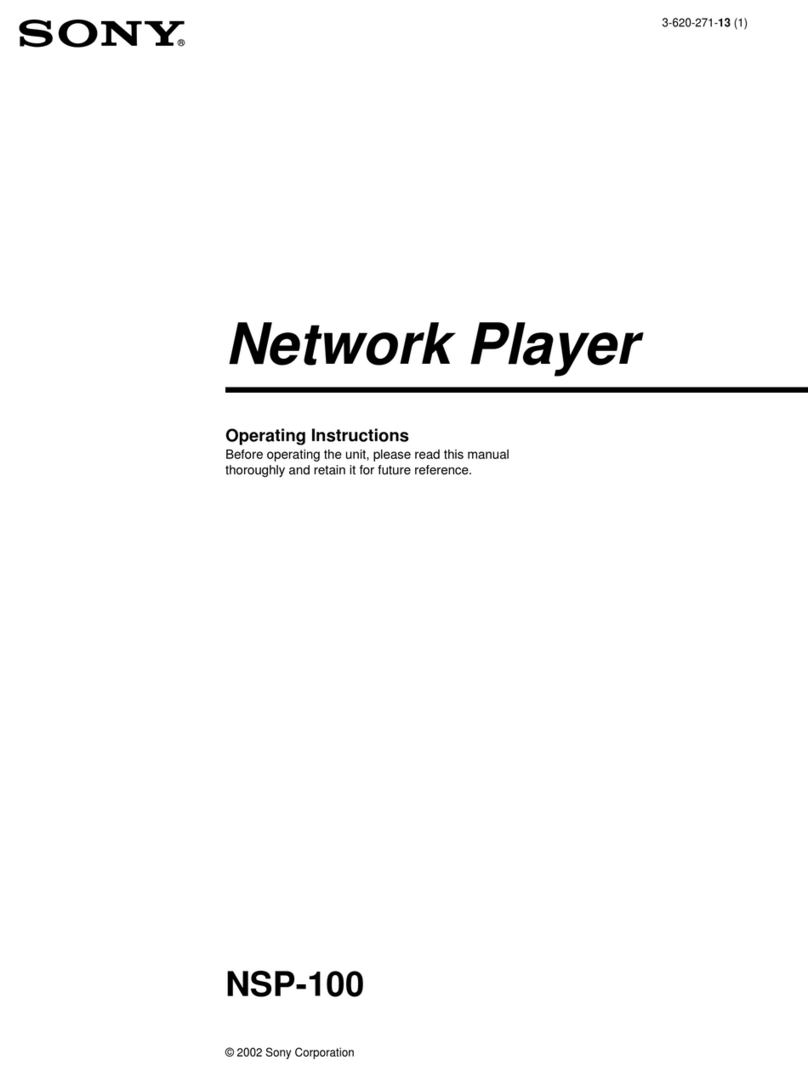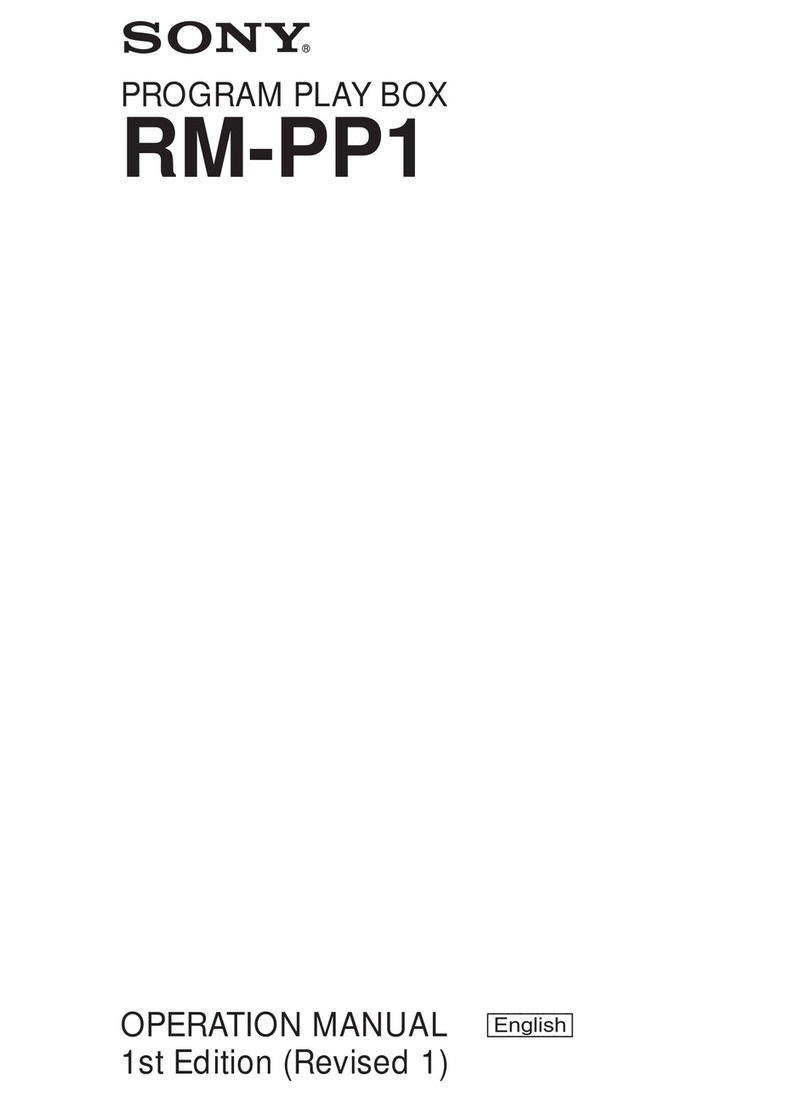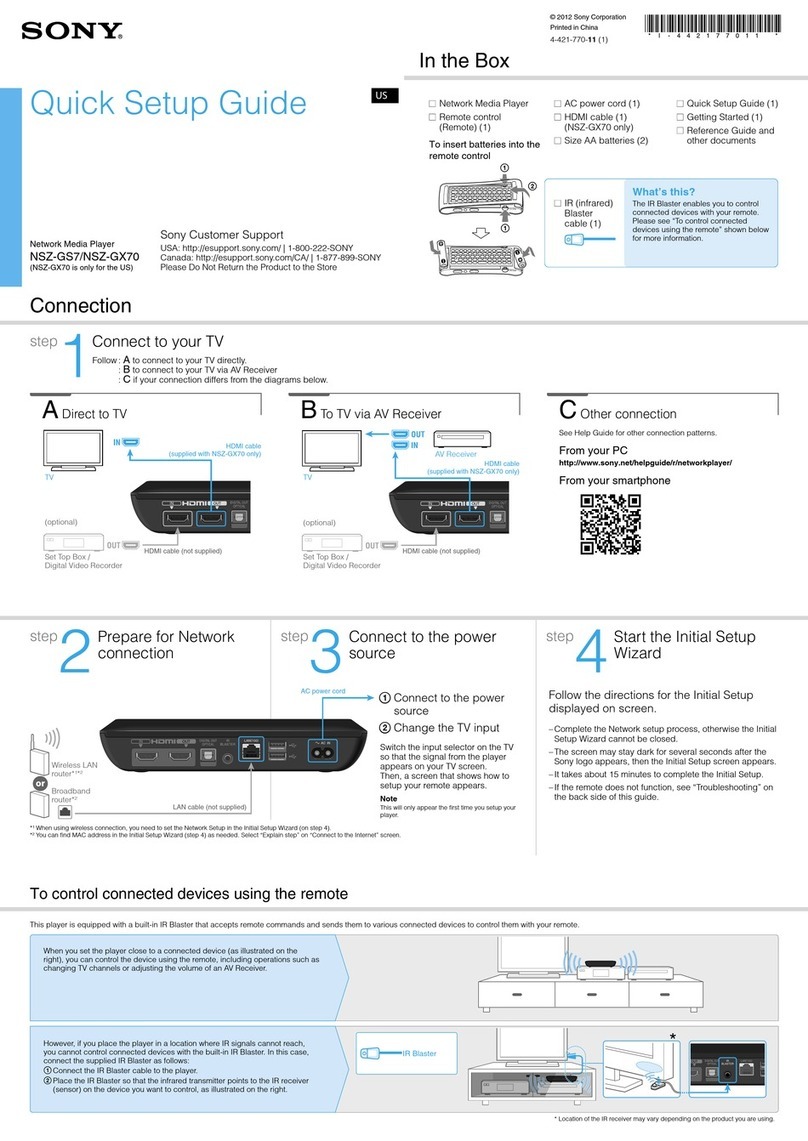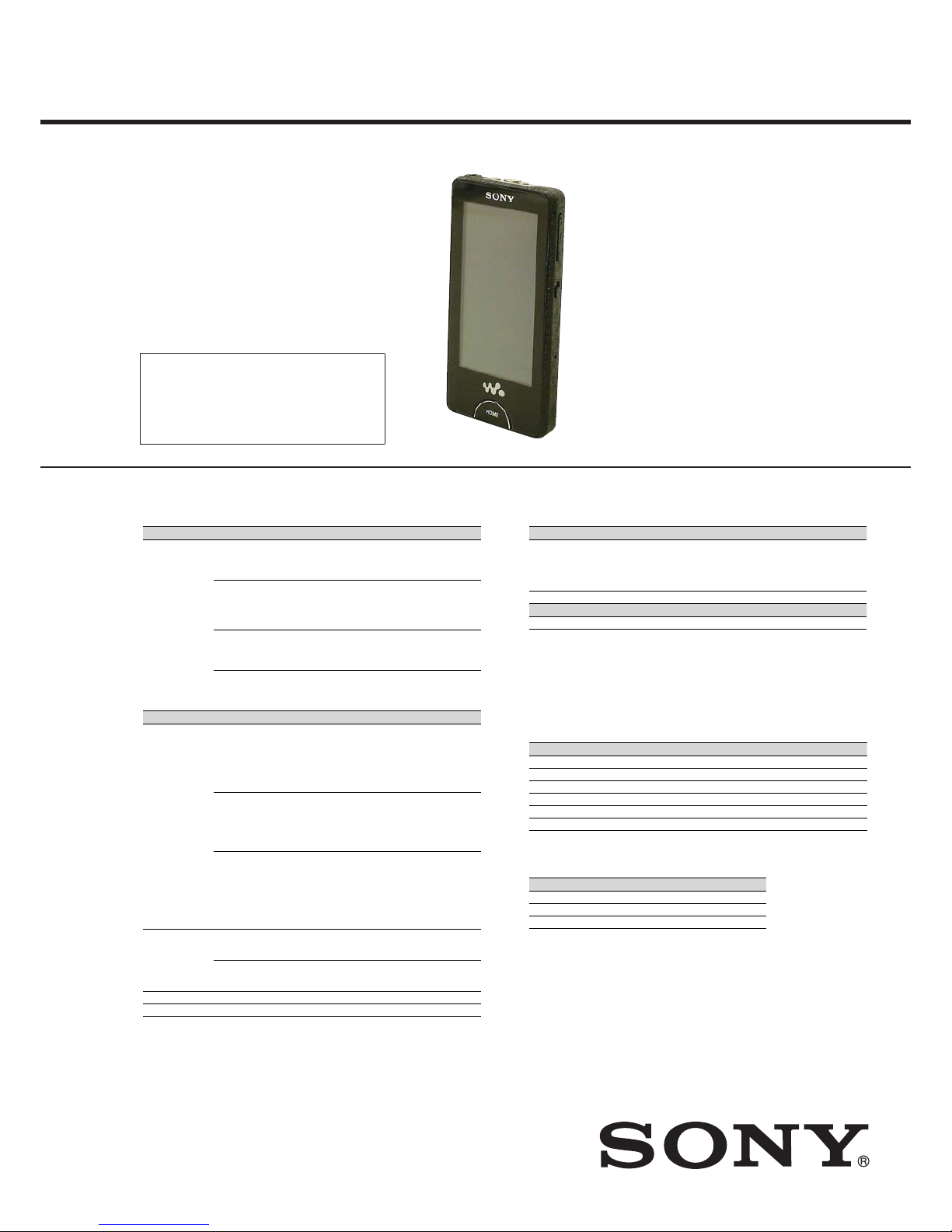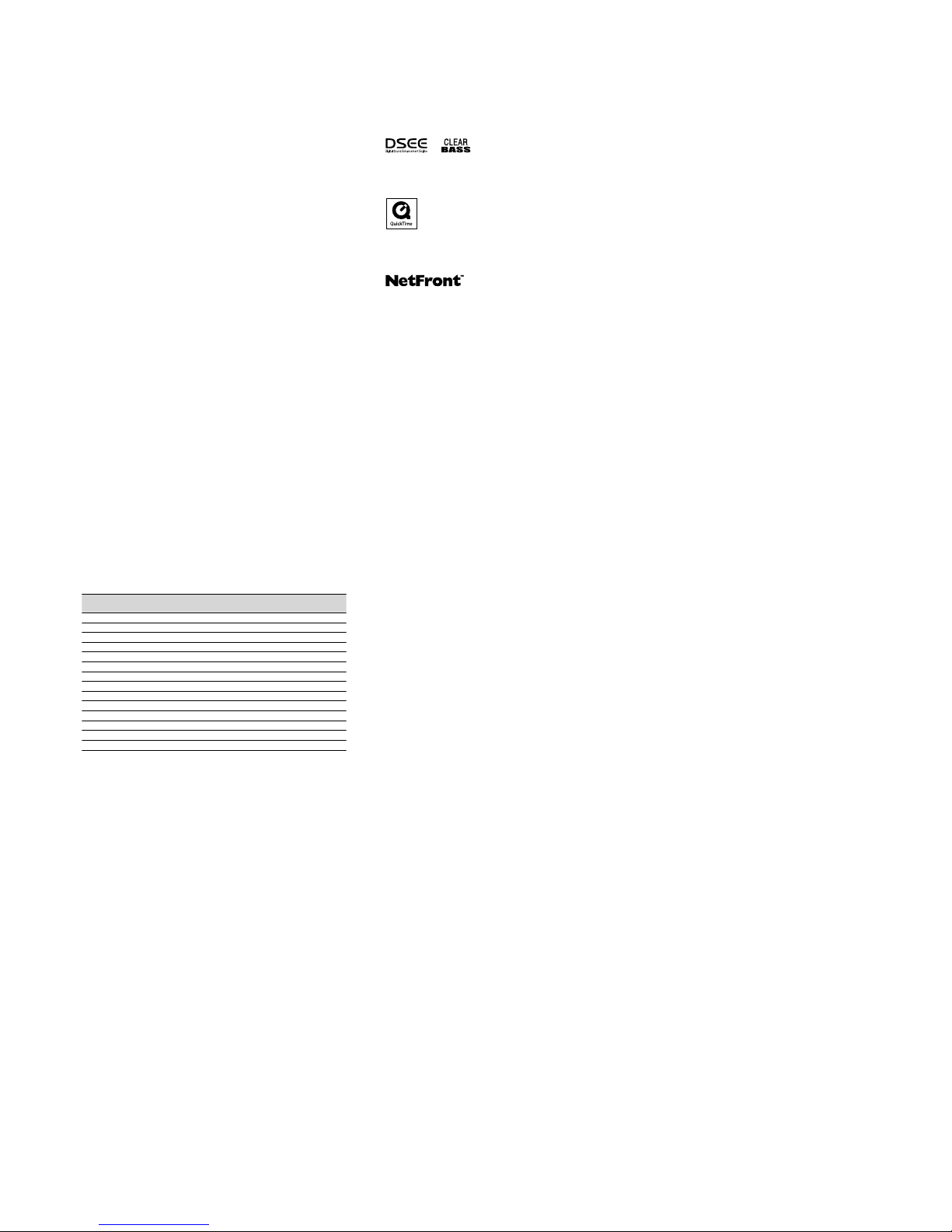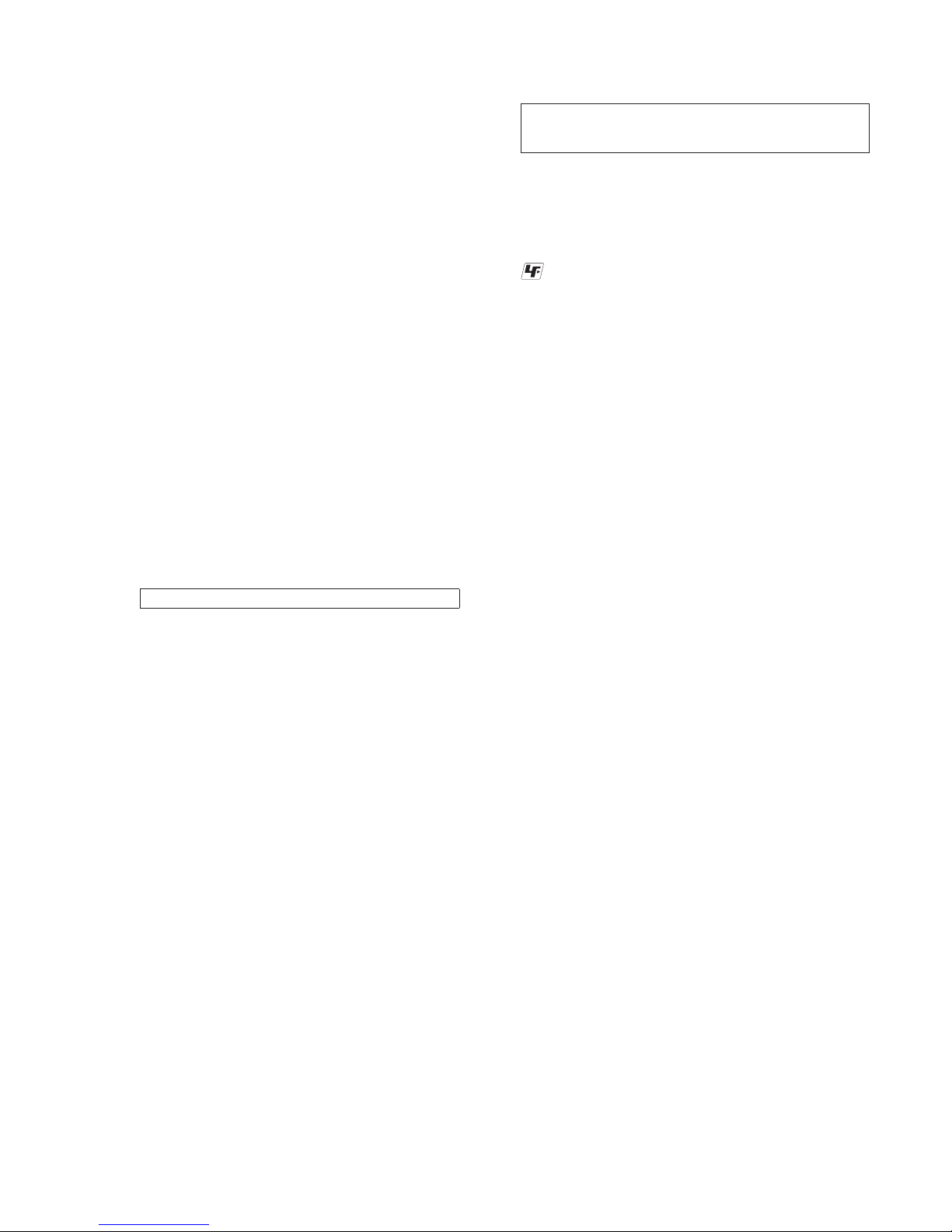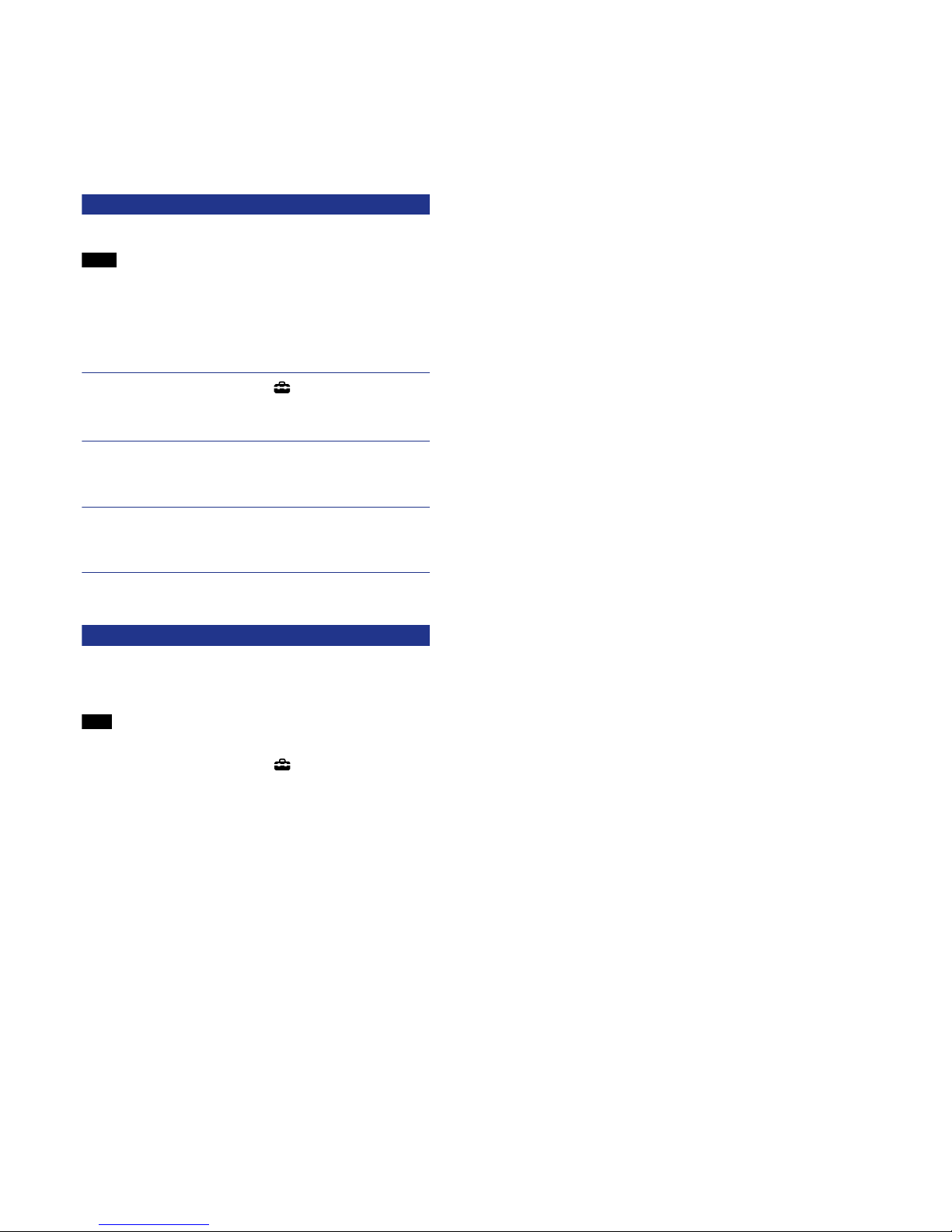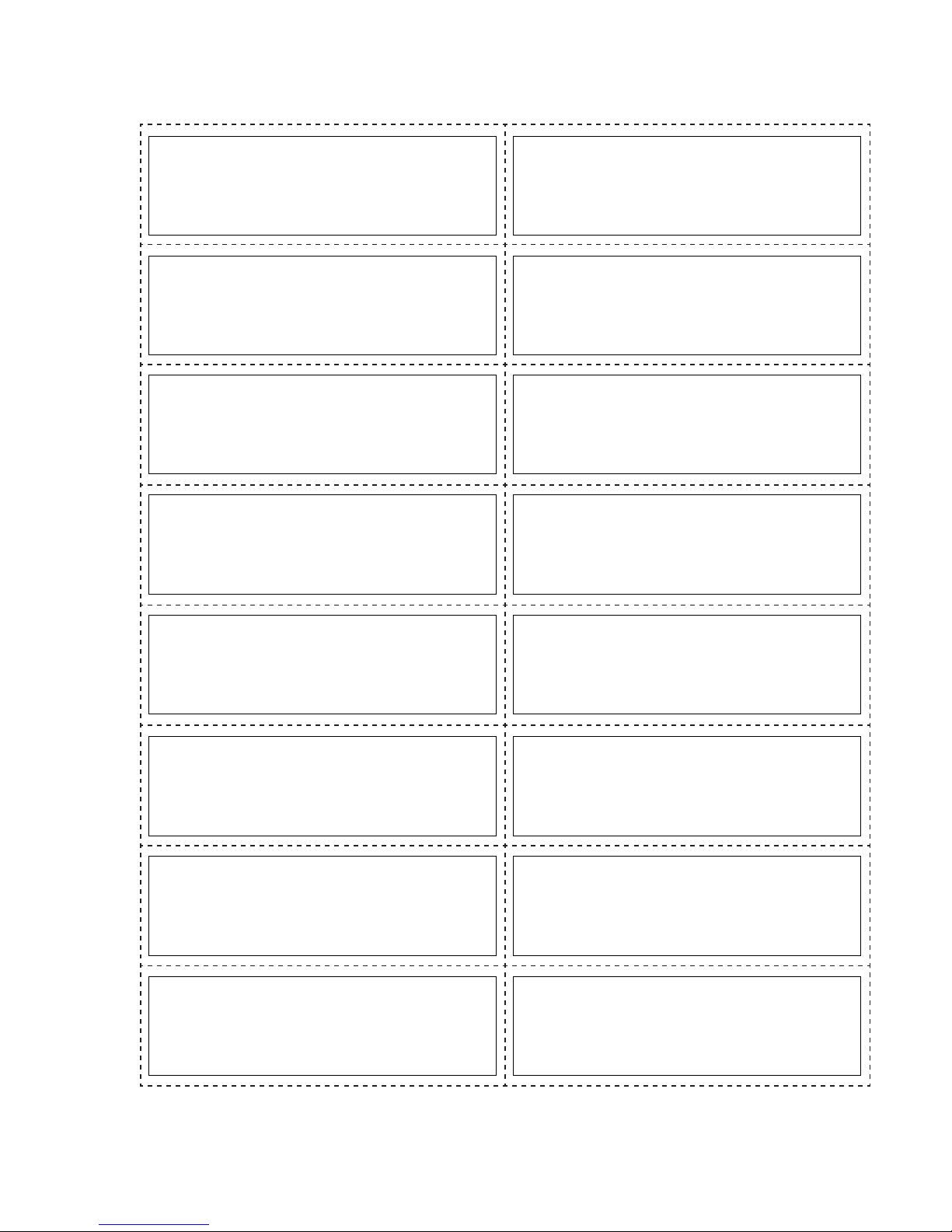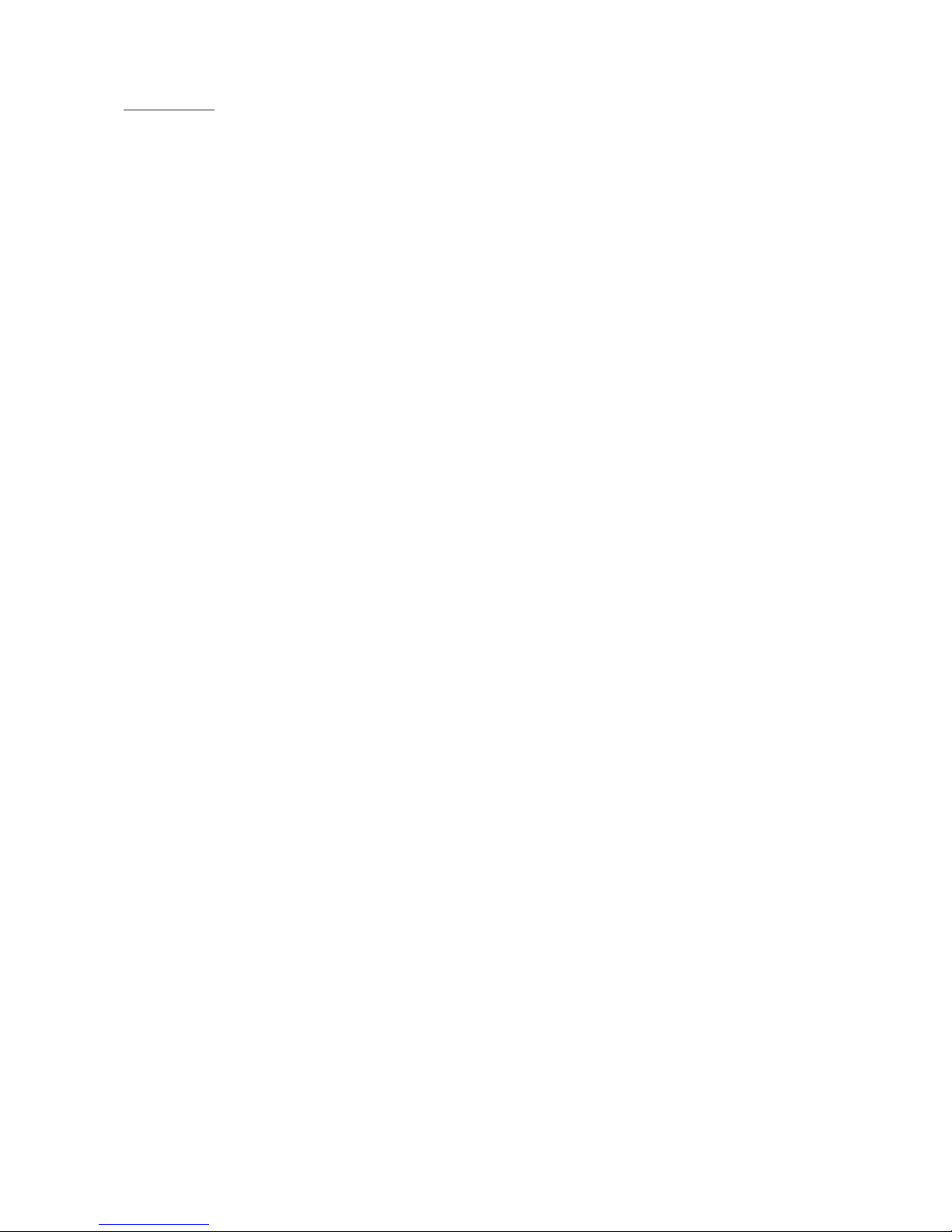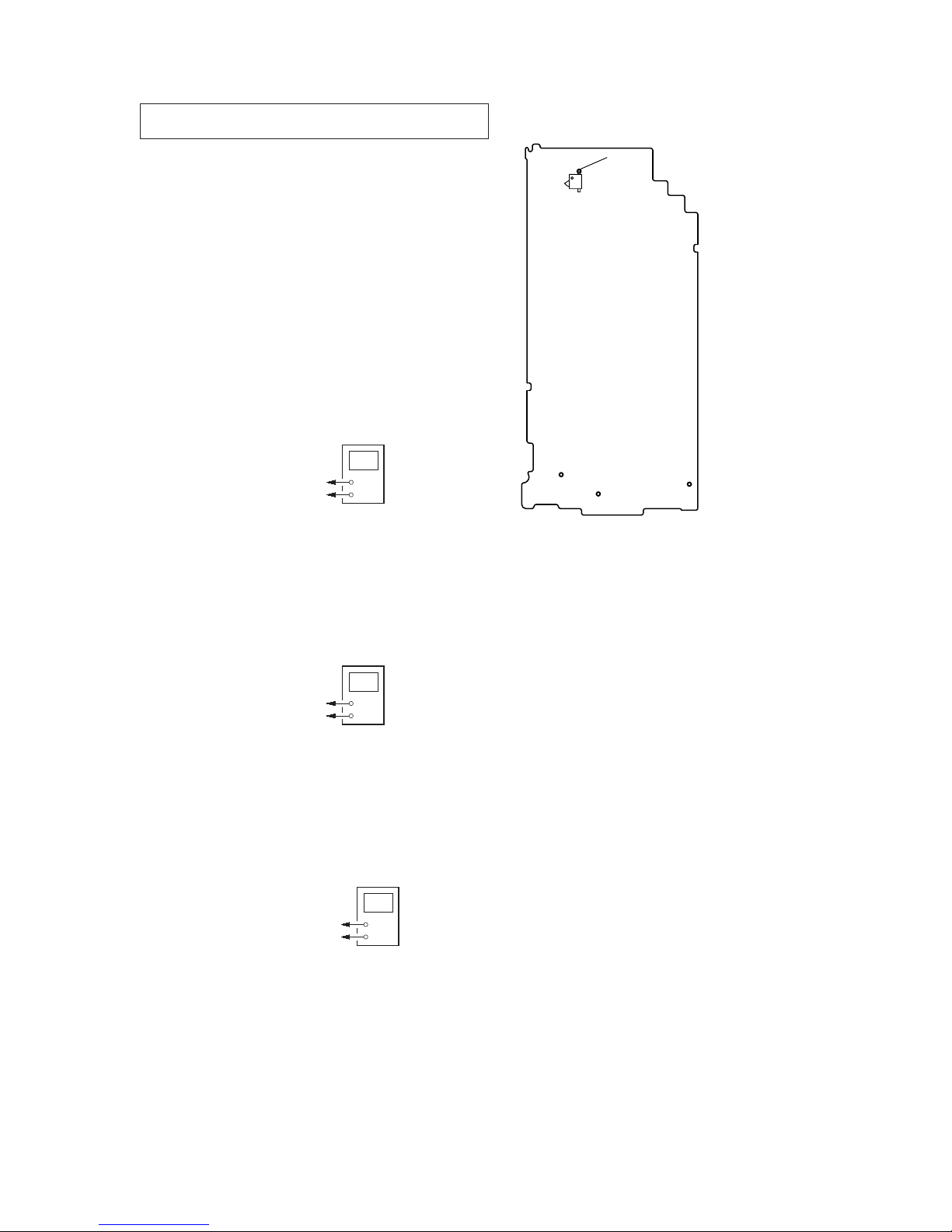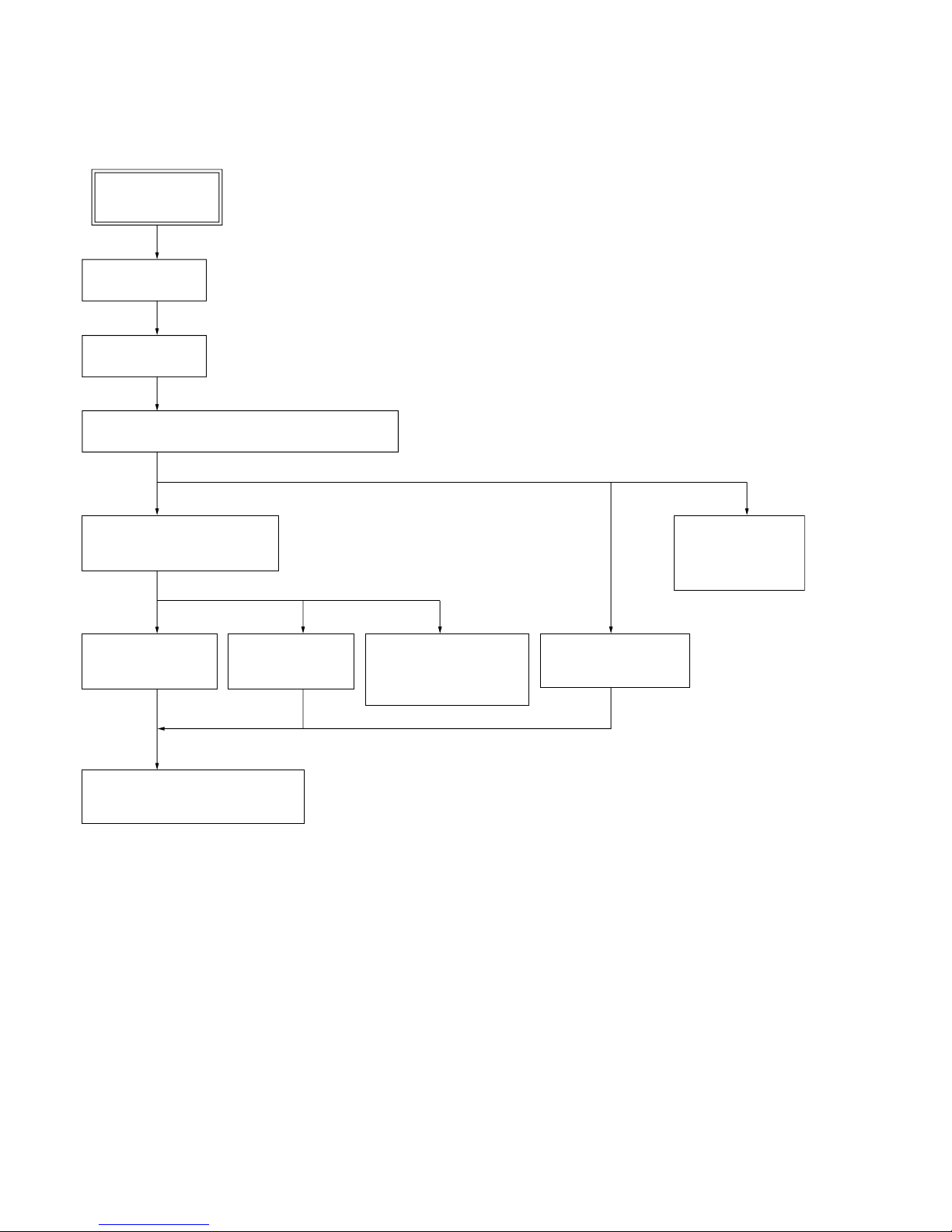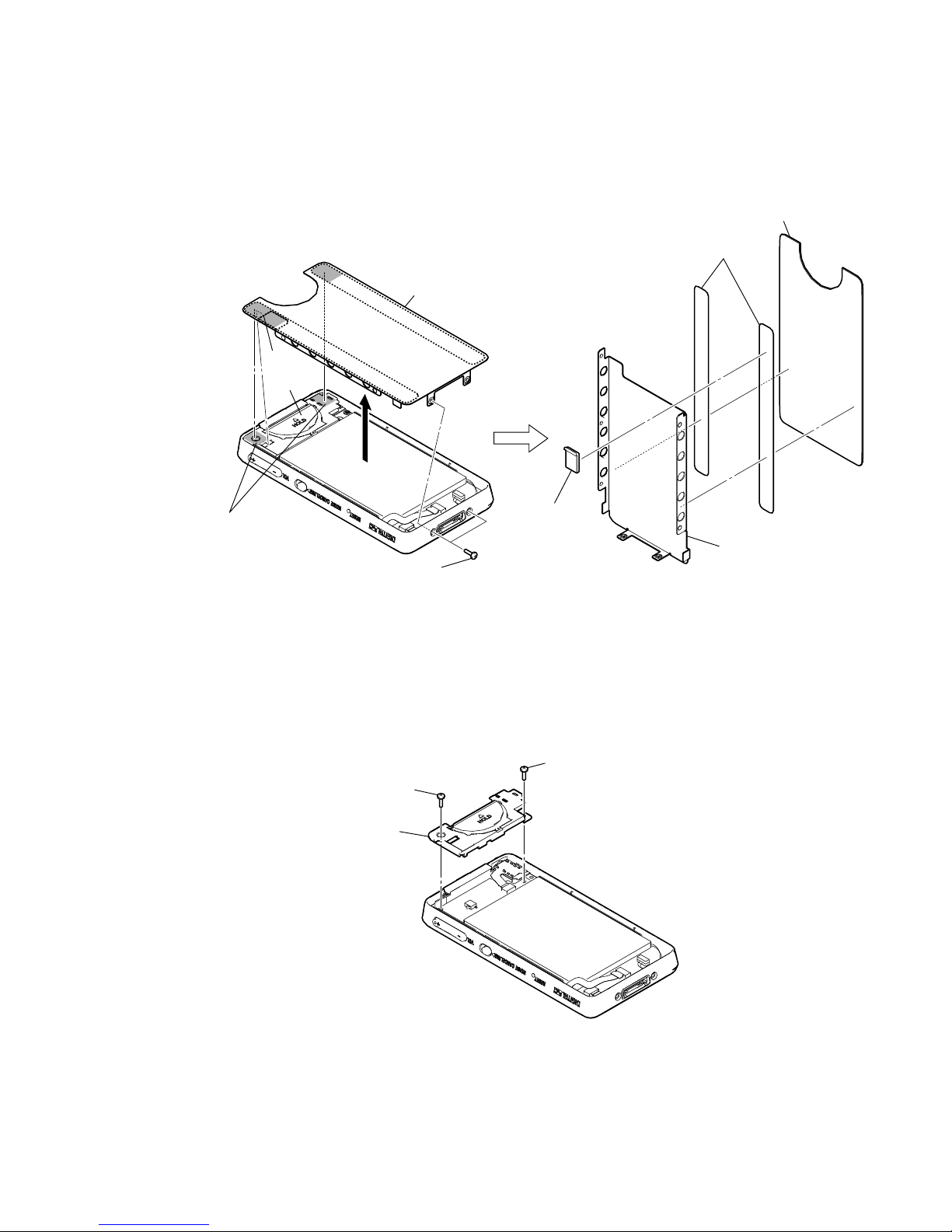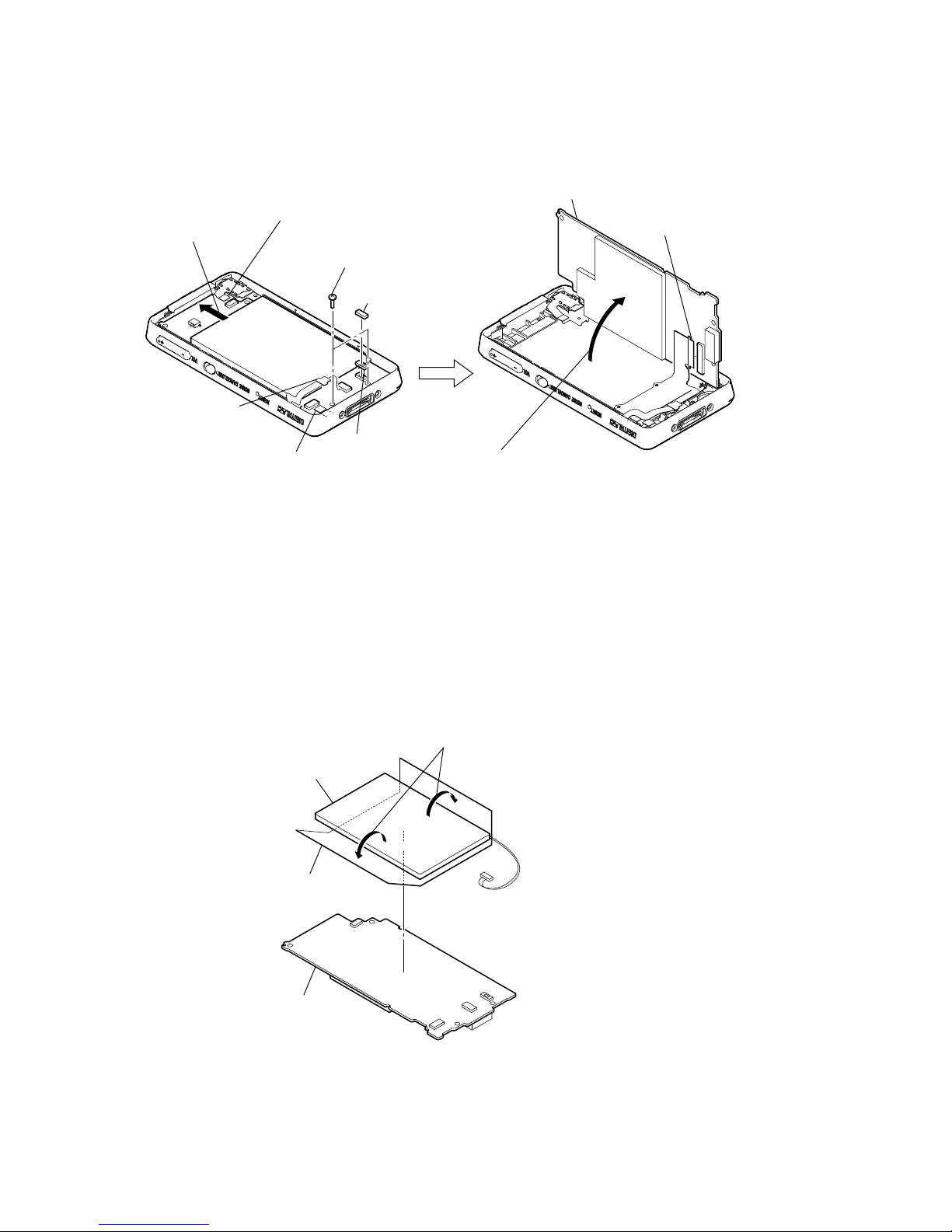NWZ-X1050/X1051/X1060/X1061
2
Maximum recordable number of photos that can be transferred (Approx.)
Max. 20,000
Recordable number of photos may be less depending on le sizes.
Capacity (User available capacity)*1
NWZ-X1050: 16 GB (Approx. 14.6 GB = 15,775,629,312 bytes)
NWZ-X1060: 32 GB (Approx. 29.6 GB = 31,871,533,056 bytes)
*1Available storage capacity of the player may vary.
A portion of the memory is used for data management functions.
Output (headphones)
Frequency response
20 to 20,000 Hz (when playing 44.1 kHz sampling data le, single signal measurement)
Total Noise Suppression Ratio*1
Approx. 17 dB*2
*1Under the Sony measurement standard.
*2Equivalent to approx. 98.0% reduction of energy of sound compared with not wearing
headphones. (NC Environment: Airplane)
FM radio
FM Frequency range
87.5 to 108.0 MHz
IF (FM)
128 kHz
Antenna
Headphone cord antenna
Wireless LAN
Standards: IEEE 802.11b/g
Communication range*1:
Approximately 50 m (160 )
Modulation format:
DSSS (IEEE 802.11b compliant), OFDM (IEEE 802.11g compliant)
Security: WEP/WPA/WPA2
*1Communication range may vary depending on the operating conditions or settings.
Interface
Headphone: Stereo mini-jack
WM-PORT (multiple connecting terminal): 22 pins
Hi-Speed USB (USB 2.0 compliant)
Operating temperature
5 °C to 35 °C (41 °F to 95 °F)
Power source
xBuilt-in rechargeable lithium-ion battery
xUSB power (from a computer via the supplied USB cable)
Charging time
USB-based charging
Approx. 3 hours (full charge), Approx.1.5 hours (approx. 80 %)
Battery life (continuous playback)
By setting as follows, a longer battery life can be expected.
e times below are approximated when “Equalizer”, “VPT (Surround)”, “DSEE(Sound
Enhance)”, “Clear Stereo”, “Dynamic Normalizer”, “WLAN function On/O” are
deactivated. Furthermore, for videos, the time approximated when the brightness of the
screen is set to “3.”
e time below may dier depending on ambient temperature or the status of use.
With Noise Canceling function
deactivated
With Noise Canceling function
activated
Music
Playback at MP3 128 kbps Approximately 33 hours Approximately 21.5 hours
Playback at WMA 128 kbps Approximately 31 hours Approximately 21.5 hours
Playback at AAC-LC 128 kbps Approximately 29 hours Approximately 20.5 hours
Playback at Linear PCM 1,411 kbps Approximately 31 hours Approximately 21.5 hours
Video
Playback at MPEG-4 768 kbps Approximately 7.5 hours Approximately 6.5 hours
Playback at MPEG-4 384 kbps Approximately 9.0 hours Approximately 7.5 hours
Playback at AVC Baseline 768 kbps Approximately 7.5 hours Approximately 6.5 hours
Playback at AVC Baseline 384 kbps Approximately 8.0 hours Approximately 7.5 hours
Wireless LAN
At Web browsing Approximately 5.5 hours Approximately 5.0 hours
At YouTube streaming Approximately 4.5 hours Approximately 4.0 hours
At receiving FM broadcasting Approximately 17.5 hours Approximately 14 hours
Display
3-inch, OLED (Organic Light Emitting Diode) color display, WQVGA (432 × 240 pixels),
262,144 colors
Dimensions (w/h/d, projecting parts not included)
52 × 96.5 × 9.8 mm ( 2 1/8 × 3 7/8 × 13/32 inches)
Dimension (w/h/d)
52.5 × 97.4 × 10.5 mm (2 1/8 × 3 7/8 × 7/16 inches)
Mass
Approx. 98 g (Approx. 3.5 oz)
Supplied Accessories
xHeadphones (1)
xUSB cable (1)
xEarbuds (Size S, L) (1)
xAttachment (1)
Use when connecting the player to the optional cradle, etc.
xAudio input cable (1)
xPlug adaptor for in-ight use (single/dual) (1)
xCD-ROM*1*2(1)
– Media Manager for WALKMAN*3
– Windows Media Player 11
– Content Transfer
– Operation Guide (PDF le)
xQuick Start Guide (1)
*1Do not attempt to play this CD-ROM in an audio CD player.
*2Depending on the country/region in which you have purchased the player, the bundled
soware may be dierent.
*3Media Manager for WALKMAN is not bundled with the packages sold in the U.S.A.
Please download it from the following web site:
http://www.sonycreativesoware.com/download/wmm_lite
Design and specications are subject to change without notice.
xOpenMG, ATRAC, ATRAC3, ATRAC3plus, ATRAC Advanced Lossless and their logos are trademarks of Sony Corporation.
x“WALKMAN” and “WALKMAN” logo are registered trademarks of Sony Corporation.
xMicroso, Windows, Windows Vista and Windows Media are trademarks or registered trademarks of Microso Corporation in the United States
States and/or other countries.
xand are trademarks of Sony Corporation.
xAdobe and Adobe Reader are trademarks or registered trademarks of Adobe Systems Incorporated in the United States and/or other countries.
xManufactured under license from Dolby Laboratories. Dolby and the double-D symbol are trademarks of Dolby Laboratories.
xMPEG Layer-3 audio coding technology and patents licensed from Fraunhofer IIS and omson.
xIBM and PC/AT are registered trademarks of International Business Machines Corporation.
xQuickTime and the QuickTime logo are trademarks or registered trademarks of Apple Inc., used under license therefrom.
xPentium is a trademark or a registered trademark of Intel Corporation.
xYouTube and the YouTube logo are trademarks of Google Inc.
xYahoo! and the Yahoo! logo are trademarks of Yahoo! Inc.
xWi-Fi, the Wi-Fi CERTIFIED logo, WPA, WPA2 and Wi-Fi Protected Setup are trademarks or registered trademarks of Wi-Fi Alliance.
xis product contains NetFront Browser of ACCESS CO., LTD.
xACCESS, ACCESS logo and NetFront are registered trademarks or trademarks of ACCESS CO., LTD. in the United States, Japan and/or other
countries.
x©2007 ACCESS CO., LTD. All rights reserved.
xis soware is based in part on the work of the Independent JPEG Group.
xTHIS PRODUCT IS LICENSED UNDER THE MPEG-4 VISUAL PATENT PORTFOLIO LICENSE FOR THE PERSONAL AND NON-
COMMERCIAL USE OF A CONSUMER FOR
(i) ENCODING VIDEO IN COMPLIANCE WITH THE MPEG-4 VISUAL STANDARD (“MPEG-4 VIDEO”) AND/OR
(ii) DECODING MPEG-4 VIDEO THAT WAS ENCODED BY A CONSUMER ENGAGED IN A PERSONAL AND NON-COMMERCIAL
ACTIVITY AND/OR WAS OBTAINED FROM A VIDEO PROVIDER LICENSED BY MPEG LA TO PROVIDE MPEG-4 VIDEO.
NO LICENSE IS GRANTED OR SHALL BE IMPLIED FOR ANY OTHER USE. ADDITIONAL INFORMATION INCLUDING THAT
RELATING TO PROMOTIONAL, INTERNAL AND COMMERCIAL USES AND LICENSING MAY BE OBTAINED FROM MPEG LA,
LLC. SEE
HTTP://WWW.MPEGLA.COM
xTHIS PRODUCT IS LICENSED UNDER THE AVC PATENT PORTFOLIO LICENSE FOR THE PERSONAL AND NON-COMMERCIAL USE
OF A CONSUMER TO
(i) ENCODE VIDEO IN COMPLIANCE WITH THE AVC STANDARD (“AVC VIDEO”) AND/OR
(ii) DECODE AVC VIDEO THAT WAS ENCODED BY A CONSUMER ENGAGED IN A PERSONAL AND NON-COMMERCIAL ACTIVITY
AND/OR WAS OBTAINED FROM A VIDEO PROVIDER LICENSED TO PROVIDE AVC VIDEO.
NO LICENSE IS GRANTED OR SHALL BE IMPLIED FOR ANY OTHER USE. ADDITIONAL INFORMATION MAY BE OBTAINED
MPEG LA, L.L.C. SEE
HTTP://MPEGLA.COM
xTHIS PRODUCT IS LICENSED UNDER THE VC-1 PATENT PORTFOLIO LICENSE FOR THE PERSONAL AND NON-COMMERCIAL USE
OF A CONSUMER TO
(i) ENCODE VIDEO IN COMPLIANCE WITH THE VC-1 STANDARD (“VC-1 VIDEO”) AND/OR
(ii) DECODE VC-1 VIDEO THAT WAS ENCODED BY A CONSUMER ENGAGED IN A PERSONAL AND NON-COMMERCIAL ACTIVITY
AND/OR WAS OBTAINED FROM A VIDEO PROVIDER LICENSED TO PROVIDE VC-1 VIDEO.
NO LICENSE IS GRANTED OR SHALL BE IMPLIED FOR ANY OTHER USE. ADDITIONAL INFORMATION MAY BE OBTAINED
FROM MPEG LA, L.L.C. SEE
HTTP://WWW.MPEGLA.COM
xAll other trademarks and registered trademarks are trademarks or registered trademarks of their respective holders. In this manual,TM and ® marks
is product is protected by certain intellectual property rights of Microso Corporation. Use or distribution of such technology
outside of this product is prohibited without a license from Microso or an authorized Microso subsidiary.
Content providers are using the digital rights management technology for Windows Media contained in this device
(“WM-DRM”) to protect the integrity of their content (“Secure Content”) so that their intellectual property, including copyright,
in such content is not misappropriated.
is device uses WM-DRM soware to play Secure Content (“WM-DRM Soware”). If the security of the WM-DRM Soware in
this device has been compromised, owners of Secure Content (“Secure Content Owners”) may request that Microso revoke the
WM-DRM Soware’s right to acquire new licenses to copy, display and/or play Secure Content. Revocation does not alter the
WM-DRM Soware’s ability to play unprotected content. A list of revoked WM-DRM Soware is sent to your device whenever
you download a license for Secure Content from the Internet or from a PC. Microso may, in conjunction with such license, also
download revocation lists onto your device on behalf of Secure Content Owners.
Program ©2009 Sony Corporation
Documentation ©2009 Sony Corporation
are not specied.