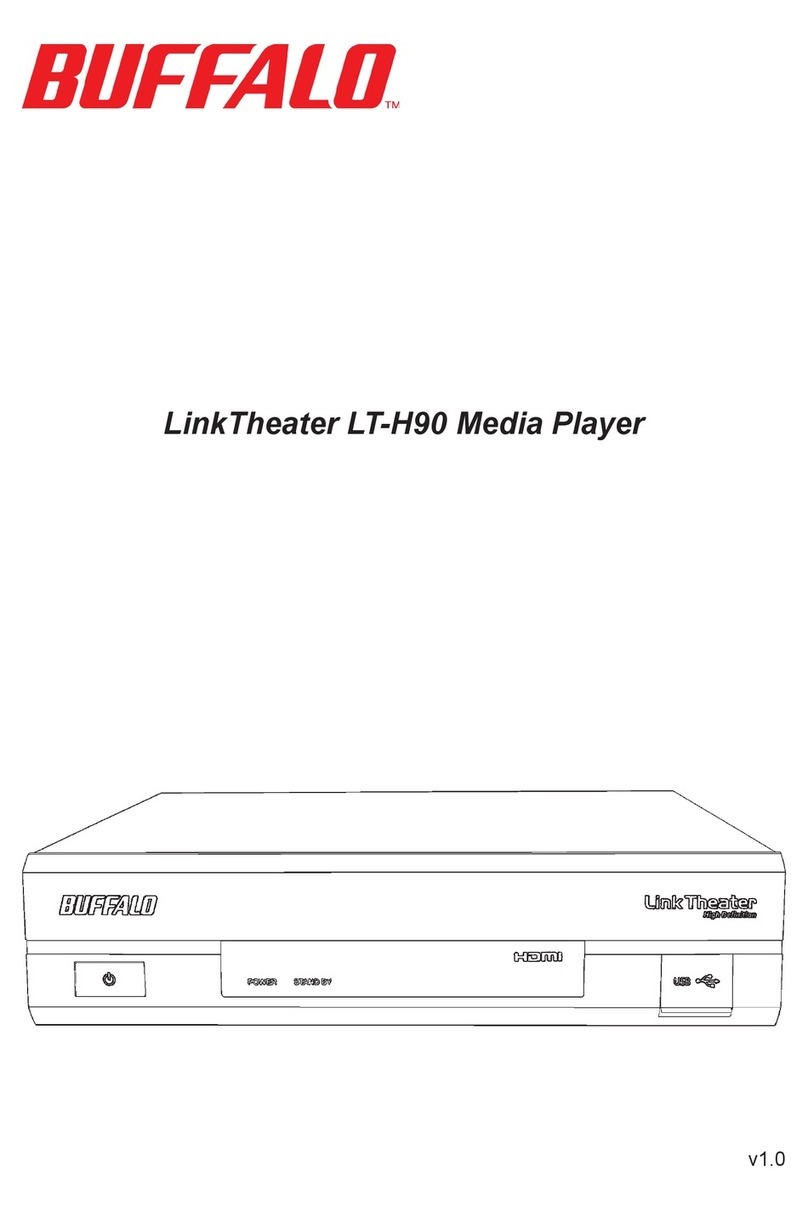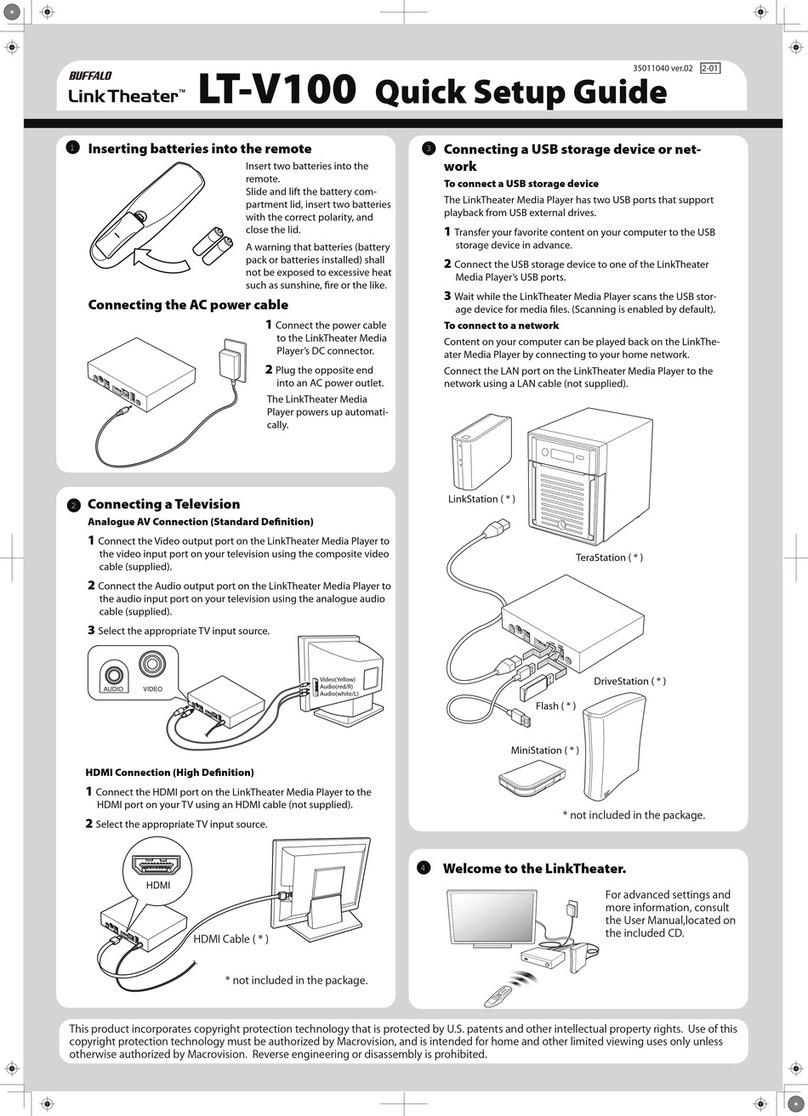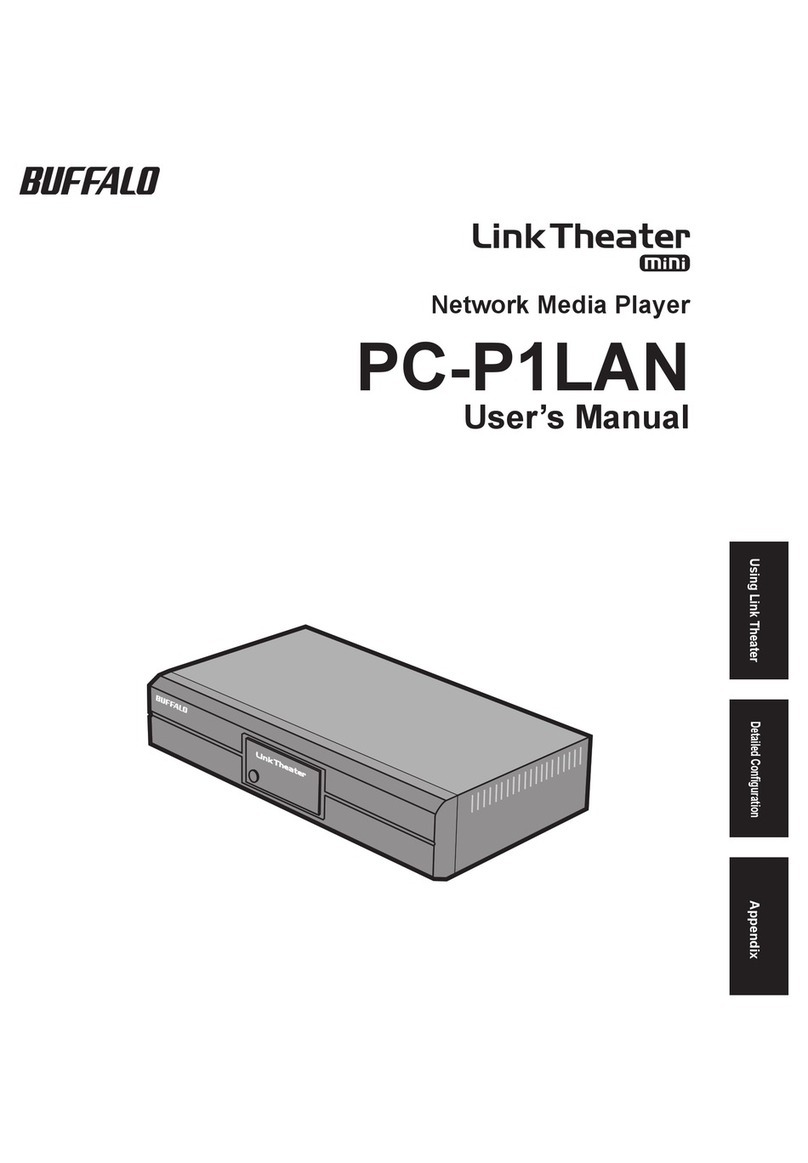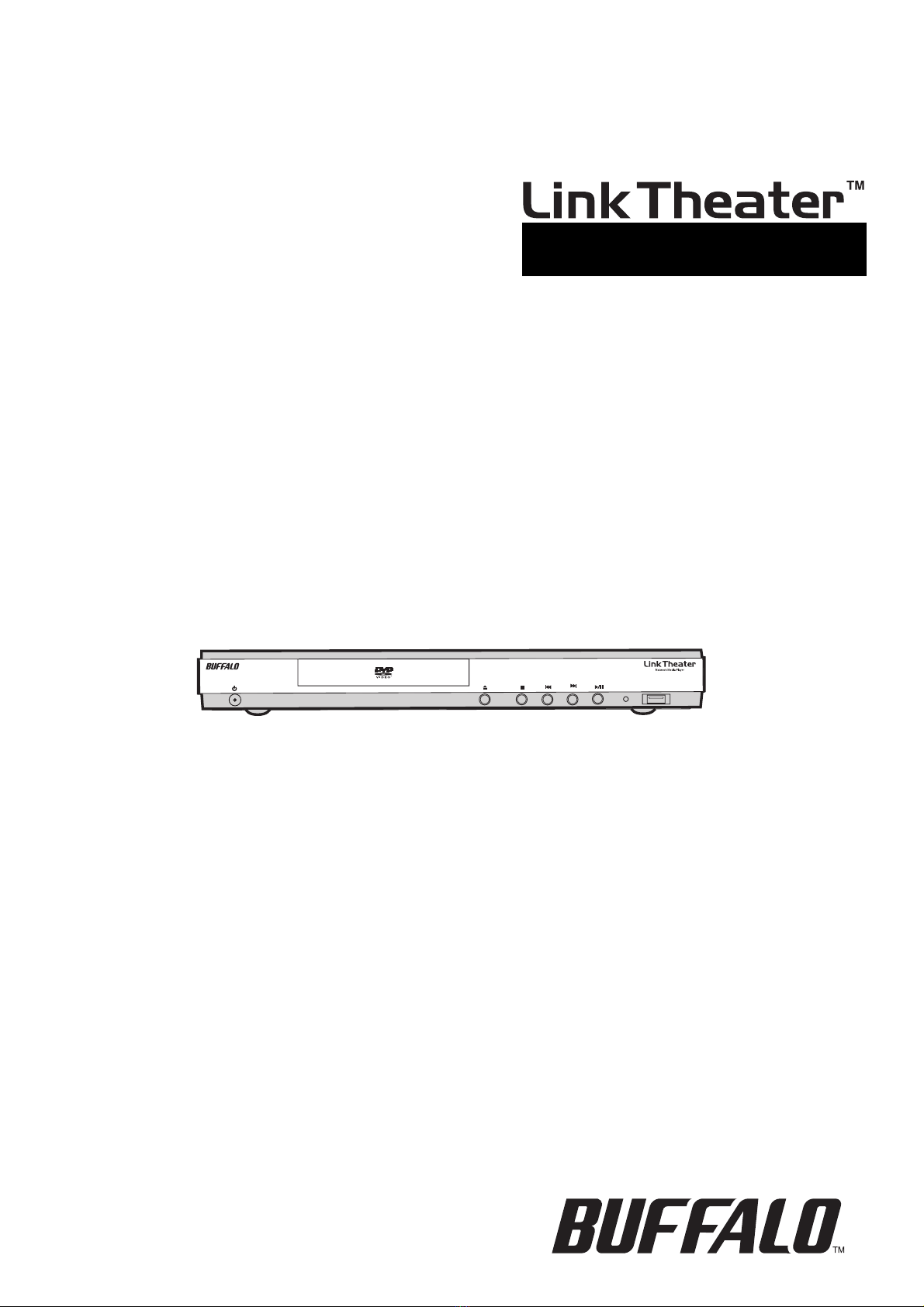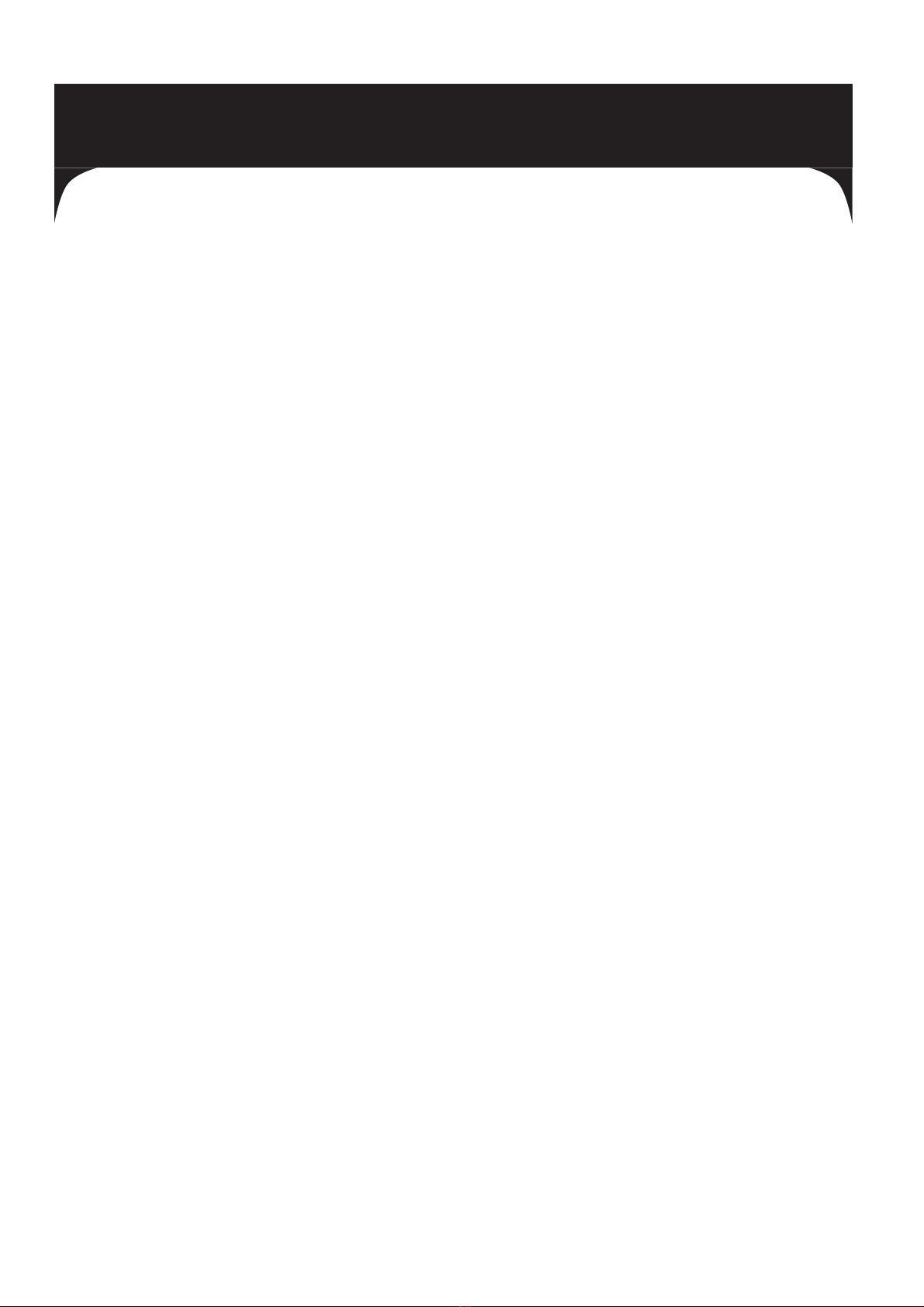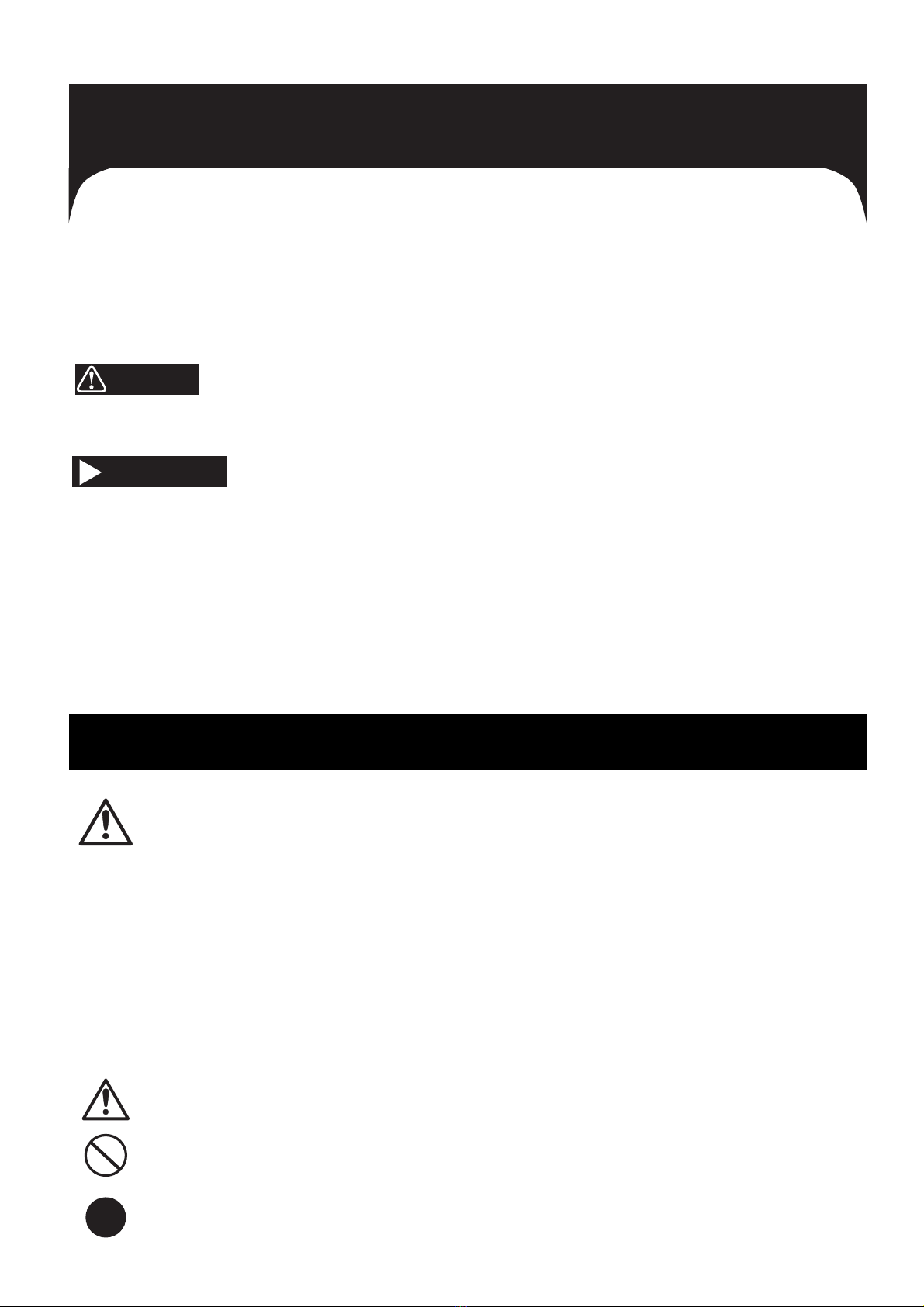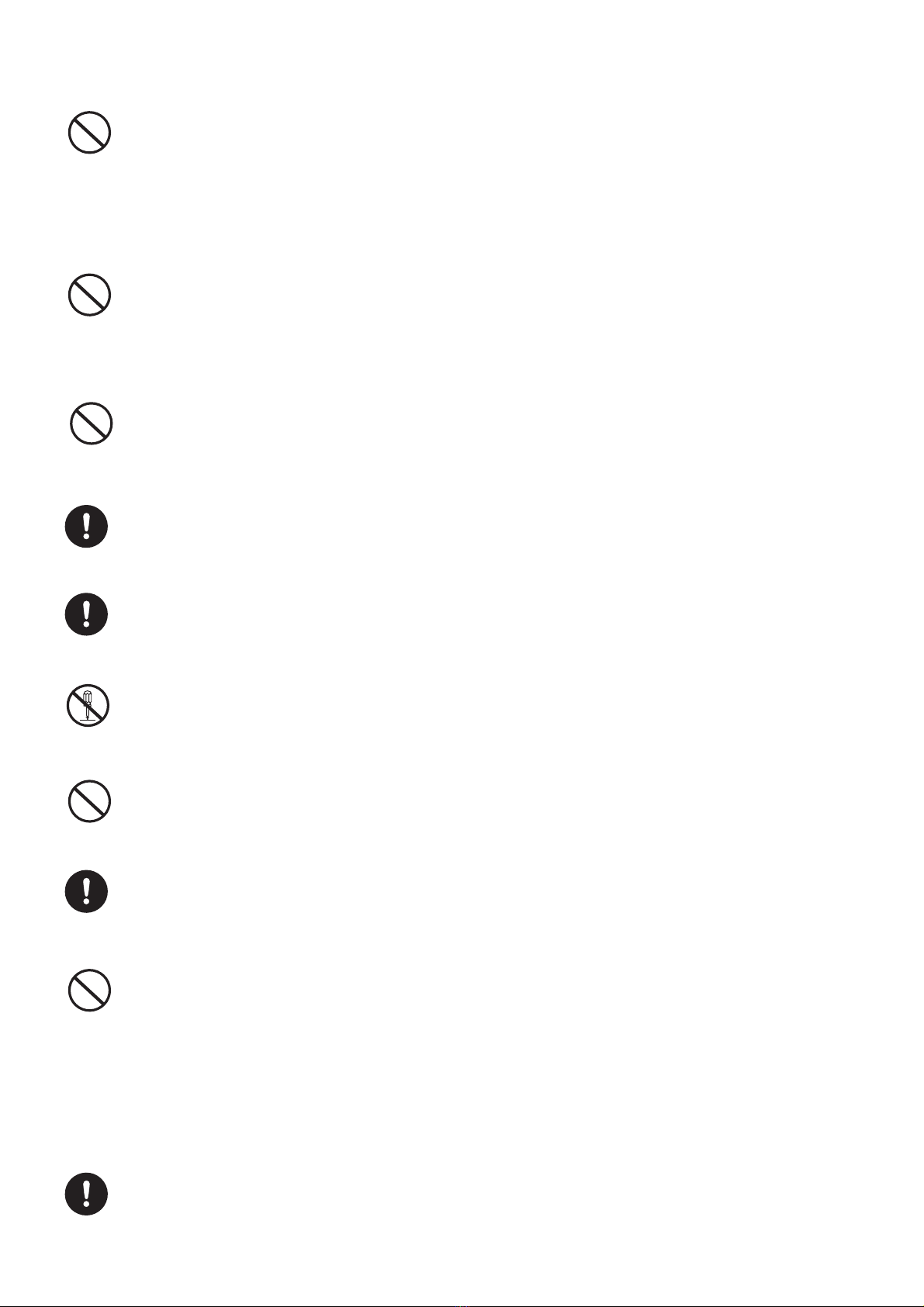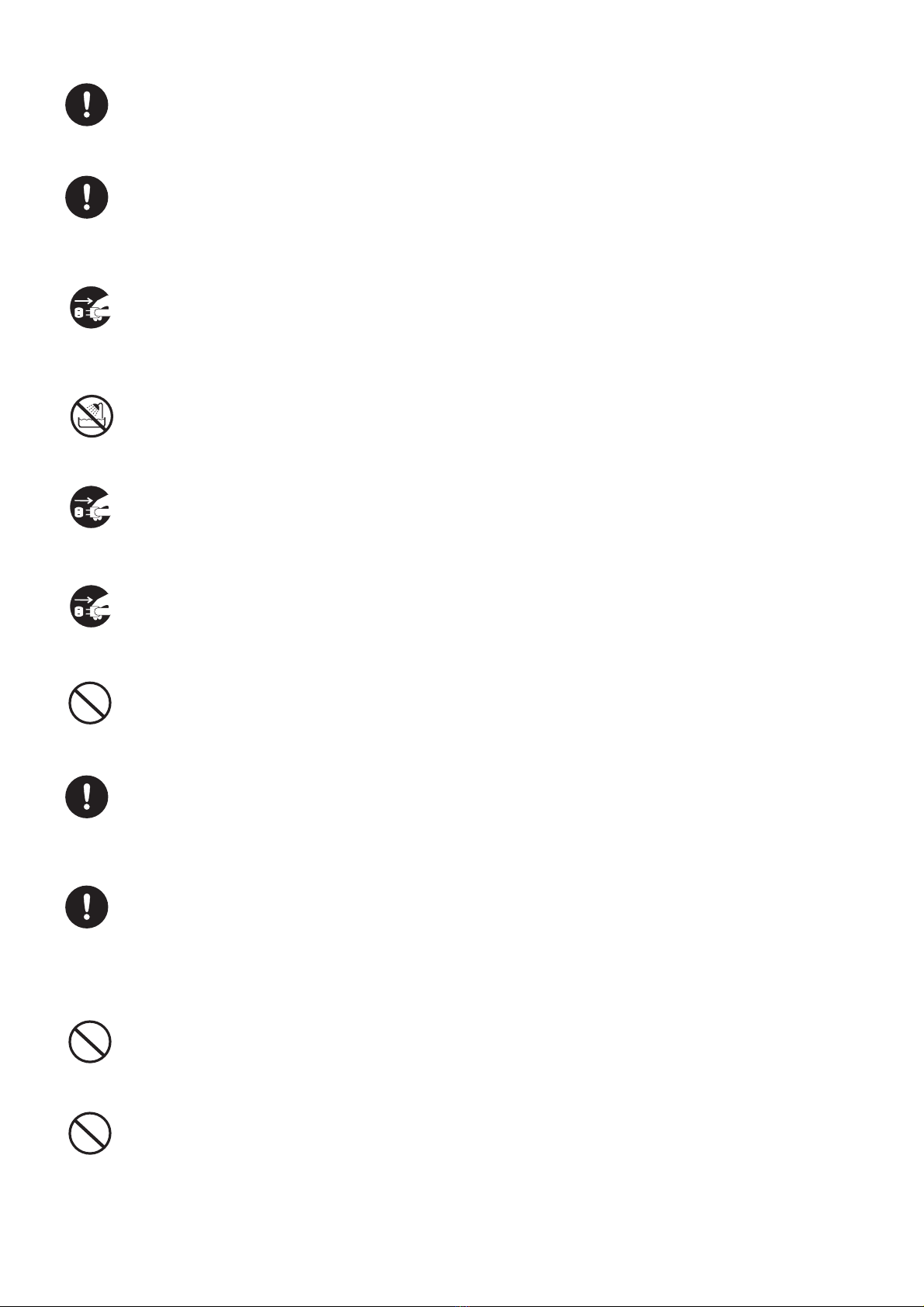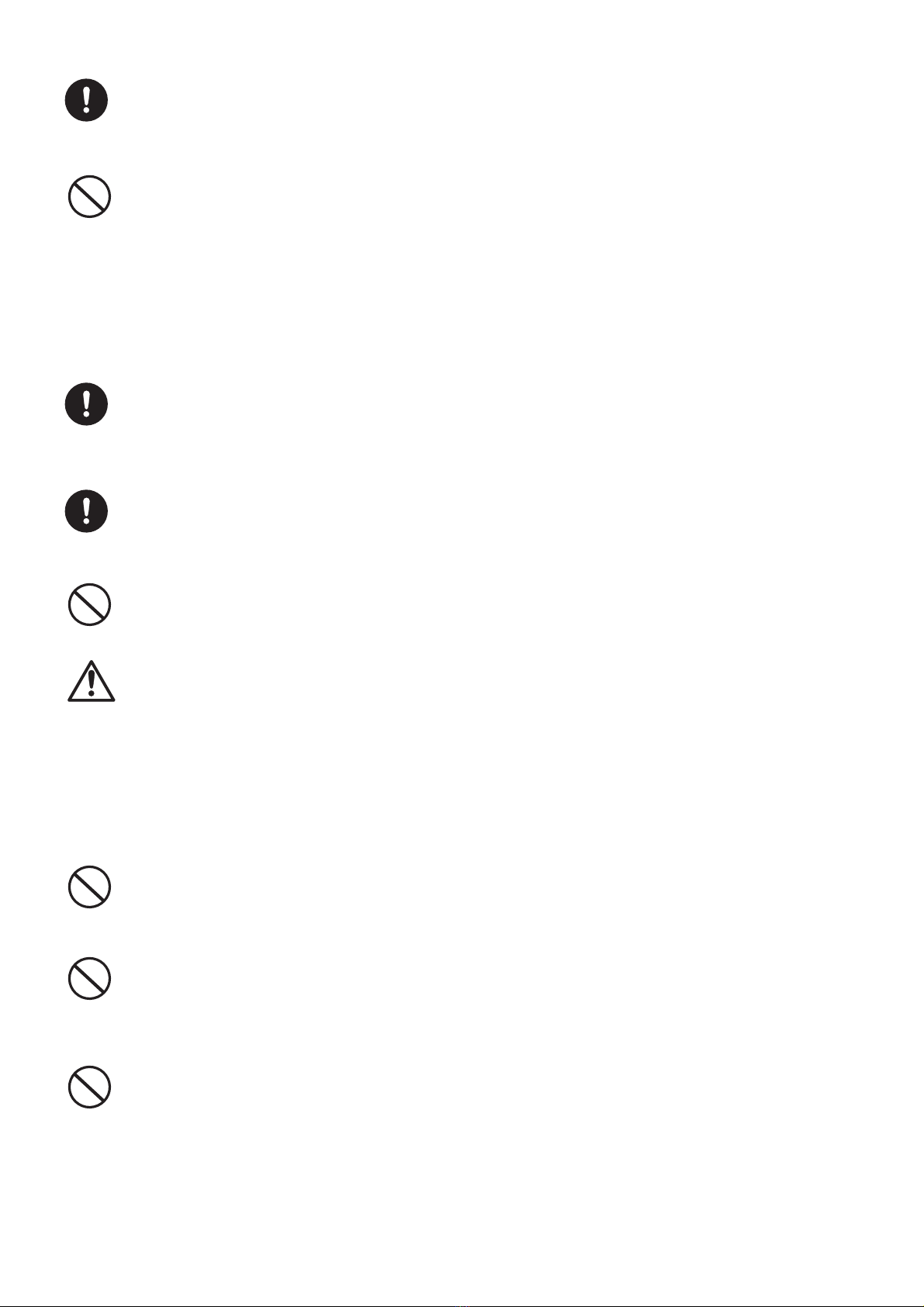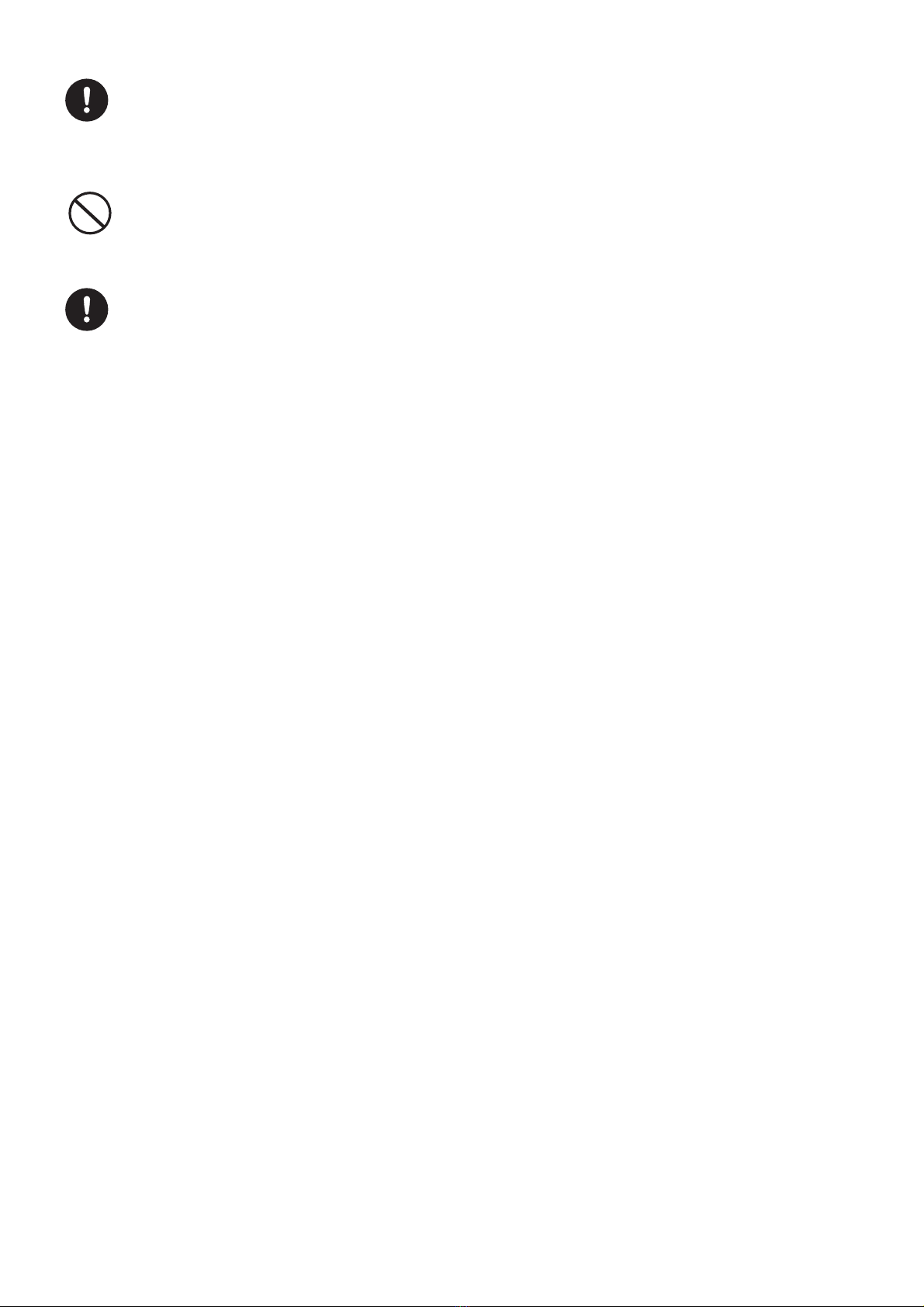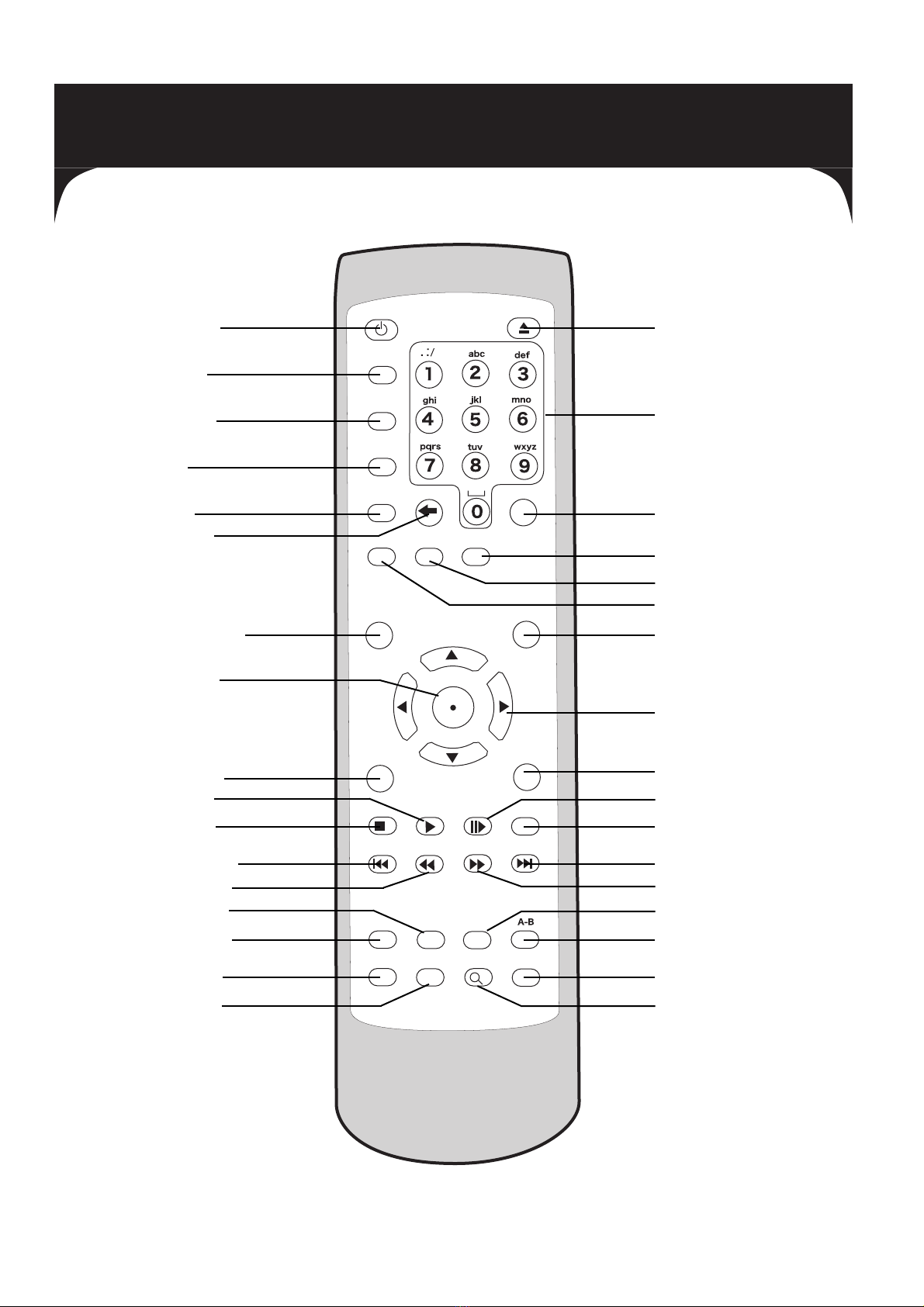8
Int oduction
Buffalo Technology’s LinkTheater PC-P3LWG/DVD Wireless High-Definition Media Player
integrates your computer network to your TV or home entertainment center. Digital media
can be streamed from a number of sources on your network and/or computer peripherals to
the LinkTheater. LinkTheater will allow you to enjoy your movies, music, and photos from
your living room.
The LinkTheater can connect to your home’s wired or wireless network. Using 54* Mbps
802.11g technology, the LinkTheater can wirelessly connect to your home’s 802.11b or
802.11g network (802.11g recommended for best experience). Additionally, Buffalo
Technology’s AOSS™technology has been incorporated allowing for push button wireless
setup with other AOSS™compatible wireless routers and access points. There are two
internal wireless antennas which will help to maximize performance of the LinkTheater;
however, an external antenna connector is available for extending performance and range
even further. In addition to wireless, a RJ-45 wired Ethernet port is also available for quick
100 Mbps wired connections.
The LinkTheater has a wide variety of AV connections on the back, including high-end, High-
Definition compatible video connectors as well as digital Dolby™5.1 and DTS compatible
audio connectors. LinkTheater also supports Universal Plug & Play for an easy user
experience.
Most of the industry’s most popular video, image, and audio formats are supported by
LinkTheater. LinkTheater includes support for the following file types:
Video: AVI, DAT, MPEG 1, MPEG 2, MPEG 4, DivX, Xvid, WMV, WMV 9, DivX HD, WMV HD,
VOB, ASF
Image: JPEG, JPEG2000, BMP, GIF, PNG, TIF
Audio: MP3, WMA, WAV, OGG Vorbis, AIFF, PLS, M3U
Prepare to experience one of the most versatile, highest quality media players available.
Buffalo Technology’s LinkTheater will provide seamless access to your multimedia archives.
High-Definition:
The LinkTheater supports playback on high-definition displays. If a high-definition display is
being used, all of the media file playback is automatically upconverted to high-definition
(720p or 1080i). This results in enhanced image and video quality over a standard player on
high-definition displays. Additionally, the menu and browsing displays are displayed in high-
definition for a richer user experience. Unlike most other media players, the LinkTheater also
supports playback of true, native high-definition video files like DivX HD and WMV HD.
NOTE: Due to the requirements of the DVD Consortium and MPAA, DVD Video playback is
limited to 480p (Progressive Scan) and therefore is not upconverted to 720p or 1080i.
*54 Mbps is the IEEE 802.11g standard theoretical maximum data transfer rate. Actual wireless
network data transfer speed is limited by environmental and system factors and will be less.