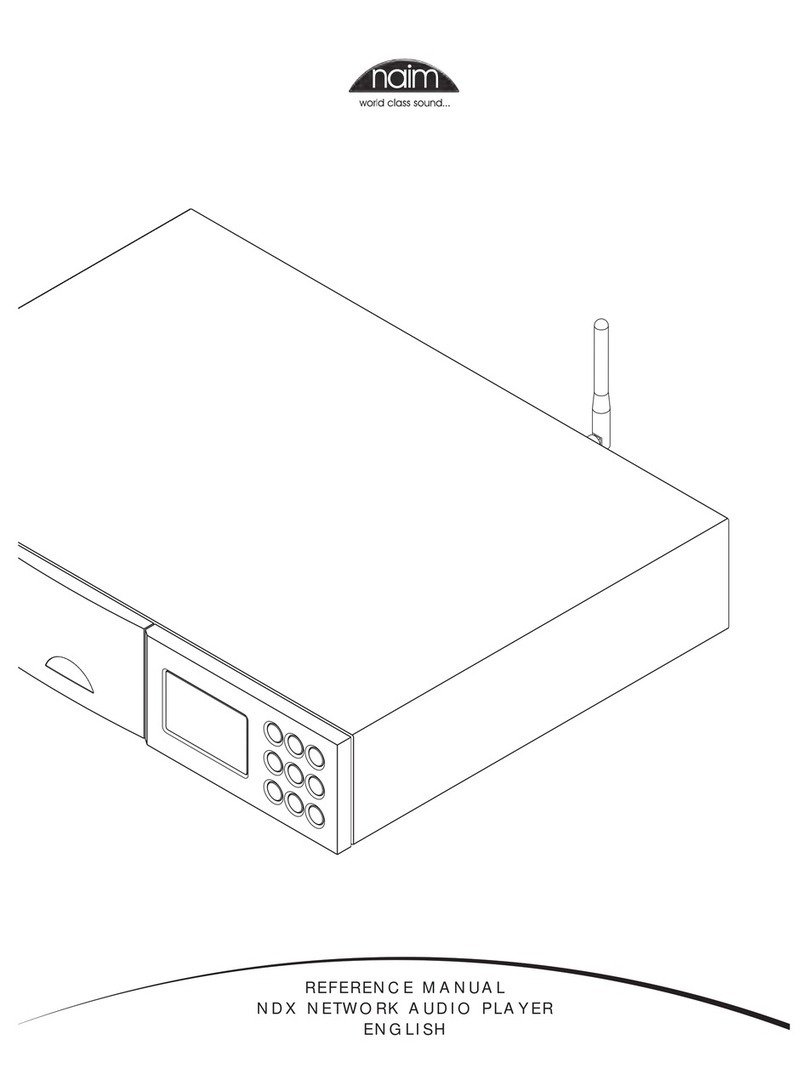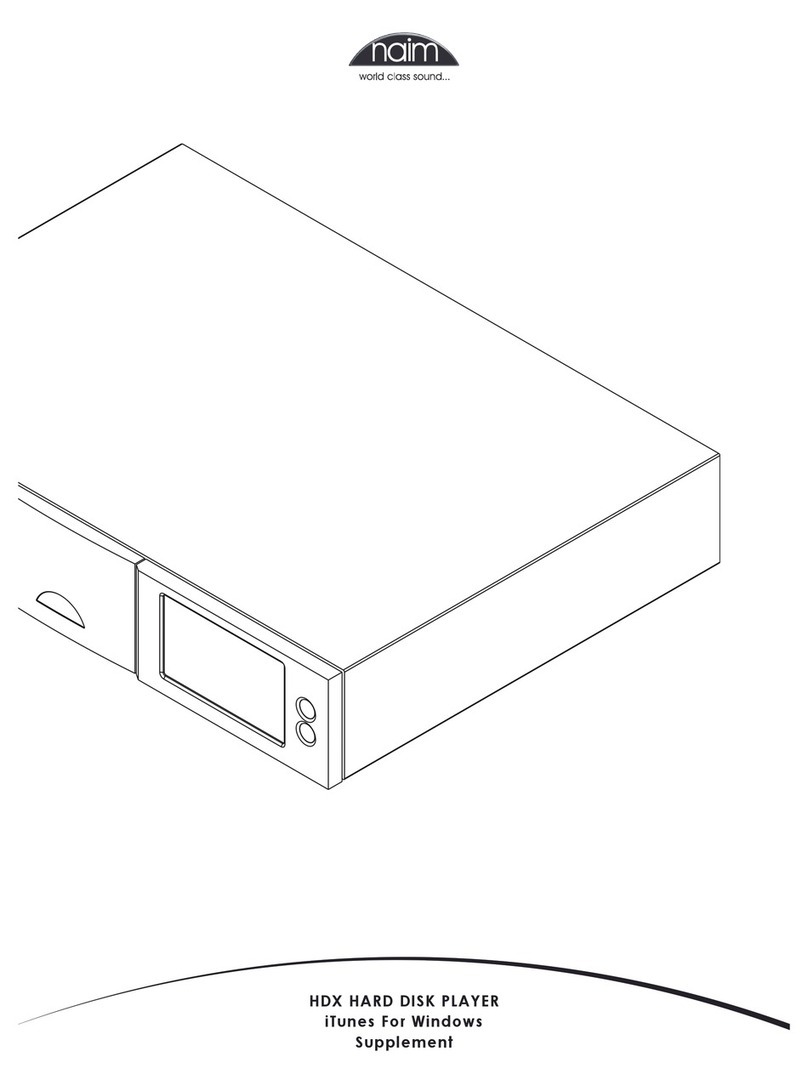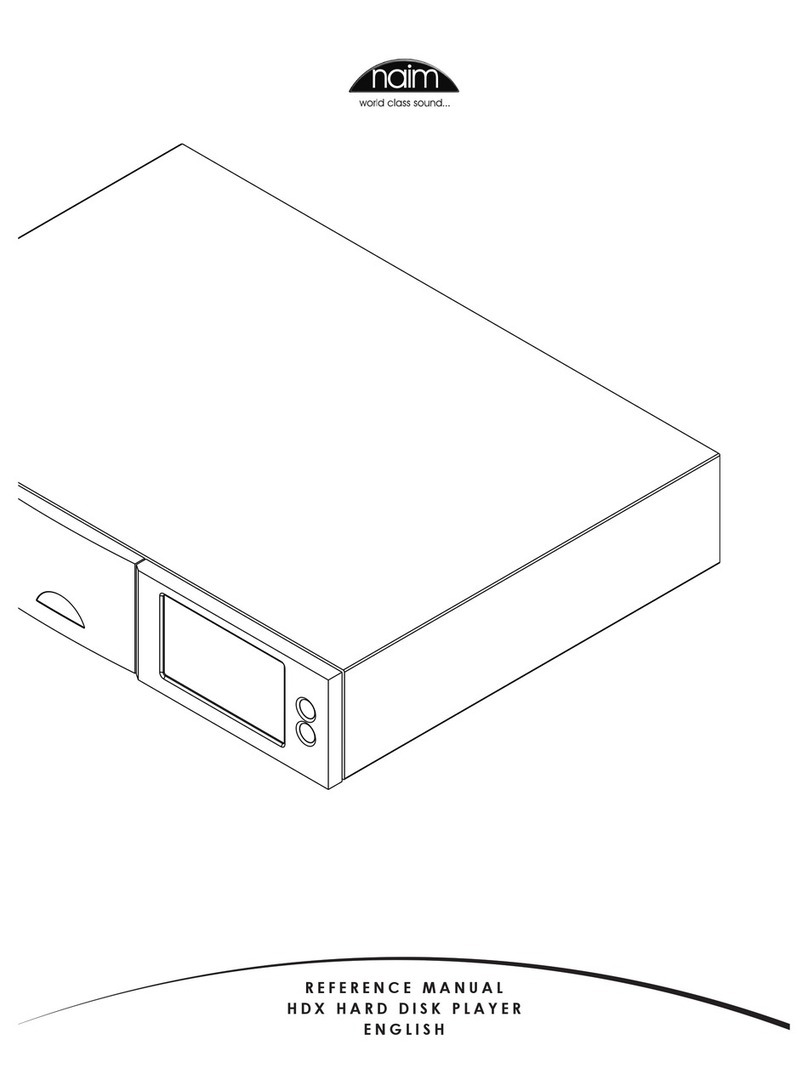E3
NaimUniti Installation and Connection
2.4.2 Audio Signal Outputs
NaimUniti provides audio signal outputs for a variety of
applications. Connections to the outputs are made via the
sockettypeslistedinthefollowingtable:
Output Type Socket
Preampout Analoguestereo 4-pinDIN
Subout1 Analoguemono RCAphono
Subout2 Analoguemono RCAphono
Lineout Analoguestereo RCAphonos
Note: The preamp output is intended for connection to an
upgrade or second power amplifier. The output is taken
after the NaimUniti volume control so a power amplifier
connected to it will respond to NaimUniti volume control
changes. The output always reflects the selected input
signal.
Note: The two subwoofer outputs are mono and unfiltered.
They are taken after the NaimUniti volume control so
subwoofers connected to them will respond to NaimUniti
volume control changes. The outputs always reflect the
selected input signal and can be switched on or off in the
Speakers setup menu.
Note: The stereo line output is intended to be connected
to a recording device. It is taken before the NaimUniti
volume control so does not reflect volume control
changes. The output always reflects the selected input
signal.
2.5 Speaker Outputs
A set of stereo speaker connection sockets is provided on
the NaimUniti rear panel. Custom Naim Audio loudspeaker
connectors are supplied to make the connection and in
order to comply with current European safety regulations
theseshouldalwaysbeused.NaimAudiospeakercable
willprovidethebestresults,however,arangeofspeaker
cabletypesmaybeusedwithoutriskofdamagetothe
amplifier. Contact your local Naim retailer for further
advice.Useequallengthsofspeakercableforeach
channel.
Ensurewhenconnectingspeakersthattheyare“in
phase”.Thatis,thepositiveandnegativeconnection
orientationatboththespeakerandamplifierendsofthe
cableisthesameforbothchannels.
2.6 Headphone Output
NaimUniti is fitted on its front panel with a 3.5mm stereo
headphone socket. Insertion of a headphone plug will
mute the speaker outputs.
Note: NaimUniti controls and stores volume settings
separately for headphones and speakers.
2.7 Signal Ground Switch
NaimUniti is fitted on its rear panel with a Signal Ground
switch offering two positions: Chassis or Floating. Select
the Chassis position unless NaimUniti is connected in a hi-fi
system incorporating another earthed source component,
ormains“hum”isaudiblethroughtheloudspeakers.
Contactyourretailer,distributororNaimforadviceif
necessary.
Note: “Connected” in the context above means an
analogue audio signal cable that includes an earth
connection.
Note: All Naim CD players are earthed so the Signal
Ground switch should be set to floating if one is connected
in the system.
NodamagewillbedoneifthewrongSignalGround
positionischosenhoweverthesystemsoundqualitymay
becompromised.
2.7.1 General Audio Connection Notes
The NaimUniti negative analogue input and output
connections for each channel are common. The mains
earth(ground)shouldalwaysbeconnectedregardlessof
whatotherequipmentisused.Themainsearthprimarily
grounds the case and the electrostatic screen within the
transformer, and is only connected to the signal negative if
the Signal Ground switch is set to Chassis. In order to avoid
hum loops, the signal negative of the whole system should
beconnectedtothemainsearthinoneplaceonly.
2.8 iPod Interface
AniPodcanbeconnectedtotherear-mountedinterface
socketusingtheNaimn-Linkcable(availableseparately).
In addition to audio signals the NaimUniti iPod socket
carries iPod control signals as well as providing power to
chargetheiPodbattery.
2.9 Network Connections
2.9.1 Wired Network Connection
NaimUnitiisfittedonitsrearpanelwithastandardRJ45
ethernetsocket.ThissocketenablesNaimUnititojoinhome
networks via a network router to access internet radio
data streams or to play audio files stored on appropriately
configuredUPnP™servers.
Ethernet-over-mainshardwaremaybeusedandprovides
a simple and convenient method of wired home network
connection. However, depending on mains wiring factors
specific to each home environment, the presence of
network data on the mains supply may compromise
overallsystemsoundquality.Ifanysoundquality
compromiseisfoundtobeunacceptable,dedicated
networkcablingshouldbeinstalledorwirelessnetworking
shouldbeemployed.