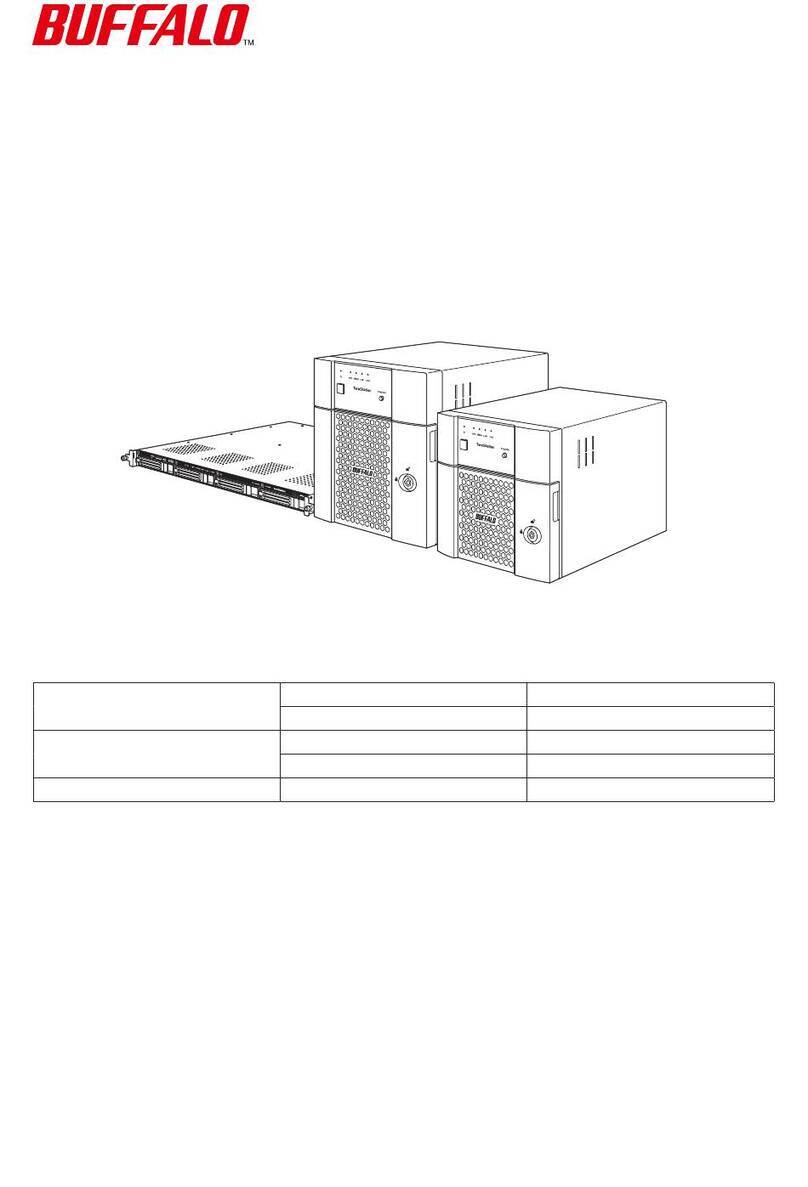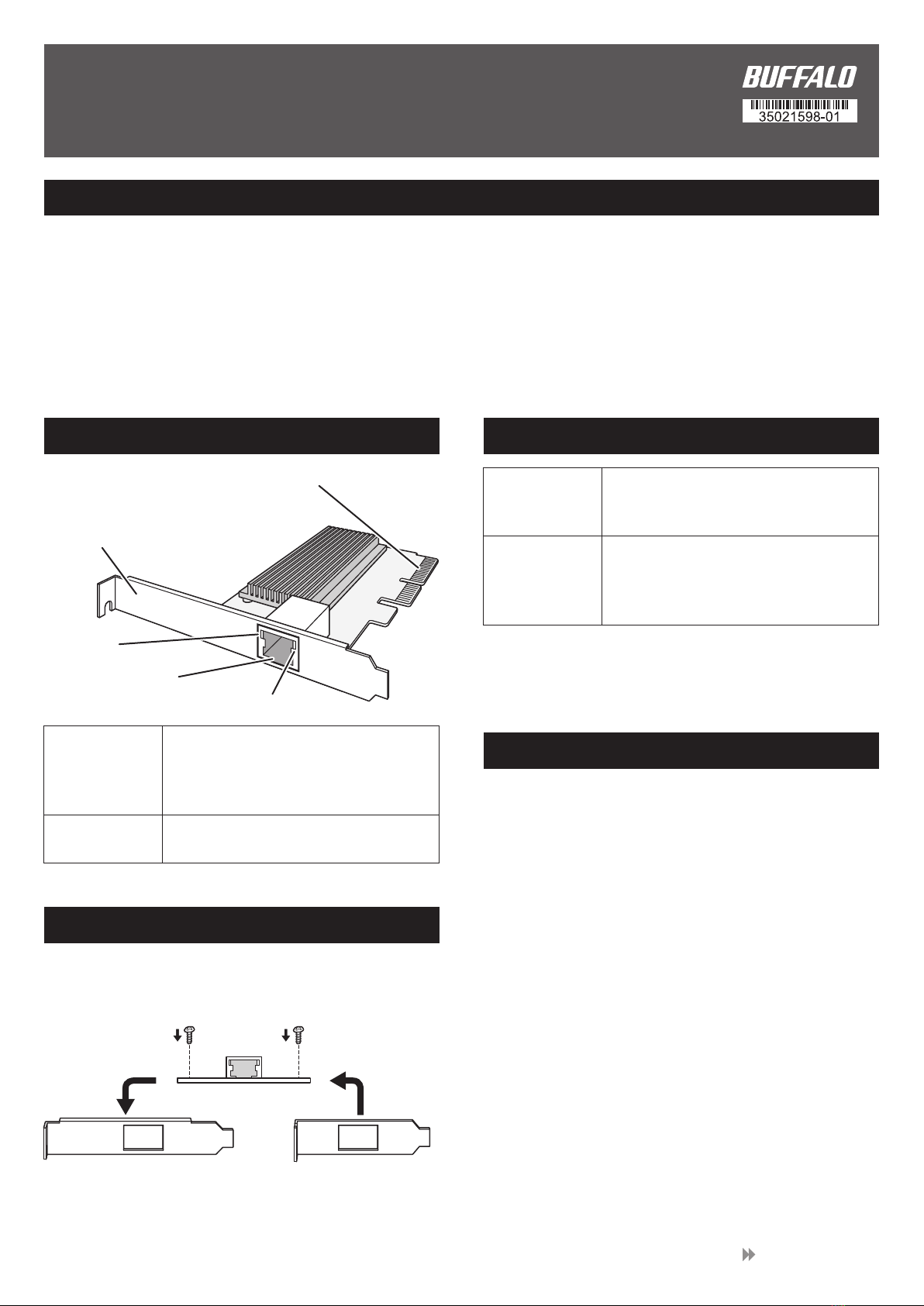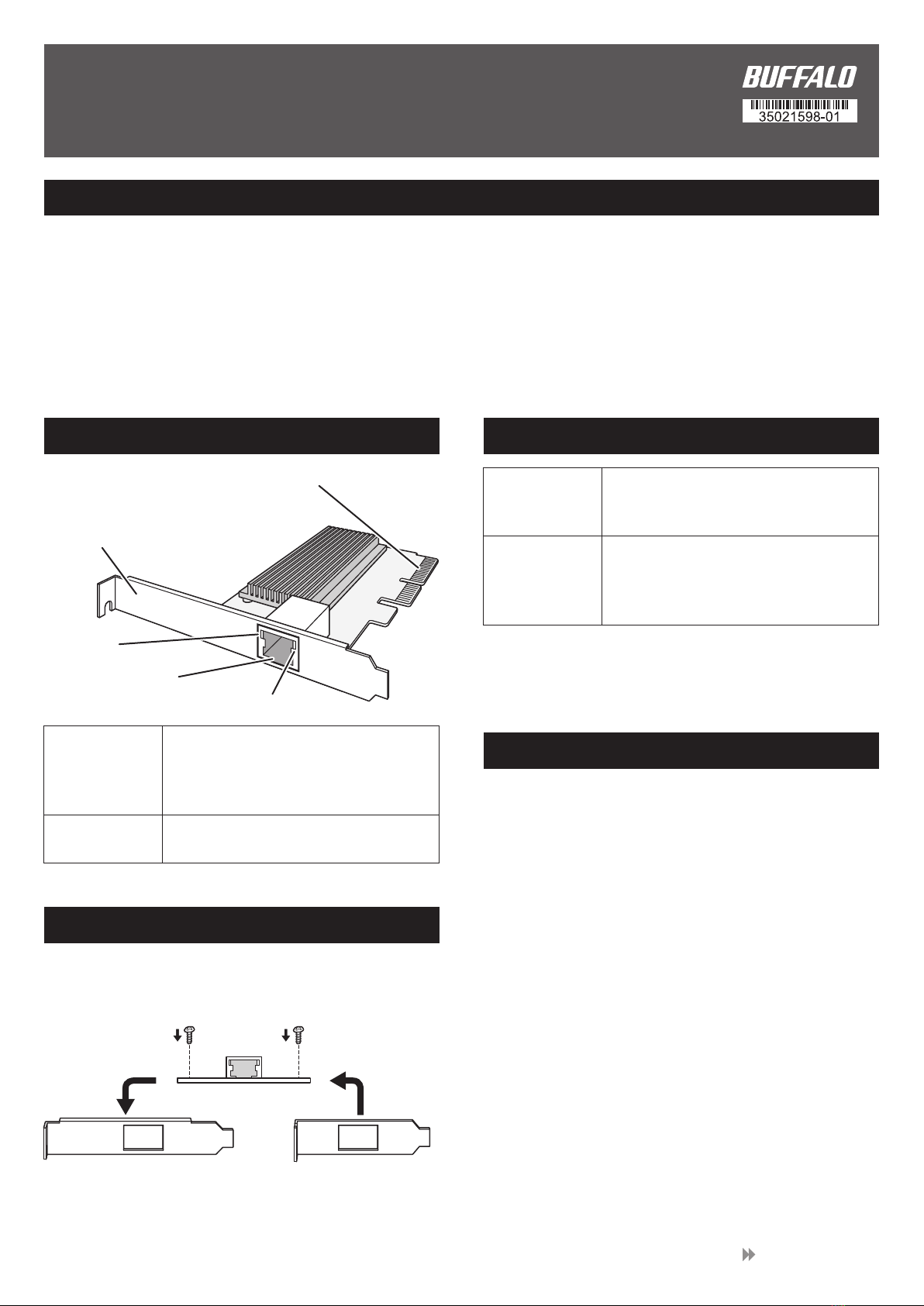
1. Open a web browser on the computer that is
connected to the Internet.
2. Access the download page,
“http://d.buffalo.jp/lgy-pcie-mg/”.
3. Download “LGY-PCIE-MG Driver Installer”.
* The driver is available only when you accept the License
Agreement on the download page.
* If “LGY-PCIE-MG Driver Installer” does not appear on the
download page, select [all] for “OS”. “LGY-PCIE-MG
Driver Installer” will appear.
Package Contents
Download the Driver
Before installing this product onto your computer, download
the driver from the Buffalo website as shown below.
The driver needs to be downloaded on your computer this
product will be installed onto.
If your computer does not connect to the Internet, download
the driver on another computer that is connected to the
Internet, and then copy the driver to your computer using a
storage device such as a USB drive.
If your computer’s PCI express 3.0/2.0 slot is low-profile size,
replace the full-sized slot cover with the included low-profile
slot cover as shown below.
* If the link is not stable, configure the “Link Speed” settings from
the driver’s properties window. For more details, refer to the user
manual available from the Buffalo website.
Diagrams and Layout
Install the Low-Profile Slot Cover
* The driver for this product is available from the Buffalo website. For the procedure on how to download the driver, refer to the “Download the
Driver” section below.
• Interface board ............................................................................................................................................................................................................................ 1
• Low-profile slot cover................................................................................................................................................................................................................ 1
• Quick setup guide (this document) ..................................................................................................................................................................................... 1
• Warranty statement................................................................................................................................................................................................................... 1
LGY-PCIE-MG
Quick Setup Guide
Speed LED
On (green): 10 Gbps link.
On (amber): 5 Gbps, 2.5 Gbps,
and 1000 Mbps link.
Off: 100 Mbps link.
Link/Act LED On (green): Link established.
Blinking (green): Transmitting data.
Compatible Cables
10GBASE-T
5GBASE-T
2.5GBASE-T
1000BASE-T
100BASE-TX
Category 5e or higher LAN cable
(The length of the LAN cable should be
shorter than 100m.)
Category 6A or higher LAN cable
(The length of the LAN cable should be
shorter than 100m.)
* DO NOT touch this connector.
Touching here may cause a failure to occur.
Full-sized slot cover
Speed LED
Link/Act LED
LAN port
1. Remove the full-sized slot
cover from the product.
2. Attach the low-profile
slot cover to the
product using the
screws.
This product
Go to the back side